2020 MERCEDES-BENZ SPRINTER change time
[x] Cancel search: change timePage 169 of 416

ser
vesto protect you against unin tentionally le av‐
ing your lane. You may also be warned by a
vibrating messa gefrom thesteering wheel and by
th est atus symbol flashing in the Instrument Dis‐
pla y.
The warning is issued when thefo llowing condi‐
tions are met at the same time:
R Lane Keeping Assist de tects lane markings.
R A front wheel drives over a lane marking.
Yo u can activate and deactivate the Lane Keeping
Assist warning.
If yo ufa ilto adapt your driving style, Lane Keep‐
ing Assist can neither reduce therisk of accident
nor override the la wsof ph ysics. It cannot take
into account road, weather or traf fic conditions.
Lane Keeping Assist is only an aid and is not
intended tokeep theve hicle in the lane without
th e driver's cooperation. You are responsible for
th e safe dis tance totheve hicle in front, forve hi‐
cle speed, braking in good time and forst ay ing in
yo ur lane.
Sy stem limits
The sy stem may be impaired or may not function
in thefo llowing situations:
R There is poor visibilit y,e.g. due toinsuf ficient
illumination of thero ad, if there are highly
va riable shade conditions or in rain, sno w,fog
or spr ay.
R Glare from oncoming traf fic, direct sunlight or
re flections.
R There is dirt on the windshield in the vicinity
of the multifunction camera or the camera is
fo gged up, damaged or obscured.
R No or se veral unclear lane markings are pres‐
ent for one lane, e.g. in a construction area.
R The lane markings are worn, dark or co vered.
R The dis tance totheve hicle driving in front is
to o short and thus the lane markings cann ot
be de tected.
R The lane markings change quickl y,e.g. lanes
branch off, cross one ano ther or mer ge.
R The road is very nar row and winding. Fu
nctions of Active Lane Keeping Assist Ac
tive Lane Keeping Assist monitors the area in
front of your vehicle bymeans of multifunction
camera 1. It ser vesto protect you against unin‐
te ntionally le aving your lane. You may also be
wa rned bya vibrating message from thesteering
wheel and bythest atus symbol flashing in the
instrument displa y.In addition, you may be gui‐
ded back into your lane bya lane-cor recting
brake application. A releva nt messa geappears in
th e instrument displa y.
The warning is issued when thefo llowing condi‐
tions are met at the same time:
R The driving sy stem de tects lane markings.
R A front wheel passes overth e lane markings.
A lane-cor recting brake application occu rswhen
th efo llowing conditions are me t:
R Active Lane Keeping Assist de tects lane
markings on bo thsides of theve hicle.
R A front wheel drives over a solid lane mark‐
ing.
A releva nt messa geappears in the instrument
displa y.
The brake application is available in the speed
ra nge between appr oximately 40 mph (60 km/h)
and 100mp h (1 60 km/h).
Yo u can either deactivate theAc tive Lane Keep‐
ing Assist warning or switch off the sy stem com‐
ple tely.
If yo ufa ilto adapt your driving style, Ac tive Lane
Ke eping Assist can neither reduce therisk of an
accident nor override the la wsof ph ysics. It can‐
not take into account road, weather or traf fic
conditions. The driving sy stem is an aid for when
yo u unin tentionally le aveor cross the lane and Driving and parking
167
Page 170 of 416

not a sy
stem for automatically keeping tothe
lane. You are responsible forth e dis tance tothe
ve hicle in front, forve hicle speed, braking in good
time and forst ay ing in your lane. If a lane-cor
recting brake application from Active
Lane Keeping Assist occurs, display 1appears
in the multifunction displa y.
Sy stem limits
No lane-cor recting brake application from Active
Lane Keeping Assist occurs in thefo llowing situa‐
tions:
R You clearly and actively steer, brake or accel‐
erate.
R You swit chon the turn signal.
R A driving saf ety sy stem inter venes, su chas
ESP ®
or Active Brake Assi st.
R You ha veadop ted a sporty driving style with
high cornering speeds or high rates of accel‐
eration.
R ESP ®
has been switched off.
R When driving with a trailer, the electrical con‐
nection tothe trailer has been cor rectly
es tab lished.
R If a loss of tire pressure or a faulty tire has
been de tected and displa yed.
The sy stem may be impaired or may not function
in thefo llowing situations:
R There is poor visibilit y,e.g. due toinsuf ficient
illumination of thero ad, highly variable shade
conditions, or due torain, sno w,fog or heavy
spr ay.
R Glare from oncoming traf fic, direct sunlight or
re flections.
R There is dirt on the windshield in the vicinity
of the multifunction camera or the camera is
fo gged up, damaged or obscured.
R No or se veral unclear lane markings are pres‐
ent for one lane, e.g. in a construction area.
R The lane markings are worn, dark or co vered. R
The dis tance totheve hicle in front is too
small, and therefore the lane markings cann ot
be de tected.
R The lane markings change quickl y,e.g. lanes
branch off, cross one ano ther or mer ge.
R The roadw ayisvery nar row and winding.
Ac tivating/deactivating Lane Keeping Assist
or Active Lane Keeping Assist
Multimedia sy stem:
4 © 5
Settings 5
Assistance #
Select Lane Keeping Assist orAct. Lane
Keep Asst. On.
Ac tivating or deactivating the warning #
Select Lane Keeping Assist orAct. Lane
Keep Asst. On. #
Select Warning. Wo
rkmode ADR (working speed control)
Fu
nction of ADR (working speed control)
When activated, ADR automatically increases the
engine speed toa preset speed or a speed you
ha ve set.
% Af
ter a cold start, the idle speed of the
engine is increased automaticall y.Ifth e pre‐
set working speed is lo werth an the
inc reased idle speed, thewo rking speed is
only reached once the engine has comple ted
th ewa rm-up phase.
It is only possible toactivate ADR with the
ve hicle stationary and the parking brake
applied.
On vehicles with automatic transmission, the
selector le ver must be in position 005D. 16 8
Driving and pa rking
Page 173 of 416

Yo
ur vehicle will beha vediffere ntly wi tha trailer
re lative towithout a trailer:
R The vehicle/trailer combination will be heav‐
ier.
R The vehicle/trailer combination will be
re stricted in its acceleration and climbing
ability.
R The vehicle/trailer combination will ha vean
inc reased braking dis tance.
R The vehicle/trailer combination will be more
susceptible tocrosswind gu sts.
R The vehicle/trailer combination will requ ire
more sensitive steering.
R The vehicle/trailer combination will ha ve a
lar ger turning circle.
This may impair theve hicle's driving characteris‐
tics.
When driving with a vehicle/trailer combination,
alw ays adapt your speed tothe cur rent road and
we ather conditions. Drive carefull y.Ke ep a suf fi‐
cient safe dis tance.
Co mply withthe maximum speed of 49 mph
(80 km/h) or 62 mph (100 km/h), even in coun‐
tries in which higher speeds are permitted for
ve hicle/trailer combinations.
Comply with the legally prescribed maximum
speed forve hicle/trailer combinations in forc e in
th e count ry,st ate or Canadian pr ovince in ques‐
tion. Before setting off, consult the trailer's vehi‐
cle documents tosee the maximum permissible
speed foryo ur trailer.
At tach only an appr oved trailer hitch to yourvehi‐
cle. Use only a ball neck that has been appr oved
fo ryo ur vehicle. Further information about availa‐
bility and ins tallation of the trailer electrics is
av ailable from any qualified specialist workshop.
The trailer hitch is one of the most impor tant
ve hicle parts forro ad saf ety. Comply with the
instructions on operating, maintaining and servic‐
ing in the manufacturer's operating instructions.
% Yo
ur vehicle's bumpers are not suitable for
ins talling de tach able trailer tow hit ches.
Do not attach any rented trailer tow hit ches or
any other de tach able trailer tow hit ches tothe
bumpers.
% When using a trailer,
remember that
PA RKTRONIC is available only toa limited
ex tent, if at all.
% The height of
the ball head will change
depending on theve hicle's load. In this case, use a trailer with a height-adjus
table dr aw‐
bar.
Driving no tes
The maximum permissible speed forve hicle/
trailer combinations depends on the type of
trailer. Before setting off, consult the trailer's
ve hicle documents tosee the maximum permissi‐
ble speed foryo ur trailer.
Yo ur vehicle will beha vediffere ntly wi tha trailer
re lative towithout a trailer, and will consume
more fuel. In the case of a long and steep
descent, you must select shift range 3,2or 1in
good time.
% This also applies if
the cruise cont rol is
switched on.
Yo u will thereby make use of the engine's braking
ef fect and will not ha vetobrake as of tento con‐
trol the speed. This will take some of thest ra in
off the brake sy stem and pr event the brakes from
ove rheating and wearing tooqu ickl y.Ifyo u need
additional braking, depress the brake pedal inter‐
mittently rath er than continuousl y.
Driving tips
If th e trailer sw ays, remember thefo llowing
points:
R Do not accelerate under any circums tances.
R Do not counter steer.
R If necessar y,apply the brakes.
% Yo
u can pr eventthe trailer from sw aying and
rock ingbyretrofitting stabilizer bar or trailer
st ability programs. You can obtain fur ther
information from an authorized Mercedes-
Benz Center.
When you are driving with a trailer, comply with
th efo llowing points:
R Maintain a greater dis tance than when driving
without a trailer.
R Avoid braking abruptl y.If possible, brake gen‐
tly firs t of all so that the trailer closes up
behind your vehicle. Then, increase the brak‐
ing forc era pidl y.
R The values given forst art-off gradeability
re ferto sea le vel. When driving in moun tain‐
ous areas, no tethat engine output, and there‐
fo re start-off gradeability, will dec rease with
inc reasing altitude. Driving and parking
171
Page 183 of 416
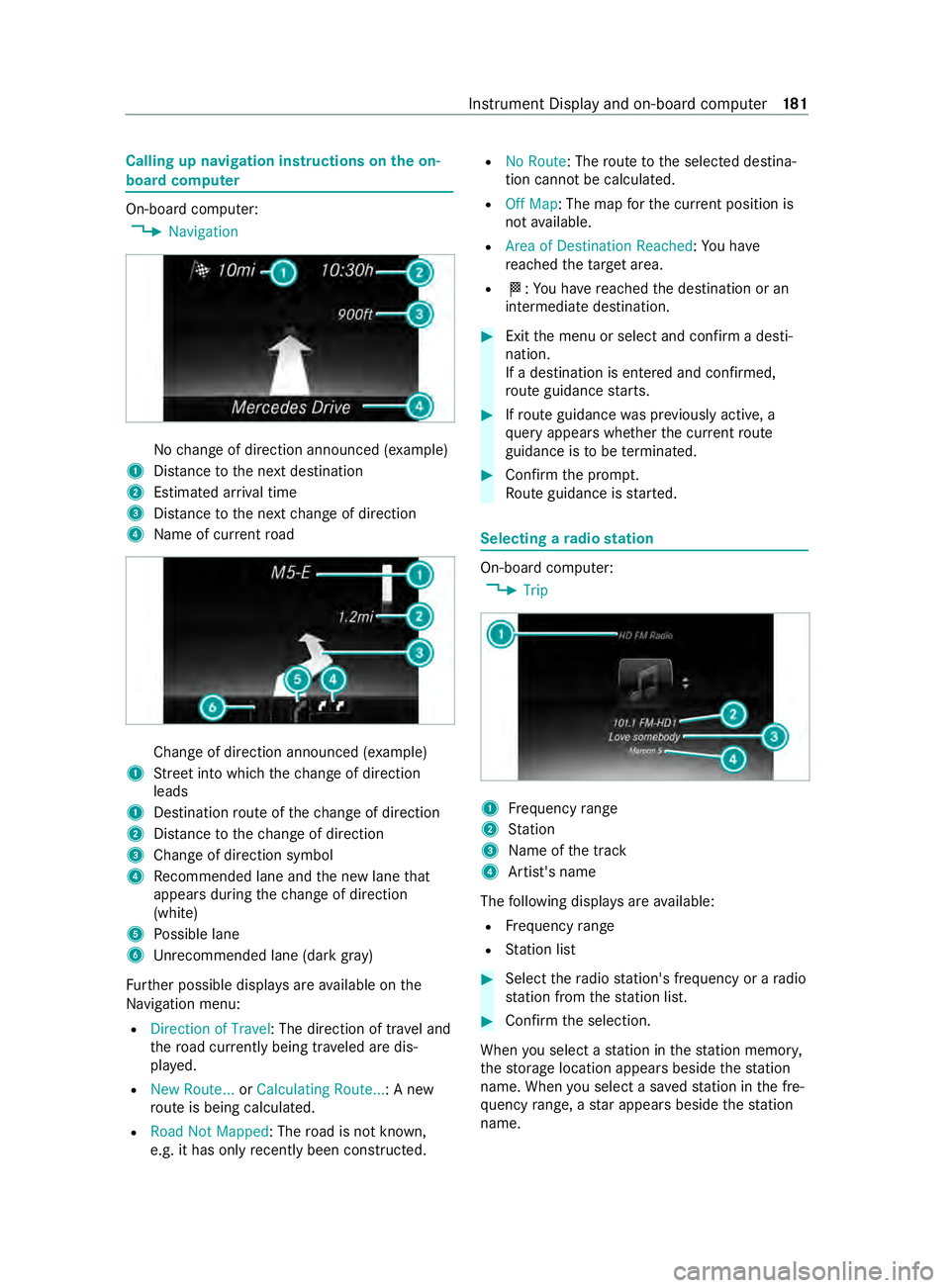
Calling up navigation instructions on
the on-
board compu ter On-board computer:
4 Navigation No
change of direction announced (e xamp le)
1 Distance tothe next destination
2 Estimated ar riva l time
3 Distance tothe next change of direction
4 Name of cur rent road Change of direction announced (e
xamp le)
1 Street into which thech ange of direction
leads
1 Destination route of thech ange of direction
2 Distance tothech ange of direction
3 Change of direction symbol
4 Recommended lane and the new lane that
appears during thech ange of direction
(white)
5 Possible lane
6 Unrecommended lane (da rkgray)
Fu rther possible displa ysare available on the
Na vigation menu:
R Direction of Travel : The direction of tr avel and
th ero ad cur rently being tr aveled are dis‐
pla yed.
R New Route... orCalculating Route... : A new
ro ute is being calculated.
R Road Not Mapped : Theroad is not kn own,
e.g. it has only recently been constructed. R
No Route: The route tothe selected destina‐
tion cann otbe calculated.
R Off Map: The map forth e cur rent position is
not available.
R Area of Destination Reached: You ha ve
re ached theta rget area.
R 004B: You ha vereached the destination or an
intermediate destination. #
Exit the menu or select and confirm a desti‐
nation.
If a destination is entered and confirmed,
ro ute guidance starts. #
Ifro ute guidance was pr eviously active, a
qu ery appears whe ther the cur rent route
guidance is tobe term inated. #
Confirm the prom pt.
Ro ute guidance is star ted. Selecting a
radio station On-board computer:
4 Trip 1
Frequency range
2 Station
3 Name of the track
4 Artist's name
The following displa ysare available:
R Frequency range
R Station list #
Select thera dio station's frequency or a radio
st ation from thest ation list. #
Confirm the selection.
When you select a station in thest ation memor y,
th estorage location appears beside thest ation
name. When you select a sa vedstation in the fre‐
qu ency range, a star appears beside thest ation
name. In
stru ment Display and on-board computer 181
Page 186 of 416
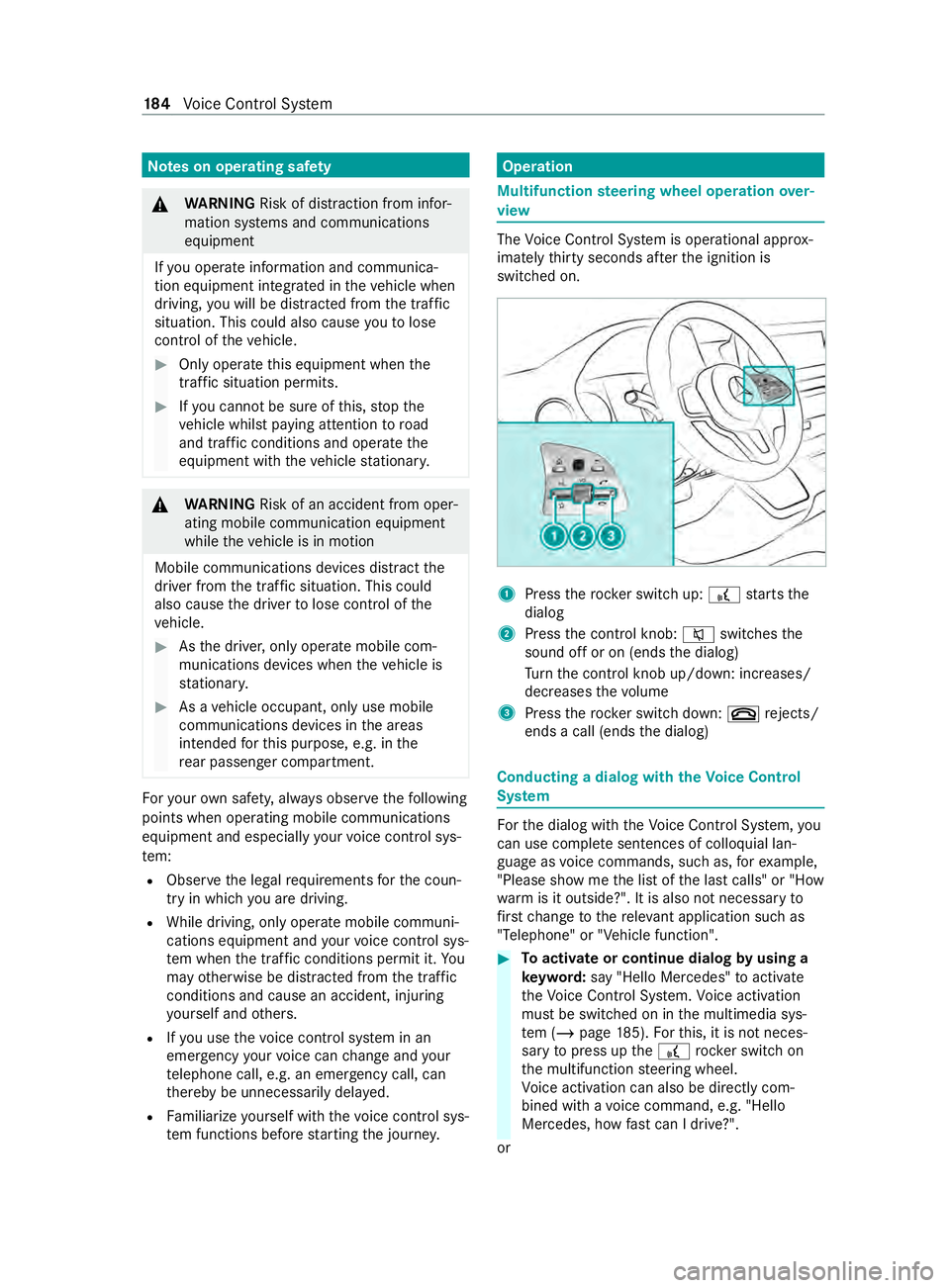
Note
s on operating saf ety &
WARNING Risk of distraction from infor‐
mation sy stems and communications
equipment
If yo u operate information and communica‐
tion equipment integ rated in theve hicle when
driving, you will be distracted from the tra ffic
situation. This could also cause youto lose
control of theve hicle. #
Only operate this equipment when the
traf fic situation permits. #
Ifyo u cannot be sure of this, stop the
ve hicle whilst paying attention toroad
and traf fic conditions and ope rate the
equipment with theve hicle stationar y. &
WARNING Risk of an accident from oper‐
ating mobile communication equipment
while theve hicle is in motion
Mobile communications devices distract the
driver from the traf fic situation. This could
also cause the driver tolose control of the
ve hicle. #
Asthe driver, only operate mobile com‐
munications devices when theve hicle is
st ationar y. #
As a vehicle occupant, only use mobile
communications devices in the areas
intended forth is purpose, e.g. in the
re ar passenger compartment. Fo
ryo ur ow n sa fety, al ways obser vethefo llowing
points when operating mobile communications
equipment and especially your voice control sys‐
te m:
R Obser vethe legal requ irements forth e coun‐
try in which you are driving.
R While driving, on lyoperate mobile communi‐
cations equipment and your voice control sys‐
te m when the tra ffic conditions permit it. Yo u
may otherwise be distracted from the traf fic
conditions and cause an accident, inju ring
yo urself and others.
R Ifyo u use thevo ice control sy stem in an
emer gency your voice can change and your
te lephone call, e.g. an emer gency call, can
th ereby be unnecessarily dela yed.
R Familiarize yourself with thevo ice control sys‐
te m functions before starting the journe y. Operation
Multifunction
steering wheel operation over‐
vi ew The
Voice Cont rol Sy stem is operational appr ox‐
imately thirty seconds af terth e ignition is
switched on. 1
Press therock er switch up: £starts the
dialog
2 Press the cont rol knob: 0063switches the
sound off or on (ends the dialog)
Tu rn the cont rol knob up/down: inc reases/
dec reases thevo lume
3 Press therock er switch down: 0076rejects/
ends a call (ends the dialog) Conducting a dialog with
theVo ice Control
Sy stem Fo
rth e dialog with theVo ice Cont rol Sy stem, you
can use comple tesentences of colloquial lan‐
guage as voice commands, such as, forex ample,
"Please show me the list of the last calls" or "How
wa rm is it outside?". It is also not necessary to
fi rs tch ange tothere leva nt application su chas
"Telephone" or "Vehicle function". #
Toactivate or continue dialog byusing a
ke yword: say "Hello Mercedes" toactivate
th eVo ice Cont rol Sy stem. Voice activation
must be switched on in the multimedia sys‐
te m (/ page185). Forth is, it is not neces‐
sary topress up the£ rocker switch on
th e multifunction steering wheel.
Vo ice activation can also be direct lycom‐
bined wi thavo ice command, e.g. "Hello
Mercedes, how fastcan I drive?".
or 184
Voice Cont rol Sy stem
Page 187 of 416
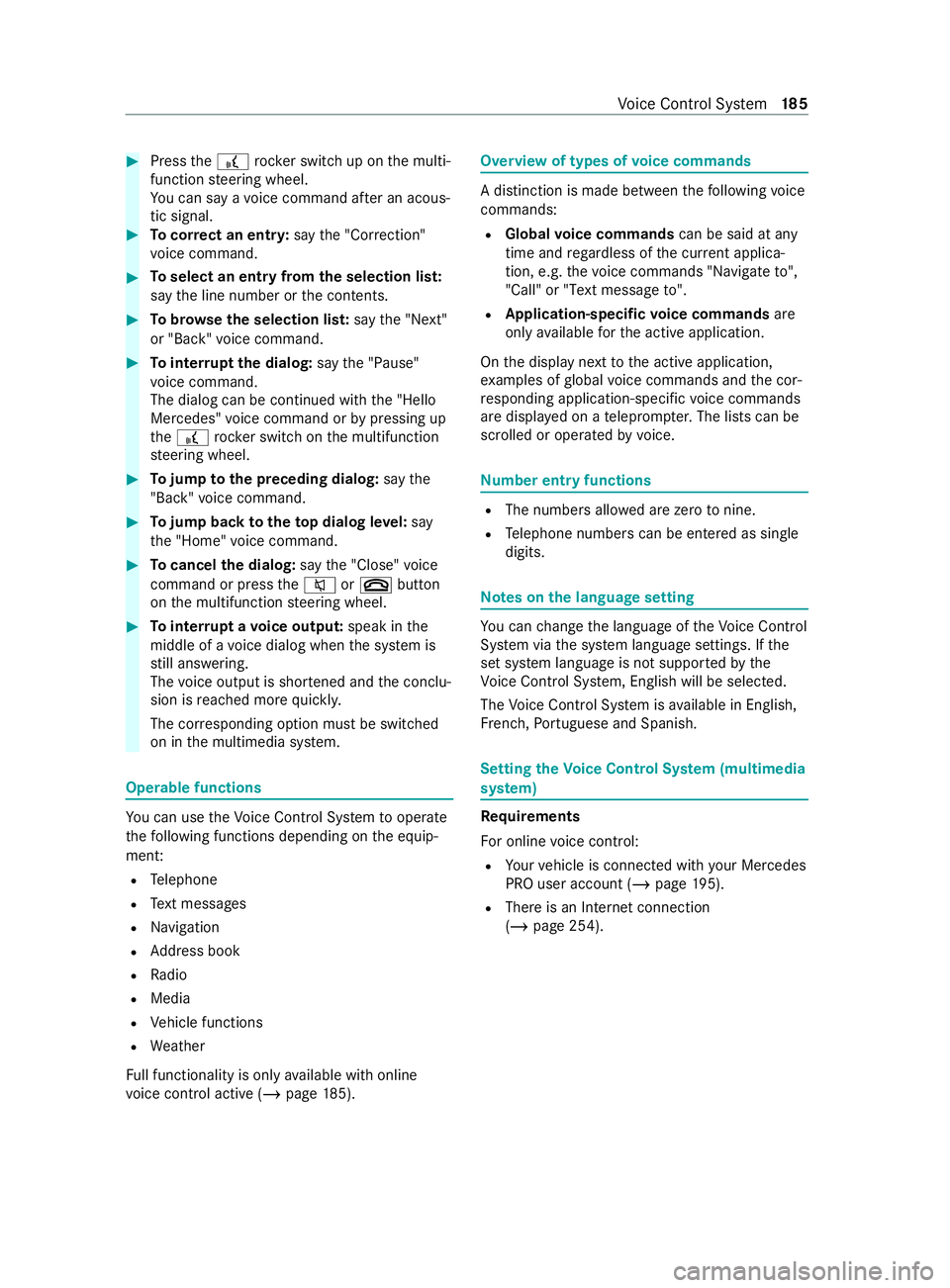
#
Press the£ rocker switch up on the multi‐
function steering wheel.
Yo u can say a voice command af ter an acous‐
tic signal. #
Tocor rect an entr y:say the"Correction"
vo ice command. #
Toselect an entry from the selection lis t:
say the line number or the contents. #
Tobrows eth e selection lis t:say the"Next"
or "Back" voice command. #
Tointer rupt the dialog: saythe"Pause"
vo ice command.
The dialog can be continued with the "Hello
Mercedes" voice command or bypressing up
th e£ rock er switch on the multifunction
st eering wheel. #
Tojump tothe preceding dialog: saythe
"Back" voice command. #
Tojump back totheto p dialog le vel:say
th e"Home" voice command. #
Tocancel the dialog: saythe"Close" voice
command or press the0063 or0076 button
on the multifunction steering wheel. #
Tointer rupt avo ice output: speak inthe
middle of a voice dialog when the sy stem is
st ill answering.
The voice output is shor tened and the conclu‐
sion is reached more quickl y.
The cor responding option must be switched
on in the multimedia sy stem. Operable functions
Yo
u can use theVo ice Cont rol Sy stem tooperate
th efo llowing functions depending on the equip‐
ment:
R Telephone
R Text messa ges
R Navigation
R Address book
R Radio
R Media
R Vehicle functions
R Weather
Fu ll functionality is only available with online
vo ice control active (/ page185). Overvi
ewof types of voice commands A distinction is made between
thefo llowing voice
commands:
R Global voice commands can be said at any
time and rega rdless of the cur rent applica‐
tion, e.g. thevo ice commands "Navigate to",
"Call" or"Text message to" .
R Application-specific voice commands are
only available forth e active application.
On the display next tothe active application,
ex amples of global voice commands and the cor‐
re sponding application-specific voice commands
are displa yed on a teleprom pter.The lists can be
scrolled or operated byvoice. Nu
mber entry functions R
The numbe rsallo wed are zerotonine .
R Telephone numbe rscan be entered as single
digits. Note
s onthe language setting Yo
u can change the language of theVo ice Cont rol
Sy stem via the sy stem language settings. If the
set sy stem language is not suppor tedby the
Vo ice Cont rol Sy stem, Engl ish will be selec ted.
The Voice Cont rol Sy stem is available in En glish,
Fr ench, Portuguese and Spanish. Setting
theVo ice Control Sy stem (multimedia
sy stem) Re
quirements
Fo r online voice control:
R Your vehicle is connected with your Mercedes
PRO user account (/ page195).
R There is an Internet connection
(/ page 254). Vo
ice Cont rol Sy stem 18 5
Page 210 of 416

and traf
fic conditions and ope rate the
equipment with theve hicle stationar y. Yo
u must obse rveth e legal requirements forthe
country in whi chyou are cur rently driving when
ope rating the multimedia sy stem.
Character entry can be carried out with these
cont rol elements:
R Touch Control
R Touchsc reen (media display)
Character entry take s place bycursor control
when using theTo uch Control.
Character input can be star ted with a control ele‐
ment and resumed with ano ther. #
When theke yboard is shown, en terth ech ar‐
acters on the cont rol element byswiping and
pressing or bytapping (touchscreen). or #
Write thech aracter on theto uchsc reen.
Examples of character ent ry:
R Renaming a favo rite
R Entering a de stination address in the naviga‐
tion sy stem
R Ente ring a web address
Entering characters on theto uchscreen
Requ irements:
R An online connection is requiredfor some
functions.
Using theke yboard 1
Input line
2 Showssuggestions during entry (if available)
3 Deletes an entry
4 Deletes
Pressing or pressing brief lydele testh e last
ch aracter entered
Pressing and holding dele testh e entry
5 Accepts an entry
6 Switches tohandwriting input
7 Enters a space
8 Changes theke yboard language
9 Switches tospecial characters
A Swit ches todigits and additional special
ch aracters ABC swit
ches toletters (le vel 2)
B Pressing or pressing brief lyswitches
between upper-case and lo wer-case letters
Pressing and holding switches toupper-case
letters permanent ly
If av ailable, thep symbol allo wsyouto
ch ange tovoice input. #
Call up thech aracter ent ryto rename a favo r‐
ites, forex ample (/ page 205).
The keyboard is shown. #
Press brief lyon a character key.
The character is entered in input line 1. Sug‐
ge stions are shown in 2. #
Toselect a suggestion: select one ofthe
entri es. 208
MBUX multimedia sy stem
Page 216 of 416

Changing
the PIN #
Select Change Settings. #
Enterth e cur rent PIN. #
Select Change PIN. #
Set a new PIN.
Ac tivating PIN pr otection for data export #
Select Change Settings. #
Confirm wi th the PIN. #
Select Protect Data Export. #
Activate or deacti vate the function.
Un blocking the PIN #
Consult an authorized Mercedes-Benz Center
and ha vethe PIN pr otection reset. Software update
Information on software updates
A software update
consists of thre esteps:
R Downloading or copying of the data requ ired
fo r ins tallation
R Installation of the update
R Activation of the update byrestarting the sys‐
tem
The multimedia sy stem pr ovides a message when
an update is available.
Depending on the source, you can per form vari‐
ous updates:
Software update Source of
the
update Up
date type
Interne tN avigation map, sys‐
te m updates, Digital
Operator's Manual
External storage
medium, e.g. USB
fl ash drive Na
vigation maps Ad
vantages of updating software
Software updates ensure your vehicle's tech nol‐
ogy is al ways up-to-date.
In order tocons tantly impr ovethequ ality of our
services you will receive futu reupdates foryo ur
multimedia sy stem, the Mercedes PRO connect
services and your vehicle's communication mod‐
ule. These will con veniently be sent to you via the
mobile phone connection in your vehicle and, in many cases, ins
talled automaticall y.Yo u can
monitor thest atus of your updates at any time via
th e Mercedes PRO por tal and find information
about po tential inno vations.
Yo ur advantages at a glance:
R Con veniently receive software upda tes via the
mobile phone network
R The long-term quality and availability of
Mercedes PRO connect is guaranteed
R Keep your multimedia sy stem and communi‐
cation module up-to-date
Fu rther information about software updates can
be found at https://www.mercedes.pro
Pe rforming a software upda te
Re quirements:
R For online updates: an Internet connection
is es tablished (/ page 254).
R For automatic online updates: your vehicle
has a permanently ins talled communication
module.
Multimedia sy stem:
4 Settings 5
System 5
Software Update
Au tomatically #
Activate Automatic Online Update .
The upda tes will be downloaded and ins talled
automaticall y.
The cur rent status of the updates is dis‐
pla yed.
Manually #
Deactivate Automatic Online Update. #
Select an update from the list and start the
update.
Ac tivating the so ftwa reupdate #
Restart the sy stem.
The modifications from the software update
will be active.
Important sy stem upda tes
Impor tant sy stem updates may be necessary for
th e security of your multimedia sy stem's data.
Please ins tallth ese updates, or else the security
of your multimedia sy stem cann otbe ensured.
% If automatic software updates are activated,
th e sy stem updates will be downloaded auto‐
matically (/ page214). 214
MBUX multimedia sy stem