2019 MERCEDES-BENZ EQC SUV charging
[x] Cancel search: chargingPage 297 of 629
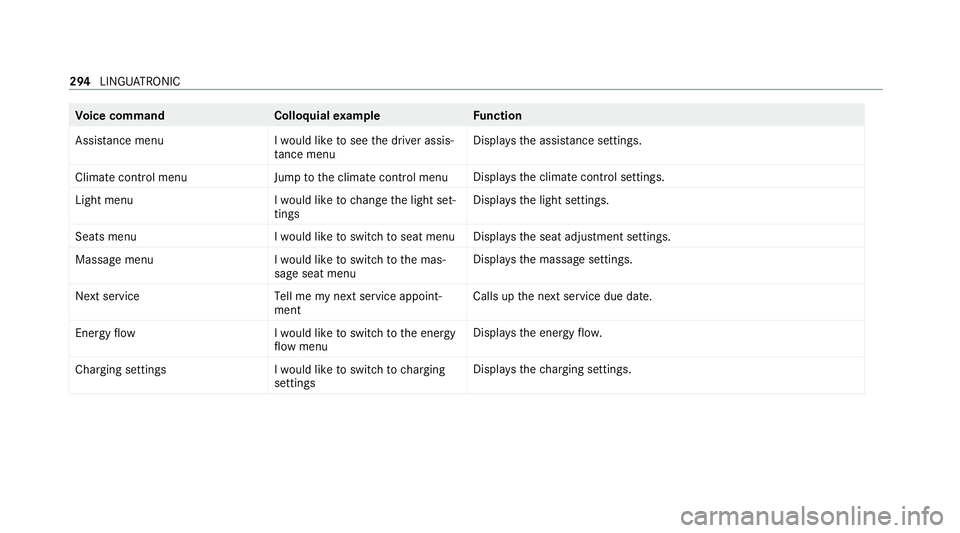
Vo
ice command Colloquialexample Function
Assistance menu I would like to see the driver assis-
tance menu Displa
ys the assis tance settings.
Climate control menu Jump to the climate control menuDispla
ys the climate control settings.
Light menu I would like to change the light set-
tingsDispla
ys the light settings.
Seats menu I would like to switch to seat menuDispla
ys the seat adjustment settings.
Massage menu I would like to switch to the mas-
sage seat menuDispla
ys the massage settings.
Next servic eT ell me my next service appoint-
ment Calls up
the next service due date.
Energy flow I would like to switch to the energy
flow menuDispla
ys the energy flow.
Charging settings I would like to switch to charging
settingsDispla
ys thech arging settings. 294
LINGU ATRO NIC
Page 356 of 629
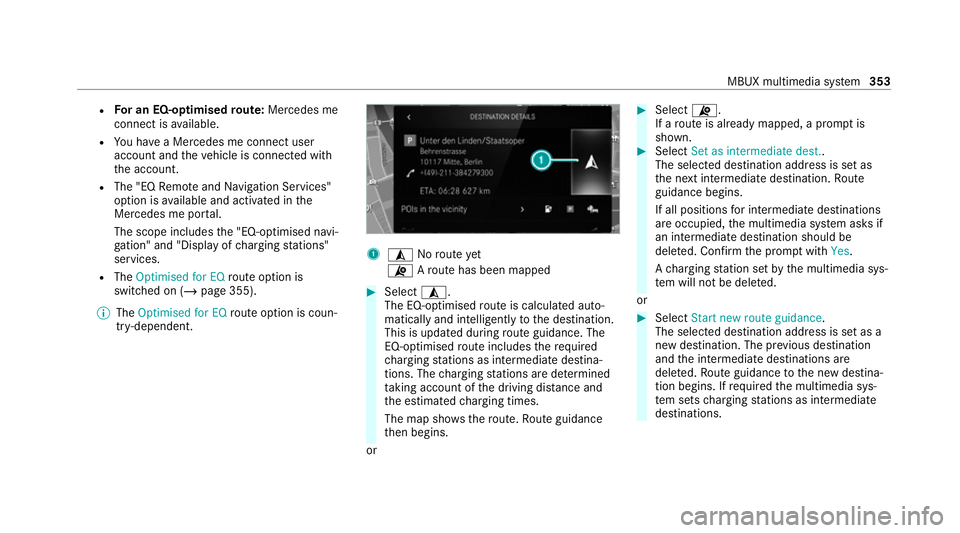
R
For an EQ-optimised route: Mercedes me
connect is available.
R You ha vea Mercedes me connect user
account and theve hicle is connected with
th e account.
R The "EQ Remo teand Navigation Services"
option is available and activated in the
Mercedes me por tal.
The scope includes the "EQ-optimised navi‐
ga tion" and "Display of charging stations"
services.
R The Optimised for EQ route option is
swit ched on (/ page 355).
% The Optimised for EQ route option is coun‐
tr y- dependent. 1
¥ Noroute yet
¦ Aro ute has been mapped #
Select ¥.
The EQ-o ptimised route is calculated auto‐
matically and intelligently tothe destination.
This is updated during route guidance. The
EQ-o ptimised route includes there qu ired
ch arging stations as intermediate destina‐
tions. The charging stations are de term ined
ta king account of the driving dis tance and
th e estimated charging times.
The map sho ws thero ute. Route guidance
th en begins.
or #
Select ¦.
If a route is already mapped, a prom ptis
shown. #
Select Set as intermediate dest..
The selec ted destination address is set as
th e next intermediate destination. Route
guidance begins.
If all positions for intermediate destinations
are occupied, the multimedia sy stem asks if
an intermediate destination should be
dele ted. Confirm the prom ptwith Yes.
A ch arging station set bythe multimedia sys‐
te m will not be dele ted.
or #
Select Start new route guidance.
The selected destination address is set as a
new destination. The pr evious destination
and the intermediate destinations are
dele ted. Ro ute guidance tothe new destina‐
tion begins. If requ ired the multimedia sys‐
te m sets charging stations as intermediate
destinations. MBUX multimedia sy
stem 353
Page 357 of 629
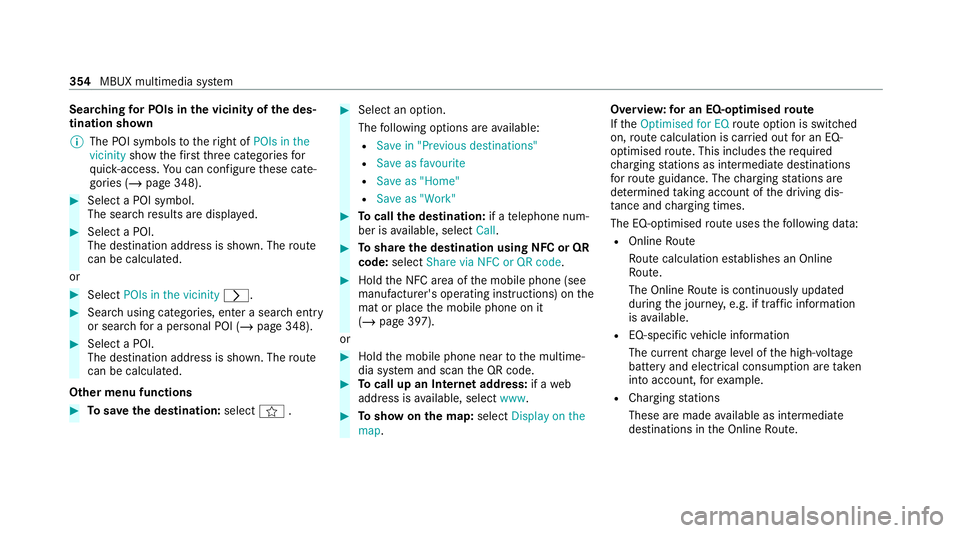
Sear
ching for POIs in the vicinity of the des‐
tination shown
% The POI symbols totheright of POIs in the
vicinity showthefirs tth re e categories for
qu ick- access. You can configure these cate‐
gories (/ page 348). #
Select a POI symbol.
The sear chresults are displa yed. #
Select a POI.
The destination address is shown. The route
can be calculated.
or #
Select POIs in the vicinity r.#
Sea rch using categories, enter a sear chentry
or sear chfor a personal POI (/ page 348).#
Select a POI.
The destination addre ss is shown. Theroute
can be calculated.
Other menu functions #
Tosave the destination: selectf. #
Select an option.
The following options are available:
R Save in "Previous destinations"
R Save as favourite
R Save as "Home"
R Save as "Work" #
Tocall the destination: if atelephone num‐
ber is available, select Call. #
Toshare the destination using NFC or QR
code: select Share via NFC or QR code . #
Hold the NFC area of the mobile phone (see
manufacturer's operating instructions) on the
mat or place the mobile phone on it
(/ page 397).
or #
Hold the mobile phone near tothe multime‐
dia sy stem and scan the QR code. #
Tocall up an Internet address: if aweb
address is available, select www. #
Toshow on the map: selectDisplay on the
map . Overvie
w:for an EQ-optimised route
If th eOptimised for EQ route option is swit ched
on, route calculation is car ried out for an EQ-
optimised route. This includes there qu ired
ch arging stations as intermediate destinations
fo rro ute guidance. The charging stations are
de term ined taking account of the driving dis‐
ta nce and charging times.
The EQ-o ptimised route uses thefo llowing data:
R Online Route
Ro ute calculation es tablishes an Online
Ro ute.
The Online Route is continuously updated
during the journe y,e.g. if traf fic information
is available.
R EQ-specific vehicle information
The cur rent charge leve l of the high-voltage
battery and electrical consum ption are taken
into account, forex ample.
R Charging stations
These are made available as intermediate
destinations in the Online Route. 354
MBUX multimedia sy stem
Page 358 of 629
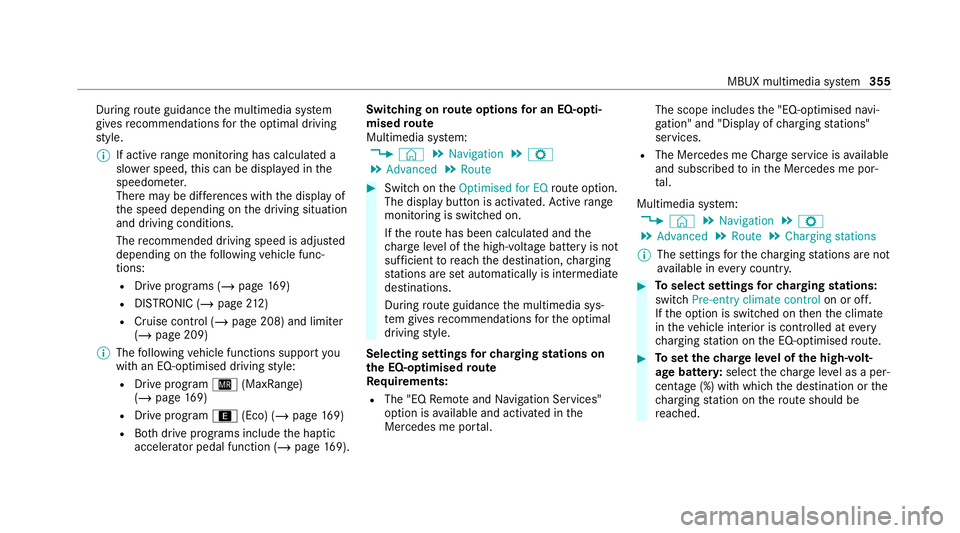
During
route guidance the multimedia sy stem
gives recommendations forth e optimal driving
st yle.
% If active range moni toring has calculated a
sl owe r speed, this can be displa yed in the
speedome ter.
There may be dif fere nces wi th the display of
th e speed depending on the driving situation
and driving conditions.
The recommended driving speed is adjus ted
depending on thefo llowing vehicle func‐
tions:
R Drive programs (/ page169)
R DISTRONIC (/ page 212)
R Cruise control (/ page 208) and limi ter
( / page 209)
% The following vehicle functions support you
with an EQ-optimised driving style:
R Drive prog ram Í (MaxRange)
(/ page 169)
R Drive program ;(Eco) (/ page169)
R Both drive programs include the haptic
accelerator pedal function (/ page169). Swi
tching on route options for an EQ-opti‐
mised route
Multimedia sy stem:
4 © 5
Navigation 5
Z
5 Advanced 5
Route #
Switch on theOptimised for EQ route option.
The displ aybutton is activated. Active range
moni toring is switched on.
If th ero ute has been calculated and the
ch arge leve l of the high-voltage battery is not
suf ficient toreach the destination, charging
st ations are set automatically is intermediate
destinations.
During route guidance the multimedia sys‐
te m gives recommendations forth e optimal
driving style.
Selecting settings forch arging stations on
th e EQ-optimised route
Re quirements:
R The "EQ Remo teand Navigation Services"
option is available and activated in the
Mercedes me por tal. The scope includes
the "EQ-optimised navi‐
ga tion" and "Display of charging stations"
services.
R The Mercedes me Char geservice is available
and subsc ribed tointhe Mercedes me por‐
ta l.
Multimedia sy stem:
4 © 5
Navigation 5
Z
5 Advanced 5
Route 5
Charging stations
% The settings forth ech arging stations are not
av ailable in everycountr y. #
Toselect settings forch arging stations:
switch Pre-entry climate control on or off.
If th e option is switched on then the climate
in theve hicle interior is contro lled atevery
ch arging station on the EQ-optimised route. #
Toset thech arge leve l of the high-volt‐
age bat tery :select thech arge leve l as a per‐
cen tage (%) with which the destination or the
ch arging station on thero ute should be
re ached. MBUX multimedia sy
stem 355
Page 359 of 629
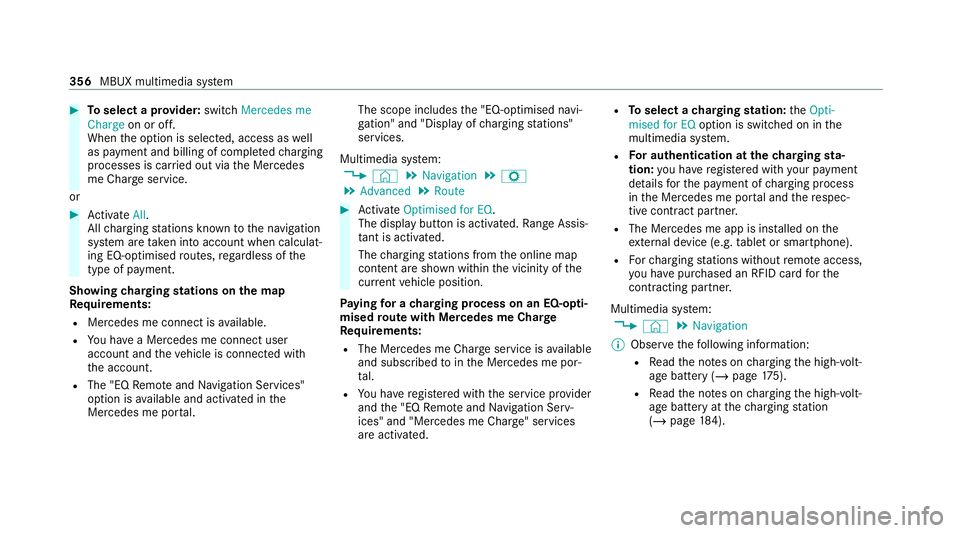
#
Toselect a pr ovider: switch Mercedes me
Charge on or off.
When the option is selected, access as well
as payment and billing of comple tedch arging
processes is car ried out via the Mercedes
me Char geservice.
or #
Activate All.
All charging stations kn ownto the navigation
sy stem are take n into account when calculat‐
ing EQ-optimised routes, rega rdless of the
type of payment.
Showing charging stations on the map
Re quirements:
R Mercedes me connect is available.
R You ha vea Mercedes me connect user
account and theve hicle is connected with
th e account.
R The "EQ Remo teand Navigation Services"
option is available and activated in the
Mercedes me por tal. The scope includes
the "EQ-optimised navi‐
ga tion" and "Display of charging stations"
services.
Multimedia sy stem:
4 © 5
Navigation 5
Z
5 Advanced 5
Route #
Activate Optimised for EQ.
The display button is acti vated. Ra nge Assis‐
ta nt is acti vated.
The charging stations from the online map
conte nt are shown wi thin the vicinity of the
cur rent vehicle position.
Pa ying for a charging process on an EQ-o pti‐
mised route with Mercedes me Char ge
Re quirements:
R The Mercedes me Char geservice is available
and subsc ribed tointhe Mercedes me por‐
ta l.
R You ha veregis tere d with the service pr ovider
and the "EQ Remo teand Navigation Serv‐
ices" and "Mercedes me Charge" services
are activated. R
Toselect a charging station: theOpti-
mised for EQ option is switched on in the
multimedia sy stem.
R For authentication at the charging sta‐
tion: you ha veregis tere d with your payment
de tails forth e payment of charging process
in the Mercedes me por tal and there spec‐
tive contra ct partner.
R The Mercedes me app is ins talled on the
ex tern al device (e.g. tablet or smartphone).
R Forch arging stations without remo teaccess,
yo u ha vepur chased an RFID card forthe
contracting pa rtner.
Multimedia sy stem:
4 © 5
Navigation
% Obser vethefo llowing information:
R Read the no tes on charging the high-volt‐
age battery (/ page175).
R Read the no tes on charging the high-volt‐
age battery at thech arging station
(/ page 184). 356
MBUX multimedia sy stem
Page 360 of 629
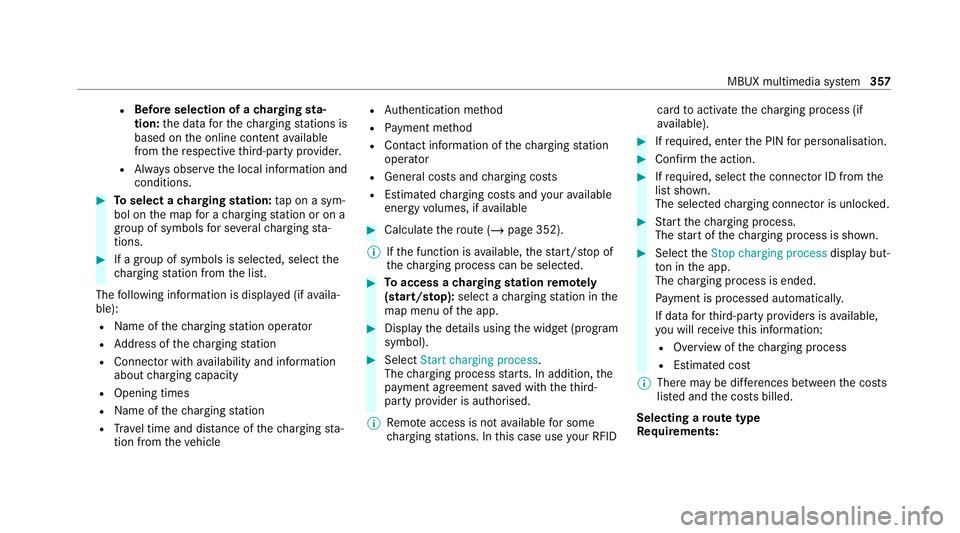
R
Before selection of a charging sta‐
tion: the data forth ech arging stations is
based on the online conte ntavailable
from there spective third-party pr ovider.
R Alw ays obser vethe local information and
conditions. #
Toselect a charging station: tap on a sym‐
bol on the map for a charging station or on a
group of symbols for se veralch arging sta‐
tions. #
If a group of symbols is selected, select the
ch arging station from the list.
The following information is displa yed (if availa‐
ble):
R Name of thech arging station operator
R Address of thech arging station
R Connec tor with availability and information
about charging capacity
R Opening times
R Name of thech arging station
R Trav el time and dis tance of thech arging sta‐
tion from theve hicle R
Auth entication me thod
R Payment me thod
R Contact information of thech arging station
operator
R Gene ral costs and charging costs
R Estimated charging costs and your available
ene rgyvo lumes, if available #
Calculate thero ute (/ page 352).
% Ifth e function is available, thest art/ stop of
th ech arging process can be selec ted. #
Toaccess a charging station remo tely
(start/s top): select a charging station in the
map menu of the app. #
Display the de tails using the widg et(program
symbol). #
Select Start charging process .
The charging process starts. In addition, the
payment agreement sa ved with theth ird-
party pr ovider is authorised.
% Remo teaccess is not available for some
ch arging stations. In this case use your RFID card
toactivate thech arging process (if
av ailable). #
Ifre qu ired, enter the PIN for personalisation. #
Confirm the action. #
Ifre qu ired, select the connector ID from the
list shown.
The selec tedch arging connec tor is unloc ked. #
Start thech arging process.
The start of thech arging process is shown. #
Select theStop charging process display but‐
to n in the app.
The charging process is ended.
Pa yment is processed automatical ly.
If data forth ird-party pr oviders is available,
yo u will recei vethis information:
R Overview of thech arging process
R Estimated cost
% There may be dif fere nces between the costs
lis ted and the costs billed.
Selecting a route type
Re quirements: MBUX multimedia sy
stem 357
Page 361 of 629
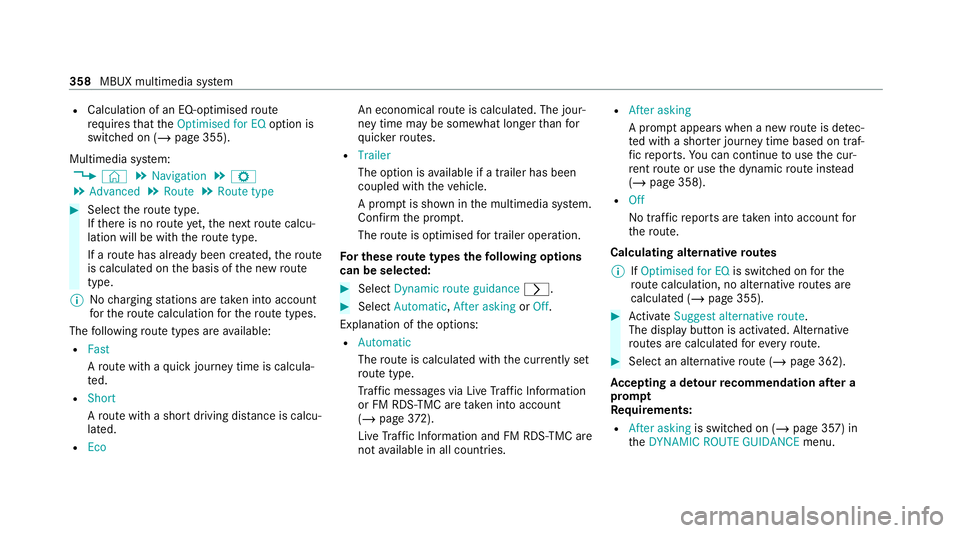
R
Calculation of an EQ-o ptimised route
requ iresthat theOptimised for EQ option is
switched on (/ page 355).
Multimedia sy stem:
4 © 5
Navigation 5
Z
5 Advanced 5
Route 5
Route type #
Select thero ute type.
If th ere is no route yet,th e next route calcu‐
lation will be with thero ute type.
If a route has already been created, thero ute
is calculated on the basis of the new route
type.
% Nocharging stations are take n into account
fo rth ero ute calculation forth ero ute types.
The following route types are available:
R Fast
Aro ute with a quick journey time is calcula‐
te d.
R Short
Aro ute with a sho rtdriving dis tance is calcu‐
la te d.
R Eco An economical
route is calculated. The jour‐
ney time may be som ewhat longer than for
qu icke rro utes.
R Trailer
The option is available if a trailer has been
coupled with theve hicle.
A prom ptis shown in the multimedia sy stem.
Confirm the prom pt.
The route is optimised for trailer operation.
Fo r these route types thefo llowing options
can be selected: #
Select Dynamic route guidance r. #
Select Automatic, After asking orOff .
Explanation of the options:
R Automatic
The route is calculated with the cur rently set
ro ute type.
Tr af fic messages via Live Traf fic Information
or FM RDS-TMC are take n into account
(/ page 372).
Live Traf fic Information and FM RDS-TMC are
not available in all countries. R
After asking
A prom ptappears when a new route is de tec‐
te d with a shor ter journey time based on traf‐
fi c re ports. You can continue touse the cur‐
re nt route or use the dynamic route ins tead
(/ page 358).
R Off
No tr affic re ports are take n into account for
th ero ute.
Calculating alternative routes
% IfOptimised for EQ is switched onforthe
ro ute calculation, no alternative routes are
calculated (/ page 355). #
Activate Suggest alternative route.
The display button is acti vated. Alternative
ro utes are calculated foreve ryroute. #
Select an alternative route (/ page 362).
Ac cepting a de tour recommendation af ter a
prom pt
Re quirements:
R After asking is switched on (/ page 357) in
th eDYNAMIC ROUTE GUIDANCE menu.358
MBUX multimedia sy stem
Page 364 of 629
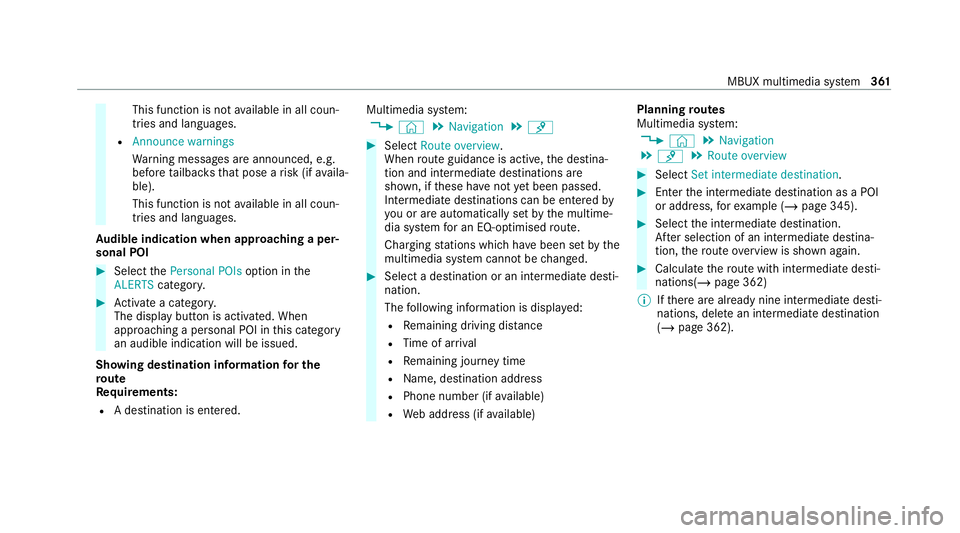
This function is not
available in all coun‐
tries and languages.
R Announce warnings
Warning messages are announced, e.g.
before tailbac ksthat pose a risk (if availa‐
ble).
This function is not available in all coun‐
tries and languages.
Au dible indication when approaching a per‐
sonal POI #
Select thePersonal POIs option inthe
ALERTS category. #
Activate a categor y.
The display button is activated. When
approaching a personal POI in this category
an audible indication will be issued.
Showing destination information for the
ro ute
Re quirements:
R A destination is entered. Multimedia sy
stem:
4 © 5
Navigation 5
¡ #
Select Route overview .
When route guidance is active, the destina‐
tion and intermediate destinations are
shown, if these ha venot yet been passed.
Intermedia tedestinations can be entered by
yo u or are automatically set bythe multime‐
dia sy stem for an EQ-optimised route.
Charging stations which ha vebeen set bythe
multimedia sy stem cann otbe changed. #
Select a destination or an intermediate desti‐
nation.
The following information is displa yed:
R Remaining driving dis tance
R Time of ar rival
R Remaining journey time
R Name, destination addre ss
R Phone number (if available)
R Web address (if available) Planning
routes
Multimedia sy stem:
4 © 5
Navigation
5 ¡ 5
Route overview #
Select Set intermediate destination. #
Ente rth e intermediate destination as a POI
or address, forex ample (/ page 345). #
Select the intermediate destination.
Af ter selection of an intermediate destina‐
tion, thero ute overview is shown again. #
Calculate thero ute with intermediate desti‐
nations(/ page 362)
% Ifth ere are already nine intermediate desti‐
nations, dele tean intermediate destination
(/ page 362). MBUX multimedia sy
stem 361