Preparation for voice operation
E00770900082
To use the voice operation, press the
SPEECH button (A) first.
To search by artist name
E00771000022
1. Say “Play” on the main menu.
NOTEl The Bluetooth ®
2.0 interface starts recogniz-
ing the connected device.
If the connected device cannot be recognized
or a connection error occurs, the Bluetooth ®
2.0 interface starts an appropriate voice
guide. Follow the voice guide.
2. After the voice guide says “Would you
like to play by Artist, Album, Playlist or Genre?,” say “Artist”.
NOTEl If you say “Artist ,” you can skip
step 3.
3. After the voice guide says “What Artist
would you like to play?,” say the artist name.
4. If there is only one match, the system
proceeds to step 6.
5. If there are two or more matches, the
voice guide will say “More than one
match was found, would you like to play ?” If you say “Yes,” the
system proceeds to step 6.
If you say “No,” the next matching artist
is uttered by the system.
NOTEl If you say “No” to three or all artist names
uttered by the system, the voice guide will say “Artist not found, please try again” and
the system returns to step 2.
l Search time is dependant on the number of
songs on your connected device. Devices containing a large number of songs may take
longer to return search results.
6. After the voice guide says “Playing
tist name>,” the system creates a playlist
index for the artist.
NOTEl If the confirmation function is active, the
voice guide confirms if the artist name is
correct. If the artist name is correct, say “Yes”. If not, say “No”. After the voice
guide says “Artist not found, please try again,” the system returns to step 2.
7. The system exits the voice recognition
mode and starts playback.
To search by album title
E00771100023
1. Say “Play” on the main menu.
To play iPod/USB memory device tracks via voice operation (vehicles with Bluetooth ®
2.0 interface)
7-61OKTE18E1For pleasant driving7Type 1 Type 2
NOTElThe Bluetooth ®
2.0 interface starts recogniz-
ing the connected device.
If the connected device cannot be recognized
or a connection error occurs, the Bluetooth ®
2.0 interface starts an appropriate voice
guide. Follow the voice guide.
2. After the voice guide says “Would you
like to play by Artist, Album, Playlist or Genre?,” say “Album”.
NOTEl If you say “Album
,” you can skip<br />
step 3.<br />
3. After the voice guide says “What Album<br />
would you like to play?” say the album title.<br />
4. If there is only one match, the system<br />
proceeds to step 6.<br />
5. If there are two or more matches, the<br />
voice guide will say “More than one<br />
match was found, would you like to play <album title>?” If you say “Yes,” thesystem proceeds to step 6.<br />
If you say “No,” the next matching al-<br />
bum is uttered by the system.<br />
NOTEl If you say “No” to three or all album titles<br />
uttered by the system, the voice guide will say “Album not found, please try again” and<br />
the system returns to step 2.<br />
6. After the voice guide says “Playing <al-<br />
bum title>,” the system creates a playlist index for the album title.<br />
NOTEl If the confirmation function is active, the<br />
voice guide confirms if the album title is<br />
correct. If the album title is correct, say<br />
“Yes”. If not, say “No”. After the voice guide says “Album not found, please try<br />
again,” the system returns to step 2.<br />
7. The system exits the voice recognition<br />
mode and starts playback.<br />
To search by playlist<br />
E00771200024<br />
1. Say “Play” on the main menu.<br />
NOTEl The Bluetooth ®<br />
2.0 interface starts recogniz-<br />
ing the connected device.<br />
If the connected device cannot be recognized<br />
or a connection error occurs, the Bluetooth ®<br />
2.0 interface starts an appropriate voice<br />
guide. Follow the voice guide.<br />
2. After the voice guide says “Would you<br />
like to play by Artist, Album, Playlist or Genre?,” say “Playlist”.<br />
NOTEl If you say “Playlist <playlist>,” you can skip<br />
step 3.<br />
If the device has no playlist, the voice guide<br />
will say “There are no playlists stored on de- vice” and the system returns to step 2.<br />
3. After the voice guide says “What Play-<br />
list would you like to play?,” say the<br />
playlist name.<br />
4. If there is only one match, the system<br />
proceeds to step 6.<br />
5. If there are two or more matches, the<br />
voice guide will say “More than one match was found, would you like to play<br />
<playlist>?” If you say “Yes,” the sys- tem proceeds to step 6.<br />
If you say “No,” the next matching play-<br />
list name is uttered by the system.<br />
To play iPod/USB memory device tracks via voice operation (vehicles with Bluetooth ®<br />
2.0 interface)<br />
7-62OKTE18E1For pleasant driving7 <p></div><script>$(document).on('click', '#a266', function(){
$(this).hide();
$('#b266').height($('#a266').height()-22);
$('#b266').show();
});
$(document).on('click', '#b266', function(){
$(this).hide();
$('#a266').show();
});
$(document).ready(function(){
$('#b266').height($('#a266').height()-22);
});
</script>
<div style="height: 250px">
<script async src="//pagead2.googlesyndication.com/pagead/js/adsbygoogle.js"></script>
<ins class="adsbygoogle"
style="display:block; min-height: 280px"
data-ad-client="ca-pub-1094764738794676"
data-ad-slot="8211391741"
data-ad-format="auto"></ins>
<script>
(adsbygoogle = window.adsbygoogle || []).push({});
</script></div>
<a name='267'></a><h3>Page 267 of 466</h3><div id='a267'><img loading='lazy' width='960' height='679' style='border: 1px solid #444444; max-width: 100%; display:block; height: auto;' alt='MITSUBISHI L200 2018 Owners Manual (in English) NOTElIf you say “No” to three or all playlist names
uttered by the system, the voice guide will say “Playlist not found, please try again” and
the system returns to step 2.
6. After th' title='MITSUBISHI L200 2018 Owners Manual (in English) NOTElIf you say “No” to three or all playlist names
uttered by the system, the voice guide will say “Playlist not found, please try again” and
the system returns to step 2.
6. After th' src='/manual-img/19/34879/w960_34879-266.png' /></div><div id='b267' style='overflow: auto; width: 962px; border: 1px solid rgb(68, 68, 68); padding: 10px; background-color: rgb(238, 238, 238); max-width: 100%; height: 677.143px; display: none;'><p>NOTElIf you say “No” to three or all playlist names<br />
uttered by the system, the voice guide will say “Playlist not found, please try again” and<br />
the system returns to step 2.<br />
6. After the voice guide says “Playing<br />
<playlist>,” the system creates an index for the playlist.<br />
NOTEl If the confirmation function is active, the<br />
voice guide confirms if the playlist name is<br />
correct. If the playlist name is correct, say<br />
“Yes”. If not, say “No”. After the voice guide says “Playlist not found, please try<br />
again,” the system returns to step 2. Refer to “Confirmation function setting” on page 7-79.<br />
7. The system exits the voice recognition<br />
mode and starts playback.<br />
To search by genre<br />
E00771300025<br />
1. Say “Play” on the main menu.<br />
NOTEl The Bluetooth ®<br />
2.0 interface starts recogniz-<br />
ing the connected device.<br />
If the connected device cannot be recognized<br />
or a connection error occurs, the Bluetooth ®<br />
2.0 interface starts an appropriate voice<br />
guide. Follow the voice guide.<br />
2. After the voice guide says “Would you<br />
like to play by Artist, Album, Playlist or Genre?,” say “Genre”.<br />
NOTEl If you say “Genre <type>,” you can skip<br />
step 3.<br />
3. After the voice guide says “What Genre<br />
would you like to play?,” say the music<br />
type.<br />
4. If there is only one match, the system<br />
proceeds to step 6.<br />
5. If there are two or more matches, the<br />
voice guide will say “More than one<br />
match was found, would you like to play<br />
<genre>?” If you say “Yes,” the system proceeds to step 6.<br />
If you say “No,” the next matching genre is uttered by the system.<br />
NOTEl If you say “No” to three or all genres uttered<br />
by the system, the voice guide will say<br />
“Genre not found, please try again” and the<br />
system returns to step 2.<br />
6. After the voice guide says “Playing<br />
<genre>,” the system creates an index for the genre.<br />
NOTEl If the confirmation function is active, the<br />
voice guide confirms if the genre is correct.<br />
If the genre is correct, say “Yes”. If not, say “No”. After the voice guide says “Genre not<br />
found, please try again,” the system returns<br />
to step 2. Refer to “Confirmation function setting” on page 7-79.<br />
7. The system exits the voice recognition<br />
mode and starts playback.<br />
Listen to Bluetooth Audio*<br />
E00736701322<br />
This product can play back tracks on com-<br />
mercially- available Bluetooth-capable audio devices.<br />
Listen to Bluetooth Audio*<br />
7-63OKTE18E1For pleasant driving7 <p></div><script>$(document).on('click', '#a267', function(){
$(this).hide();
$('#b267').height($('#a267').height()-22);
$('#b267').show();
});
$(document).on('click', '#b267', function(){
$(this).hide();
$('#a267').show();
});
$(document).ready(function(){
$('#b267').height($('#a267').height()-22);
});
</script>
<div style="height: 250px">
<script async src="//pagead2.googlesyndication.com/pagead/js/adsbygoogle.js"></script>
<ins class="adsbygoogle"
style="display:block; min-height: 280px"
data-ad-client="ca-pub-1094764738794676"
data-ad-slot="8211391741"
data-ad-format="auto"></ins>
<script>
(adsbygoogle = window.adsbygoogle || []).push({});
</script></div>
<a name='268'></a><h3>Page 268 of 466</h3><div id='a268'><img loading='lazy' width='960' height='679' style='border: 1px solid #444444; max-width: 100%; display:block; height: auto;' alt='MITSUBISHI L200 2018 Owners Manual (in English) CAUTIONlNever hold these devices in your hand to op-
erate while driving, as this is dangerous.
l Do not leave the Bluetooth audio device un-
attended in the vehicle.
l Depending on how the ' title='MITSUBISHI L200 2018 Owners Manual (in English) CAUTIONlNever hold these devices in your hand to op-
erate while driving, as this is dangerous.
l Do not leave the Bluetooth audio device un-
attended in the vehicle.
l Depending on how the ' src='/manual-img/19/34879/w960_34879-267.png' /></div><div id='b268' style='overflow: auto; width: 962px; border: 1px solid rgb(68, 68, 68); padding: 10px; background-color: rgb(238, 238, 238); max-width: 100%; height: 677.143px; display: none;'><p>CAUTIONlNever hold these devices in your hand to op-<br />
erate while driving, as this is dangerous.<br />
l Do not leave the Bluetooth audio device un-<br />
attended in the vehicle.<br />
l Depending on how the devices are handled,<br />
audio files being damaged or lost, therefore it is recommended that data be backed up.NOTEl Depending on the type of Bluetooth-capable<br />
audio devices, usage may not be possible, or<br />
functions that can be used may be restricted.<br />
l Confirm together with the user manuals for<br />
the commercially-available Bluetooth-capa-<br />
ble audio devices.<br />
l Depending on the type of Bluetooth-capable<br />
audio devices, volume levels may differ. There is the danger of loud volumes, so prior<br />
to use, it is recommended that you turn the volume down.<br />
→ “Adjust Volume” (P.7-48)<br />
l Depending on the status of the Bluetooth au-<br />
dio device, it may take some time until the<br />
device is recognized, or playback starts.<br />
l Bluetooth audio device specifications and<br />
settings may mean that connection is not<br />
possible, or result in differences in operation or display.<br />
l Depending on audio data in the Bluetooth<br />
audio device, track information may not be<br />
displayed correctly.NOTEl Depending on the status of the vehicle and<br />
device, the iPod/iPhone may not play back after starting the engine.<br />
Connect a Bluetooth-capable<br />
Audio Device<br />
Regarding how to connect your Bluetooth de-<br />
vice, refer to “Connecting the Bluetooth® 2.0<br />
interface and Bluetooth® device” on page 7-82.<br />
Operation methods below describe situations<br />
once connection has been completed.<br />
NOTEl If the iPod/iPhone is connected via Blue-<br />
tooth as a Bluetooth-capable audio device, then do not connect the iPod/iPhone using<br />
an iPod connection cable. Connection using both methods will result in erroneous opera-<br />
tion.<br />
Play Bluetooth Audio<br />
1. Press the MEDIA key to set Bluetooth<br />
Audio as the source.<br />
<br />
The selected source is indicated on the display.<br />
<br />
2. Press the 5 key. Bluetooth Audio<br />
playback starts.NOTEl Hold down the 5 key to pause.<br />
l Press the 6 <br />
key to stop.<br />
Select the Track (File)<br />
Press the key or key to select the<br />
track.<br />
<br />
This enables selection of the next or previous<br />
track.<br />
Fast Forward or Rewind<br />
Hold down the 3 key or the 4 key.<br />
<br />
Fast forward/rewind is possible.<br />
Switch Playback Mode<br />
Repeat playback, random playback, and scan<br />
playback are possible.<br />
Repeat Playback (RPT)<br />
Press the 1RPT key.<br />
<br />
Repeat playback of the track currently being<br />
played.<br />
Listen to Bluetooth Audio*<br />
7-64OKTE18E1For pleasant driving7 <p></div><script>$(document).on('click', '#a268', function(){
$(this).hide();
$('#b268').height($('#a268').height()-22);
$('#b268').show();
});
$(document).on('click', '#b268', function(){
$(this).hide();
$('#a268').show();
});
$(document).ready(function(){
$('#b268').height($('#a268').height()-22);
});
</script>
<div style="height: 250px">
<script async src="//pagead2.googlesyndication.com/pagead/js/adsbygoogle.js"></script>
<ins class="adsbygoogle"
style="display:block; min-height: 280px"
data-ad-client="ca-pub-1094764738794676"
data-ad-slot="8211391741"
data-ad-format="auto"></ins>
<script>
(adsbygoogle = window.adsbygoogle || []).push({});
</script></div>
<a name='269'></a><h3>Page 269 of 466</h3><div id='a269'><img loading='lazy' width='960' height='679' style='border: 1px solid #444444; max-width: 100%; display:block; height: auto;' alt='MITSUBISHI L200 2018 Owners Manual (in English) NOTElEach time the 1RPT key is pressed, this
switches in the order Repeat OFF, 1 track re-
peat, All track repeat, and Repeat OFF.
Random Playback (RDM)
Press the 2RDM key.
Play the tracks in' title='MITSUBISHI L200 2018 Owners Manual (in English) NOTElEach time the 1RPT key is pressed, this
switches in the order Repeat OFF, 1 track re-
peat, All track repeat, and Repeat OFF.
Random Playback (RDM)
Press the 2RDM key.
Play the tracks in' src='/manual-img/19/34879/w960_34879-268.png' /></div><div id='b269' style='overflow: auto; width: 962px; border: 1px solid rgb(68, 68, 68); padding: 10px; background-color: rgb(238, 238, 238); max-width: 100%; height: 677.143px; display: none;'><p>NOTElEach time the 1RPT key is pressed, this<br />
switches in the order Repeat OFF, 1 track re-<br />
peat, All track repeat, and Repeat OFF.<br />
Random Playback (RDM)<br />
Press the 2RDM key.<br />
<br />
Play the tracks in the Bluetooth Audio device in a random order.<br />
NOTEl Pressing again will cancel.<br />
Scan Playback (SCAN)<br />
Press the PTY/SCAN key.<br />
<br />
Play the first 10 seconds of each of the tracks on the whole Bluetooth Audio device in or-<br />
der.<br />
NOTEl Press this button again during playback if<br />
you wish to hear that track, and that trackwill play normally.<br />
Listen to Bluetooth Audio*<br />
7-65OKTE18E1For pleasant driving7 <p></div><script>$(document).on('click', '#a269', function(){
$(this).hide();
$('#b269').height($('#a269').height()-22);
$('#b269').show();
});
$(document).on('click', '#b269', function(){
$(this).hide();
$('#a269').show();
});
$(document).ready(function(){
$('#b269').height($('#a269').height()-22);
});
</script>
<div style="height: 250px">
<script async src="//pagead2.googlesyndication.com/pagead/js/adsbygoogle.js"></script>
<ins class="adsbygoogle"
style="display:block; min-height: 280px"
data-ad-client="ca-pub-1094764738794676"
data-ad-slot="8211391741"
data-ad-format="auto"></ins>
<script>
(adsbygoogle = window.adsbygoogle || []).push({});
</script></div>
<a name='270'></a><h3>Page 270 of 466</h3><div id='a270'><img loading='lazy' width='960' height='679' style='border: 1px solid #444444; max-width: 100%; display:block; height: auto;' alt='MITSUBISHI L200 2018 Owners Manual (in English) Display IndicatorE00738101186
This explains content of the display indicator.
Change the Display Mode
E00738500053
You can change the content of the display in-
dicator.
Press the DISP key to switch' title='MITSUBISHI L200 2018 Owners Manual (in English) Display IndicatorE00738101186
This explains content of the display indicator.
Change the Display Mode
E00738500053
You can change the content of the display in-
dicator.
Press the DISP key to switch' src='/manual-img/19/34879/w960_34879-269.png' /></div><div id='b270' style='overflow: auto; width: 962px; border: 1px solid rgb(68, 68, 68); padding: 10px; background-color: rgb(238, 238, 238); max-width: 100%; height: 677.143px; display: none;'><p>Display IndicatorE00738101186<br />
This explains content of the display indicator.<br />
<br />
Change the Display Mode<br />
E00738500053<br />
You can change the content of the display in-<br />
dicator.<br />
Press the DISP key to switch the display con- tent.<br />
<br />
Each time the DISP key is pressed, the dis- play content changes.<br />
CAUTIONl The operation of changing display contents<br />
may impede safe driving, therefore check safety before operation.NOTEl Up to 11 characters may be displayed at one<br />
time. To display 12 or more characters, pressthe PAGE key, and subsequent characters will be displayed.During DAB Reception*<br />
This switches in the order “Service name”,<br />
“Ensemble name”, and “CH no. (CH ID)”.<br />
NOTEl If the text information for the service name<br />
and ensemble name cannot be obtained, then<br />
nothing is displayed.<br />
Display Indicator<br />
7-66OKTE18E1For pleasant driving7 <p></div><script>$(document).on('click', '#a270', function(){
$(this).hide();
$('#b270').height($('#a270').height()-22);
$('#b270').show();
});
$(document).on('click', '#b270', function(){
$(this).hide();
$('#a270').show();
});
$(document).ready(function(){
$('#b270').height($('#a270').height()-22);
});
</script>
<div style="height: 250px">
<script async src="//pagead2.googlesyndication.com/pagead/js/adsbygoogle.js"></script>
<ins class="adsbygoogle"
style="display:block; min-height: 280px"
data-ad-client="ca-pub-1094764738794676"
data-ad-slot="8211391741"
data-ad-format="auto"></ins>
<script>
(adsbygoogle = window.adsbygoogle || []).push({});
</script></div>
<a name='271'></a><h3>Page 271 of 466</h3><div id='a271'><img loading='lazy' width='960' height='679' style='border: 1px solid #444444; max-width: 100%; display:block; height: auto;' alt='MITSUBISHI L200 2018 Owners Manual (in English) During CD-DA playback
This switches in the order “Disc title”,“Track title”, and “Operating status”.
NOTEl If there is no text information to display,
then “NO TITLE” is d' title='MITSUBISHI L200 2018 Owners Manual (in English) During CD-DA playback
This switches in the order “Disc title”,“Track title”, and “Operating status”.
NOTEl If there is no text information to display,
then “NO TITLE” is d' src='/manual-img/19/34879/w960_34879-270.png' /></div><div id='b271' style='overflow: auto; width: 962px; border: 1px solid rgb(68, 68, 68); padding: 10px; background-color: rgb(238, 238, 238); max-width: 100%; height: 677.143px; display: none;'><p>During CD-DA playback<br />
This switches in the order “Disc title”,“Track title”, and “Operating status”.<br />
NOTEl If there is no text information to display,<br />
then “NO TITLE” is displayed.<br />
During MP3/WMA/AAC Play-<br />
back<br />
This switches in the order “Folder title”,<br />
“File title”, and “Operating status”.<br />
NOTEl If there is no text information to display,<br />
then “NO TITLE” is displayed.<br />
Display the ID3tag<br />
Hold down the DISP key.<br />
<br />
This switches the ID3tag display.<br />
[DISP] Each time the key is pressed, this<br />
switches in the order “Album name”, “Track name”, “Artist name”, “Genre name”*, and “Operating status”.<br />
*:Displayed when playing back audio<br />
files on a USB device (vehicles with a<br />
Bluetooth ®<br />
2.0 interface).NOTEl During display of the ID3tag, hold down the<br />
DISP key to switch to the folder title dis- play.<br />
l The genre name display may not be possible.During iPod Playback<br />
E00738900028<br />
This switches in the order “Albums”, “Track<br />
name”, “Artist name”, “Genre name”*, and<br />
“Operating status”.<br />
NOTEl If there is no text information to display,<br />
then “NO TITLE” is displayed.<br />
l Displayed genre name in equipment by type<br />
(vehicles with a Bluetooth ®<br />
2.0 interface).<br />
l The genre name display may not be possible.During Bluetooth ®<br />
2.0 Audio<br />
Playback*<br />
E00739000013<br />
Operating details are the same as in “During iPod Playback” (P.7-67).<br />
Audio Quality and Volume<br />
Balance Adjustment E00738201246<br />
Change audio quality settings.<br />
Adjust Audio Quality and Vol-<br />
ume Balance<br />
1. Press the /SEL key to select settings<br />
items.<br />
<br />
Each time the <br />
/SEL key is pressed,<br />
this switches in the order BASS, TRE-<br />
BLE, FADER, BALANCE, SCV (speed<br />
compensated volume), and Cancel.<br />
2. Turn the <br />
/SEL key to adjust.<br />
Adjust- ment<br />
itemsTurn counter- clockwiseTurn clockwise<br />
BASS-6 to 0<br />
(Decrease low<br />
frequency vol-<br />
ume)0 to +6<br />
(Increase low<br />
frequency vol-<br />
ume)TRE- BLE-6 to 0<br />
(Decrease high<br />
frequency vol-<br />
ume)0 to +6<br />
(Increase high<br />
frequency vol-<br />
ume)FADERCENTER to<br />
REAR 11<br />
(emphasise<br />
REAR)FRONT 11 to<br />
CENTER<br />
(emphasise<br />
FRONT)<br />
Audio Quality and Volume Balance Adjustment<br />
7-67OKTE18E1For pleasant driving7 <p></div><script>$(document).on('click', '#a271', function(){
$(this).hide();
$('#b271').height($('#a271').height()-22);
$('#b271').show();
});
$(document).on('click', '#b271', function(){
$(this).hide();
$('#a271').show();
});
$(document).ready(function(){
$('#b271').height($('#a271').height()-22);
});
</script>
<div style="height: 250px">
<script async src="//pagead2.googlesyndication.com/pagead/js/adsbygoogle.js"></script>
<ins class="adsbygoogle"
style="display:block; min-height: 280px"
data-ad-client="ca-pub-1094764738794676"
data-ad-slot="8211391741"
data-ad-format="auto"></ins>
<script>
(adsbygoogle = window.adsbygoogle || []).push({});
</script></div>
<a name='272'></a><h3>Page 272 of 466</h3><div id='a272'><img loading='lazy' width='960' height='679' style='border: 1px solid #444444; max-width: 100%; display:block; height: auto;' alt='MITSUBISHI L200 2018 Owners Manual (in English) Adjust-ment
itemsTurn counter- clockwiseTurn clockwise
BAL-
ANCELEFT 11 to
CENTER
(emphasise
LEFT)CENTER to
RIGHT 11
(emphasise
RIGHT)SCVOFF, LOW
(SCV effect is
OFF/low)MID, HIGH
(SCV effect is
middle' title='MITSUBISHI L200 2018 Owners Manual (in English) Adjust-ment
itemsTurn counter- clockwiseTurn clockwise
BAL-
ANCELEFT 11 to
CENTER
(emphasise
LEFT)CENTER to
RIGHT 11
(emphasise
RIGHT)SCVOFF, LOW
(SCV effect is
OFF/low)MID, HIGH
(SCV effect is
middle' src='/manual-img/19/34879/w960_34879-271.png' /></div><div id='b272' style='overflow: auto; width: 962px; border: 1px solid rgb(68, 68, 68); padding: 10px; background-color: rgb(238, 238, 238); max-width: 100%; height: 677.143px; display: none;'><p>Adjust-ment<br />
itemsTurn counter- clockwiseTurn clockwise<br />
BAL-<br />
ANCELEFT 11 to<br />
CENTER<br />
(emphasise<br />
LEFT)CENTER to<br />
RIGHT 11<br />
(emphasise<br />
RIGHT)SCVOFF, LOW<br />
(SCV effect is<br />
OFF/low)MID, HIGH<br />
(SCV effect is<br />
middle/high)System Settings<br />
E00738301322<br />
Change system settings such as product time.1. Press the MENU key.<br />
2. Press the <br />
/SEL key to select settings<br />
items.<br />
<br />
Each time the <br />
/SEL key is pressed,<br />
this switches in the order DAB setting *1<br />
,<br />
Gracenote DB *2<br />
, AF, REG, TP-S, PI-S,<br />
PTY language settings, PHONE settings,<br />
CT Adjust time, and Cancel.<br />
3. Turn the <br />
/SEL key to set.<br />
*1 Displayed when a DAB tuner is connected.<br />
*2 Displayed when playing back audio files<br />
(vehicles with a Bluetooth ®<br />
2.0 interface).4. Press the /SEL key to determine.<br />
<br />
This completes settings, and displays the<br />
next settings item.<br />
<br />
DAB Setting*<br />
Change DAB settings<br />
(“Set value” bold typeface indicates factory<br />
default settings.)<br />
Settings nameSettings val- ueSettings con-tentDAB-DAB<br />
Link settingsOFFIf low recep-<br />
tion sensitivi-<br />
ty, switch to<br />
another serv-<br />
ice.ONDAB Band settingsBAND IIISet used<br />
broadcast<br />
band to 174<br />
to 239 MHz.L-BANDSet used<br />
broadcast<br />
band to 1452<br />
to 1490 MHz.Settings nameSettings val- ueSettings con-tentBOTHSet used<br />
broadcast<br />
band to Band<br />
III and L-<br />
Band.<br />
RDS Setting<br />
Change RDS settings<br />
(“Set value” bold typeface indicates factory<br />
default settings.)<br />
Settings<br />
nameSettings val- ueSettings con-tentAFAF ONAutomatical-<br />
ly track the<br />
same station<br />
as the pro-<br />
gram being<br />
received.AF OFFDo not auto-<br />
matically<br />
track the<br />
same station<br />
as the pro-<br />
gram being<br />
received.<br />
System Settings<br />
7-68OKTE18E1For pleasant driving7 <p></div><script>$(document).on('click', '#a272', function(){
$(this).hide();
$('#b272').height($('#a272').height()-22);
$('#b272').show();
});
$(document).on('click', '#b272', function(){
$(this).hide();
$('#a272').show();
});
$(document).ready(function(){
$('#b272').height($('#a272').height()-22);
});
</script>
<div style="height: 250px">
<script async src="//pagead2.googlesyndication.com/pagead/js/adsbygoogle.js"></script>
<ins class="adsbygoogle"
style="display:block; min-height: 280px"
data-ad-client="ca-pub-1094764738794676"
data-ad-slot="8211391741"
data-ad-format="auto"></ins>
<script>
(adsbygoogle = window.adsbygoogle || []).push({});
</script></div>
<div class="text-center mt-3 mb-4">
<a class="btn btn-primary btn-lg" href="/2018-mitsubishi-l200-owner-s-manual-in-english/35" role="button">
Load next 8 pages
</a>
</div>
<div style="text-align: center" class="text-center my-2">
<span class="article-section">
Page:
</span><a href="/2018-mitsubishi-l200-owner-s-manual-in-english/33">< prev</a> <a class='text-dark' href="/2018-mitsubishi-l200-owner-s-manual-in-english/">1-10</a> ... <a class='text-dark' href="/2018-mitsubishi-l200-owner-s-manual-in-english/30">233-240</a> <a class='text-dark' href="/2018-mitsubishi-l200-owner-s-manual-in-english/31">241-248</a> <a class='text-dark' href="/2018-mitsubishi-l200-owner-s-manual-in-english/32">249-256</a> <a class='text-dark' href="/2018-mitsubishi-l200-owner-s-manual-in-english/33">257-264</a> <strong>265-272</strong> <a class='text-dark' href="/2018-mitsubishi-l200-owner-s-manual-in-english/35">273-280</a> <a class='text-dark' href="/2018-mitsubishi-l200-owner-s-manual-in-english/36">281-288</a> <a class='text-dark' href="/2018-mitsubishi-l200-owner-s-manual-in-english/37">289-296</a> <a class='text-dark' href="/2018-mitsubishi-l200-owner-s-manual-in-english/38">297-304</a> ... <a class='text-dark' href="/2018-mitsubishi-l200-owner-s-manual-in-english/59">472</a> <a class='text-dark' href="/2018-mitsubishi-l200-owner-s-manual-in-english/35">next ></a></div><div class="clear"></div>
</div></div>
<div class="row mt-4 mb-5">
<div class="col-md-10">
<div class="mb-3">
<form class="form-inline mb-2 form-search" action="/2018-mitsubishi-l200-owner-s-manual-in-english/" method="get">
<label class="my-1 mr-3" for="srch">Search:</label>
<div class="input-group">
<input type="search" name="srch" id="srch2" pattern=".{3,}" required title="3 characters minimum" name="srch" placeholder="search in this manual" class="form-control">
<div class="input-group-append">
<button type="submit" value="search" class="btn btn-secondary border-left-0" alt="Search">
<svg xmlns="http://www.w3.org/2000/svg" width="20" height="20" fill="currentColor" class="bi bi-search" viewBox="0 0 16 16">
<path d="M11.742 10.344a6.5 6.5 0 1 0-1.397 1.398h-.001c.03.04.062.078.098.115l3.85 3.85a1 1 0 0 0 1.415-1.414l-3.85-3.85a1.007 1.007 0 0 0-.115-.1zM12 6.5a5.5 5.5 0 1 1-11 0 5.5 5.5 0 0 1 11 0z"/>
</svg>
</button>
</div>
</div>
</form>
<div class="d-inline-block">
<a class='badge badge-pill badge-primary mr-1 mb-1' href='/2018-mitsubishi-l200-owner-s-manual-in-english/?srch=trunk'>trunk</a><a class='badge badge-pill badge-primary mr-1 mb-1' href='/2018-mitsubishi-l200-owner-s-manual-in-english/?srch=display'>display</a><a class='badge badge-pill badge-primary mr-1 mb-1' href='/2018-mitsubishi-l200-owner-s-manual-in-english/?srch=dead+battery+open+trunk'>dead battery open trunk</a><a class='badge badge-pill badge-primary mr-1 mb-1' href='/2018-mitsubishi-l200-owner-s-manual-in-english/?srch=dead+battery'>dead battery</a><a class='badge badge-pill badge-primary mr-1 mb-1' href='/2018-mitsubishi-l200-owner-s-manual-in-english/?srch=brake+sensor'>brake sensor</a><a class='badge badge-pill badge-primary mr-1 mb-1' href='/2018-mitsubishi-l200-owner-s-manual-in-english/?srch=spare+wheel'>spare wheel</a></div>
</div >
<div class="mb-3"><div class="d-inline-block mb-1 mr-2">Popular search:</div> <div class="d-inline-block"><a class='badge badge-pill badge-primary mr-1 mb-1' href='/2018-mitsubishi-l200-owner-s-manual-in-english/?srch=Movement'>Movement</a><a class='badge badge-pill badge-primary mr-1 mb-1' href='/2018-mitsubishi-l200-owner-s-manual-in-english/?srch=check+oil'>check oil</a><a class='badge badge-pill badge-primary mr-1 mb-1' href='/2018-mitsubishi-l200-owner-s-manual-in-english/?srch=driver+seat+adjustment'>driver seat adjustment</a><a class='badge badge-pill badge-primary mr-1 mb-1' href='/2018-mitsubishi-l200-owner-s-manual-in-english/?srch=window'>window</a><a class='badge badge-pill badge-primary mr-1 mb-1' href='/2018-mitsubishi-l200-owner-s-manual-in-english/?srch=wheel+nut+torque'>wheel nut torque</a><a class='badge badge-pill badge-primary mr-1 mb-1' href='/2018-mitsubishi-l200-owner-s-manual-in-english/?srch=rear+view+mirror'>rear view mirror</a><a class='badge badge-pill badge-primary mr-1 mb-1' href='/2018-mitsubishi-l200-owner-s-manual-in-english/?srch=fuel+pump'>fuel pump</a></div></div>
</div></div>
<script>
ga('send', 'event', 'view', 'MITSUBISHI', '2018-mitsubishi-l200-owner-s-manual-in-english', {
nonInteraction: true
});</script>
</div>
<hr class="divider">
<!-- FOOTER -->
<footer class="container">
<p class="float-right">
<a class="btn btn-primary shadow text-white" href="#" role="button">
<svg xmlns="http://www.w3.org/2000/svg" width="32" height="32" fill="currentColor" class="bi bi-arrow-up-short" viewBox="0 0 16 16">
<path fill-rule="evenodd" d="M8 12a.5.5 0 0 0 .5-.5V5.707l2.146 2.147a.5.5 0 0 0 .708-.708l-3-3a.5.5 0 0 0-.708 0l-3 3a.5.5 0 1 0 .708.708L7.5 5.707V11.5a.5.5 0 0 0 .5.5z"/>
</svg>
</a>
</p>
<p class="text-center mt-5">All product names, logos, and brands are property of their respective owners. <a href="/privacy-policy">Privacy Policy & Contact Us</a></p>
</footer>
</main>
<script src="/assets/js/vendor/bootstrap.min.js"></script>
<!-- <script src="/assets/js/app.min.js"></script> -->
</body>
</html>
<script src="/cdn-cgi/scripts/7d0fa10a/cloudflare-static/rocket-loader.min.js" data-cf-settings="d208bc1110038924b3aaabd5-|49" defer></script>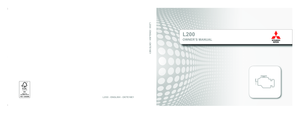 1
1 2
2 3
3 4
4 5
5 6
6 7
7 8
8 9
9 10
10 11
11 12
12 13
13 14
14 15
15 16
16 17
17 18
18 19
19 20
20 21
21 22
22 23
23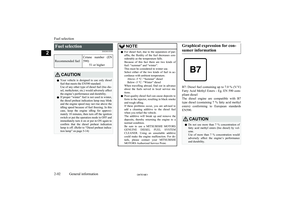 24
24 25
25 26
26 27
27 28
28 29
29 30
30 31
31 32
32 33
33 34
34 35
35 36
36 37
37 38
38 39
39 40
40 41
41 42
42 43
43 44
44 45
45 46
46 47
47 48
48 49
49 50
50 51
51 52
52 53
53 54
54 55
55 56
56 57
57 58
58 59
59 60
60 61
61 62
62 63
63 64
64 65
65 66
66 67
67 68
68 69
69 70
70 71
71 72
72 73
73 74
74 75
75 76
76 77
77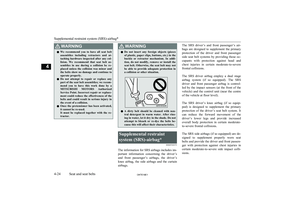 78
78 79
79 80
80 81
81 82
82 83
83 84
84 85
85 86
86 87
87 88
88 89
89 90
90 91
91 92
92 93
93 94
94 95
95 96
96 97
97 98
98 99
99 100
100 101
101 102
102 103
103 104
104 105
105 106
106 107
107 108
108 109
109 110
110 111
111 112
112 113
113 114
114 115
115 116
116 117
117 118
118 119
119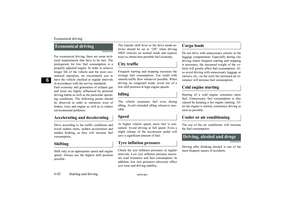 120
120 121
121 122
122 123
123 124
124 125
125 126
126 127
127 128
128 129
129 130
130 131
131 132
132 133
133 134
134 135
135 136
136 137
137 138
138 139
139 140
140 141
141 142
142 143
143 144
144 145
145 146
146 147
147 148
148 149
149 150
150 151
151 152
152 153
153 154
154 155
155 156
156 157
157 158
158 159
159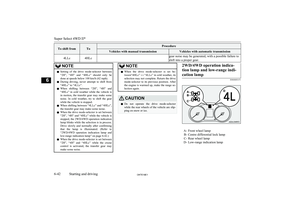 160
160 161
161 162
162 163
163 164
164 165
165 166
166 167
167 168
168 169
169 170
170 171
171 172
172 173
173 174
174 175
175 176
176 177
177 178
178 179
179 180
180 181
181 182
182 183
183 184
184 185
185 186
186 187
187 188
188 189
189 190
190 191
191 192
192 193
193 194
194 195
195 196
196 197
197 198
198 199
199 200
200 201
201 202
202 203
203 204
204 205
205 206
206 207
207 208
208 209
209 210
210 211
211 212
212 213
213 214
214 215
215 216
216 217
217 218
218 219
219 220
220 221
221 222
222 223
223 224
224 225
225 226
226 227
227 228
228 229
229 230
230 231
231 232
232 233
233 234
234 235
235 236
236 237
237 238
238 239
239 240
240 241
241 242
242 243
243 244
244 245
245 246
246 247
247 248
248 249
249 250
250 251
251 252
252 253
253 254
254 255
255 256
256 257
257 258
258 259
259 260
260 261
261 262
262 263
263 264
264 265
265 266
266 267
267 268
268 269
269 270
270 271
271 272
272 273
273 274
274 275
275 276
276 277
277 278
278 279
279 280
280 281
281 282
282 283
283 284
284 285
285 286
286 287
287 288
288 289
289 290
290 291
291 292
292 293
293 294
294 295
295 296
296 297
297 298
298 299
299 300
300 301
301 302
302 303
303 304
304 305
305 306
306 307
307 308
308 309
309 310
310 311
311 312
312 313
313 314
314 315
315 316
316 317
317 318
318 319
319 320
320 321
321 322
322 323
323 324
324 325
325 326
326 327
327 328
328 329
329 330
330 331
331 332
332 333
333 334
334 335
335 336
336 337
337 338
338 339
339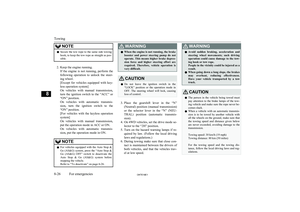 340
340 341
341 342
342 343
343 344
344 345
345 346
346 347
347 348
348 349
349 350
350 351
351 352
352 353
353 354
354 355
355 356
356 357
357 358
358 359
359 360
360 361
361 362
362 363
363 364
364 365
365 366
366 367
367 368
368 369
369 370
370 371
371 372
372 373
373 374
374 375
375 376
376 377
377 378
378 379
379 380
380 381
381 382
382 383
383 384
384 385
385 386
386 387
387 388
388 389
389 390
390 391
391 392
392 393
393 394
394 395
395 396
396 397
397 398
398 399
399 400
400 401
401 402
402 403
403 404
404 405
405 406
406 407
407 408
408 409
409 410
410 411
411 412
412 413
413 414
414 415
415 416
416 417
417 418
418 419
419 420
420 421
421 422
422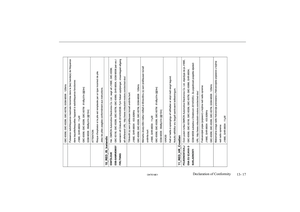 423
423 424
424 425
425 426
426 427
427 428
428 429
429 430
430 431
431 432
432 433
433 434
434 435
435 436
436 437
437 438
438 439
439 440
440 441
441 442
442 443
443 444
444 445
445 446
446 447
447 448
448 449
449 450
450 451
451 452
452 453
453 454
454 455
455 456
456 457
457 458
458 459
459 460
460 461
461 462
462 463
463 464
464 465
465
