2018 CHEVROLET CITY EXPRESS change time
[x] Cancel search: change timePage 13 of 74
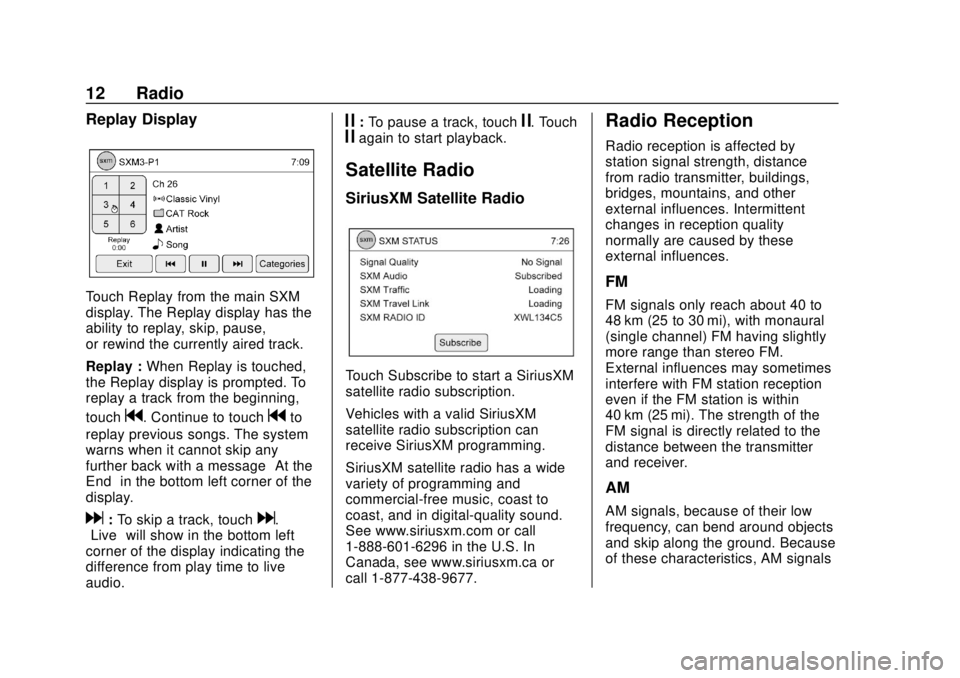
Chevrolet City Express Infotainment System (GMNA-Localizing-U.S./Canada-
11683801) - 2018 - crc - 7/12/17
12 Radio
Replay Display
Touch Replay from the main SXM
display. The Replay display has the
ability to replay, skip, pause,
or rewind the currently aired track.
Replay :When Replay is touched,
the Replay display is prompted. To
replay a track from the beginning,
touch
g. Continue to touchgto
replay previous songs. The system
warns when it cannot skip any
further back with a message “At the
End” in the bottom left corner of the
display.
d: To skip a track, touchd.
“Live” will show in the bottom left
corner of the display indicating the
difference from play time to live
audio.
j: To pause a track, touchj. Touchjagain to start playback.
Satellite Radio
SiriusXM Satellite Radio
Touch Subscribe to start a SiriusXM
satellite radio subscription.
Vehicles with a valid SiriusXM
satellite radio subscription can
receive SiriusXM programming.
SiriusXM satellite radio has a wide
variety of programming and
commercial-free music, coast to
coast, and in digital-quality sound.
See www.siriusxm.com or call
1-888-601-6296 in the U.S. In
Canada, see www.siriusxm.ca or
call 1-877-438-9677.
Radio Reception
Radio reception is affected by
station signal strength, distance
from radio transmitter, buildings,
bridges, mountains, and other
external influences. Intermittent
changes in reception quality
normally are caused by these
external influences.
FM
FM signals only reach about 40 to
48 km (25 to 30 mi), with monaural
(single channel) FM having slightly
more range than stereo FM.
External influences may sometimes
interfere with FM station reception
even if the FM station is within
40 km (25 mi). The strength of the
FM signal is directly related to the
distance between the transmitter
and receiver.
AM
AM signals, because of their low
frequency, can bend around objects
and skip along the ground. Because
of these characteristics, AM signals
Page 19 of 74

Chevrolet City Express Infotainment System (GMNA-Localizing-U.S./Canada-
11683801) - 2018 - crc - 7/12/17
18 Audio Players
The USB icon displays when the
USB device is connected.
The vehicle is not equipped with a
USB device. USB devices should be
purchased separately as necessary.
The system cannot be used to
format USB devices. To format a
USB device, use a personal
computer.
In some regions, the USB device for
the front seats plays only sound
without images for regulatory
reasons, even when the vehicle is
parked.
This system supports various USB
memory devices, USB hard drives,
and iPod players. Some USB
devices may not be supported by
this system..
Partitioned USB devices may
not play correctly.
. Some characters used in other
languages may not appear
properly in the display. Using
English language characters
with a USB device is
recommended.
While the ignition is on or in ACC/
ACCESSORY, press AUX on the
center console to switch to the USB
input mode. If another audio source
is playing and a USB memory
device is inserted, press AUX until
the infotainment display changes to
the USB memory mode.
If the system has been turned off
while the USB memory was playing,
press the PUSH/ON-OFF VOL knob
to restart the USB memory.
Information about the audio files
being played is shown on the
infotainment display of the audio
system. Touch Browse to display
the list of folders and files on the
USB device. Touch the name of a
song on the display to begin playing
that song. Press
gwhile an audio file on the
USB device is playing to return to
the beginning of the current track.
Press
gseveral times to skip
backward several tracks.
Press
dwhile an audio file on the
USB device is playing to advance
one track. Press
dseveral times to
skip forward several tracks. If the
last track in a folder on the USB
device is skipped, the first track of
the next folder is played.
Random and Repeat Play Mode
While files on a USB device are
playing, the play pattern can be
altered so that songs are repeated
or played randomly.
Random : Touch to apply a random
play pattern to the USB device.
When random is active,
D
displays to the left of the song title
or album name to show which
random pattern is applied. To cancel
Random, touch Random until the
active
Ddisappears.
Page 26 of 74
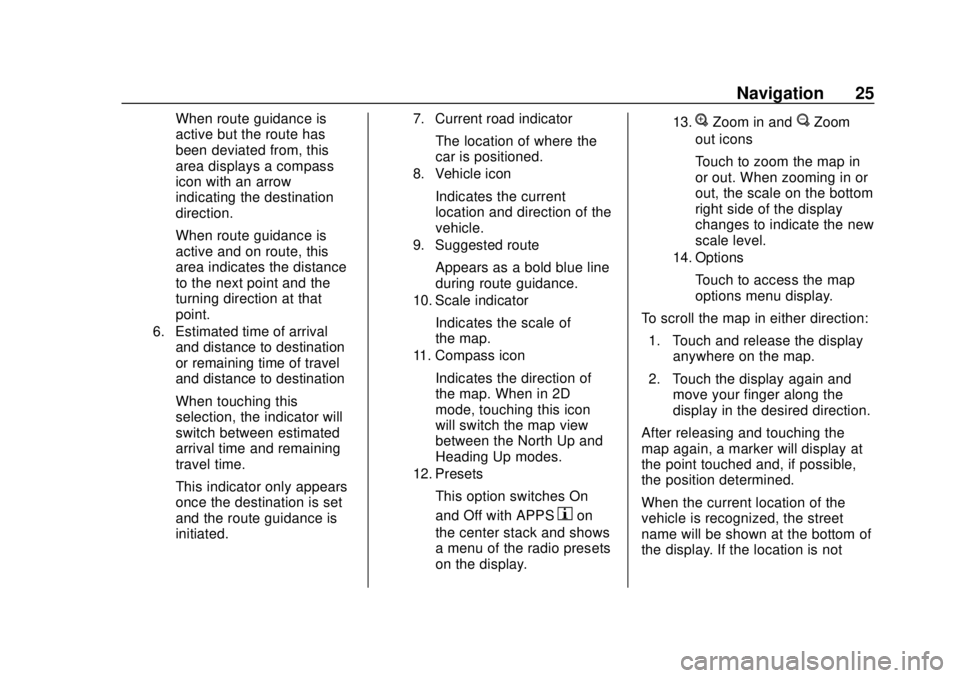
Chevrolet City Express Infotainment System (GMNA-Localizing-U.S./Canada-
11683801) - 2018 - crc - 7/12/17
Navigation 25
When route guidance is
active but the route has
been deviated from, this
area displays a compass
icon with an arrow
indicating the destination
direction.
When route guidance is
active and on route, this
area indicates the distance
to the next point and the
turning direction at that
point.
6. Estimated time of arrivaland distance to destination
or remaining time of travel
and distance to destination
When touching this
selection, the indicator will
switch between estimated
arrival time and remaining
travel time.
This indicator only appears
once the destination is set
and the route guidance is
initiated.
7. Current road indicator
The location of where the
car is positioned.
8. Vehicle icon
Indicates the current
location and direction of the
vehicle.
9. Suggested route
Appears as a bold blue line
during route guidance.
10. Scale indicator
Indicates the scale of
the map.
11. Compass icon
Indicates the direction of
the map. When in 2D
mode, touching this icon
will switch the map view
between the North Up and
Heading Up modes.
12. Presets
This option switches On
and Off with APPS
hon
the center stack and shows
a menu of the radio presets
on the display.
13.VZoom in andUZoom
out icons
Touch to zoom the map in
or out. When zooming in or
out, the scale on the bottom
right side of the display
changes to indicate the new
scale level.
14. Options
Touch to access the map
options menu display.
To scroll the map in either direction: 1. Touch and release the display anywhere on the map.
2. Touch the display again and move your finger along the
display in the desired direction.
After releasing and touching the
map again, a marker will display at
the point touched and, if possible,
the position determined.
When the current location of the
vehicle is recognized, the street
name will be shown at the bottom of
the display. If the location is not
Page 34 of 74
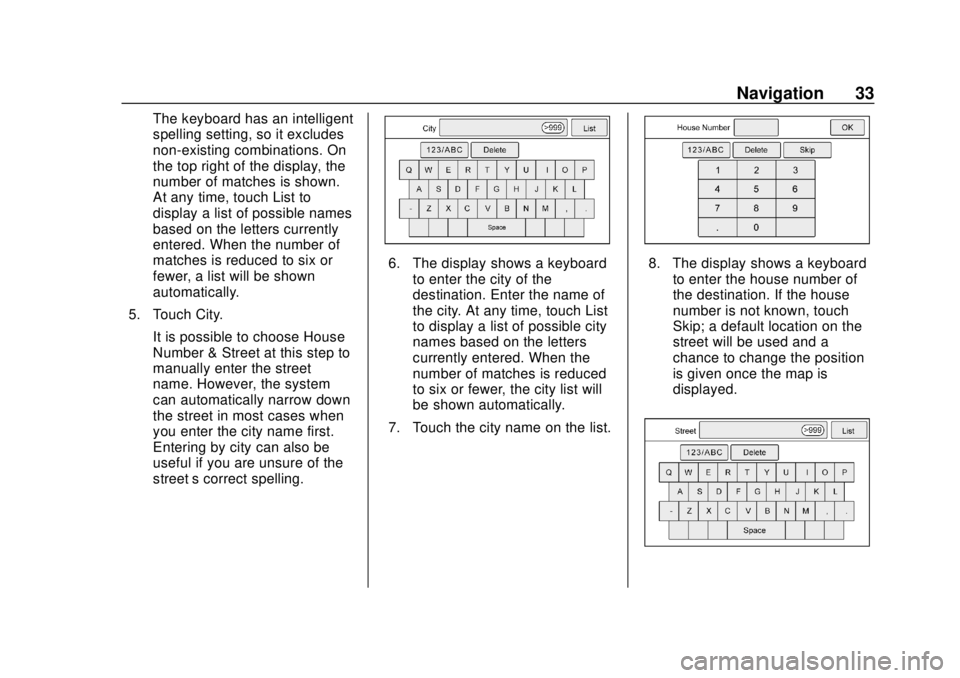
Chevrolet City Express Infotainment System (GMNA-Localizing-U.S./Canada-
11683801) - 2018 - crc - 7/12/17
Navigation 33
The keyboard has an intelligent
spelling setting, so it excludes
non-existing combinations. On
the top right of the display, the
number of matches is shown.
At any time, touch List to
display a list of possible names
based on the letters currently
entered. When the number of
matches is reduced to six or
fewer, a list will be shown
automatically.
5. Touch City.
It is possible to choose House
Number & Street at this step to
manually enter the street
name. However, the system
can automatically narrow down
the street in most cases when
you enter the city name first.
Entering by city can also be
useful if you are unsure of the
street’ s correct spelling.
6. The display shows a keyboard
to enter the city of the
destination. Enter the name of
the city. At any time, touch List
to display a list of possible city
names based on the letters
currently entered. When the
number of matches is reduced
to six or fewer, the city list will
be shown automatically.
7. Touch the city name on the list.8. The display shows a keyboard to enter the house number of
the destination. If the house
number is not known, touch
Skip; a default location on the
street will be used and a
chance to change the position
is given once the map is
displayed.
Page 35 of 74
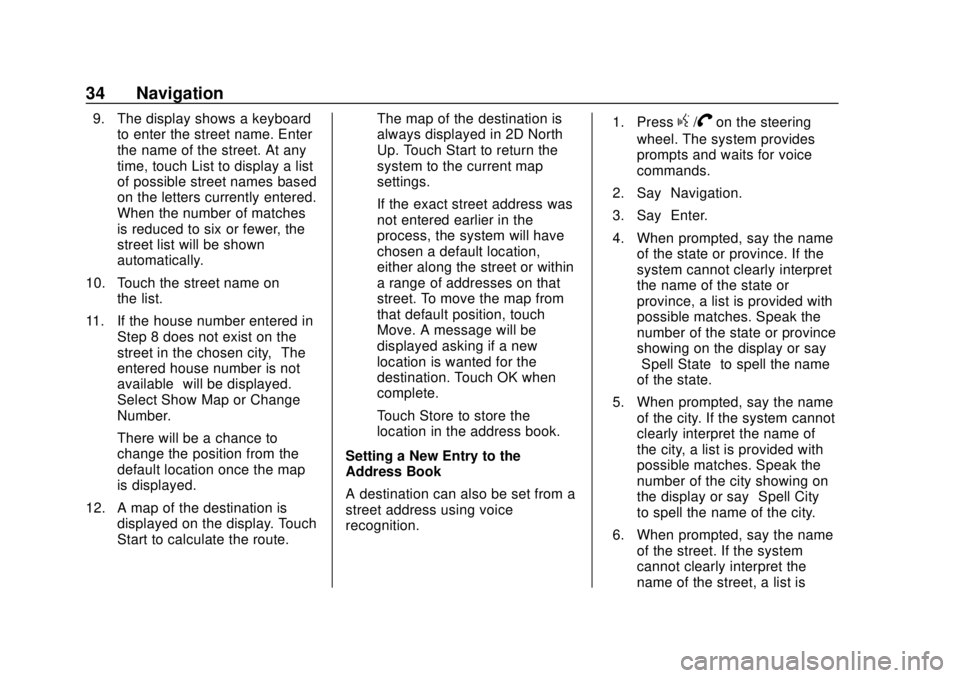
Chevrolet City Express Infotainment System (GMNA-Localizing-U.S./Canada-
11683801) - 2018 - crc - 7/12/17
34 Navigation
9. The display shows a keyboardto enter the street name. Enter
the name of the street. At any
time, touch List to display a list
of possible street names based
on the letters currently entered.
When the number of matches
is reduced to six or fewer, the
street list will be shown
automatically.
10. Touch the street name on the list.
11. If the house number entered in Step 8 does not exist on the
street in the chosen city, “The
entered house number is not
available” will be displayed.
Select Show Map or Change
Number.
There will be a chance to
change the position from the
default location once the map
is displayed.
12. A map of the destination is displayed on the display. Touch
Start to calculate the route. The map of the destination is
always displayed in 2D North
Up. Touch Start to return the
system to the current map
settings.
If the exact street address was
not entered earlier in the
process, the system will have
chosen a default location,
either along the street or within
a range of addresses on that
street. To move the map from
that default position, touch
Move. A message will be
displayed asking if a new
location is wanted for the
destination. Touch OK when
complete.
Touch Store to store the
location in the address book.
Setting a New Entry to the
Address Book
A destination can also be set from a
street address using voice
recognition. 1. Pressg/Von the steering
wheel. The system provides
prompts and waits for voice
commands.
2. Say “Navigation.”
3. Say “Enter.”
4. When prompted, say the name of the state or province. If the
system cannot clearly interpret
the name of the state or
province, a list is provided with
possible matches. Speak the
number of the state or province
showing on the display or say
“Spell State” to spell the name
of the state.
5. When prompted, say the name of the city. If the system cannot
clearly interpret the name of
the city, a list is provided with
possible matches. Speak the
number of the city showing on
the display or say “Spell City”
to spell the name of the city.
6. When prompted, say the name of the street. If the system
cannot clearly interpret the
name of the street, a list is
Page 38 of 74
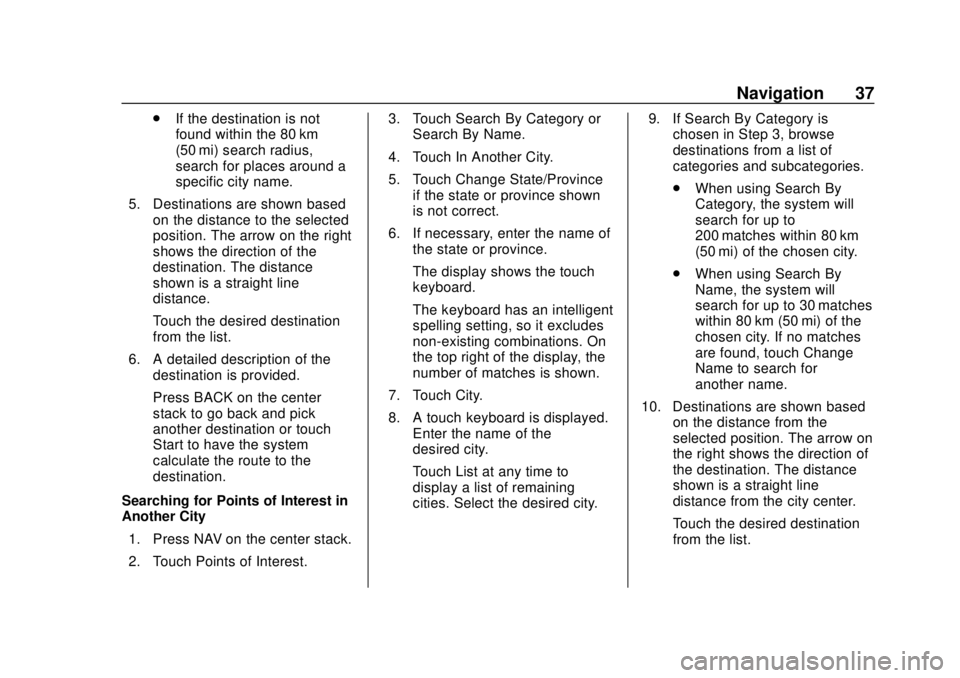
Chevrolet City Express Infotainment System (GMNA-Localizing-U.S./Canada-
11683801) - 2018 - crc - 7/12/17
Navigation 37
.If the destination is not
found within the 80 km
(50 mi) search radius,
search for places around a
specific city name.
5. Destinations are shown based on the distance to the selected
position. The arrow on the right
shows the direction of the
destination. The distance
shown is a straight line
distance.
Touch the desired destination
from the list.
6. A detailed description of the destination is provided.
Press BACK on the center
stack to go back and pick
another destination or touch
Start to have the system
calculate the route to the
destination.
Searching for Points of Interest in
Another City 1. Press NAV on the center stack.
2. Touch Points of Interest. 3. Touch Search By Category or
Search By Name.
4. Touch In Another City.
5. Touch Change State/Province if the state or province shown
is not correct.
6. If necessary, enter the name of the state or province.
The display shows the touch
keyboard.
The keyboard has an intelligent
spelling setting, so it excludes
non-existing combinations. On
the top right of the display, the
number of matches is shown.
7. Touch City.
8. A touch keyboard is displayed. Enter the name of the
desired city.
Touch List at any time to
display a list of remaining
cities. Select the desired city. 9. If Search By Category is
chosen in Step 3, browse
destinations from a list of
categories and subcategories.
.When using Search By
Category, the system will
search for up to
200 matches within 80 km
(50 mi) of the chosen city.
. When using Search By
Name, the system will
search for up to 30 matches
within 80 km (50 mi) of the
chosen city. If no matches
are found, touch Change
Name to search for
another name.
10. Destinations are shown based on the distance from the
selected position. The arrow on
the right shows the direction of
the destination. The distance
shown is a straight line
distance from the city center.
Touch the desired destination
from the list.
Page 44 of 74
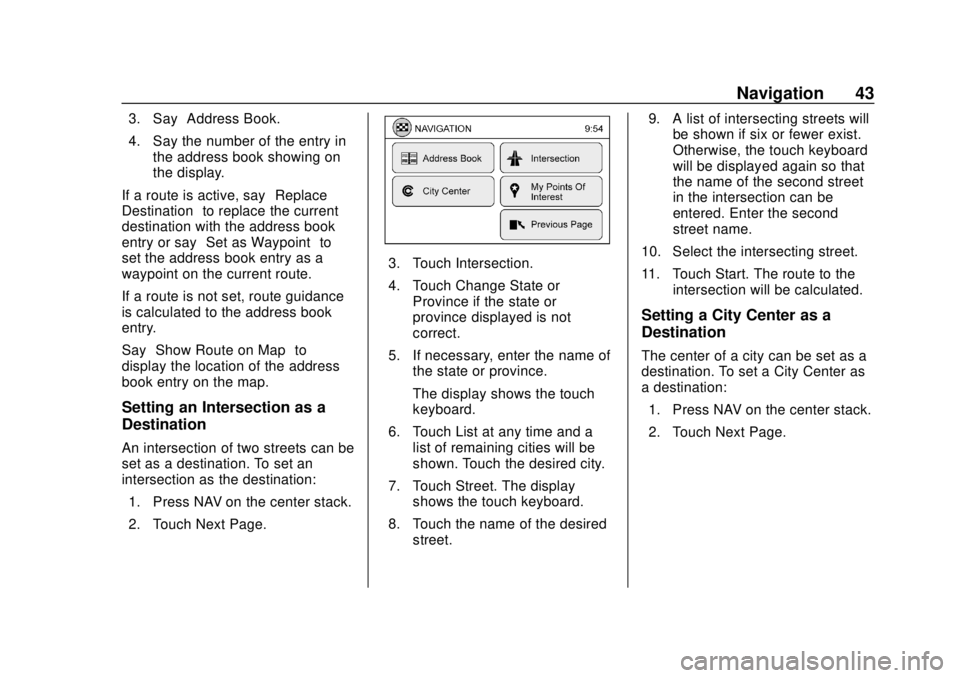
Chevrolet City Express Infotainment System (GMNA-Localizing-U.S./Canada-
11683801) - 2018 - crc - 7/12/17
Navigation 43
3. Say“Address Book.”
4. Say the number of the entry in the address book showing on
the display.
If a route is active, say “Replace
Destination” to replace the current
destination with the address book
entry or say “Set as Waypoint” to
set the address book entry as a
waypoint on the current route.
If a route is not set, route guidance
is calculated to the address book
entry.
Say “Show Route on Map” to
display the location of the address
book entry on the map.
Setting an Intersection as a
Destination
An intersection of two streets can be
set as a destination. To set an
intersection as the destination:
1. Press NAV on the center stack.
2. Touch Next Page.
3. Touch Intersection.
4. Touch Change State or Province if the state or
province displayed is not
correct.
5. If necessary, enter the name of the state or province.
The display shows the touch
keyboard.
6. Touch List at any time and a list of remaining cities will be
shown. Touch the desired city.
7. Touch Street. The display shows the touch keyboard.
8. Touch the name of the desired street. 9. A list of intersecting streets will
be shown if six or fewer exist.
Otherwise, the touch keyboard
will be displayed again so that
the name of the second street
in the intersection can be
entered. Enter the second
street name.
10. Select the intersecting street.
11. Touch Start. The route to the intersection will be calculated.
Setting a City Center as a
Destination
The center of a city can be set as a
destination. To set a City Center as
a destination:
1. Press NAV on the center stack.
2. Touch Next Page.
Page 49 of 74

Chevrolet City Express Infotainment System (GMNA-Localizing-U.S./Canada-
11683801) - 2018 - crc - 7/12/17
48 Navigation
From the SiriusXM Travel Link
menu, touch SiriusXM Movie. The
system displays the Movie and
Theater search page.
To search movies:
.Touch Movie to choose a
movie name.
. Touch Theater to choose a
specific theater.
. Touch Date to choose which
date to search movies and/or
theaters.
. Touch Search to view a list of
movies or theaters.
When searching by movie, a list will
display movies to select. When a
movie is selected, a theater list will
appear with a direction arrow and
distance from the current vehicle
location. The direction and distance
will update every 10 seconds as the
vehicle is moving. The direction
arrow represents the location of the
theater from the current vehicle
location. The distance represents
the straight line distance between
the vehicle location and the theater. Movie details are available when a
movie is selected. The details
include Cast, Synopsis, and Theater
Information. Touch the appropriate
icon to display more information.
Cast and Synopsis:
.
Actors
. Show Times
. Rating (G, PG-13, R, etc.)
. Length of movie
Theater information includes
address, phone number, distance,
and amenities.
Troubleshooting
XM Travel Link services use the
SiriusXM Satellite Signal and GPS
Satellite Signal to provide this
feature.
When the vehicle is started, it can
take up to five minutes for the radio
to receive the Travel Link services.
Travel Link Messages
No GPS Signal : Move the vehicle
into a position that is visible to
the sky. Acquiring Signal :
Radio is
downloading the activation
information or not receiving a good
signal. Move the vehicle to an open
area and restart the vehicle.
No XM Signal : Reception is
blocked. Move the vehicle into an
open area.
Global Positioning
System (GPS)
This navigation system combines
the data obtained from the vehicle
and from GPS (Global Positioning
System) satellites to calculate the
current location of the vehicle. This
position is then displayed
throughout route guidance to a
destination.
Vehicle Positioning
At times, the position of the vehicle
on the map could be inaccurate due
to one or more of the following
reasons:
. The road system has changed.