2018 CHEVROLET CITY EXPRESS lock
[x] Cancel search: lockPage 5 of 74
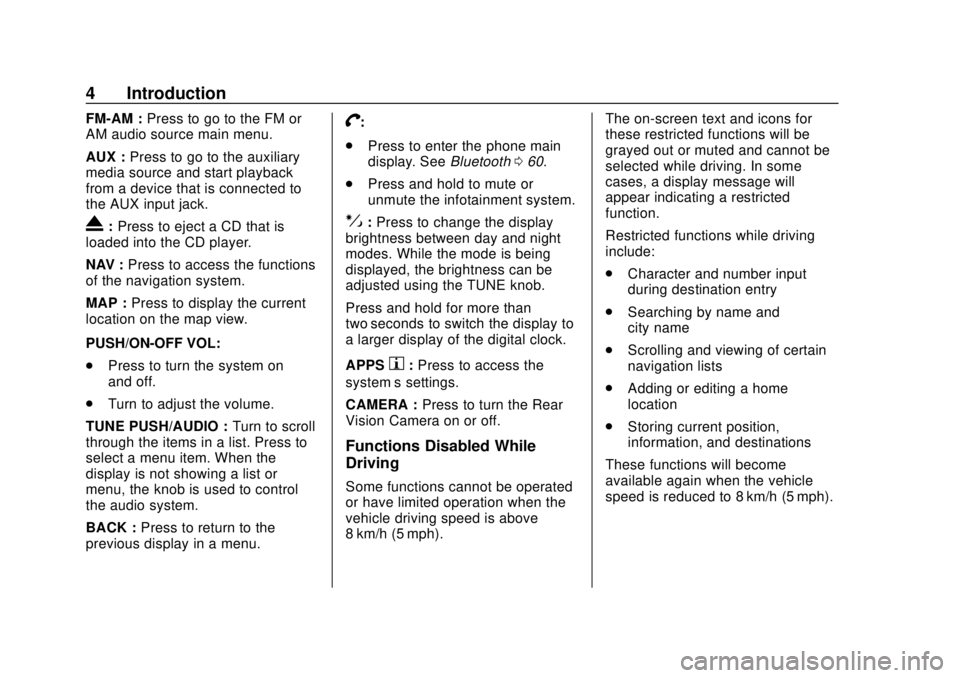
Chevrolet City Express Infotainment System (GMNA-Localizing-U.S./Canada-
11683801) - 2018 - crc - 7/12/17
4 Introduction
FM-AM :Press to go to the FM or
AM audio source main menu.
AUX : Press to go to the auxiliary
media source and start playback
from a device that is connected to
the AUX input jack.
X: Press to eject a CD that is
loaded into the CD player.
NAV : Press to access the functions
of the navigation system.
MAP : Press to display the current
location on the map view.
PUSH/ON-OFF VOL:
. Press to turn the system on
and off.
. Turn to adjust the volume.
TUNE PUSH/AUDIO : Turn to scroll
through the items in a list. Press to
select a menu item. When the
display is not showing a list or
menu, the knob is used to control
the audio system.
BACK : Press to return to the
previous display in a menu.
V:
. Press to enter the phone main
display. See Bluetooth060.
. Press and hold to mute or
unmute the infotainment system.
!:Press to change the display
brightness between day and night
modes. While the mode is being
displayed, the brightness can be
adjusted using the TUNE knob.
Press and hold for more than
two seconds to switch the display to
a larger display of the digital clock.
APPS
h: Press to access the
system’ s settings.
CAMERA : Press to turn the Rear
Vision Camera on or off.
Functions Disabled While
Driving
Some functions cannot be operated
or have limited operation when the
vehicle driving speed is above
8 km/h (5 mph). The on-screen text and icons for
these restricted functions will be
grayed out or muted and cannot be
selected while driving. In some
cases, a display message will
appear indicating a restricted
function.
Restricted functions while driving
include:
.
Character and number input
during destination entry
. Searching by name and
city name
. Scrolling and viewing of certain
navigation lists
. Adding or editing a home
location
. Storing current position,
information, and destinations
These functions will become
available again when the vehicle
speed is reduced to 8 km/h (5 mph).
Page 6 of 74
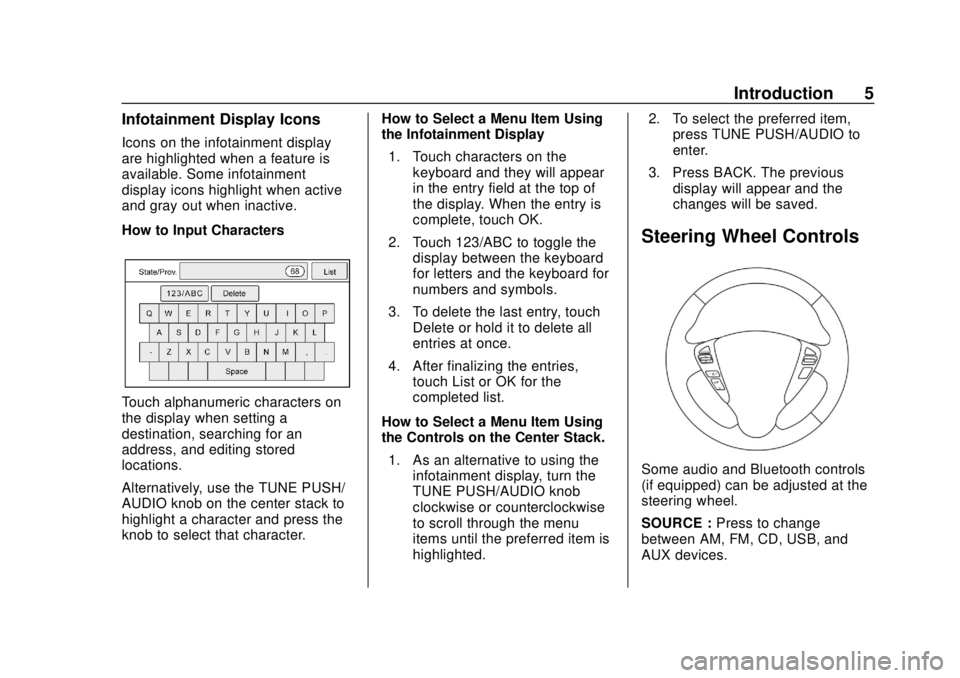
Chevrolet City Express Infotainment System (GMNA-Localizing-U.S./Canada-
11683801) - 2018 - crc - 7/12/17
Introduction 5
Infotainment Display Icons
Icons on the infotainment display
are highlighted when a feature is
available. Some infotainment
display icons highlight when active
and gray out when inactive.
How to Input Characters
Touch alphanumeric characters on
the display when setting a
destination, searching for an
address, and editing stored
locations.
Alternatively, use the TUNE PUSH/
AUDIO knob on the center stack to
highlight a character and press the
knob to select that character.How to Select a Menu Item Using
the Infotainment Display
1. Touch characters on the keyboard and they will appear
in the entry field at the top of
the display. When the entry is
complete, touch OK.
2. Touch 123/ABC to toggle the display between the keyboard
for letters and the keyboard for
numbers and symbols.
3. To delete the last entry, touch Delete or hold it to delete all
entries at once.
4. After finalizing the entries, touch List or OK for the
completed list.
How to Select a Menu Item Using
the Controls on the Center Stack. 1. As an alternative to using the infotainment display, turn the
TUNE PUSH/AUDIO knob
clockwise or counterclockwise
to scroll through the menu
items until the preferred item is
highlighted. 2. To select the preferred item,
press TUNE PUSH/AUDIO to
enter.
3. Press BACK. The previous display will appear and the
changes will be saved.
Steering Wheel Controls
Some audio and Bluetooth controls
(if equipped) can be adjusted at the
steering wheel.
SOURCE : Press to change
between AM, FM, CD, USB, and
AUX devices.
Page 14 of 74

Chevrolet City Express Infotainment System (GMNA-Localizing-U.S./Canada-
11683801) - 2018 - crc - 7/12/17
Radio 13
are also subject to interference as
they travel from transmitter to
receiver.
Satellite Radio Reception (If
Equipped)
When the satellite radio is used for
the first time or the battery has been
replaced, the satellite radio may not
work properly. This is not a
malfunction. Wait more than
10 minutes with satellite radio on
and the vehicle outside of any metal
or large building for satellite radio to
receive all of the necessary data.
No satellite radio reception is
available and“NO SAT”is displayed
when the SAT band option is
selected unless an optional satellite
receiver and antenna are installed
and a SiriusXM Satellite Radio
service subscription is active.
Satellite radio performance may be
affected if cargo carried on the roof
blocks the satellite radio signal.
If possible, do not put cargo over
the satellite antenna. A build up of ice on the satellite
radio antenna can affect satellite
radio performance. Remove the ice
to restore satellite radio reception.
Cellular Phone Usage
Cellular phone usage can cause
interference with the vehicle's radio.
Fixed Mast Antenna
The fixed mast antenna will go
through most car washes as long as
it is securely attached. If the
antenna becomes slightly bent,
straighten it out by hand. If it is
badly bent, replace it.
Occasionally check that the antenna
is tight at the base. If tightening is
required, protect the paint from
damage.
Page 25 of 74
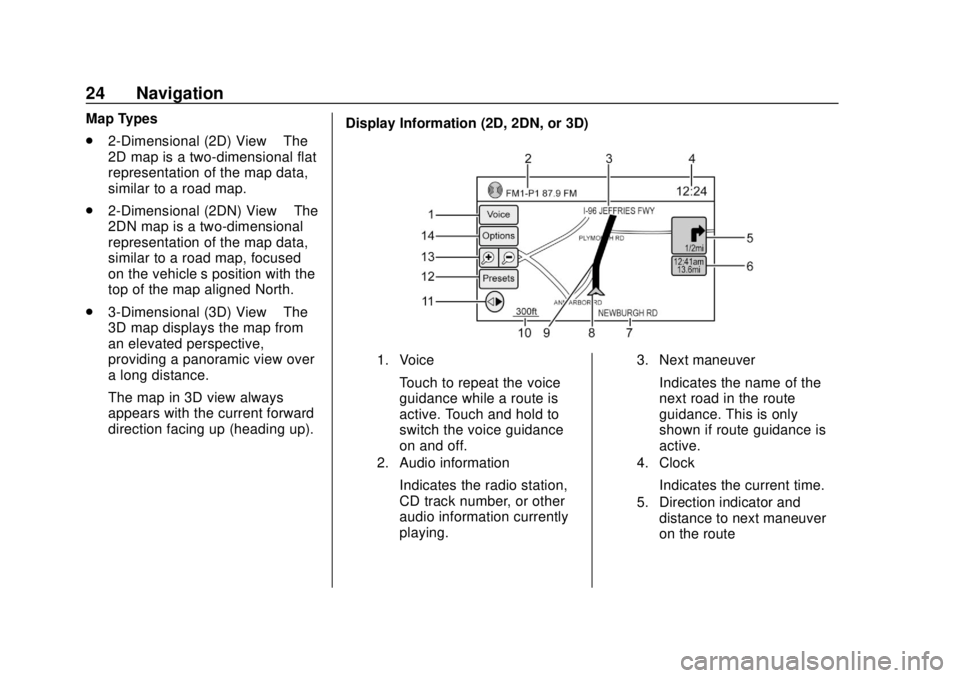
Chevrolet City Express Infotainment System (GMNA-Localizing-U.S./Canada-
11683801) - 2018 - crc - 7/12/17
24 Navigation
Map Types
.2-Dimensional (2D) View –The
2D map is a two-dimensional flat
representation of the map data,
similar to a road map.
. 2-Dimensional (2DN) View –The
2DN map is a two-dimensional
representation of the map data,
similar to a road map, focused
on the vehicle’s position with the
top of the map aligned North.
. 3-Dimensional (3D) View –The
3D map displays the map from
an elevated perspective,
providing a panoramic view over
a long distance.
The map in 3D view always
appears with the current forward
direction facing up (heading up). Display Information (2D, 2DN, or 3D)
1. Voice
Touch to repeat the voice
guidance while a route is
active. Touch and hold to
switch the voice guidance
on and off.
2. Audio information
Indicates the radio station,
CD track number, or other
audio information currently
playing.
3. Next maneuver
Indicates the name of the
next road in the route
guidance. This is only
shown if route guidance is
active.
4. Clock
Indicates the current time.
5. Direction indicator and
distance to next maneuver
on the route
Page 30 of 74
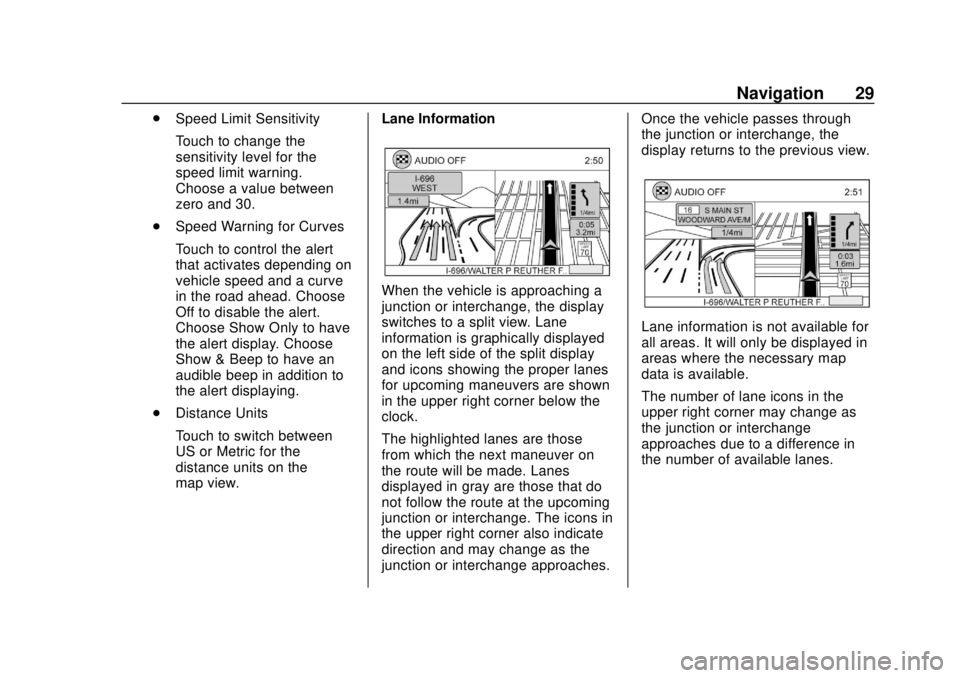
Chevrolet City Express Infotainment System (GMNA-Localizing-U.S./Canada-
11683801) - 2018 - crc - 7/12/17
Navigation 29
.Speed Limit Sensitivity
Touch to change the
sensitivity level for the
speed limit warning.
Choose a value between
zero and 30.
. Speed Warning for Curves
Touch to control the alert
that activates depending on
vehicle speed and a curve
in the road ahead. Choose
Off to disable the alert.
Choose Show Only to have
the alert display. Choose
Show & Beep to have an
audible beep in addition to
the alert displaying.
. Distance Units
Touch to switch between
US or Metric for the
distance units on the
map view. Lane Information
When the vehicle is approaching a
junction or interchange, the display
switches to a split view. Lane
information is graphically displayed
on the left side of the split display
and icons showing the proper lanes
for upcoming maneuvers are shown
in the upper right corner below the
clock.
The highlighted lanes are those
from which the next maneuver on
the route will be made. Lanes
displayed in gray are those that do
not follow the route at the upcoming
junction or interchange. The icons in
the upper right corner also indicate
direction and may change as the
junction or interchange approaches. Once the vehicle passes through
the junction or interchange, the
display returns to the previous view.
Lane information is not available for
all areas. It will only be displayed in
areas where the necessary map
data is available.
The number of lane icons in the
upper right corner may change as
the junction or interchange
approaches due to a difference in
the number of available lanes.
Page 46 of 74
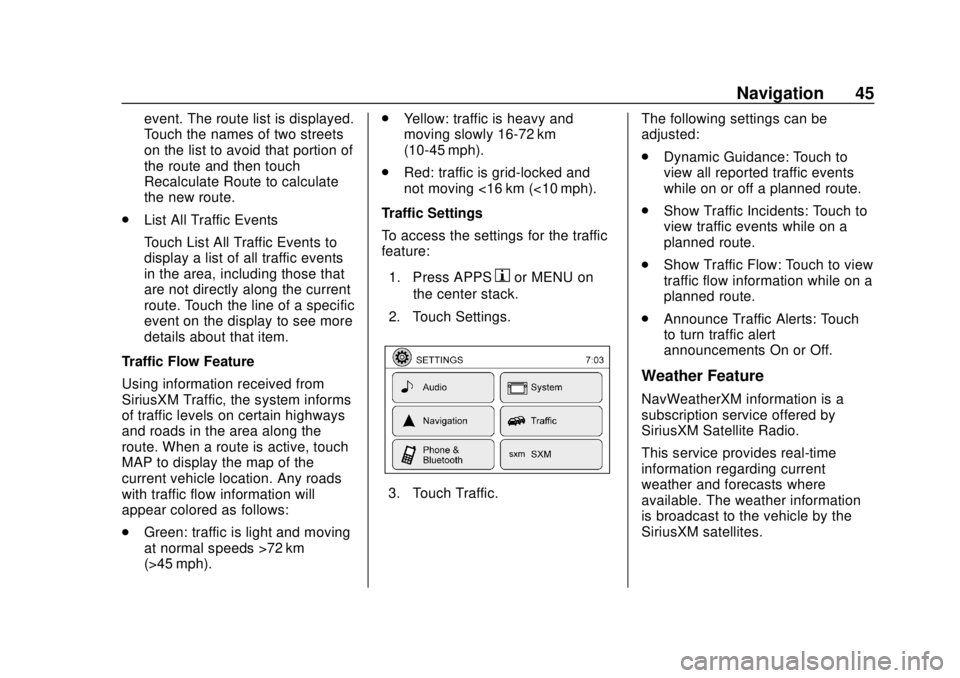
Chevrolet City Express Infotainment System (GMNA-Localizing-U.S./Canada-
11683801) - 2018 - crc - 7/12/17
Navigation 45
event. The route list is displayed.
Touch the names of two streets
on the list to avoid that portion of
the route and then touch
Recalculate Route to calculate
the new route.
. List All Traffic Events
Touch List All Traffic Events to
display a list of all traffic events
in the area, including those that
are not directly along the current
route. Touch the line of a specific
event on the display to see more
details about that item.
Traffic Flow Feature
Using information received from
SiriusXM Traffic, the system informs
of traffic levels on certain highways
and roads in the area along the
route. When a route is active, touch
MAP to display the map of the
current vehicle location. Any roads
with traffic flow information will
appear colored as follows:
. Green: traffic is light and moving
at normal speeds >72 km
(>45 mph). .
Yellow: traffic is heavy and
moving slowly 16-72 km
(10-45 mph).
. Red: traffic is grid-locked and
not moving <16 km (<10 mph).
Traffic Settings
To access the settings for the traffic
feature:
1. Press APPS
hor MENU on
the center stack.
2. Touch Settings.
3. Touch Traffic. The following settings can be
adjusted:
.
Dynamic Guidance: Touch to
view all reported traffic events
while on or off a planned route.
. Show Traffic Incidents: Touch to
view traffic events while on a
planned route.
. Show Traffic Flow: Touch to view
traffic flow information while on a
planned route.
. Announce Traffic Alerts: Touch
to turn traffic alert
announcements On or Off.
Weather Feature
NavWeatherXM information is a
subscription service offered by
SiriusXM Satellite Radio.
This service provides real-time
information regarding current
weather and forecasts where
available. The weather information
is broadcast to the vehicle by the
SiriusXM satellites.
Page 49 of 74

Chevrolet City Express Infotainment System (GMNA-Localizing-U.S./Canada-
11683801) - 2018 - crc - 7/12/17
48 Navigation
From the SiriusXM Travel Link
menu, touch SiriusXM Movie. The
system displays the Movie and
Theater search page.
To search movies:
.Touch Movie to choose a
movie name.
. Touch Theater to choose a
specific theater.
. Touch Date to choose which
date to search movies and/or
theaters.
. Touch Search to view a list of
movies or theaters.
When searching by movie, a list will
display movies to select. When a
movie is selected, a theater list will
appear with a direction arrow and
distance from the current vehicle
location. The direction and distance
will update every 10 seconds as the
vehicle is moving. The direction
arrow represents the location of the
theater from the current vehicle
location. The distance represents
the straight line distance between
the vehicle location and the theater. Movie details are available when a
movie is selected. The details
include Cast, Synopsis, and Theater
Information. Touch the appropriate
icon to display more information.
Cast and Synopsis:
.
Actors
. Show Times
. Rating (G, PG-13, R, etc.)
. Length of movie
Theater information includes
address, phone number, distance,
and amenities.
Troubleshooting
XM Travel Link services use the
SiriusXM Satellite Signal and GPS
Satellite Signal to provide this
feature.
When the vehicle is started, it can
take up to five minutes for the radio
to receive the Travel Link services.
Travel Link Messages
No GPS Signal : Move the vehicle
into a position that is visible to
the sky. Acquiring Signal :
Radio is
downloading the activation
information or not receiving a good
signal. Move the vehicle to an open
area and restart the vehicle.
No XM Signal : Reception is
blocked. Move the vehicle into an
open area.
Global Positioning
System (GPS)
This navigation system combines
the data obtained from the vehicle
and from GPS (Global Positioning
System) satellites to calculate the
current location of the vehicle. This
position is then displayed
throughout route guidance to a
destination.
Vehicle Positioning
At times, the position of the vehicle
on the map could be inaccurate due
to one or more of the following
reasons:
. The road system has changed.
Page 57 of 74

Chevrolet City Express Infotainment System (GMNA-Localizing-U.S./Canada-
11683801) - 2018 - crc - 7/12/17
56 Settings
Settings
The system can be customized
according to preference.1. Press APPS
hor MENU on
the center stack.
2. Touch Settings.
3. Touch System. 4. Select the preferred setting
item on the display and the
next display will be shown. Use
the infotainment display
options if more than one
display of options is available.
The following settings are
available:
.Display
. Clock
. Language
. Camera
. Temperature Unit
. Touchscreen Click
. System Beeps
. Return to Factory Settings/
Clear Memory
5. Touch the preferred item and adjust the setting. Alternatively,
use the steering wheel
controls.
6. Press BACK to return to the previous display or press NAV
on the center stack to return to
the current location map view.
Touchscreen Click
Use this setting to change the
audible confirmation between the
On or Off position when a display
icon is touched.
Touch Click to toggle between On
and Off.
System Beeps
Use this setting to change the
audible confirmation when:
.An icon on the unit is touched
and held for about two seconds,
such as the
!icon.
. A pop-up message appears on
the display.
Select System Beeps to switch
between On and Off.
Return to Factory Settings
Clear All Private Data: If available
use to erase personal private data
before loaning or selling the vehicle.
Touch Return to Factory Settings/
Clear Memory and then confirm the
message. If Yes is chosen, the
system will reset the settings to the