2018 CHEVROLET CITY EXPRESS steering
[x] Cancel search: steeringPage 4 of 74
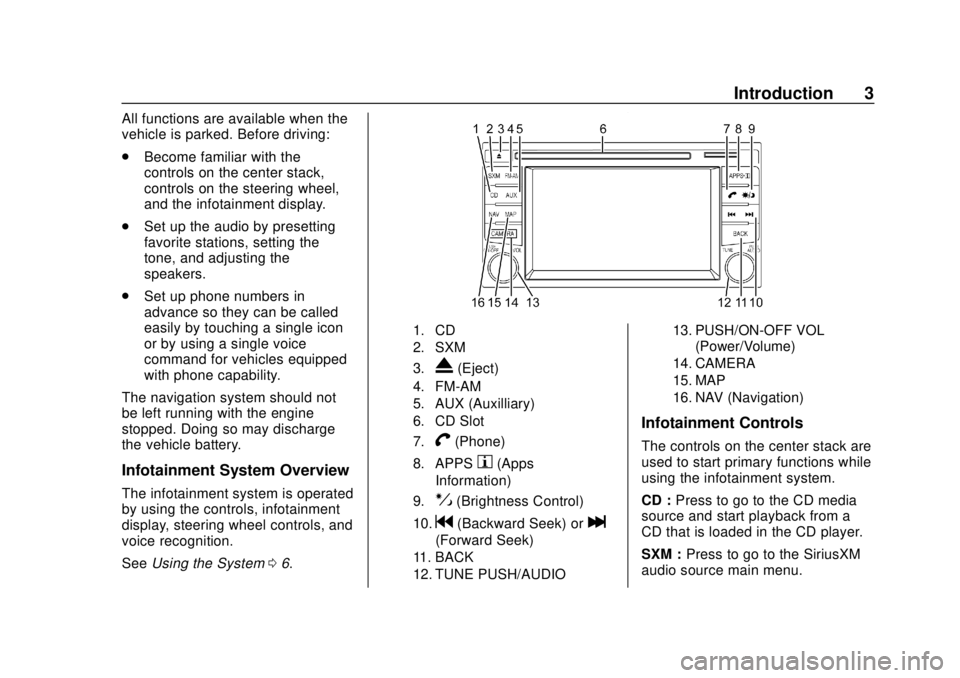
Chevrolet City Express Infotainment System (GMNA-Localizing-U.S./Canada-
11683801) - 2018 - crc - 7/12/17
Introduction 3
All functions are available when the
vehicle is parked. Before driving:
.Become familiar with the
controls on the center stack,
controls on the steering wheel,
and the infotainment display.
. Set up the audio by presetting
favorite stations, setting the
tone, and adjusting the
speakers.
. Set up phone numbers in
advance so they can be called
easily by touching a single icon
or by using a single voice
command for vehicles equipped
with phone capability.
The navigation system should not
be left running with the engine
stopped. Doing so may discharge
the vehicle battery.
Infotainment System Overview
The infotainment system is operated
by using the controls, infotainment
display, steering wheel controls, and
voice recognition.
See Using the System 06.
1. CD
2. SXM
3.
X(Eject)
4. FM-AM
5. AUX (Auxilliary)
6. CD Slot
7.
V(Phone)
8. APPSh(Apps
Information)
9.!(Brightness Control)
10.g(Backward Seek) orl
(Forward Seek)
11. BACK
12. TUNE PUSH/AUDIO 13. PUSH/ON-OFF VOL
(Power/Volume)
14. CAMERA
15. MAP
16. NAV (Navigation)
Infotainment Controls
The controls on the center stack are
used to start primary functions while
using the infotainment system.
CD : Press to go to the CD media
source and start playback from a
CD that is loaded in the CD player.
SXM : Press to go to the SiriusXM
audio source main menu.
Page 6 of 74
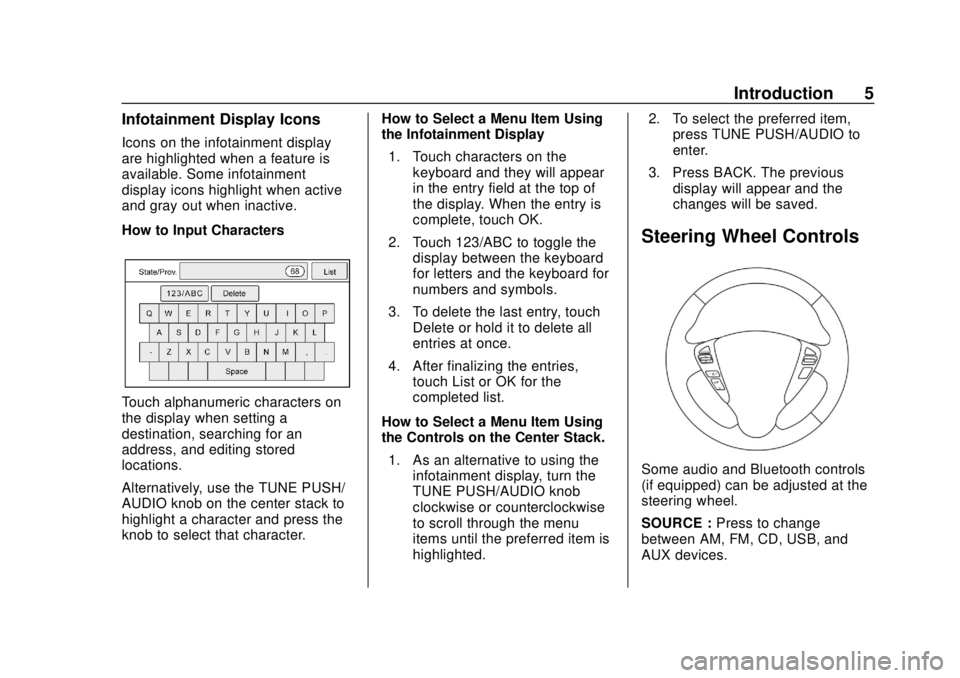
Chevrolet City Express Infotainment System (GMNA-Localizing-U.S./Canada-
11683801) - 2018 - crc - 7/12/17
Introduction 5
Infotainment Display Icons
Icons on the infotainment display
are highlighted when a feature is
available. Some infotainment
display icons highlight when active
and gray out when inactive.
How to Input Characters
Touch alphanumeric characters on
the display when setting a
destination, searching for an
address, and editing stored
locations.
Alternatively, use the TUNE PUSH/
AUDIO knob on the center stack to
highlight a character and press the
knob to select that character.How to Select a Menu Item Using
the Infotainment Display
1. Touch characters on the keyboard and they will appear
in the entry field at the top of
the display. When the entry is
complete, touch OK.
2. Touch 123/ABC to toggle the display between the keyboard
for letters and the keyboard for
numbers and symbols.
3. To delete the last entry, touch Delete or hold it to delete all
entries at once.
4. After finalizing the entries, touch List or OK for the
completed list.
How to Select a Menu Item Using
the Controls on the Center Stack. 1. As an alternative to using the infotainment display, turn the
TUNE PUSH/AUDIO knob
clockwise or counterclockwise
to scroll through the menu
items until the preferred item is
highlighted. 2. To select the preferred item,
press TUNE PUSH/AUDIO to
enter.
3. Press BACK. The previous display will appear and the
changes will be saved.
Steering Wheel Controls
Some audio and Bluetooth controls
(if equipped) can be adjusted at the
steering wheel.
SOURCE : Press to change
between AM, FM, CD, USB, and
AUX devices.
Page 7 of 74
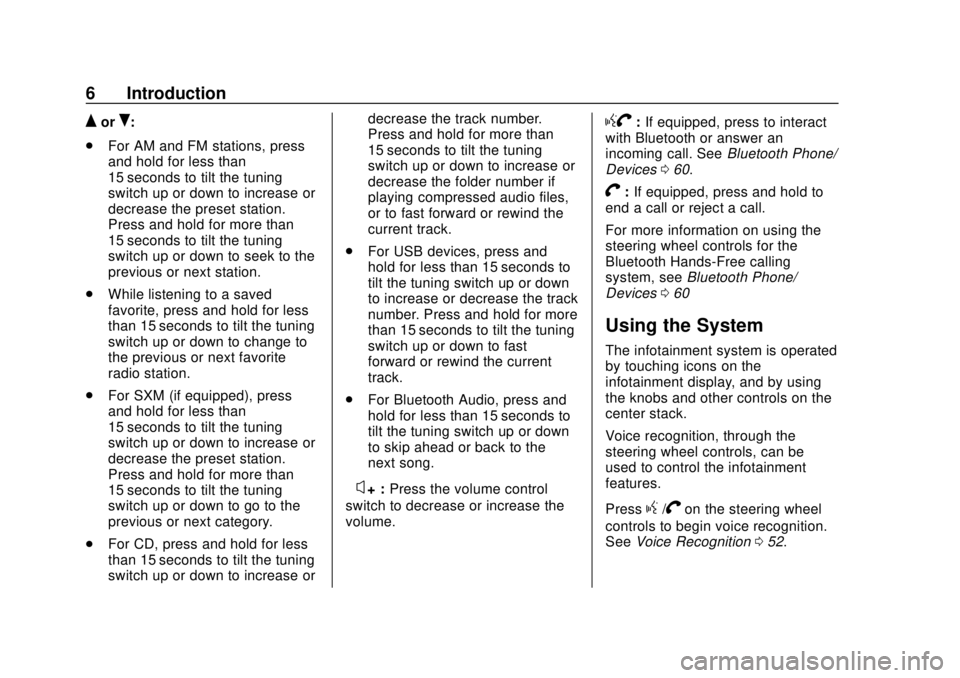
Chevrolet City Express Infotainment System (GMNA-Localizing-U.S./Canada-
11683801) - 2018 - crc - 7/12/17
6 Introduction
QorR:
. For AM and FM stations, press
and hold for less than
15 seconds to tilt the tuning
switch up or down to increase or
decrease the preset station.
Press and hold for more than
15 seconds to tilt the tuning
switch up or down to seek to the
previous or next station.
. While listening to a saved
favorite, press and hold for less
than 15 seconds to tilt the tuning
switch up or down to change to
the previous or next favorite
radio station.
. For SXM (if equipped), press
and hold for less than
15 seconds to tilt the tuning
switch up or down to increase or
decrease the preset station.
Press and hold for more than
15 seconds to tilt the tuning
switch up or down to go to the
previous or next category.
. For CD, press and hold for less
than 15 seconds to tilt the tuning
switch up or down to increase or decrease the track number.
Press and hold for more than
15 seconds to tilt the tuning
switch up or down to increase or
decrease the folder number if
playing compressed audio files,
or to fast forward or rewind the
current track.
. For USB devices, press and
hold for less than 15 seconds to
tilt the tuning switch up or down
to increase or decrease the track
number. Press and hold for more
than 15 seconds to tilt the tuning
switch up or down to fast
forward or rewind the current
track.
. For Bluetooth Audio, press and
hold for less than 15 seconds to
tilt the tuning switch up or down
to skip ahead or back to the
next song.
–
x+ : Press the volume control
switch to decrease or increase the
volume.
gV: If equipped, press to interact
with Bluetooth or answer an
incoming call. See Bluetooth Phone/
Devices 060.
V:If equipped, press and hold to
end a call or reject a call.
For more information on using the
steering wheel controls for the
Bluetooth Hands-Free calling
system, see Bluetooth Phone/
Devices 060
Using the System
The infotainment system is operated
by touching icons on the
infotainment display, and by using
the knobs and other controls on the
center stack.
Voice recognition, through the
steering wheel controls, can be
used to control the infotainment
features.
Press
g/Von the steering wheel
controls to begin voice recognition.
See Voice Recognition 052.
Page 9 of 74
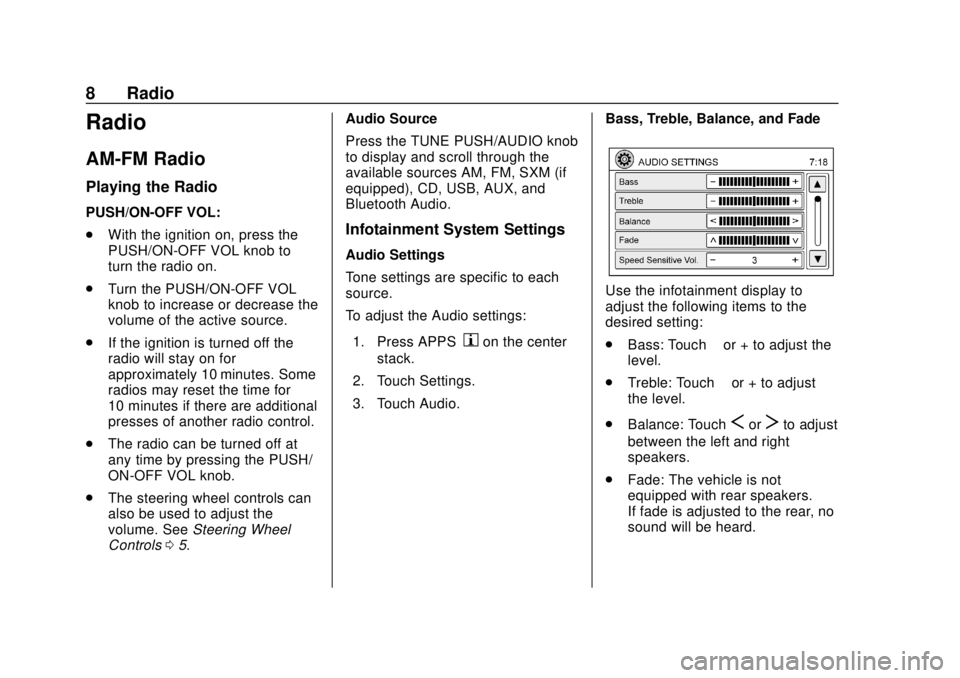
Chevrolet City Express Infotainment System (GMNA-Localizing-U.S./Canada-
11683801) - 2018 - crc - 7/12/17
8 Radio
Radio
AM-FM Radio
Playing the Radio
PUSH/ON-OFF VOL:
.With the ignition on, press the
PUSH/ON-OFF VOL knob to
turn the radio on.
. Turn the PUSH/ON-OFF VOL
knob to increase or decrease the
volume of the active source.
. If the ignition is turned off the
radio will stay on for
approximately 10 minutes. Some
radios may reset the time for
10 minutes if there are additional
presses of another radio control.
. The radio can be turned off at
any time by pressing the PUSH/
ON-OFF VOL knob.
. The steering wheel controls can
also be used to adjust the
volume. See Steering Wheel
Controls 05. Audio Source
Press the TUNE PUSH/AUDIO knob
to display and scroll through the
available sources AM, FM, SXM (if
equipped), CD, USB, AUX, and
Bluetooth Audio.
Infotainment System Settings
Audio Settings
Tone settings are specific to each
source.
To adjust the Audio settings:
1. Press APPS
hon the center
stack.
2. Touch Settings.
3. Touch Audio. Bass, Treble, Balance, and Fade
Use the infotainment display to
adjust the following items to the
desired setting:
.
Bass: Touch −or + to adjust the
level.
. Treble: Touch −or + to adjust
the level.
. Balance: Touch
SorTto adjust
between the left and right
speakers.
. Fade: The vehicle is not
equipped with rear speakers.
If fade is adjusted to the rear, no
sound will be heard.
Page 17 of 74

Chevrolet City Express Infotainment System (GMNA-Localizing-U.S./Canada-
11683801) - 2018 - crc - 7/12/17
16 Audio Players
show which pattern is applied. To
cancel Random, touch Random until
the active
Ddisappears.
Repeat :Touch to apply a repeat
play pattern to the CD. When repeat
is active,
Ewill display to the left
of the song title. If an MP3 CD is
playing, touching Repeat alternates
between repeating the current song
and repeating the current folder. The
Eis displayed to the left of the
song title or folder name to show
which pattern is applied. To cancel
Repeat, touch Repeat until the
active
Edisappears.
Browse : Touch to display the titles
on the CD in list format. Touch the
title of a song in the list to begin playing that song. If an MP3 CD is
playing, touch Browse to list the
folders on the disc.
Press and hold
gordon the
steering wheel controls for
1.5 seconds while the CD is playing
to reverse or fast forward the track
being played. The disc plays at an
increased speed while reversing or
fast forwarding. When the control is
released, the disc returns to normal
play speed.
Press
gon the steering wheel
while a CD or MP3/WMA CD is
playing to return to the beginning of
the current track. Press
gon the
steering wheel several times to skip
backward several tracks.
Press
don the steering wheel
while a CD or MP3/WMA CD is
playing to advance one track. Press
don the steering wheel several
times to skip forward several tracks.
If the last track on a CD is skipped,
the first track on the disc is played.
If the last track in a folder of an
MP3/WMA CD is skipped, the first
track of the next folder is played.
MP3 or WMA Disc
(If Equipped)
Terms
. MP3: This is short for Moving
Pictures Experts Group Audio
Layer 3. MP3 is the most
well-known compressed digital
audio file format. This format
allows for near “CD quality”
sound, but at a fraction of the
size of normal audio files. MP3
conversion of an audio track
from CD-ROM can reduce the
file size by approximately a 10:1
ratio with little loss in quality.
MP3 compression removes the
redundant and irrelevant parts of
a sound signal that the human
ear does not hear.
. WMA: Windows Media Audio
(WMA) is a compressed audio
format created by Microsoft as
an alternative to MP3. The WMA
codec offers greater file
compression than the MP3
codec, enabling storage of more
digital audio tracks in the same
Page 32 of 74
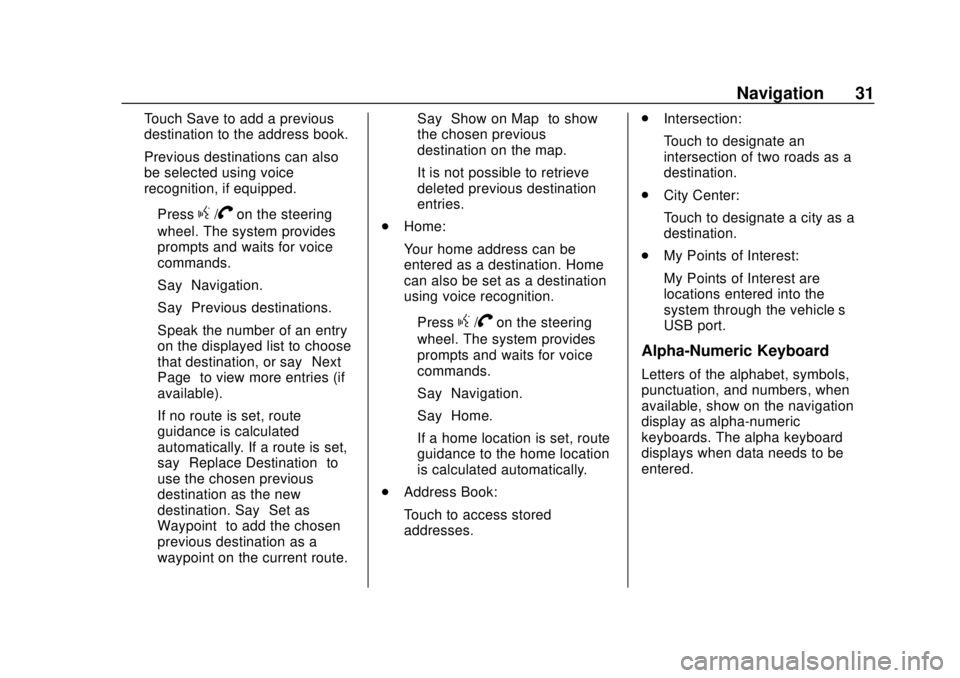
Chevrolet City Express Infotainment System (GMNA-Localizing-U.S./Canada-
11683801) - 2018 - crc - 7/12/17
Navigation 31
Touch Save to add a previous
destination to the address book.
Previous destinations can also
be selected using voice
recognition, if equipped.
‐Press
g/Von the steering
wheel. The system provides
prompts and waits for voice
commands.
‐ Say “Navigation.”
‐ Say “Previous destinations.”
‐ Speak the number of an entry
on the displayed list to choose
that destination, or say “Next
Page” to view more entries (if
available).
If no route is set, route
guidance is calculated
automatically. If a route is set,
say “Replace Destination” to
use the chosen previous
destination as the new
destination. Say “Set as
Waypoint” to add the chosen
previous destination as a
waypoint on the current route. Say
“Show on Map” to show
the chosen previous
destination on the map.
It is not possible to retrieve
deleted previous destination
entries.
. Home:
Your home address can be
entered as a destination. Home
can also be set as a destination
using voice recognition.
‐Press
g/Von the steering
wheel. The system provides
prompts and waits for voice
commands.
‐ Say “Navigation.”
‐ Say “Home.”
If a home location is set, route
guidance to the home location
is calculated automatically.
. Address Book:
Touch to access stored
addresses. .
Intersection:
Touch to designate an
intersection of two roads as a
destination.
. City Center:
Touch to designate a city as a
destination.
. My Points of Interest:
My Points of Interest are
locations entered into the
system through the vehicle’s
USB port.
Alpha-Numeric Keyboard
Letters of the alphabet, symbols,
punctuation, and numbers, when
available, show on the navigation
display as alpha-numeric
keyboards. The alpha keyboard
displays when data needs to be
entered.
Page 35 of 74
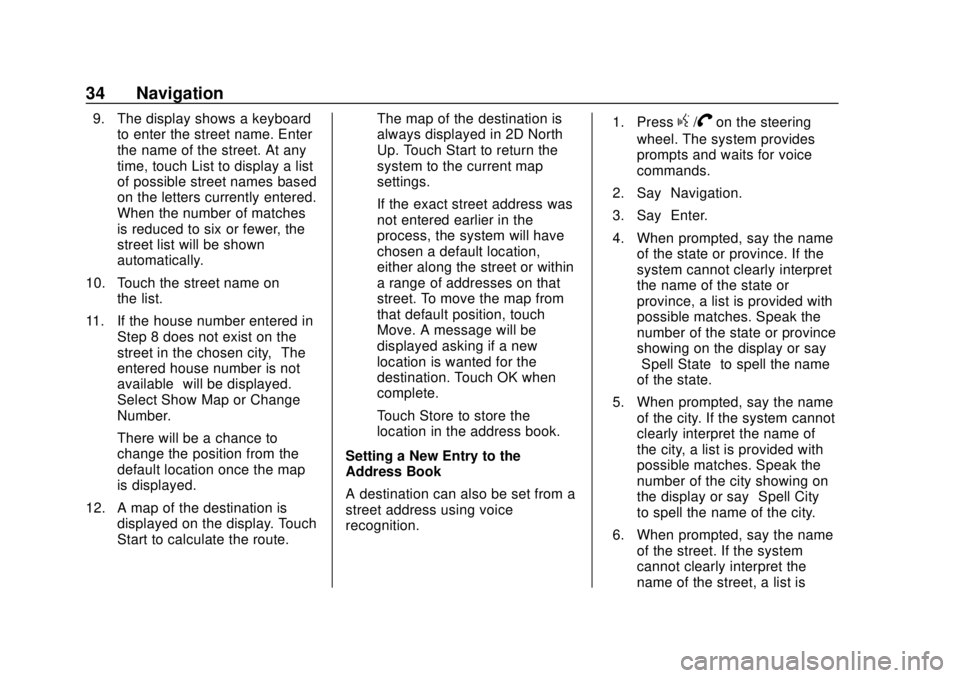
Chevrolet City Express Infotainment System (GMNA-Localizing-U.S./Canada-
11683801) - 2018 - crc - 7/12/17
34 Navigation
9. The display shows a keyboardto enter the street name. Enter
the name of the street. At any
time, touch List to display a list
of possible street names based
on the letters currently entered.
When the number of matches
is reduced to six or fewer, the
street list will be shown
automatically.
10. Touch the street name on the list.
11. If the house number entered in Step 8 does not exist on the
street in the chosen city, “The
entered house number is not
available” will be displayed.
Select Show Map or Change
Number.
There will be a chance to
change the position from the
default location once the map
is displayed.
12. A map of the destination is displayed on the display. Touch
Start to calculate the route. The map of the destination is
always displayed in 2D North
Up. Touch Start to return the
system to the current map
settings.
If the exact street address was
not entered earlier in the
process, the system will have
chosen a default location,
either along the street or within
a range of addresses on that
street. To move the map from
that default position, touch
Move. A message will be
displayed asking if a new
location is wanted for the
destination. Touch OK when
complete.
Touch Store to store the
location in the address book.
Setting a New Entry to the
Address Book
A destination can also be set from a
street address using voice
recognition. 1. Pressg/Von the steering
wheel. The system provides
prompts and waits for voice
commands.
2. Say “Navigation.”
3. Say “Enter.”
4. When prompted, say the name of the state or province. If the
system cannot clearly interpret
the name of the state or
province, a list is provided with
possible matches. Speak the
number of the state or province
showing on the display or say
“Spell State” to spell the name
of the state.
5. When prompted, say the name of the city. If the system cannot
clearly interpret the name of
the city, a list is provided with
possible matches. Speak the
number of the city showing on
the display or say “Spell City”
to spell the name of the city.
6. When prompted, say the name of the street. If the system
cannot clearly interpret the
name of the street, a list is
Page 39 of 74
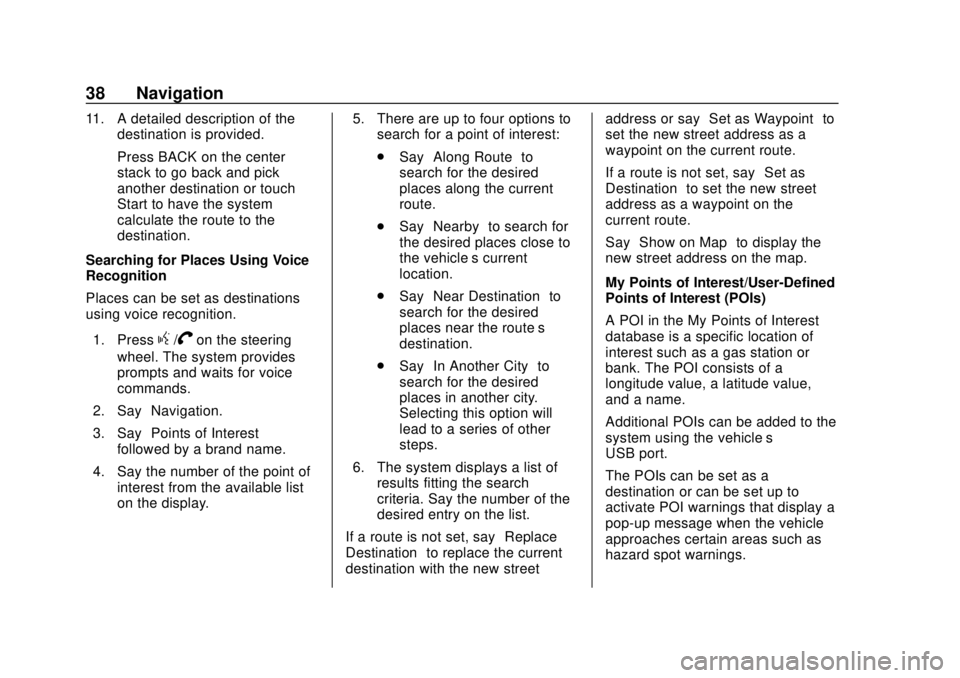
Chevrolet City Express Infotainment System (GMNA-Localizing-U.S./Canada-
11683801) - 2018 - crc - 7/12/17
38 Navigation
11. A detailed description of thedestination is provided.
Press BACK on the center
stack to go back and pick
another destination or touch
Start to have the system
calculate the route to the
destination.
Searching for Places Using Voice
Recognition
Places can be set as destinations
using voice recognition.
1. Press
g/Von the steering
wheel. The system provides
prompts and waits for voice
commands.
2. Say “Navigation.”
3. Say “Points of Interest”
followed by a brand name.
4. Say the number of the point of interest from the available list
on the display. 5. There are up to four options to
search for a point of interest:
.Say “Along Route” to
search for the desired
places along the current
route.
. Say “Nearby” to search for
the desired places close to
the vehicle’ s current
location.
. Say “Near Destination” to
search for the desired
places near the route’s
destination.
. Say “In Another City” to
search for the desired
places in another city.
Selecting this option will
lead to a series of other
steps.
6. The system displays a list of results fitting the search
criteria. Say the number of the
desired entry on the list.
If a route is not set, say “Replace
Destination” to replace the current
destination with the new street address or say
“Set as Waypoint” to
set the new street address as a
waypoint on the current route.
If a route is not set, say “Set as
Destination” to set the new street
address as a waypoint on the
current route.
Say “Show on Map” to display the
new street address on the map.
My Points of Interest/User-Defined
Points of Interest (POIs)
A POI in the My Points of Interest
database is a specific location of
interest such as a gas station or
bank. The POI consists of a
longitude value, a latitude value,
and a name.
Additional POIs can be added to the
system using the vehicle’s
USB port.
The POIs can be set as a
destination or can be set up to
activate POI warnings that display a
pop-up message when the vehicle
approaches certain areas such as
hazard spot warnings.