2018 CHEVROLET CITY EXPRESS USB port
[x] Cancel search: USB portPage 18 of 74

Chevrolet City Express Infotainment System (GMNA-Localizing-U.S./Canada-
11683801) - 2018 - crc - 7/12/17
Audio Players 17
amount of space when
compared to MP3s at the same
level of quality.
. Bit Rate: Bit rate denotes the
number of bits per second used
by a digital music file. The size
and quality of a compressed
digital audio file is determined by
the bit rate used when encoding
the file.
. Sampling Frequency: This is the
rate at which the samples of a
signal are converted from analog
to digital (A/D conversion) per
second.
. Multisession: Multisession is one
of the methods for writing data to
media. Writing data once to the
media is called a single session,
and writing more than once is
called a multisession.
. ID3/WMA Tag: The ID3/WMA tag
is the part of the encoded MP3
or WMA file that contains
information about the digital
music file such as song title,
artist, encoding bit rate, track
time duration, etc. ID3 tag information is displayed on the
artist/song title line on the
display.
Playback Order
Music playback order of a CD with
MP3 or WMA:
. The names of folders not
containing MP3 or WMA files are
not shown in the display.
. If there is a file in the top level of
the disc, “Root Folder” displays.
. The playback order is the order
in which the files were written by
the writing software. Therefore,
the files might not play in the
desired order.
Loading and Ejecting Discs
To load a disc:
1. Turn the vehicle on.
2. Insert a disc into the slot, right side up. The player pulls it in
the rest of the way. If the disc
is damaged or improperly
loaded, there is an error and
the disc ejects. The disc automatically plays once
loaded.
Press
Xto eject a disc from the
CD player. The disc will eject and
the last source will play.
If the disc is not removed within
10 seconds, the disc will reload.
USB
Playing from a USB
The USB port is on the center
console. This USB port is for data
only. Insert the USB device into
the port.
When a compatible storage device
is connected into the port,
compatible audio files on the
storage device can be played
through the vehicle’ s audio system.
Page 19 of 74

Chevrolet City Express Infotainment System (GMNA-Localizing-U.S./Canada-
11683801) - 2018 - crc - 7/12/17
18 Audio Players
The USB icon displays when the
USB device is connected.
The vehicle is not equipped with a
USB device. USB devices should be
purchased separately as necessary.
The system cannot be used to
format USB devices. To format a
USB device, use a personal
computer.
In some regions, the USB device for
the front seats plays only sound
without images for regulatory
reasons, even when the vehicle is
parked.
This system supports various USB
memory devices, USB hard drives,
and iPod players. Some USB
devices may not be supported by
this system..
Partitioned USB devices may
not play correctly.
. Some characters used in other
languages may not appear
properly in the display. Using
English language characters
with a USB device is
recommended.
While the ignition is on or in ACC/
ACCESSORY, press AUX on the
center console to switch to the USB
input mode. If another audio source
is playing and a USB memory
device is inserted, press AUX until
the infotainment display changes to
the USB memory mode.
If the system has been turned off
while the USB memory was playing,
press the PUSH/ON-OFF VOL knob
to restart the USB memory.
Information about the audio files
being played is shown on the
infotainment display of the audio
system. Touch Browse to display
the list of folders and files on the
USB device. Touch the name of a
song on the display to begin playing
that song. Press
gwhile an audio file on the
USB device is playing to return to
the beginning of the current track.
Press
gseveral times to skip
backward several tracks.
Press
dwhile an audio file on the
USB device is playing to advance
one track. Press
dseveral times to
skip forward several tracks. If the
last track in a folder on the USB
device is skipped, the first track of
the next folder is played.
Random and Repeat Play Mode
While files on a USB device are
playing, the play pattern can be
altered so that songs are repeated
or played randomly.
Random : Touch to apply a random
play pattern to the USB device.
When random is active,
D
displays to the left of the song title
or album name to show which
random pattern is applied. To cancel
Random, touch Random until the
active
Ddisappears.
Page 20 of 74
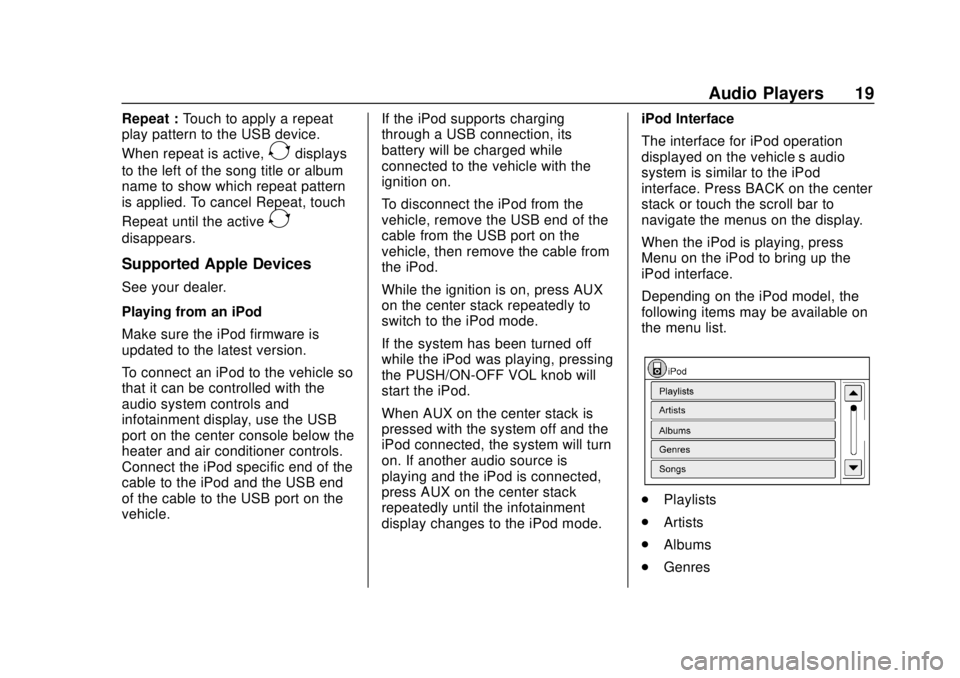
Chevrolet City Express Infotainment System (GMNA-Localizing-U.S./Canada-
11683801) - 2018 - crc - 7/12/17
Audio Players 19
Repeat :Touch to apply a repeat
play pattern to the USB device.
When repeat is active,
Edisplays
to the left of the song title or album
name to show which repeat pattern
is applied. To cancel Repeat, touch
Repeat until the active
E
disappears.
Supported Apple Devices
See your dealer.
Playing from an iPod
Make sure the iPod firmware is
updated to the latest version.
To connect an iPod to the vehicle so
that it can be controlled with the
audio system controls and
infotainment display, use the USB
port on the center console below the
heater and air conditioner controls.
Connect the iPod specific end of the
cable to the iPod and the USB end
of the cable to the USB port on the
vehicle. If the iPod supports charging
through a USB connection, its
battery will be charged while
connected to the vehicle with the
ignition on.
To disconnect the iPod from the
vehicle, remove the USB end of the
cable from the USB port on the
vehicle, then remove the cable from
the iPod.
While the ignition is on, press AUX
on the center stack repeatedly to
switch to the iPod mode.
If the system has been turned off
while the iPod was playing, pressing
the PUSH/ON-OFF VOL knob will
start the iPod.
When AUX on the center stack is
pressed with the system off and the
iPod connected, the system will turn
on. If another audio source is
playing and the iPod is connected,
press AUX on the center stack
repeatedly until the infotainment
display changes to the iPod mode.iPod Interface
The interface for iPod operation
displayed on the vehicle’s audio
system is similar to the iPod
interface. Press BACK on the center
stack or touch the scroll bar to
navigate the menus on the display.
When the iPod is playing, press
Menu on the iPod to bring up the
iPod interface.
Depending on the iPod model, the
following items may be available on
the menu list.
.
Playlists
. Artists
. Albums
. Genres
Page 32 of 74
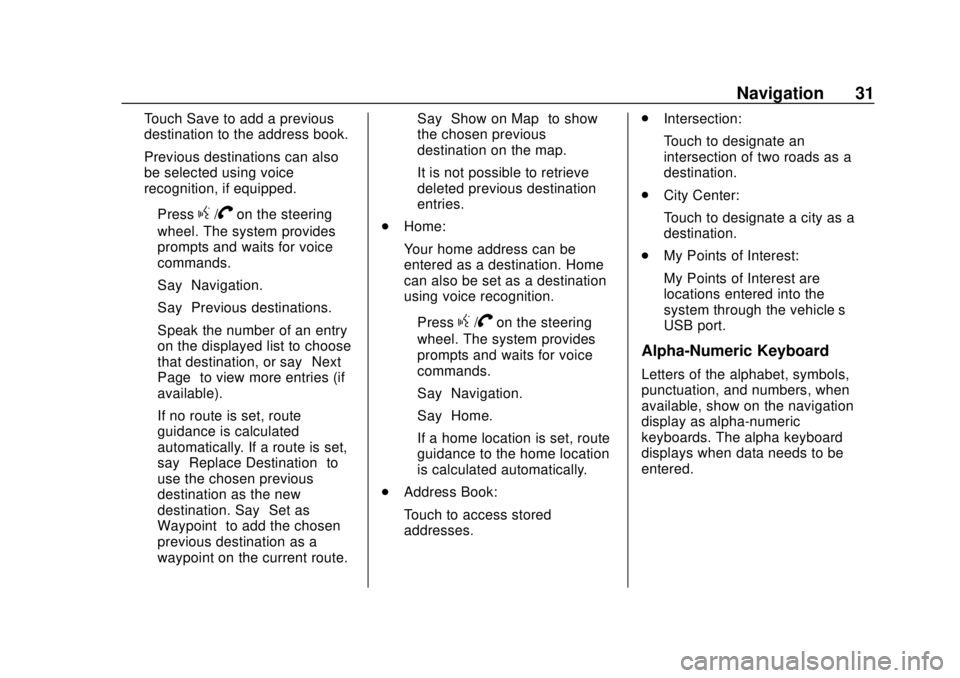
Chevrolet City Express Infotainment System (GMNA-Localizing-U.S./Canada-
11683801) - 2018 - crc - 7/12/17
Navigation 31
Touch Save to add a previous
destination to the address book.
Previous destinations can also
be selected using voice
recognition, if equipped.
‐Press
g/Von the steering
wheel. The system provides
prompts and waits for voice
commands.
‐ Say “Navigation.”
‐ Say “Previous destinations.”
‐ Speak the number of an entry
on the displayed list to choose
that destination, or say “Next
Page” to view more entries (if
available).
If no route is set, route
guidance is calculated
automatically. If a route is set,
say “Replace Destination” to
use the chosen previous
destination as the new
destination. Say “Set as
Waypoint” to add the chosen
previous destination as a
waypoint on the current route. Say
“Show on Map” to show
the chosen previous
destination on the map.
It is not possible to retrieve
deleted previous destination
entries.
. Home:
Your home address can be
entered as a destination. Home
can also be set as a destination
using voice recognition.
‐Press
g/Von the steering
wheel. The system provides
prompts and waits for voice
commands.
‐ Say “Navigation.”
‐ Say “Home.”
If a home location is set, route
guidance to the home location
is calculated automatically.
. Address Book:
Touch to access stored
addresses. .
Intersection:
Touch to designate an
intersection of two roads as a
destination.
. City Center:
Touch to designate a city as a
destination.
. My Points of Interest:
My Points of Interest are
locations entered into the
system through the vehicle’s
USB port.
Alpha-Numeric Keyboard
Letters of the alphabet, symbols,
punctuation, and numbers, when
available, show on the navigation
display as alpha-numeric
keyboards. The alpha keyboard
displays when data needs to be
entered.
Page 39 of 74
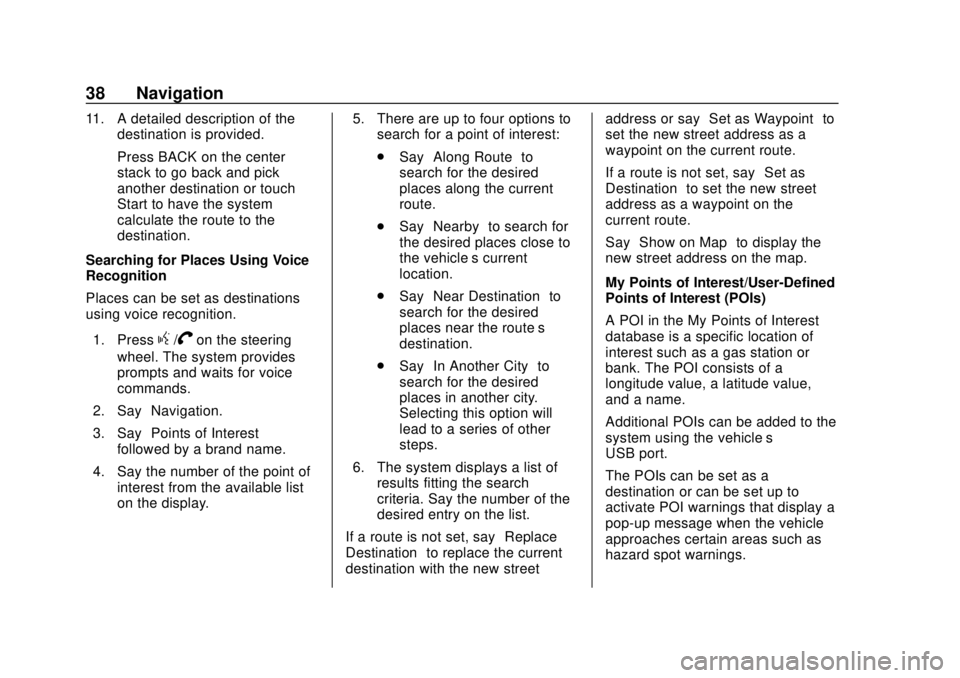
Chevrolet City Express Infotainment System (GMNA-Localizing-U.S./Canada-
11683801) - 2018 - crc - 7/12/17
38 Navigation
11. A detailed description of thedestination is provided.
Press BACK on the center
stack to go back and pick
another destination or touch
Start to have the system
calculate the route to the
destination.
Searching for Places Using Voice
Recognition
Places can be set as destinations
using voice recognition.
1. Press
g/Von the steering
wheel. The system provides
prompts and waits for voice
commands.
2. Say “Navigation.”
3. Say “Points of Interest”
followed by a brand name.
4. Say the number of the point of interest from the available list
on the display. 5. There are up to four options to
search for a point of interest:
.Say “Along Route” to
search for the desired
places along the current
route.
. Say “Nearby” to search for
the desired places close to
the vehicle’ s current
location.
. Say “Near Destination” to
search for the desired
places near the route’s
destination.
. Say “In Another City” to
search for the desired
places in another city.
Selecting this option will
lead to a series of other
steps.
6. The system displays a list of results fitting the search
criteria. Say the number of the
desired entry on the list.
If a route is not set, say “Replace
Destination” to replace the current
destination with the new street address or say
“Set as Waypoint” to
set the new street address as a
waypoint on the current route.
If a route is not set, say “Set as
Destination” to set the new street
address as a waypoint on the
current route.
Say “Show on Map” to display the
new street address on the map.
My Points of Interest/User-Defined
Points of Interest (POIs)
A POI in the My Points of Interest
database is a specific location of
interest such as a gas station or
bank. The POI consists of a
longitude value, a latitude value,
and a name.
Additional POIs can be added to the
system using the vehicle’s
USB port.
The POIs can be set as a
destination or can be set up to
activate POI warnings that display a
pop-up message when the vehicle
approaches certain areas such as
hazard spot warnings.
Page 40 of 74
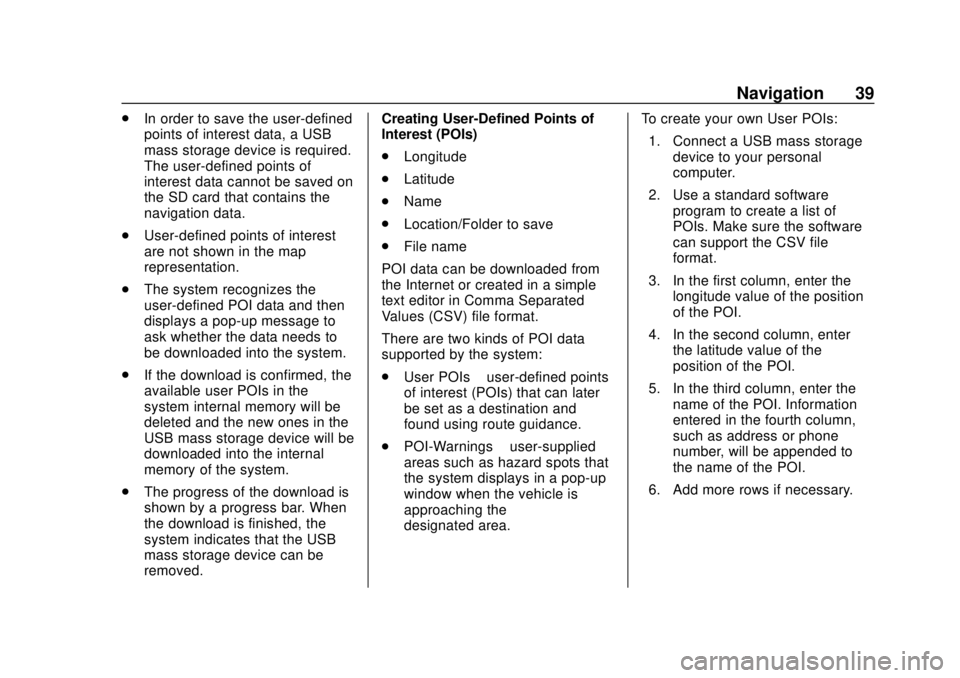
Chevrolet City Express Infotainment System (GMNA-Localizing-U.S./Canada-
11683801) - 2018 - crc - 7/12/17
Navigation 39
.In order to save the user-defined
points of interest data, a USB
mass storage device is required.
The user-defined points of
interest data cannot be saved on
the SD card that contains the
navigation data.
. User-defined points of interest
are not shown in the map
representation.
. The system recognizes the
user-defined POI data and then
displays a pop-up message to
ask whether the data needs to
be downloaded into the system.
. If the download is confirmed, the
available user POIs in the
system internal memory will be
deleted and the new ones in the
USB mass storage device will be
downloaded into the internal
memory of the system.
. The progress of the download is
shown by a progress bar. When
the download is finished, the
system indicates that the USB
mass storage device can be
removed. Creating User-Defined Points of
Interest (POIs)
.
Longitude
. Latitude
. Name
. Location/Folder to save
. File name
POI data can be downloaded from
the Internet or created in a simple
text editor in Comma Separated
Values (CSV) file format.
There are two kinds of POI data
supported by the system:
. User POIs –user-defined points
of interest (POIs) that can later
be set as a destination and
found using route guidance.
. POI-Warnings –user-supplied
areas such as hazard spots that
the system displays in a pop-up
window when the vehicle is
approaching the
designated area. To create your own User POIs:
1. Connect a USB mass storage device to your personal
computer.
2. Use a standard software program to create a list of
POIs. Make sure the software
can support the CSV file
format.
3. In the first column, enter the longitude value of the position
of the POI.
4. In the second column, enter the latitude value of the
position of the POI.
5. In the third column, enter the name of the POI. Information
entered in the fourth column,
such as address or phone
number, will be appended to
the name of the POI.
6. Add more rows if necessary.
Page 41 of 74
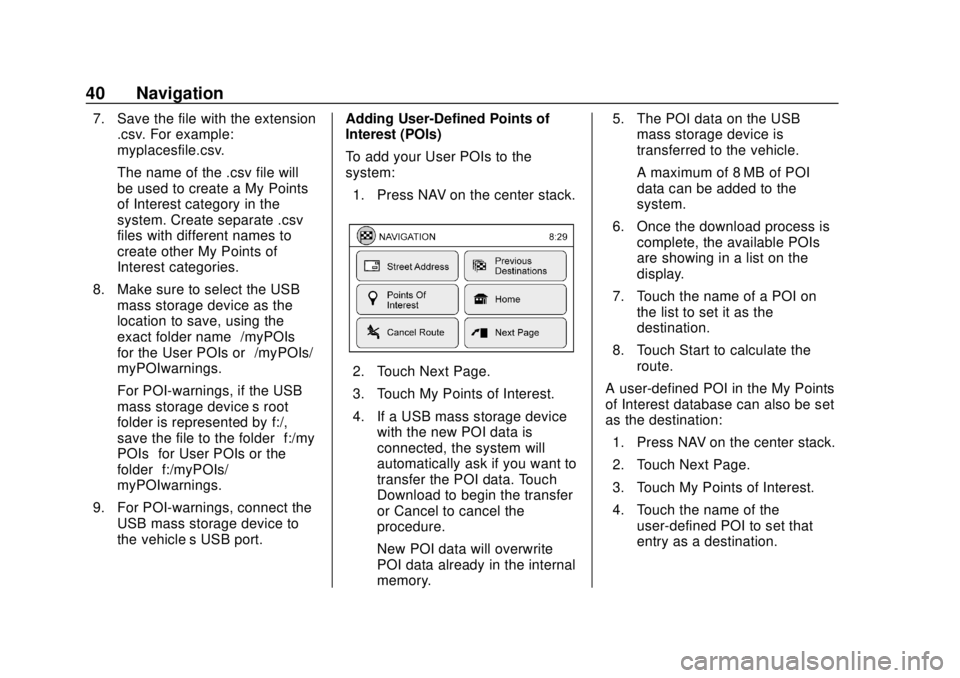
Chevrolet City Express Infotainment System (GMNA-Localizing-U.S./Canada-
11683801) - 2018 - crc - 7/12/17
40 Navigation
7. Save the file with the extension.csv. For example:
myplacesfile.csv.
The name of the .csv file will
be used to create a My Points
of Interest category in the
system. Create separate .csv
files with different names to
create other My Points of
Interest categories.
8. Make sure to select the USB mass storage device as the
location to save, using the
exact folder name “/myPOIs”
for the User POIs or “/myPOIs/
myPOIwarnings.”
For POI-warnings, if the USB
mass storage device’s root
folder is represented by f:/,
save the file to the folder “f:/my
POIs” for User POIs or the
folder “f:/myPOIs/
myPOIwarnings.”
9. For POI-warnings, connect the USB mass storage device to
the vehicle’ s USB port. Adding User-Defined Points of
Interest (POIs)
To add your User POIs to the
system:
1. Press NAV on the center stack.
2. Touch Next Page.
3. Touch My Points of Interest.
4. If a USB mass storage device with the new POI data is
connected, the system will
automatically ask if you want to
transfer the POI data. Touch
Download to begin the transfer
or Cancel to cancel the
procedure.
New POI data will overwrite
POI data already in the internal
memory. 5. The POI data on the USB
mass storage device is
transferred to the vehicle.
A maximum of 8 MB of POI
data can be added to the
system.
6. Once the download process is complete, the available POIs
are showing in a list on the
display.
7. Touch the name of a POI on the list to set it as the
destination.
8. Touch Start to calculate the route.
A user-defined POI in the My Points
of Interest database can also be set
as the destination: 1. Press NAV on the center stack.
2. Touch Next Page.
3. Touch My Points of Interest.
4. Touch the name of the user-defined POI to set that
entry as a destination.
Page 73 of 74

Chevrolet City Express Infotainment System (GMNA-Localizing-U.S./Canada-
11683801) - 2018 - crc - 7/12/17
72 Index
Setting a Destination fromPoints of Interest . . . . . . . . . . . . . . . 35
Setting a Destination from the Address Book . . . . . . . . . . . . . . . . . . 41
Setting an Intersection as a Destination . . . . . . . . . . . . . . . . . . . . . 43
Settings . . . . . . . . . . . . . . . . . . . . . . . . . 56
SiriusXM Satellite Radio . . . . . . . . . 12
Smart Favorites Preset Setup . . . 11
Steering Wheel Controls . . . . . . . . . . 5
Storing Radio Station Presets . . . 11
Supported Apple Devices . . . . . . . . 19
System
Global Positioning. . . . . . . . . . . . . . . 48
Infotainment. . . . . . . . . . . . . . . . . . . . . . 2
System Beeps . . . . . . . . . . . . . . . . . . . 56
T
Temperature Unit Settings . . . . . . . 57
Touchscreen Click . . . . . . . . . . . . . . . 56
Trademarks and License
Agreements . . . . . . . . . . . . . . . . . . . . 66
Traffic Feature . . . . . . . . . . . . . . . . . . . 44
U
Updates Map Data . . . . . . . . . . . . . . . . . . . . . . . 51
USB . . . . . . . . . . . . . . . . . . . . . . . . . . . . . 17
Using the Navigation System . . . . 23
Using the System . . . . . . . . . . . . . . . . . 6
Using Voice Recognition . . . . . . . . . 52
V
Vehicle Positioning . . . . . . . . . . . . . . 48
Voice Recognition . . . . . . . . . . . 52, 61
Voice Recognition Commands . . . 52
W
Weather Feature . . . . . . . . . . . . . . . . . 45