2018 CHEVROLET CITY EXPRESS window
[x] Cancel search: windowPage 8 of 74

Chevrolet City Express Infotainment System (GMNA-Localizing-U.S./Canada-
11683801) - 2018 - crc - 7/12/17
Introduction 7
Touch the desired item on the
Settings menu. For example, touch
Audio on the display.
Touch + or−to adjust one or more
of the audio settings.
Cleaning High Gloss Surfaces
and Vehicle Information and
Radio Displays
For vehicles with high gloss
surfaces or vehicle displays, use a
microfiber cloth to wipe surfaces.
Before wiping the surface with the
microfiber cloth, use a soft bristle
brush to remove dirt that could
scratch the surface. Then use the
microfiber cloth by gently rubbing to
clean. Never use window cleaners
or solvents. Periodically hand wash
the microfiber cloth separately,
using mild soap. Do not use bleach
or fabric softener. Rinse thoroughly
and air dry before next use.
Caution
Do not attach a device with a
suction cup to the display. This
may cause damage and would
not be covered by the vehicle
warranty.
Page 17 of 74

Chevrolet City Express Infotainment System (GMNA-Localizing-U.S./Canada-
11683801) - 2018 - crc - 7/12/17
16 Audio Players
show which pattern is applied. To
cancel Random, touch Random until
the active
Ddisappears.
Repeat :Touch to apply a repeat
play pattern to the CD. When repeat
is active,
Ewill display to the left
of the song title. If an MP3 CD is
playing, touching Repeat alternates
between repeating the current song
and repeating the current folder. The
Eis displayed to the left of the
song title or folder name to show
which pattern is applied. To cancel
Repeat, touch Repeat until the
active
Edisappears.
Browse : Touch to display the titles
on the CD in list format. Touch the
title of a song in the list to begin playing that song. If an MP3 CD is
playing, touch Browse to list the
folders on the disc.
Press and hold
gordon the
steering wheel controls for
1.5 seconds while the CD is playing
to reverse or fast forward the track
being played. The disc plays at an
increased speed while reversing or
fast forwarding. When the control is
released, the disc returns to normal
play speed.
Press
gon the steering wheel
while a CD or MP3/WMA CD is
playing to return to the beginning of
the current track. Press
gon the
steering wheel several times to skip
backward several tracks.
Press
don the steering wheel
while a CD or MP3/WMA CD is
playing to advance one track. Press
don the steering wheel several
times to skip forward several tracks.
If the last track on a CD is skipped,
the first track on the disc is played.
If the last track in a folder of an
MP3/WMA CD is skipped, the first
track of the next folder is played.
MP3 or WMA Disc
(If Equipped)
Terms
. MP3: This is short for Moving
Pictures Experts Group Audio
Layer 3. MP3 is the most
well-known compressed digital
audio file format. This format
allows for near “CD quality”
sound, but at a fraction of the
size of normal audio files. MP3
conversion of an audio track
from CD-ROM can reduce the
file size by approximately a 10:1
ratio with little loss in quality.
MP3 compression removes the
redundant and irrelevant parts of
a sound signal that the human
ear does not hear.
. WMA: Windows Media Audio
(WMA) is a compressed audio
format created by Microsoft as
an alternative to MP3. The WMA
codec offers greater file
compression than the MP3
codec, enabling storage of more
digital audio tracks in the same
Page 40 of 74
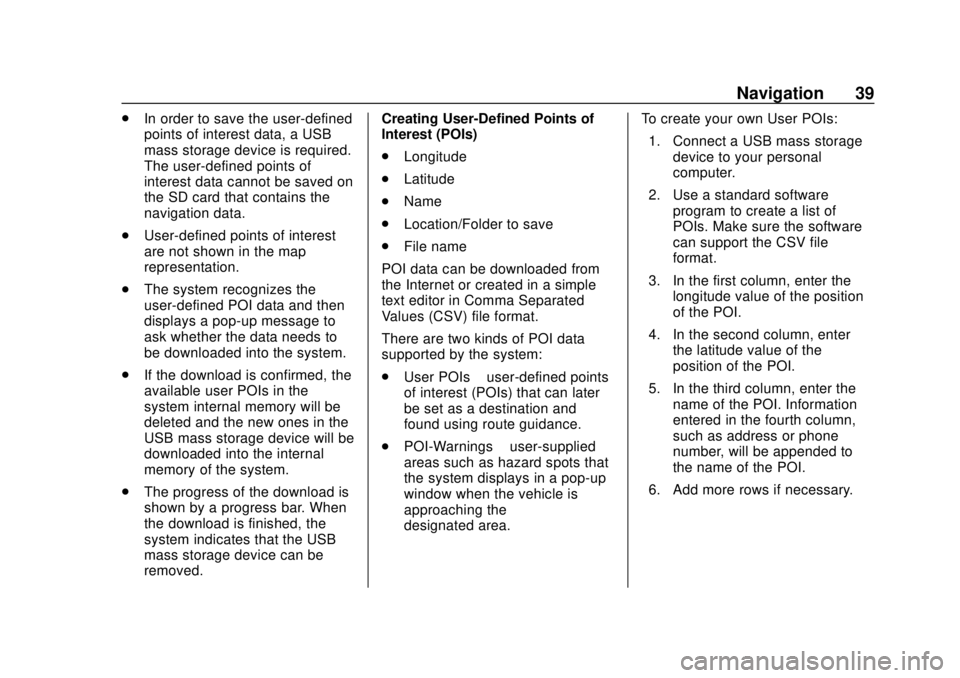
Chevrolet City Express Infotainment System (GMNA-Localizing-U.S./Canada-
11683801) - 2018 - crc - 7/12/17
Navigation 39
.In order to save the user-defined
points of interest data, a USB
mass storage device is required.
The user-defined points of
interest data cannot be saved on
the SD card that contains the
navigation data.
. User-defined points of interest
are not shown in the map
representation.
. The system recognizes the
user-defined POI data and then
displays a pop-up message to
ask whether the data needs to
be downloaded into the system.
. If the download is confirmed, the
available user POIs in the
system internal memory will be
deleted and the new ones in the
USB mass storage device will be
downloaded into the internal
memory of the system.
. The progress of the download is
shown by a progress bar. When
the download is finished, the
system indicates that the USB
mass storage device can be
removed. Creating User-Defined Points of
Interest (POIs)
.
Longitude
. Latitude
. Name
. Location/Folder to save
. File name
POI data can be downloaded from
the Internet or created in a simple
text editor in Comma Separated
Values (CSV) file format.
There are two kinds of POI data
supported by the system:
. User POIs –user-defined points
of interest (POIs) that can later
be set as a destination and
found using route guidance.
. POI-Warnings –user-supplied
areas such as hazard spots that
the system displays in a pop-up
window when the vehicle is
approaching the
designated area. To create your own User POIs:
1. Connect a USB mass storage device to your personal
computer.
2. Use a standard software program to create a list of
POIs. Make sure the software
can support the CSV file
format.
3. In the first column, enter the longitude value of the position
of the POI.
4. In the second column, enter the latitude value of the
position of the POI.
5. In the third column, enter the name of the POI. Information
entered in the fourth column,
such as address or phone
number, will be appended to
the name of the POI.
6. Add more rows if necessary.
Page 53 of 74

Chevrolet City Express Infotainment System (GMNA-Localizing-U.S./Canada-
11683801) - 2018 - crc - 7/12/17
52 Voice Recognition
Voice Recognition
Voice recognition allows for
hands-free operation of the
infotainment system features.
Using Voice Recognition
1. Keep the interior of the vehicleas quiet as possible. Close the
windows to eliminate the
surrounding noises such as
traffic and vibration sounds,
which may prevent the system
from recognizing the voice
commands correctly.
2. Press
g/Von the steering
wheel. The audio system
mutes. Wait until a tone sounds
before speaking a command.
Otherwise, the command will
not be received properly.
3. Start speaking a command within 3.5 seconds after
the tone.
4. Speak in a natural voice without pausing between
words.
The voice command display can
also be accessed from the Menu
display.
1. Press APPS
hon the center
stack.
2. Select Voice Commands.
Press
g/Vtwice on the steering
wheel to skip the voice prompt
messages.
Voice Recognition Commands
The following list shows the voice
commands available for the
infotainment system with a brief
description of each. The commands
are listed with the optional words in
parentheses. To use the voice
commands, see the previous
instructions.
Navigation System Voice
Commands
Some of the following voice
commands are available for the
navigation system:
. Home
. Call (name)
. Street Address (address)