2018 CHEVROLET CITY EXPRESS ECO mode
[x] Cancel search: ECO modePage 3 of 74
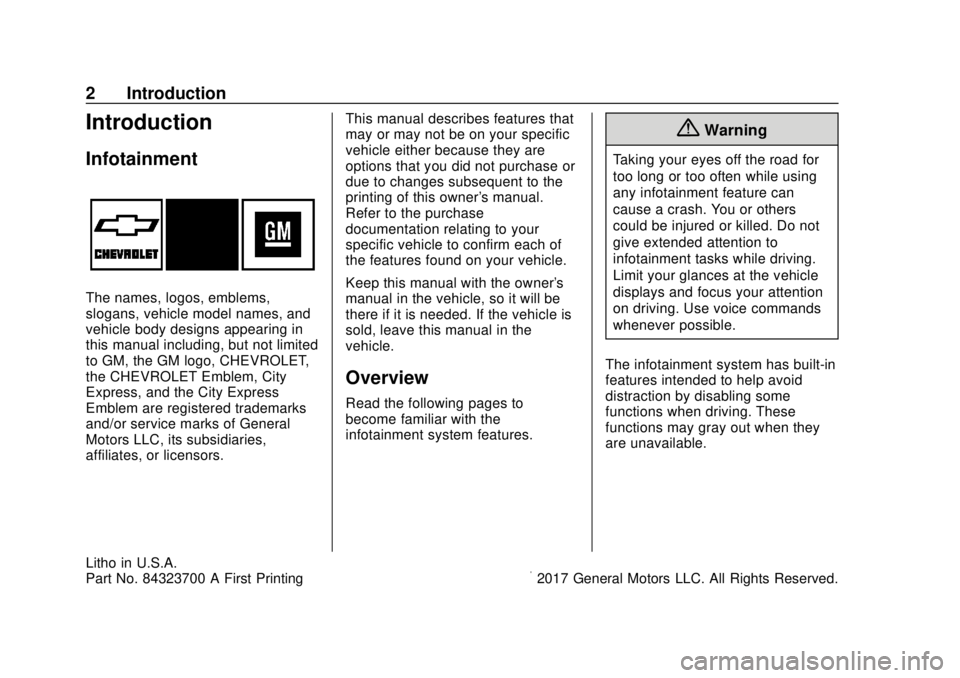
Chevrolet City Express Infotainment System (GMNA-Localizing-U.S./Canada-
11683801) - 2018 - crc - 7/12/17
2 Introduction
Introduction
Infotainment
The names, logos, emblems,
slogans, vehicle model names, and
vehicle body designs appearing in
this manual including, but not limited
to GM, the GM logo, CHEVROLET,
the CHEVROLET Emblem, City
Express, and the City Express
Emblem are registered trademarks
and/or service marks of General
Motors LLC, its subsidiaries,
affiliates, or licensors.This manual describes features that
may or may not be on your specific
vehicle either because they are
options that you did not purchase or
due to changes subsequent to the
printing of this owner's manual.
Refer to the purchase
documentation relating to your
specific vehicle to confirm each of
the features found on your vehicle.
Keep this manual with the owner's
manual in the vehicle, so it will be
there if it is needed. If the vehicle is
sold, leave this manual in the
vehicle.
Overview
Read the following pages to
become familiar with the
infotainment system features.
{Warning
Taking your eyes off the road for
too long or too often while using
any infotainment feature can
cause a crash. You or others
could be injured or killed. Do not
give extended attention to
infotainment tasks while driving.
Limit your glances at the vehicle
displays and focus your attention
on driving. Use voice commands
whenever possible.
The infotainment system has built-in
features intended to help avoid
distraction by disabling some
functions when driving. These
functions may gray out when they
are unavailable.
Litho in U.S.A.
Part No. 84323700 A First Printing©2017 General Motors LLC. All Rights Reserved.
Page 5 of 74
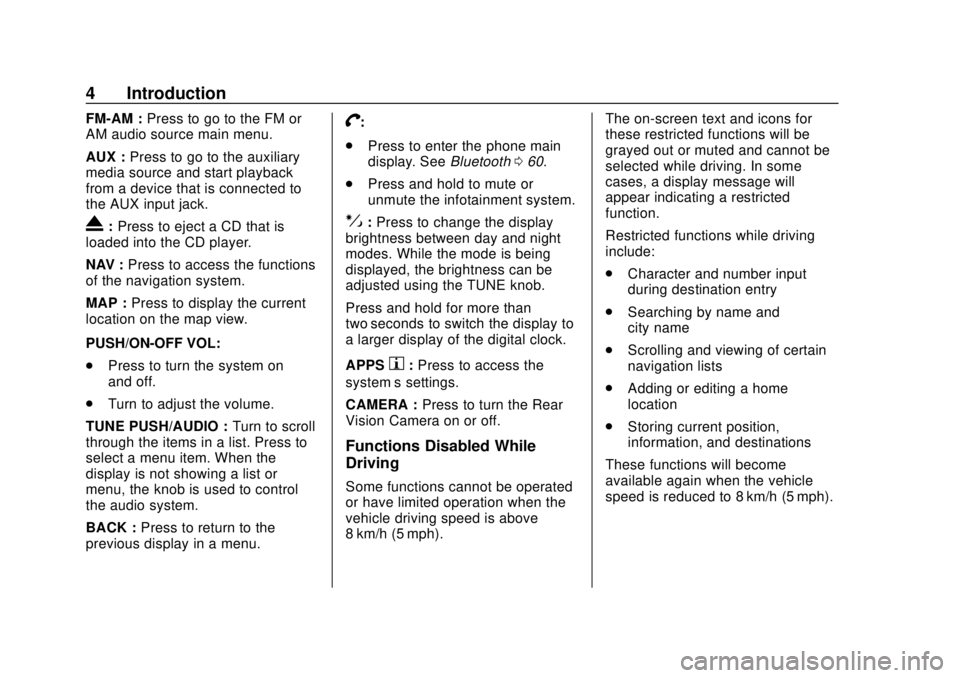
Chevrolet City Express Infotainment System (GMNA-Localizing-U.S./Canada-
11683801) - 2018 - crc - 7/12/17
4 Introduction
FM-AM :Press to go to the FM or
AM audio source main menu.
AUX : Press to go to the auxiliary
media source and start playback
from a device that is connected to
the AUX input jack.
X: Press to eject a CD that is
loaded into the CD player.
NAV : Press to access the functions
of the navigation system.
MAP : Press to display the current
location on the map view.
PUSH/ON-OFF VOL:
. Press to turn the system on
and off.
. Turn to adjust the volume.
TUNE PUSH/AUDIO : Turn to scroll
through the items in a list. Press to
select a menu item. When the
display is not showing a list or
menu, the knob is used to control
the audio system.
BACK : Press to return to the
previous display in a menu.
V:
. Press to enter the phone main
display. See Bluetooth060.
. Press and hold to mute or
unmute the infotainment system.
!:Press to change the display
brightness between day and night
modes. While the mode is being
displayed, the brightness can be
adjusted using the TUNE knob.
Press and hold for more than
two seconds to switch the display to
a larger display of the digital clock.
APPS
h: Press to access the
system’ s settings.
CAMERA : Press to turn the Rear
Vision Camera on or off.
Functions Disabled While
Driving
Some functions cannot be operated
or have limited operation when the
vehicle driving speed is above
8 km/h (5 mph). The on-screen text and icons for
these restricted functions will be
grayed out or muted and cannot be
selected while driving. In some
cases, a display message will
appear indicating a restricted
function.
Restricted functions while driving
include:
.
Character and number input
during destination entry
. Searching by name and
city name
. Scrolling and viewing of certain
navigation lists
. Adding or editing a home
location
. Storing current position,
information, and destinations
These functions will become
available again when the vehicle
speed is reduced to 8 km/h (5 mph).
Page 16 of 74
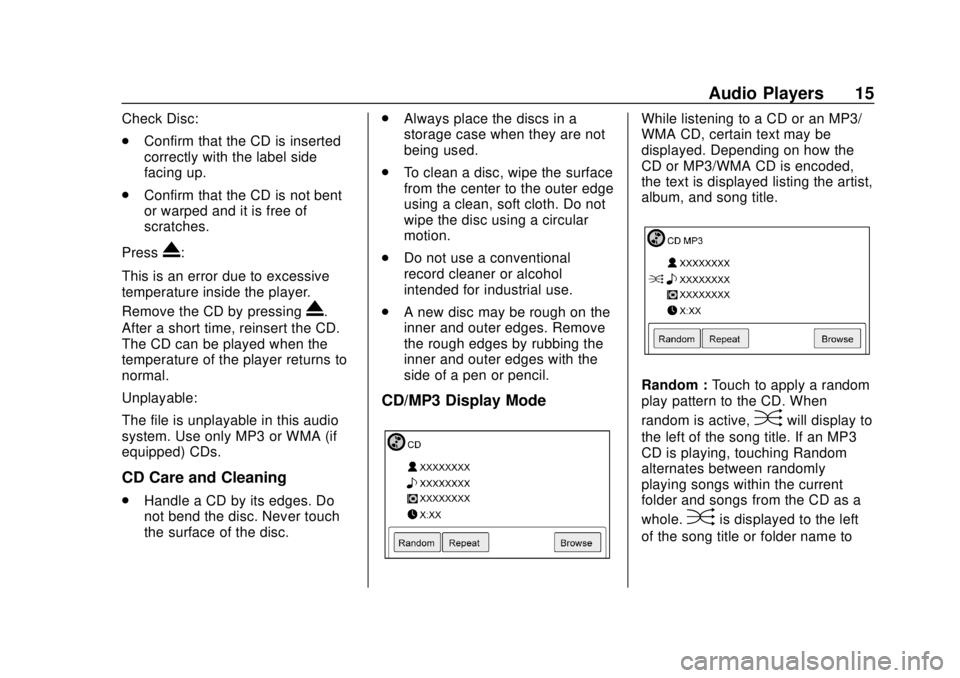
Chevrolet City Express Infotainment System (GMNA-Localizing-U.S./Canada-
11683801) - 2018 - crc - 7/12/17
Audio Players 15
Check Disc:
.Confirm that the CD is inserted
correctly with the label side
facing up.
. Confirm that the CD is not bent
or warped and it is free of
scratches.
Press
X:
This is an error due to excessive
temperature inside the player.
Remove the CD by pressing
X.
After a short time, reinsert the CD.
The CD can be played when the
temperature of the player returns to
normal.
Unplayable:
The file is unplayable in this audio
system. Use only MP3 or WMA (if
equipped) CDs.
CD Care and Cleaning
. Handle a CD by its edges. Do
not bend the disc. Never touch
the surface of the disc. .
Always place the discs in a
storage case when they are not
being used.
. To clean a disc, wipe the surface
from the center to the outer edge
using a clean, soft cloth. Do not
wipe the disc using a circular
motion.
. Do not use a conventional
record cleaner or alcohol
intended for industrial use.
. A new disc may be rough on the
inner and outer edges. Remove
the rough edges by rubbing the
inner and outer edges with the
side of a pen or pencil.
CD/MP3 Display Mode
While listening to a CD or an MP3/
WMA CD, certain text may be
displayed. Depending on how the
CD or MP3/WMA CD is encoded,
the text is displayed listing the artist,
album, and song title.
Random : Touch to apply a random
play pattern to the CD. When
random is active,
Dwill display to
the left of the song title. If an MP3
CD is playing, touching Random
alternates between randomly
playing songs within the current
folder and songs from the CD as a
whole.
Dis displayed to the left
of the song title or folder name to
Page 19 of 74

Chevrolet City Express Infotainment System (GMNA-Localizing-U.S./Canada-
11683801) - 2018 - crc - 7/12/17
18 Audio Players
The USB icon displays when the
USB device is connected.
The vehicle is not equipped with a
USB device. USB devices should be
purchased separately as necessary.
The system cannot be used to
format USB devices. To format a
USB device, use a personal
computer.
In some regions, the USB device for
the front seats plays only sound
without images for regulatory
reasons, even when the vehicle is
parked.
This system supports various USB
memory devices, USB hard drives,
and iPod players. Some USB
devices may not be supported by
this system..
Partitioned USB devices may
not play correctly.
. Some characters used in other
languages may not appear
properly in the display. Using
English language characters
with a USB device is
recommended.
While the ignition is on or in ACC/
ACCESSORY, press AUX on the
center console to switch to the USB
input mode. If another audio source
is playing and a USB memory
device is inserted, press AUX until
the infotainment display changes to
the USB memory mode.
If the system has been turned off
while the USB memory was playing,
press the PUSH/ON-OFF VOL knob
to restart the USB memory.
Information about the audio files
being played is shown on the
infotainment display of the audio
system. Touch Browse to display
the list of folders and files on the
USB device. Touch the name of a
song on the display to begin playing
that song. Press
gwhile an audio file on the
USB device is playing to return to
the beginning of the current track.
Press
gseveral times to skip
backward several tracks.
Press
dwhile an audio file on the
USB device is playing to advance
one track. Press
dseveral times to
skip forward several tracks. If the
last track in a folder on the USB
device is skipped, the first track of
the next folder is played.
Random and Repeat Play Mode
While files on a USB device are
playing, the play pattern can be
altered so that songs are repeated
or played randomly.
Random : Touch to apply a random
play pattern to the USB device.
When random is active,
D
displays to the left of the song title
or album name to show which
random pattern is applied. To cancel
Random, touch Random until the
active
Ddisappears.
Page 21 of 74
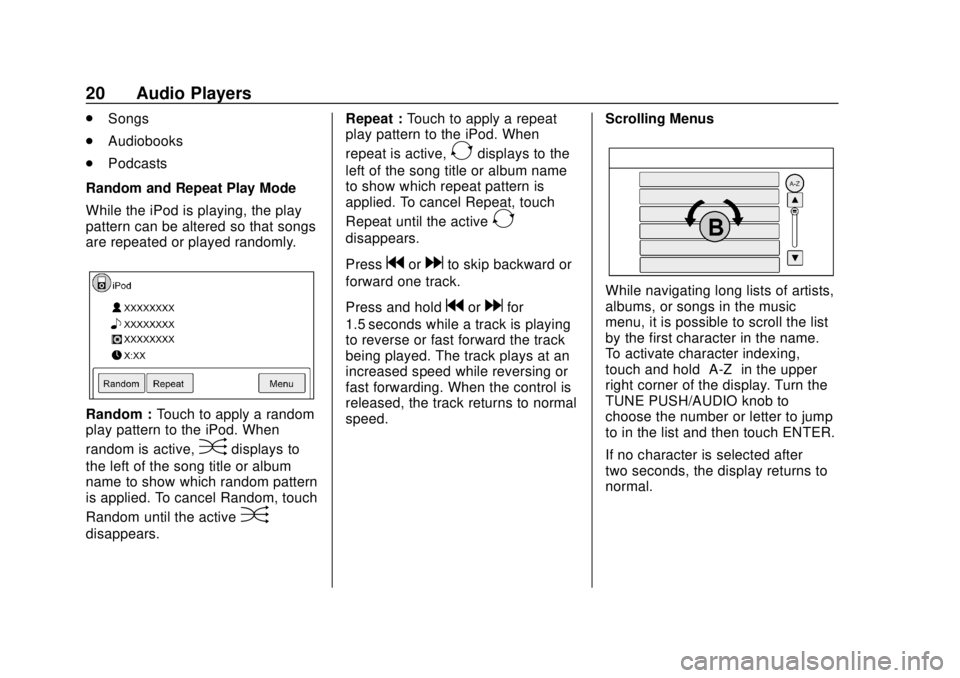
Chevrolet City Express Infotainment System (GMNA-Localizing-U.S./Canada-
11683801) - 2018 - crc - 7/12/17
20 Audio Players
.Songs
. Audiobooks
. Podcasts
Random and Repeat Play Mode
While the iPod is playing, the play
pattern can be altered so that songs
are repeated or played randomly.
Random : Touch to apply a random
play pattern to the iPod. When
random is active,
Ddisplays to
the left of the song title or album
name to show which random pattern
is applied. To cancel Random, touch
Random until the active
D
disappears. Repeat :
Touch to apply a repeat
play pattern to the iPod. When
repeat is active,
Edisplays to the
left of the song title or album name
to show which repeat pattern is
applied. To cancel Repeat, touch
Repeat until the active
E
disappears.
Press
gordto skip backward or
forward one track.
Press and hold
gordfor
1.5 seconds while a track is playing
to reverse or fast forward the track
being played. The track plays at an
increased speed while reversing or
fast forwarding. When the control is
released, the track returns to normal
speed. Scrolling Menus
While navigating long lists of artists,
albums, or songs in the music
menu, it is possible to scroll the list
by the first character in the name.
To activate character indexing,
touch and hold
“A-Z”in the upper
right corner of the display. Turn the
TUNE PUSH/AUDIO knob to
choose the number or letter to jump
to in the list and then touch ENTER.
If no character is selected after
two seconds, the display returns to
normal.
Page 23 of 74

Chevrolet City Express Infotainment System (GMNA-Localizing-U.S./Canada-
11683801) - 2018 - crc - 7/12/17
22 Audio Players
5. The system confirms thecommand and asks to initiate
connecting from the phone
handset. The connecting
procedure of the cellular phone
varies according to each
cellular phone model. See the
manufacturer ’s manual for
details.
To switch to the Bluetooth audio
mode, press AUX on the center
stack repeatedly until the Bluetooth
audio mode displays.
The controls for the Bluetooth audio
are shown on the display.
Page 26 of 74
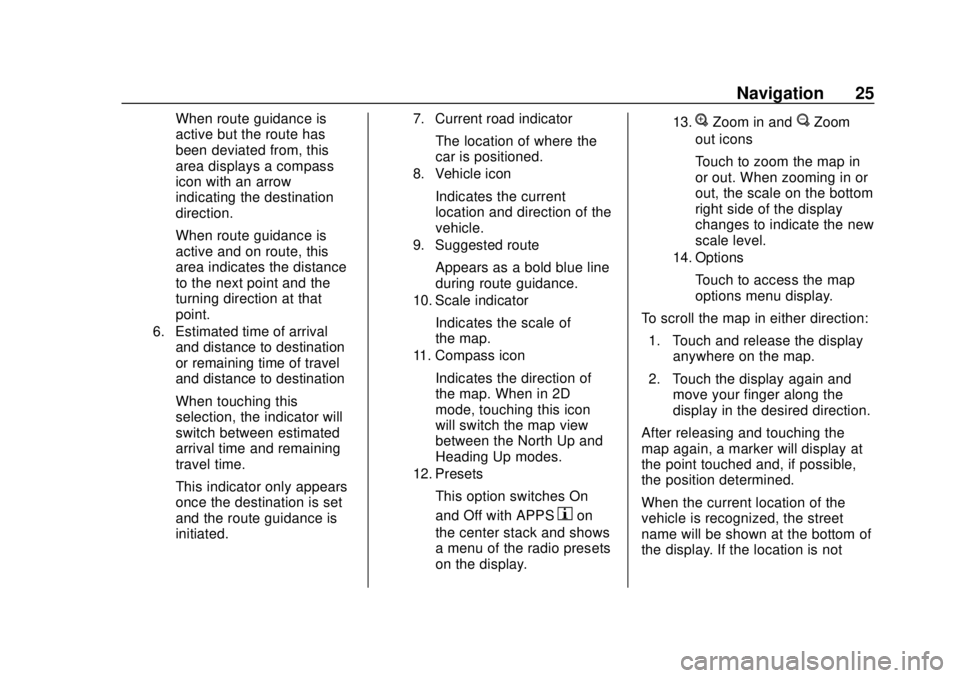
Chevrolet City Express Infotainment System (GMNA-Localizing-U.S./Canada-
11683801) - 2018 - crc - 7/12/17
Navigation 25
When route guidance is
active but the route has
been deviated from, this
area displays a compass
icon with an arrow
indicating the destination
direction.
When route guidance is
active and on route, this
area indicates the distance
to the next point and the
turning direction at that
point.
6. Estimated time of arrivaland distance to destination
or remaining time of travel
and distance to destination
When touching this
selection, the indicator will
switch between estimated
arrival time and remaining
travel time.
This indicator only appears
once the destination is set
and the route guidance is
initiated.
7. Current road indicator
The location of where the
car is positioned.
8. Vehicle icon
Indicates the current
location and direction of the
vehicle.
9. Suggested route
Appears as a bold blue line
during route guidance.
10. Scale indicator
Indicates the scale of
the map.
11. Compass icon
Indicates the direction of
the map. When in 2D
mode, touching this icon
will switch the map view
between the North Up and
Heading Up modes.
12. Presets
This option switches On
and Off with APPS
hon
the center stack and shows
a menu of the radio presets
on the display.
13.VZoom in andUZoom
out icons
Touch to zoom the map in
or out. When zooming in or
out, the scale on the bottom
right side of the display
changes to indicate the new
scale level.
14. Options
Touch to access the map
options menu display.
To scroll the map in either direction: 1. Touch and release the display anywhere on the map.
2. Touch the display again and move your finger along the
display in the desired direction.
After releasing and touching the
map again, a marker will display at
the point touched and, if possible,
the position determined.
When the current location of the
vehicle is recognized, the street
name will be shown at the bottom of
the display. If the location is not
Page 55 of 74

Chevrolet City Express Infotainment System (GMNA-Localizing-U.S./Canada-
11683801) - 2018 - crc - 7/12/17
54 Voice Recognition
.Canada and Alaska contain
many roads with incomplete map
data. As a result, when
searching for a route, the route
may include roads with
incomplete data. In regions
where road data is not complete,
voice guidance may stop for
long periods of time. Be sure to
follow the actual traffic
restrictions while driving.
Audio System Voice
Commands
To access the audio system voice
commands:
1. Press
g/Von the steering
wheel.
2. Say “Audio.”
3. Speak a command such as: .FM: Switches the audio
system to the FM mode.
. AM: Switches the audio
system to the AM mode. .
SXM: If equipped, switches
the audio system to the
SiriusXM Satellite
Radio mode.
. CD: Switches the audio
system to the CD mode.
A CD must be inserted for
this command to be
functional.
. iPod: Switches the audio
system to the iPod mode.
An iPod must be connected
for this command to be
available and functional.
The following
sub-commands are
available for iPod:
‐Now Playing
‐ Menu
‐ Playlists
‐ Artists
‐ Albums
‐ Genres
‐ Songs
‐ Shuffle Songs ‐
Composers
‐ Audiobooks
‐ Podcasts
. Say “Next Page” to access
these commands. Say
“Previous Page” to return to
the first page of commands.
. USB: Switches the audio
system to the USB mode.
A USB device must be
inserted for this command
to be available and
functional.
. Bluetooth: Switches the
audio system to the
Bluetooth audio mode.
A compatible Bluetooth
audio device must be
connected to the system for
this command to be
functional.
. AUX: Switches the audio
system to the AUX mode.
An AUX device must be
connected for this
command to be functional.