Page 1 of 74
City Express Infotainment System
84323700 A
C
M
Y
CM
MY
CY
CMY
K
18_CHEV_City_Express_Infotainment_COV_en_US_84323700A_2017JUL14.ai 1 \
7/11/2017 2:43:12 PM
18_CHEV_City_Express_Infotainment_COV_en_US_84323700A_2017JUL14.ai 1 \
7/11/2017 2:43:12 PM
Page 2 of 74
Chevrolet City Express Infotainment System (GMNA-Localizing-U.S./Canada-
11683801) - 2018 - crc - 7/12/17
ContentsIntroduction . . . . . . . . . . . . . . . . . . . . . 2
Radio . . . . . . . . . . . . . . . . . . . . . . . . . . . 8
Audio Players . . . . . . . . . . . . . . . . . 14
Navigation . . . . . . . . . . . . . . . . . . . . . 23
Voice Recognition . . . . . . . . . . . . . 52
Settings . . . . . . . . . . . . . . . . . . . . . . . 56
Bluetooth Phone/Devices . . . . . . 60
Trademarks and LicenseAgreements . . . . . . . . . . . . . . . . . . 66
Index . . . . . . . . . . . . . . . . . . . . 70
Page 3 of 74
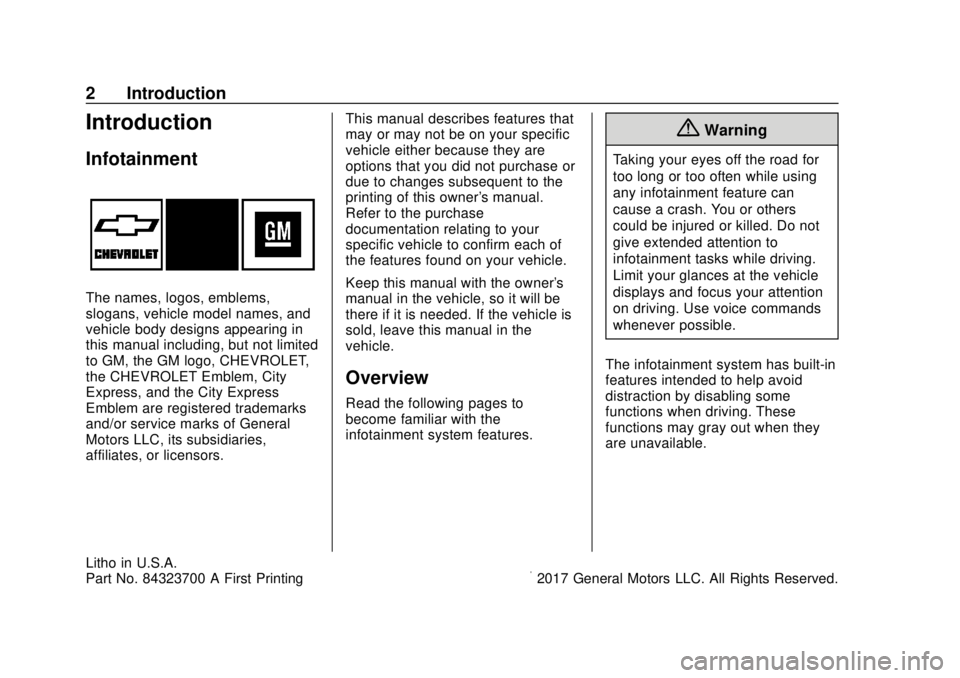
Chevrolet City Express Infotainment System (GMNA-Localizing-U.S./Canada-
11683801) - 2018 - crc - 7/12/17
2 Introduction
Introduction
Infotainment
The names, logos, emblems,
slogans, vehicle model names, and
vehicle body designs appearing in
this manual including, but not limited
to GM, the GM logo, CHEVROLET,
the CHEVROLET Emblem, City
Express, and the City Express
Emblem are registered trademarks
and/or service marks of General
Motors LLC, its subsidiaries,
affiliates, or licensors.This manual describes features that
may or may not be on your specific
vehicle either because they are
options that you did not purchase or
due to changes subsequent to the
printing of this owner's manual.
Refer to the purchase
documentation relating to your
specific vehicle to confirm each of
the features found on your vehicle.
Keep this manual with the owner's
manual in the vehicle, so it will be
there if it is needed. If the vehicle is
sold, leave this manual in the
vehicle.
Overview
Read the following pages to
become familiar with the
infotainment system features.
{Warning
Taking your eyes off the road for
too long or too often while using
any infotainment feature can
cause a crash. You or others
could be injured or killed. Do not
give extended attention to
infotainment tasks while driving.
Limit your glances at the vehicle
displays and focus your attention
on driving. Use voice commands
whenever possible.
The infotainment system has built-in
features intended to help avoid
distraction by disabling some
functions when driving. These
functions may gray out when they
are unavailable.
Litho in U.S.A.
Part No. 84323700 A First Printing©2017 General Motors LLC. All Rights Reserved.
Page 4 of 74
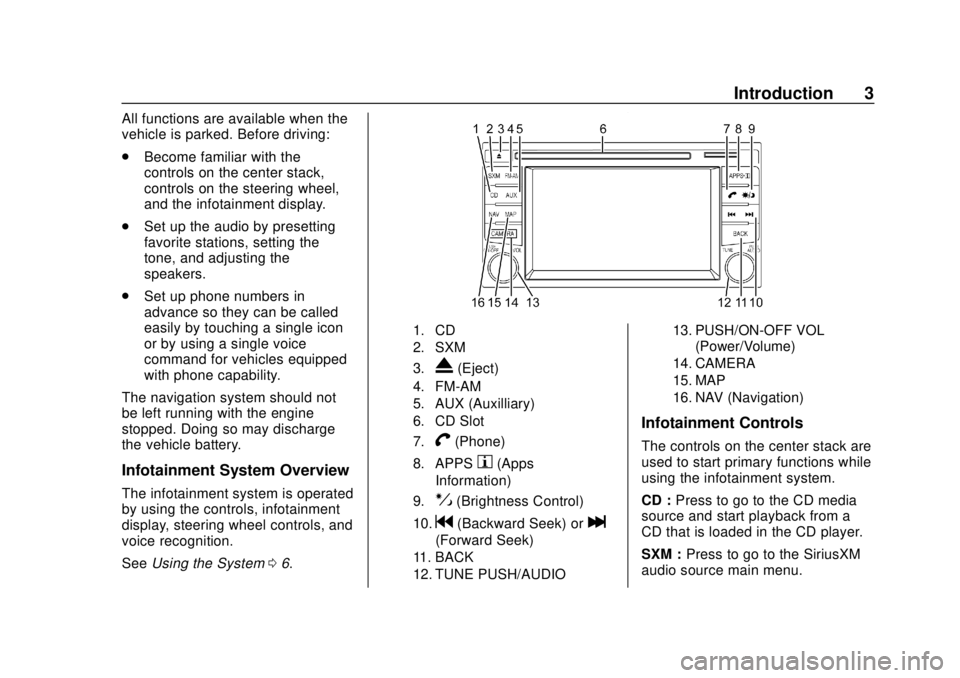
Chevrolet City Express Infotainment System (GMNA-Localizing-U.S./Canada-
11683801) - 2018 - crc - 7/12/17
Introduction 3
All functions are available when the
vehicle is parked. Before driving:
.Become familiar with the
controls on the center stack,
controls on the steering wheel,
and the infotainment display.
. Set up the audio by presetting
favorite stations, setting the
tone, and adjusting the
speakers.
. Set up phone numbers in
advance so they can be called
easily by touching a single icon
or by using a single voice
command for vehicles equipped
with phone capability.
The navigation system should not
be left running with the engine
stopped. Doing so may discharge
the vehicle battery.
Infotainment System Overview
The infotainment system is operated
by using the controls, infotainment
display, steering wheel controls, and
voice recognition.
See Using the System 06.
1. CD
2. SXM
3.
X(Eject)
4. FM-AM
5. AUX (Auxilliary)
6. CD Slot
7.
V(Phone)
8. APPSh(Apps
Information)
9.!(Brightness Control)
10.g(Backward Seek) orl
(Forward Seek)
11. BACK
12. TUNE PUSH/AUDIO 13. PUSH/ON-OFF VOL
(Power/Volume)
14. CAMERA
15. MAP
16. NAV (Navigation)
Infotainment Controls
The controls on the center stack are
used to start primary functions while
using the infotainment system.
CD : Press to go to the CD media
source and start playback from a
CD that is loaded in the CD player.
SXM : Press to go to the SiriusXM
audio source main menu.
Page 5 of 74
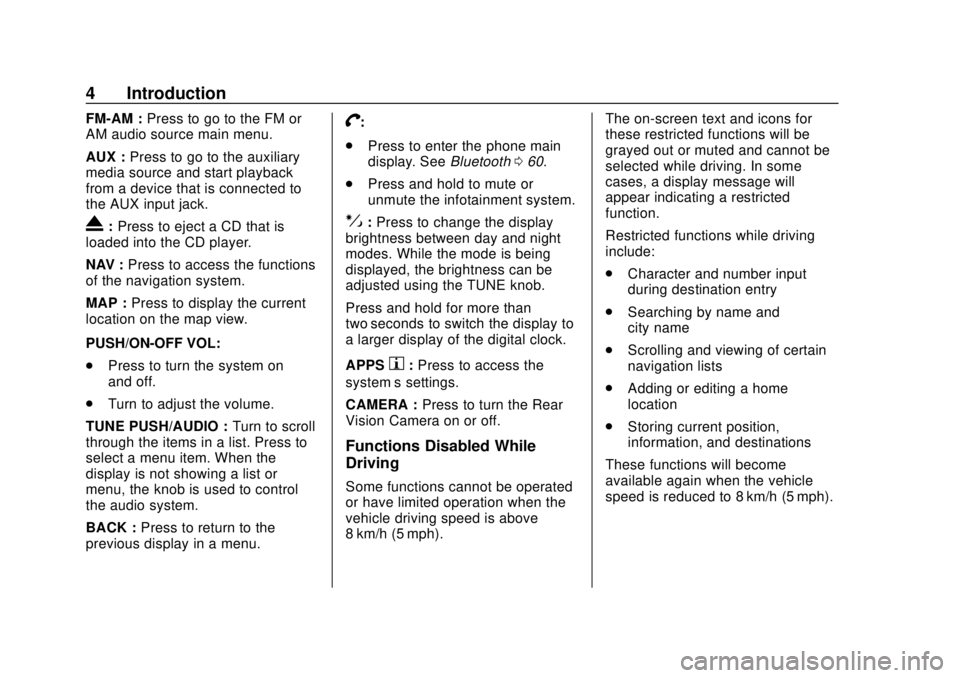
Chevrolet City Express Infotainment System (GMNA-Localizing-U.S./Canada-
11683801) - 2018 - crc - 7/12/17
4 Introduction
FM-AM :Press to go to the FM or
AM audio source main menu.
AUX : Press to go to the auxiliary
media source and start playback
from a device that is connected to
the AUX input jack.
X: Press to eject a CD that is
loaded into the CD player.
NAV : Press to access the functions
of the navigation system.
MAP : Press to display the current
location on the map view.
PUSH/ON-OFF VOL:
. Press to turn the system on
and off.
. Turn to adjust the volume.
TUNE PUSH/AUDIO : Turn to scroll
through the items in a list. Press to
select a menu item. When the
display is not showing a list or
menu, the knob is used to control
the audio system.
BACK : Press to return to the
previous display in a menu.
V:
. Press to enter the phone main
display. See Bluetooth060.
. Press and hold to mute or
unmute the infotainment system.
!:Press to change the display
brightness between day and night
modes. While the mode is being
displayed, the brightness can be
adjusted using the TUNE knob.
Press and hold for more than
two seconds to switch the display to
a larger display of the digital clock.
APPS
h: Press to access the
system’ s settings.
CAMERA : Press to turn the Rear
Vision Camera on or off.
Functions Disabled While
Driving
Some functions cannot be operated
or have limited operation when the
vehicle driving speed is above
8 km/h (5 mph). The on-screen text and icons for
these restricted functions will be
grayed out or muted and cannot be
selected while driving. In some
cases, a display message will
appear indicating a restricted
function.
Restricted functions while driving
include:
.
Character and number input
during destination entry
. Searching by name and
city name
. Scrolling and viewing of certain
navigation lists
. Adding or editing a home
location
. Storing current position,
information, and destinations
These functions will become
available again when the vehicle
speed is reduced to 8 km/h (5 mph).
Page 6 of 74
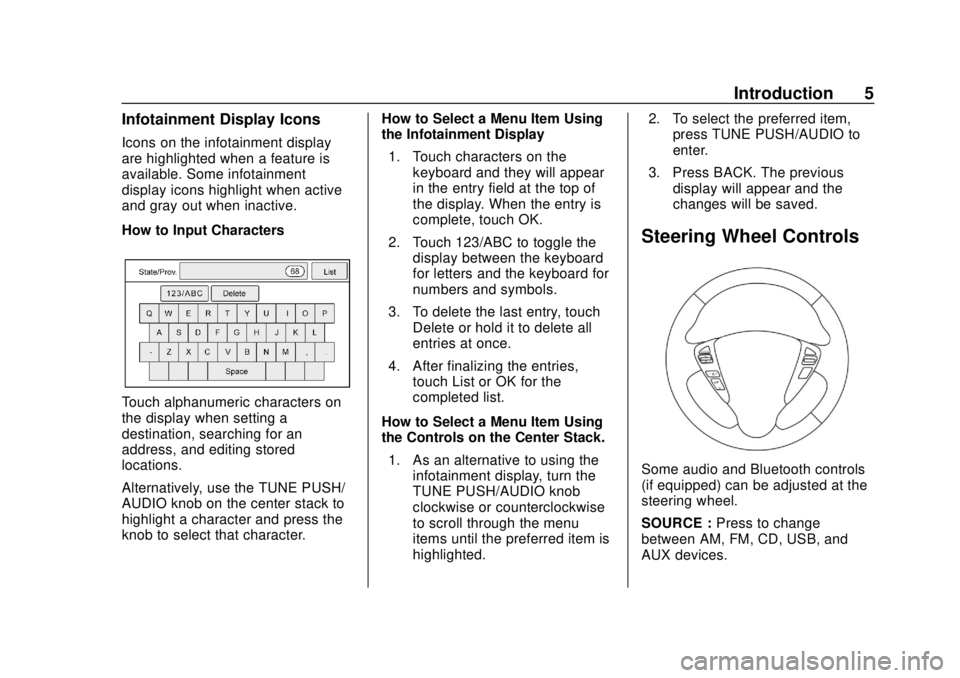
Chevrolet City Express Infotainment System (GMNA-Localizing-U.S./Canada-
11683801) - 2018 - crc - 7/12/17
Introduction 5
Infotainment Display Icons
Icons on the infotainment display
are highlighted when a feature is
available. Some infotainment
display icons highlight when active
and gray out when inactive.
How to Input Characters
Touch alphanumeric characters on
the display when setting a
destination, searching for an
address, and editing stored
locations.
Alternatively, use the TUNE PUSH/
AUDIO knob on the center stack to
highlight a character and press the
knob to select that character.How to Select a Menu Item Using
the Infotainment Display
1. Touch characters on the keyboard and they will appear
in the entry field at the top of
the display. When the entry is
complete, touch OK.
2. Touch 123/ABC to toggle the display between the keyboard
for letters and the keyboard for
numbers and symbols.
3. To delete the last entry, touch Delete or hold it to delete all
entries at once.
4. After finalizing the entries, touch List or OK for the
completed list.
How to Select a Menu Item Using
the Controls on the Center Stack. 1. As an alternative to using the infotainment display, turn the
TUNE PUSH/AUDIO knob
clockwise or counterclockwise
to scroll through the menu
items until the preferred item is
highlighted. 2. To select the preferred item,
press TUNE PUSH/AUDIO to
enter.
3. Press BACK. The previous display will appear and the
changes will be saved.
Steering Wheel Controls
Some audio and Bluetooth controls
(if equipped) can be adjusted at the
steering wheel.
SOURCE : Press to change
between AM, FM, CD, USB, and
AUX devices.
Page 7 of 74
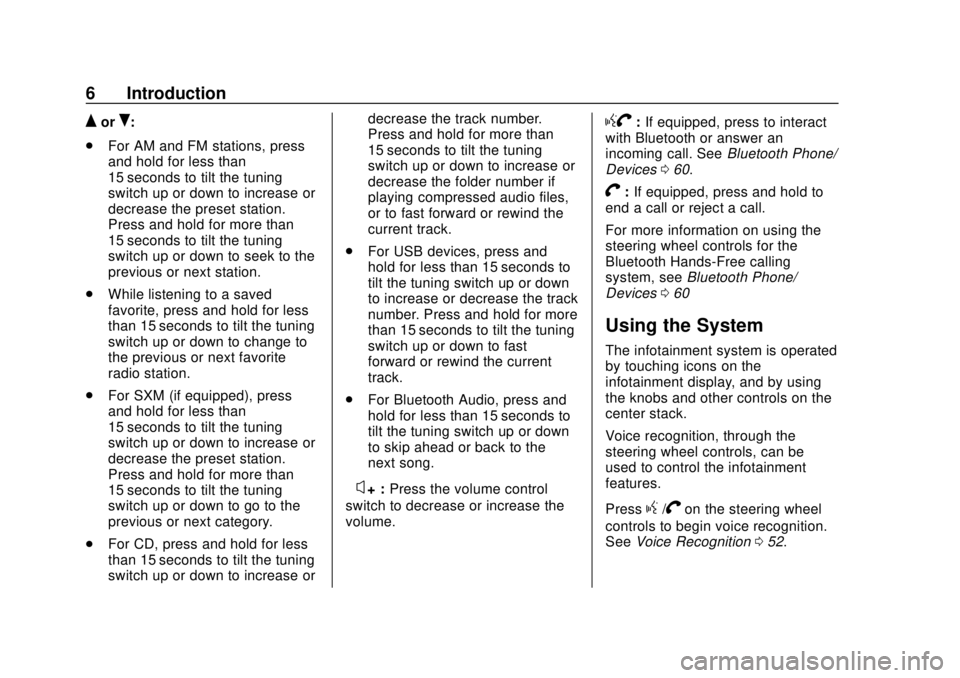
Chevrolet City Express Infotainment System (GMNA-Localizing-U.S./Canada-
11683801) - 2018 - crc - 7/12/17
6 Introduction
QorR:
. For AM and FM stations, press
and hold for less than
15 seconds to tilt the tuning
switch up or down to increase or
decrease the preset station.
Press and hold for more than
15 seconds to tilt the tuning
switch up or down to seek to the
previous or next station.
. While listening to a saved
favorite, press and hold for less
than 15 seconds to tilt the tuning
switch up or down to change to
the previous or next favorite
radio station.
. For SXM (if equipped), press
and hold for less than
15 seconds to tilt the tuning
switch up or down to increase or
decrease the preset station.
Press and hold for more than
15 seconds to tilt the tuning
switch up or down to go to the
previous or next category.
. For CD, press and hold for less
than 15 seconds to tilt the tuning
switch up or down to increase or decrease the track number.
Press and hold for more than
15 seconds to tilt the tuning
switch up or down to increase or
decrease the folder number if
playing compressed audio files,
or to fast forward or rewind the
current track.
. For USB devices, press and
hold for less than 15 seconds to
tilt the tuning switch up or down
to increase or decrease the track
number. Press and hold for more
than 15 seconds to tilt the tuning
switch up or down to fast
forward or rewind the current
track.
. For Bluetooth Audio, press and
hold for less than 15 seconds to
tilt the tuning switch up or down
to skip ahead or back to the
next song.
–
x+ : Press the volume control
switch to decrease or increase the
volume.
gV: If equipped, press to interact
with Bluetooth or answer an
incoming call. See Bluetooth Phone/
Devices 060.
V:If equipped, press and hold to
end a call or reject a call.
For more information on using the
steering wheel controls for the
Bluetooth Hands-Free calling
system, see Bluetooth Phone/
Devices 060
Using the System
The infotainment system is operated
by touching icons on the
infotainment display, and by using
the knobs and other controls on the
center stack.
Voice recognition, through the
steering wheel controls, can be
used to control the infotainment
features.
Press
g/Von the steering wheel
controls to begin voice recognition.
See Voice Recognition 052.
Page 8 of 74
Chevrolet City Express Infotainment System (GMNA-Localizing-U.S./Canada-
11683801) - 2018 - crc - 7/12/17
Introduction 7
Touch the desired item on the
Settings menu. For example, touch
Audio on the display.
Touch + or−to adjust one or more
of the audio settings.
Cleaning High Gloss Surfaces
and Vehicle Information and
Radio Displays
For vehicles with high gloss
surfaces or vehicle displays, use a
microfiber cloth to wipe surfaces.
Before wiping the surface with the
microfiber cloth, use a soft bristle
brush to remove dirt that could
scratch the surface. Then use the
microfiber cloth by gently rubbing to
clean. Never use window cleaners
or solvents. Periodically hand wash
the microfiber cloth separately,
using mild soap. Do not use bleach
or fabric softener. Rinse thoroughly
and air dry before next use.
Caution
Do not attach a device with a
suction cup to the display. This
may cause damage and would
not be covered by the vehicle
warranty.