Page 9 of 74
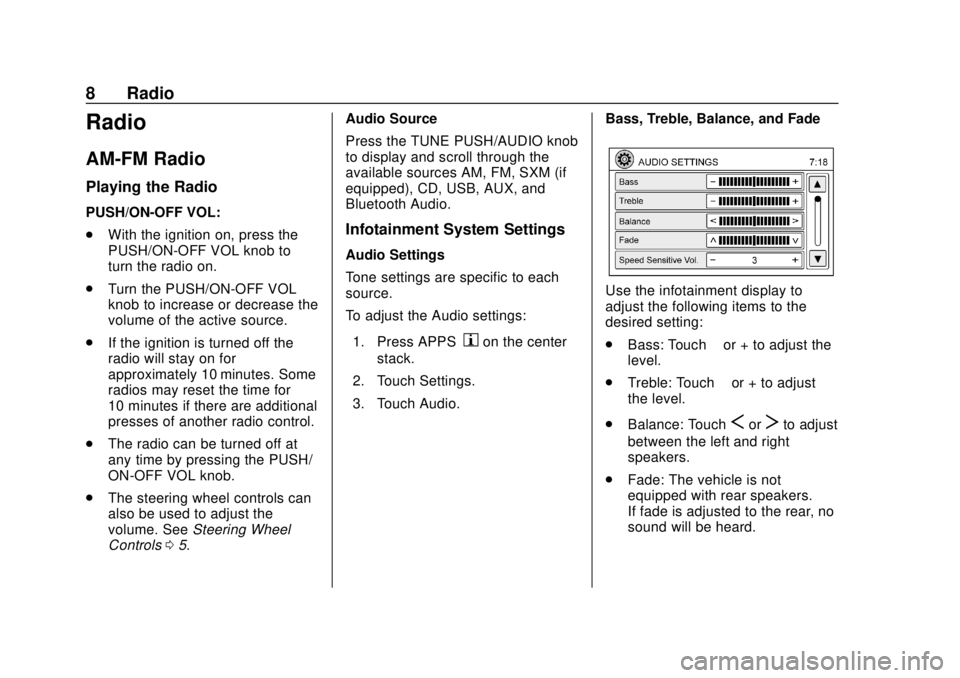
Chevrolet City Express Infotainment System (GMNA-Localizing-U.S./Canada-
11683801) - 2018 - crc - 7/12/17
8 Radio
Radio
AM-FM Radio
Playing the Radio
PUSH/ON-OFF VOL:
.With the ignition on, press the
PUSH/ON-OFF VOL knob to
turn the radio on.
. Turn the PUSH/ON-OFF VOL
knob to increase or decrease the
volume of the active source.
. If the ignition is turned off the
radio will stay on for
approximately 10 minutes. Some
radios may reset the time for
10 minutes if there are additional
presses of another radio control.
. The radio can be turned off at
any time by pressing the PUSH/
ON-OFF VOL knob.
. The steering wheel controls can
also be used to adjust the
volume. See Steering Wheel
Controls 05. Audio Source
Press the TUNE PUSH/AUDIO knob
to display and scroll through the
available sources AM, FM, SXM (if
equipped), CD, USB, AUX, and
Bluetooth Audio.
Infotainment System Settings
Audio Settings
Tone settings are specific to each
source.
To adjust the Audio settings:
1. Press APPS
hon the center
stack.
2. Touch Settings.
3. Touch Audio. Bass, Treble, Balance, and Fade
Use the infotainment display to
adjust the following items to the
desired setting:
.
Bass: Touch −or + to adjust the
level.
. Treble: Touch −or + to adjust
the level.
. Balance: Touch
SorTto adjust
between the left and right
speakers.
. Fade: The vehicle is not
equipped with rear speakers.
If fade is adjusted to the rear, no
sound will be heard.
Page 10 of 74
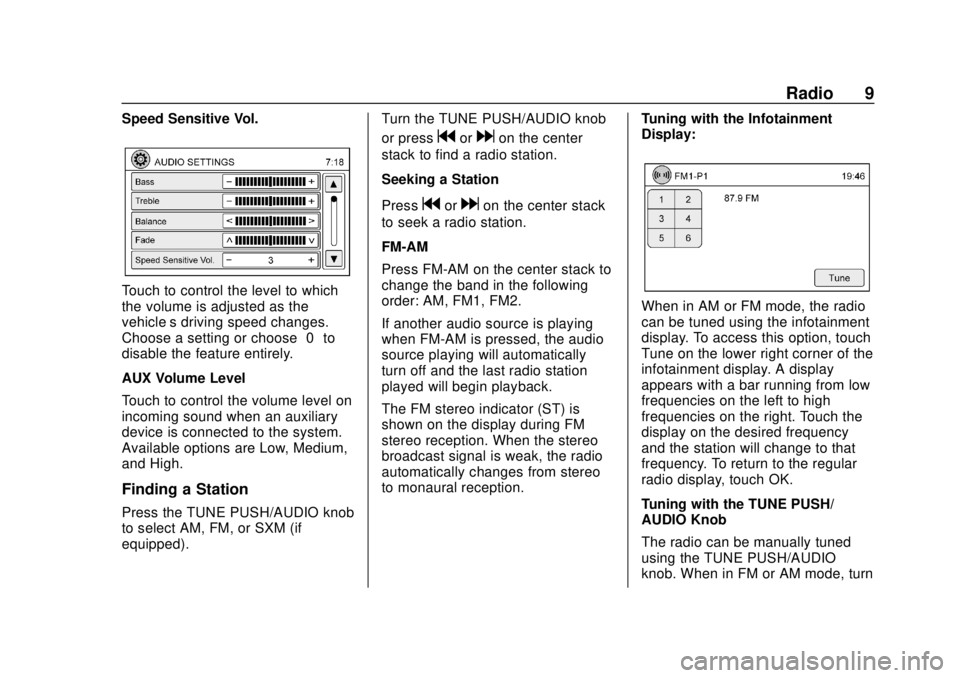
Chevrolet City Express Infotainment System (GMNA-Localizing-U.S./Canada-
11683801) - 2018 - crc - 7/12/17
Radio 9
Speed Sensitive Vol.
Touch to control the level to which
the volume is adjusted as the
vehicle’s driving speed changes.
Choose a setting or choose“0”to
disable the feature entirely.
AUX Volume Level
Touch to control the volume level on
incoming sound when an auxiliary
device is connected to the system.
Available options are Low, Medium,
and High.
Finding a Station
Press the TUNE PUSH/AUDIO knob
to select AM, FM, or SXM (if
equipped). Turn the TUNE PUSH/AUDIO knob
or press
gordon the center
stack to find a radio station.
Seeking a Station
Press
gordon the center stack
to seek a radio station.
FM-AM
Press FM-AM on the center stack to
change the band in the following
order: AM, FM1, FM2.
If another audio source is playing
when FM-AM is pressed, the audio
source playing will automatically
turn off and the last radio station
played will begin playback.
The FM stereo indicator (ST) is
shown on the display during FM
stereo reception. When the stereo
broadcast signal is weak, the radio
automatically changes from stereo
to monaural reception. Tuning with the Infotainment
Display:
When in AM or FM mode, the radio
can be tuned using the infotainment
display. To access this option, touch
Tune on the lower right corner of the
infotainment display. A display
appears with a bar running from low
frequencies on the left to high
frequencies on the right. Touch the
display on the desired frequency
and the station will change to that
frequency. To return to the regular
radio display, touch OK.
Tuning with the TUNE PUSH/
AUDIO Knob
The radio can be manually tuned
using the TUNE PUSH/AUDIO
knob. When in FM or AM mode, turn
Page 11 of 74
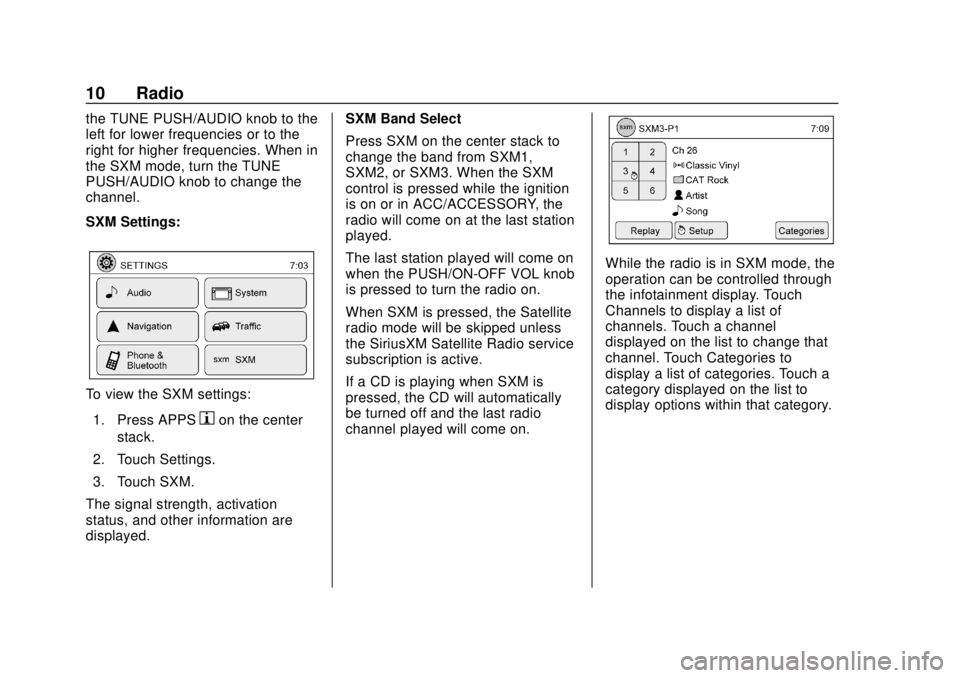
Chevrolet City Express Infotainment System (GMNA-Localizing-U.S./Canada-
11683801) - 2018 - crc - 7/12/17
10 Radio
the TUNE PUSH/AUDIO knob to the
left for lower frequencies or to the
right for higher frequencies. When in
the SXM mode, turn the TUNE
PUSH/AUDIO knob to change the
channel.
SXM Settings:
To view the SXM settings:1. Press APPS
hon the center
stack.
2. Touch Settings.
3. Touch SXM.
The signal strength, activation
status, and other information are
displayed. SXM Band Select
Press SXM on the center stack to
change the band from SXM1,
SXM2, or SXM3. When the SXM
control is pressed while the ignition
is on or in ACC/ACCESSORY, the
radio will come on at the last station
played.
The last station played will come on
when the PUSH/ON-OFF VOL knob
is pressed to turn the radio on.
When SXM is pressed, the Satellite
radio mode will be skipped unless
the SiriusXM Satellite Radio service
subscription is active.
If a CD is playing when SXM is
pressed, the CD will automatically
be turned off and the last radio
channel played will come on.
While the radio is in SXM mode, the
operation can be controlled through
the infotainment display. Touch
Channels to display a list of
channels. Touch a channel
displayed on the list to change that
channel. Touch Categories to
display a list of categories. Touch a
category displayed on the list to
display options within that category.
Page 12 of 74
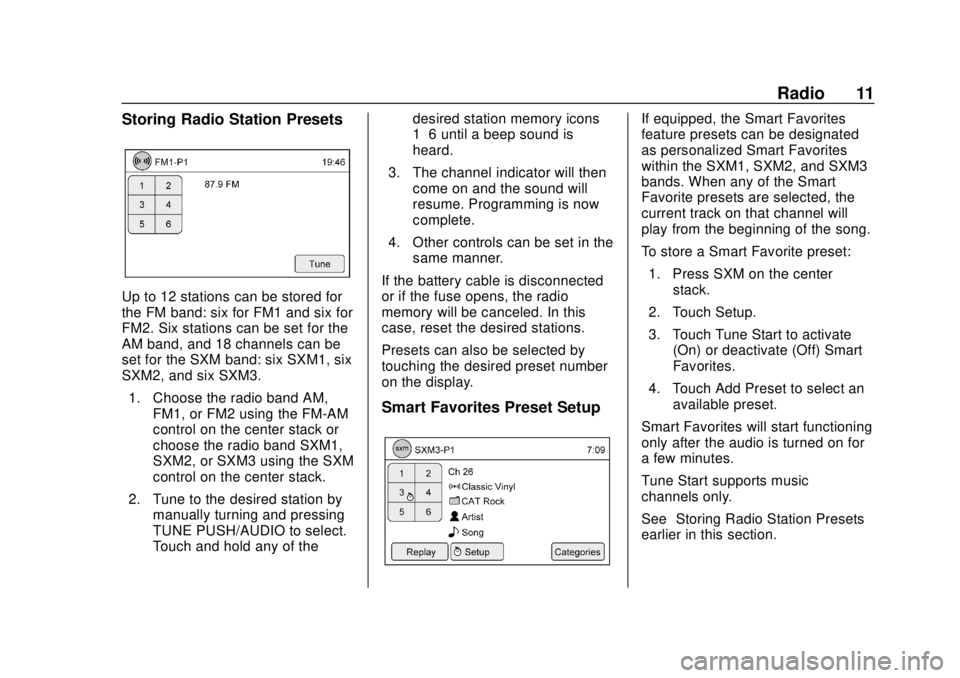
Chevrolet City Express Infotainment System (GMNA-Localizing-U.S./Canada-
11683801) - 2018 - crc - 7/12/17
Radio 11
Storing Radio Station Presets
Up to 12 stations can be stored for
the FM band: six for FM1 and six for
FM2. Six stations can be set for the
AM band, and 18 channels can be
set for the SXM band: six SXM1, six
SXM2, and six SXM3.1. Choose the radio band AM, FM1, or FM2 using the FM-AM
control on the center stack or
choose the radio band SXM1,
SXM2, or SXM3 using the SXM
control on the center stack.
2. Tune to the desired station by manually turning and pressing
TUNE PUSH/AUDIO to select.
Touch and hold any of the desired station memory icons
1–6 until a beep sound is
heard.
3. The channel indicator will then come on and the sound will
resume. Programming is now
complete.
4. Other controls can be set in the same manner.
If the battery cable is disconnected
or if the fuse opens, the radio
memory will be canceled. In this
case, reset the desired stations.
Presets can also be selected by
touching the desired preset number
on the display.
Smart Favorites Preset Setup
If equipped, the Smart Favorites
feature presets can be designated
as personalized Smart Favorites
within the SXM1, SXM2, and SXM3
bands. When any of the Smart
Favorite presets are selected, the
current track on that channel will
play from the beginning of the song.
To store a Smart Favorite preset: 1. Press SXM on the center stack.
2. Touch Setup.
3. Touch Tune Start to activate (On) or deactivate (Off) Smart
Favorites.
4. Touch Add Preset to select an available preset.
Smart Favorites will start functioning
only after the audio is turned on for
a few minutes.
Tune Start supports music
channels only.
See “Storing Radio Station Presets”
earlier in this section.
Page 13 of 74
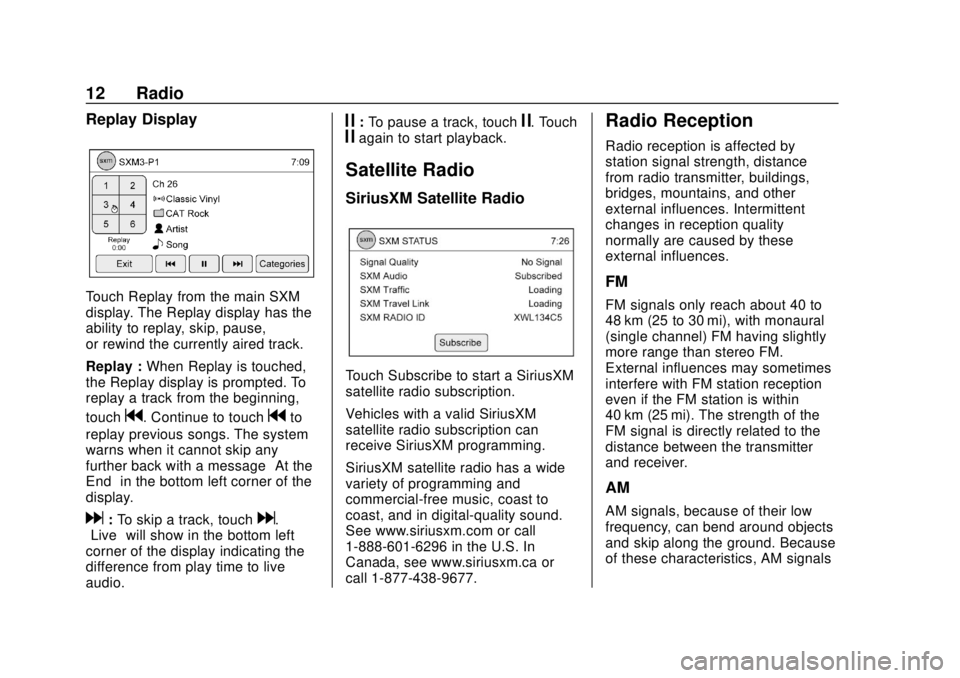
Chevrolet City Express Infotainment System (GMNA-Localizing-U.S./Canada-
11683801) - 2018 - crc - 7/12/17
12 Radio
Replay Display
Touch Replay from the main SXM
display. The Replay display has the
ability to replay, skip, pause,
or rewind the currently aired track.
Replay :When Replay is touched,
the Replay display is prompted. To
replay a track from the beginning,
touch
g. Continue to touchgto
replay previous songs. The system
warns when it cannot skip any
further back with a message “At the
End” in the bottom left corner of the
display.
d: To skip a track, touchd.
“Live” will show in the bottom left
corner of the display indicating the
difference from play time to live
audio.
j: To pause a track, touchj. Touchjagain to start playback.
Satellite Radio
SiriusXM Satellite Radio
Touch Subscribe to start a SiriusXM
satellite radio subscription.
Vehicles with a valid SiriusXM
satellite radio subscription can
receive SiriusXM programming.
SiriusXM satellite radio has a wide
variety of programming and
commercial-free music, coast to
coast, and in digital-quality sound.
See www.siriusxm.com or call
1-888-601-6296 in the U.S. In
Canada, see www.siriusxm.ca or
call 1-877-438-9677.
Radio Reception
Radio reception is affected by
station signal strength, distance
from radio transmitter, buildings,
bridges, mountains, and other
external influences. Intermittent
changes in reception quality
normally are caused by these
external influences.
FM
FM signals only reach about 40 to
48 km (25 to 30 mi), with monaural
(single channel) FM having slightly
more range than stereo FM.
External influences may sometimes
interfere with FM station reception
even if the FM station is within
40 km (25 mi). The strength of the
FM signal is directly related to the
distance between the transmitter
and receiver.
AM
AM signals, because of their low
frequency, can bend around objects
and skip along the ground. Because
of these characteristics, AM signals
Page 14 of 74

Chevrolet City Express Infotainment System (GMNA-Localizing-U.S./Canada-
11683801) - 2018 - crc - 7/12/17
Radio 13
are also subject to interference as
they travel from transmitter to
receiver.
Satellite Radio Reception (If
Equipped)
When the satellite radio is used for
the first time or the battery has been
replaced, the satellite radio may not
work properly. This is not a
malfunction. Wait more than
10 minutes with satellite radio on
and the vehicle outside of any metal
or large building for satellite radio to
receive all of the necessary data.
No satellite radio reception is
available and“NO SAT”is displayed
when the SAT band option is
selected unless an optional satellite
receiver and antenna are installed
and a SiriusXM Satellite Radio
service subscription is active.
Satellite radio performance may be
affected if cargo carried on the roof
blocks the satellite radio signal.
If possible, do not put cargo over
the satellite antenna. A build up of ice on the satellite
radio antenna can affect satellite
radio performance. Remove the ice
to restore satellite radio reception.
Cellular Phone Usage
Cellular phone usage can cause
interference with the vehicle's radio.
Fixed Mast Antenna
The fixed mast antenna will go
through most car washes as long as
it is securely attached. If the
antenna becomes slightly bent,
straighten it out by hand. If it is
badly bent, replace it.
Occasionally check that the antenna
is tight at the base. If tightening is
required, protect the paint from
damage.
Page 15 of 74
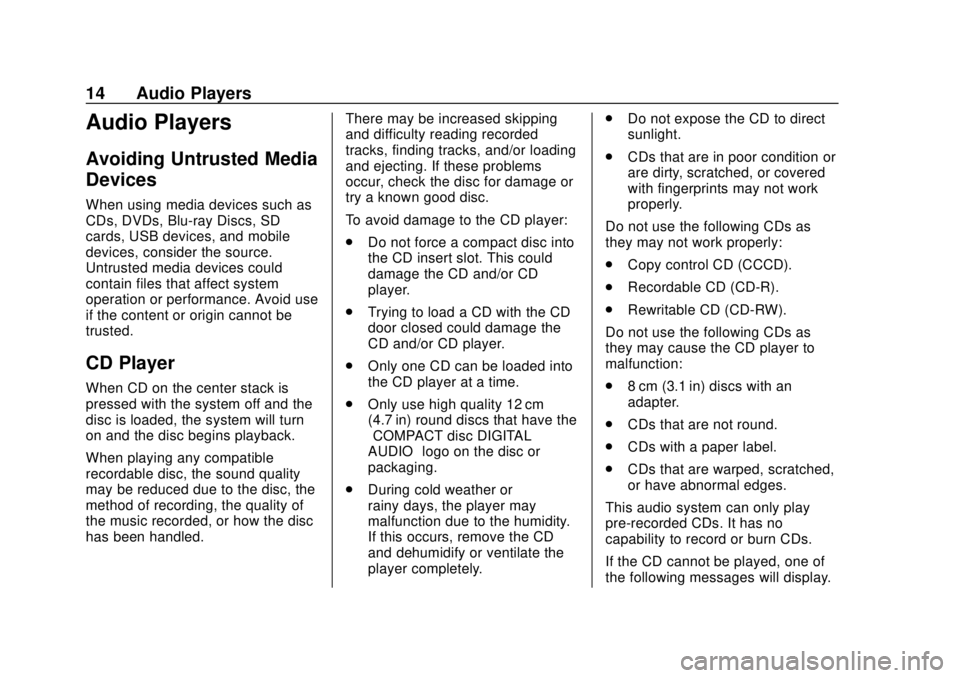
Chevrolet City Express Infotainment System (GMNA-Localizing-U.S./Canada-
11683801) - 2018 - crc - 7/12/17
14 Audio Players
Audio Players
Avoiding Untrusted Media
Devices
When using media devices such as
CDs, DVDs, Blu-ray Discs, SD
cards, USB devices, and mobile
devices, consider the source.
Untrusted media devices could
contain files that affect system
operation or performance. Avoid use
if the content or origin cannot be
trusted.
CD Player
When CD on the center stack is
pressed with the system off and the
disc is loaded, the system will turn
on and the disc begins playback.
When playing any compatible
recordable disc, the sound quality
may be reduced due to the disc, the
method of recording, the quality of
the music recorded, or how the disc
has been handled.There may be increased skipping
and difficulty reading recorded
tracks, finding tracks, and/or loading
and ejecting. If these problems
occur, check the disc for damage or
try a known good disc.
To avoid damage to the CD player:
.
Do not force a compact disc into
the CD insert slot. This could
damage the CD and/or CD
player.
. Trying to load a CD with the CD
door closed could damage the
CD and/or CD player.
. Only one CD can be loaded into
the CD player at a time.
. Only use high quality 12 cm
(4.7 in) round discs that have the
“COMPACT disc DIGITAL
AUDIO” logo on the disc or
packaging.
. During cold weather or
rainy days, the player may
malfunction due to the humidity.
If this occurs, remove the CD
and dehumidify or ventilate the
player completely. .
Do not expose the CD to direct
sunlight.
. CDs that are in poor condition or
are dirty, scratched, or covered
with fingerprints may not work
properly.
Do not use the following CDs as
they may not work properly:
. Copy control CD (CCCD).
. Recordable CD (CD-R).
. Rewritable CD (CD-RW).
Do not use the following CDs as
they may cause the CD player to
malfunction:
. 8 cm (3.1 in) discs with an
adapter.
. CDs that are not round.
. CDs with a paper label.
. CDs that are warped, scratched,
or have abnormal edges.
This audio system can only play
pre-recorded CDs. It has no
capability to record or burn CDs.
If the CD cannot be played, one of
the following messages will display.
Page 16 of 74
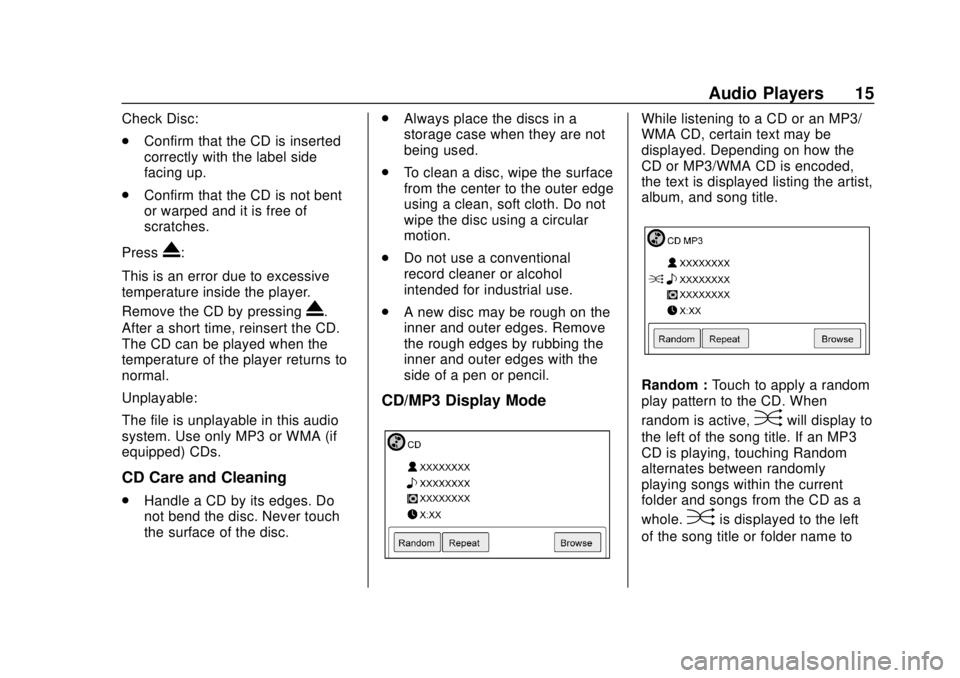
Chevrolet City Express Infotainment System (GMNA-Localizing-U.S./Canada-
11683801) - 2018 - crc - 7/12/17
Audio Players 15
Check Disc:
.Confirm that the CD is inserted
correctly with the label side
facing up.
. Confirm that the CD is not bent
or warped and it is free of
scratches.
Press
X:
This is an error due to excessive
temperature inside the player.
Remove the CD by pressing
X.
After a short time, reinsert the CD.
The CD can be played when the
temperature of the player returns to
normal.
Unplayable:
The file is unplayable in this audio
system. Use only MP3 or WMA (if
equipped) CDs.
CD Care and Cleaning
. Handle a CD by its edges. Do
not bend the disc. Never touch
the surface of the disc. .
Always place the discs in a
storage case when they are not
being used.
. To clean a disc, wipe the surface
from the center to the outer edge
using a clean, soft cloth. Do not
wipe the disc using a circular
motion.
. Do not use a conventional
record cleaner or alcohol
intended for industrial use.
. A new disc may be rough on the
inner and outer edges. Remove
the rough edges by rubbing the
inner and outer edges with the
side of a pen or pencil.
CD/MP3 Display Mode
While listening to a CD or an MP3/
WMA CD, certain text may be
displayed. Depending on how the
CD or MP3/WMA CD is encoded,
the text is displayed listing the artist,
album, and song title.
Random : Touch to apply a random
play pattern to the CD. When
random is active,
Dwill display to
the left of the song title. If an MP3
CD is playing, touching Random
alternates between randomly
playing songs within the current
folder and songs from the CD as a
whole.
Dis displayed to the left
of the song title or folder name to