Page 58 of 74

Chevrolet City Express Infotainment System (GMNA-Localizing-U.S./Canada-
11683801) - 2018 - crc - 7/12/17
Settings 57
default settings. If No is chosen, the
default settings will not be restored
and the display returns to the
system settings display.
Infotainment Display Operation
and Setting
Switching the Display On or Off
To turn on the display:
.Press the
!control.
. Press any other control to turn
the display on.
To turn off the display, press and
hold the
!control. When the
display is turned off, the clock will
still be displayed.
When an incoming call is ended, the
display returns to the clock display.
If active, voice guidance continues
even when the display is turned off.
Press and hold
!for more than
two seconds to switch the display to
a larger display of the digital clock. Changing Day-Night Brightness
Press
!for less than two seconds
to switch:
. Between day and auto (night)
when the headlamps are on.
. Between night and auto (day)
when the headlamps are off.
While the display is showing the
current brightness mode, turn the
TUNE PUSH/AUDIO knob to adjust
the brightness.
The day or night mode can also be
switched from the Display
Settings menu.
Brightness
This menu allows the brightness of
the display to be adjusted.
1. Press APPS
hor MENU on
the center stack.
2. Touch the Settings icon.
3. Touch the System icon.
4. Touch the Display icon.
5. Adjust the brightness using + and −. 6. To save the setting, press
BACK on the center stack to
return to the previous display.
Rear Vision Camera Settings
Use this setting to change the
display mode (automatic/day/night)
for the rear vision camera.
Brightness, contrast, and color can
also be adjusted.
1. Press APPS
hon the center
stack.
2. Touch Settings.
3. Touch System.
4. Scroll down and touch Camera Settings.
Switch display mode and use + or −
to adjust brightness, contrast, and
color for the rear vision camera
display.
Temperature Unit Settings
Use this setting to change the
temperature units (Fahrenheit/
Celsius).
1. Press APPS
hor MENU on
the center stack.
Page 64 of 74

Chevrolet City Express Infotainment System (GMNA-Localizing-U.S./Canada-
11683801) - 2018 - crc - 7/12/17
Bluetooth Phone/Devices 63
Receiving a Call
When a ringtone is heard, pressg/V.
A few ways to accept the
incoming call:
. Press
g/Von the steering
wheel.
. Touch the green
Vdisplay icon.
A few ways to reject the
incoming call:
. Once the call has ended press
Von the steering wheel.
. Touch the red
Vdisplay icon.
Connecting with Voice
Recognition
1. Pressg/Von the steering
wheel. The system announces
the available commands.
2. Say “Connect Phone.” The
system acknowledges the
command and announces the
next set of available
commands.
3. Say “Add Phone.” The system
acknowledges the command
and asks to initiate connecting
from the phone handset.
The connecting procedure of
the cellular phone varies
according to the model and
manufacturer. See the
manufacturer ’s manual for
details.
When prompted for a Passkey
code, enter “1234”from the
handset. The Passkey code
“1234” is assigned through the
system and cannot be
changed. 4. The system prompts to say a
name for the phone. If the
name is too long or too short,
the system prompts for
another name.
If more than one phone is
connected and the name
sounds too much like a name
already used, the system
prompts for another name.
List of Voice Commands
Press and releaseg/Von the
steering wheel to choose from
commands on the Main Menu.
After the Main Menu, say “Help”to
hear the list of commands currently
available any time the system is
waiting for a response.
To end an action before completing
it, say “Cancel” or“Quit” at any time
the system is waiting for a
response. The system will end the
voice recognition session.
Whenever the voice recognition is
canceled, a double beep is heard.
Page 71 of 74
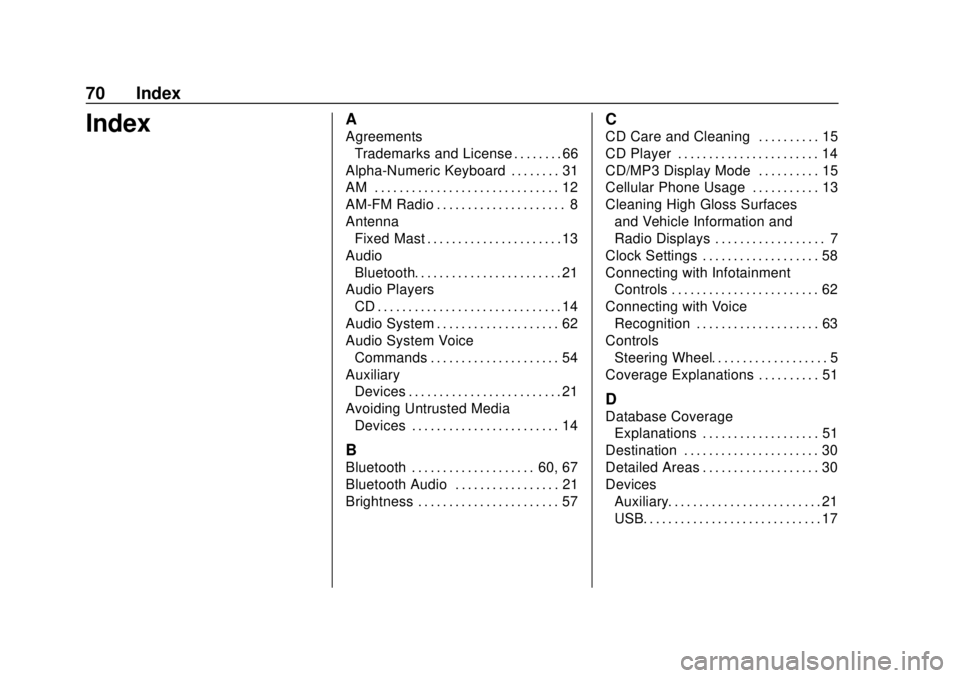
Chevrolet City Express Infotainment System (GMNA-Localizing-U.S./Canada-
11683801) - 2018 - crc - 7/12/17
70 Index
IndexA
AgreementsTrademarks and License . . . . . . . . 66
Alpha-Numeric Keyboard . . . . . . . . 31
AM . . . . . . . . . . . . . . . . . . . . . . . . . . . . . . 12
AM-FM Radio . . . . . . . . . . . . . . . . . . . . . 8
Antenna Fixed Mast . . . . . . . . . . . . . . . . . . . . . . 13
Audio Bluetooth. . . . . . . . . . . . . . . . . . . . . . . . 21
Audio Players CD . . . . . . . . . . . . . . . . . . . . . . . . . . . . . . 14
Audio System . . . . . . . . . . . . . . . . . . . . 62
Audio System Voice Commands . . . . . . . . . . . . . . . . . . . . . 54
Auxiliary Devices . . . . . . . . . . . . . . . . . . . . . . . . . 21
Avoiding Untrusted Media Devices . . . . . . . . . . . . . . . . . . . . . . . . 14
B
Bluetooth . . . . . . . . . . . . . . . . . . . . 60, 67
Bluetooth Audio . . . . . . . . . . . . . . . . . 21
Brightness . . . . . . . . . . . . . . . . . . . . . . . 57
C
CD Care and Cleaning . . . . . . . . . . 15
CD Player . . . . . . . . . . . . . . . . . . . . . . . 14
CD/MP3 Display Mode . . . . . . . . . . 15
Cellular Phone Usage . . . . . . . . . . . 13
Cleaning High Gloss Surfaces
and Vehicle Information and
Radio Displays . . . . . . . . . . . . . . . . . . 7
Clock Settings . . . . . . . . . . . . . . . . . . . 58
Connecting with Infotainment Controls . . . . . . . . . . . . . . . . . . . . . . . . 62
Connecting with Voice Recognition . . . . . . . . . . . . . . . . . . . . 63
Controls
Steering Wheel. . . . . . . . . . . . . . . . . . . 5
Coverage Explanations . . . . . . . . . . 51
D
Database Coverage Explanations . . . . . . . . . . . . . . . . . . . 51
Destination . . . . . . . . . . . . . . . . . . . . . . 30
Detailed Areas . . . . . . . . . . . . . . . . . . . 30
Devices Auxiliary. . . . . . . . . . . . . . . . . . . . . . . . . 21
USB. . . . . . . . . . . . . . . . . . . . . . . . . . . . . 17