2018 CHEVROLET CITY EXPRESS clock
[x] Cancel search: clockPage 5 of 74
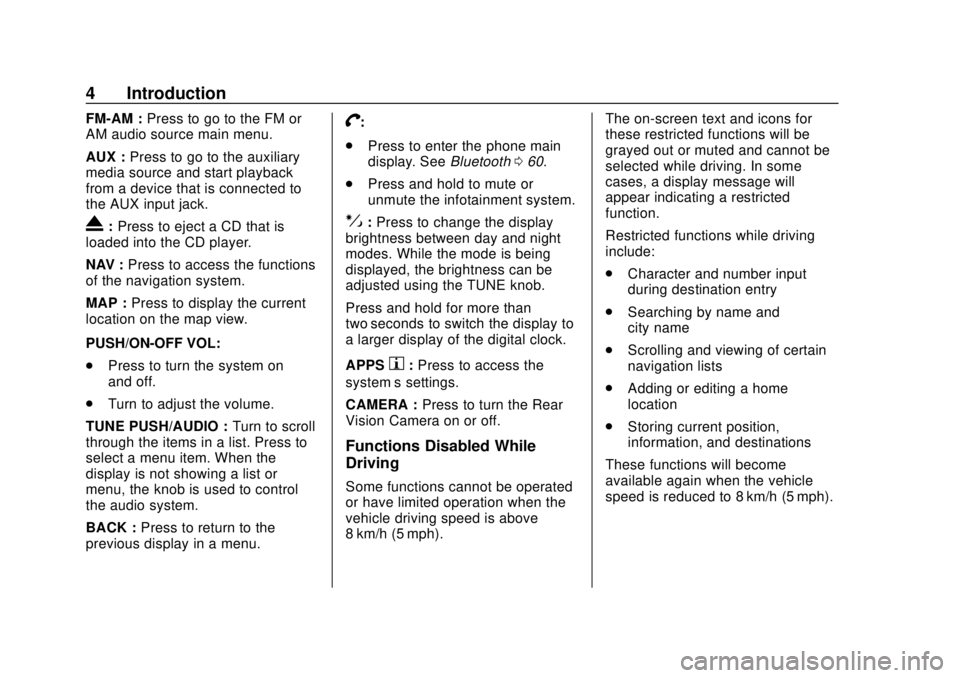
Chevrolet City Express Infotainment System (GMNA-Localizing-U.S./Canada-
11683801) - 2018 - crc - 7/12/17
4 Introduction
FM-AM :Press to go to the FM or
AM audio source main menu.
AUX : Press to go to the auxiliary
media source and start playback
from a device that is connected to
the AUX input jack.
X: Press to eject a CD that is
loaded into the CD player.
NAV : Press to access the functions
of the navigation system.
MAP : Press to display the current
location on the map view.
PUSH/ON-OFF VOL:
. Press to turn the system on
and off.
. Turn to adjust the volume.
TUNE PUSH/AUDIO : Turn to scroll
through the items in a list. Press to
select a menu item. When the
display is not showing a list or
menu, the knob is used to control
the audio system.
BACK : Press to return to the
previous display in a menu.
V:
. Press to enter the phone main
display. See Bluetooth060.
. Press and hold to mute or
unmute the infotainment system.
!:Press to change the display
brightness between day and night
modes. While the mode is being
displayed, the brightness can be
adjusted using the TUNE knob.
Press and hold for more than
two seconds to switch the display to
a larger display of the digital clock.
APPS
h: Press to access the
system’ s settings.
CAMERA : Press to turn the Rear
Vision Camera on or off.
Functions Disabled While
Driving
Some functions cannot be operated
or have limited operation when the
vehicle driving speed is above
8 km/h (5 mph). The on-screen text and icons for
these restricted functions will be
grayed out or muted and cannot be
selected while driving. In some
cases, a display message will
appear indicating a restricted
function.
Restricted functions while driving
include:
.
Character and number input
during destination entry
. Searching by name and
city name
. Scrolling and viewing of certain
navigation lists
. Adding or editing a home
location
. Storing current position,
information, and destinations
These functions will become
available again when the vehicle
speed is reduced to 8 km/h (5 mph).
Page 6 of 74
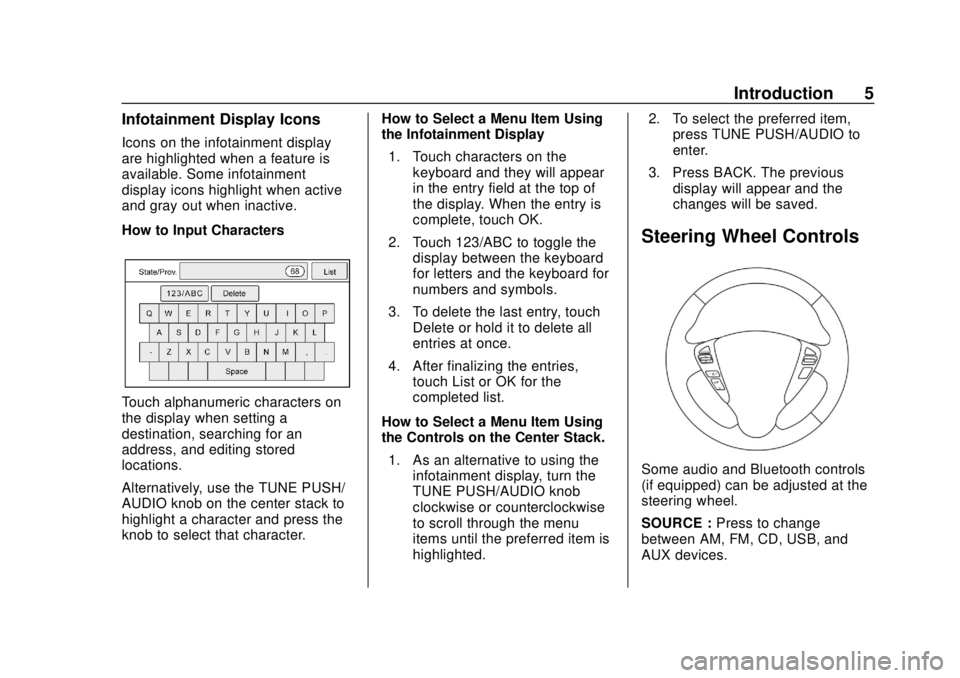
Chevrolet City Express Infotainment System (GMNA-Localizing-U.S./Canada-
11683801) - 2018 - crc - 7/12/17
Introduction 5
Infotainment Display Icons
Icons on the infotainment display
are highlighted when a feature is
available. Some infotainment
display icons highlight when active
and gray out when inactive.
How to Input Characters
Touch alphanumeric characters on
the display when setting a
destination, searching for an
address, and editing stored
locations.
Alternatively, use the TUNE PUSH/
AUDIO knob on the center stack to
highlight a character and press the
knob to select that character.How to Select a Menu Item Using
the Infotainment Display
1. Touch characters on the keyboard and they will appear
in the entry field at the top of
the display. When the entry is
complete, touch OK.
2. Touch 123/ABC to toggle the display between the keyboard
for letters and the keyboard for
numbers and symbols.
3. To delete the last entry, touch Delete or hold it to delete all
entries at once.
4. After finalizing the entries, touch List or OK for the
completed list.
How to Select a Menu Item Using
the Controls on the Center Stack. 1. As an alternative to using the infotainment display, turn the
TUNE PUSH/AUDIO knob
clockwise or counterclockwise
to scroll through the menu
items until the preferred item is
highlighted. 2. To select the preferred item,
press TUNE PUSH/AUDIO to
enter.
3. Press BACK. The previous display will appear and the
changes will be saved.
Steering Wheel Controls
Some audio and Bluetooth controls
(if equipped) can be adjusted at the
steering wheel.
SOURCE : Press to change
between AM, FM, CD, USB, and
AUX devices.
Page 25 of 74
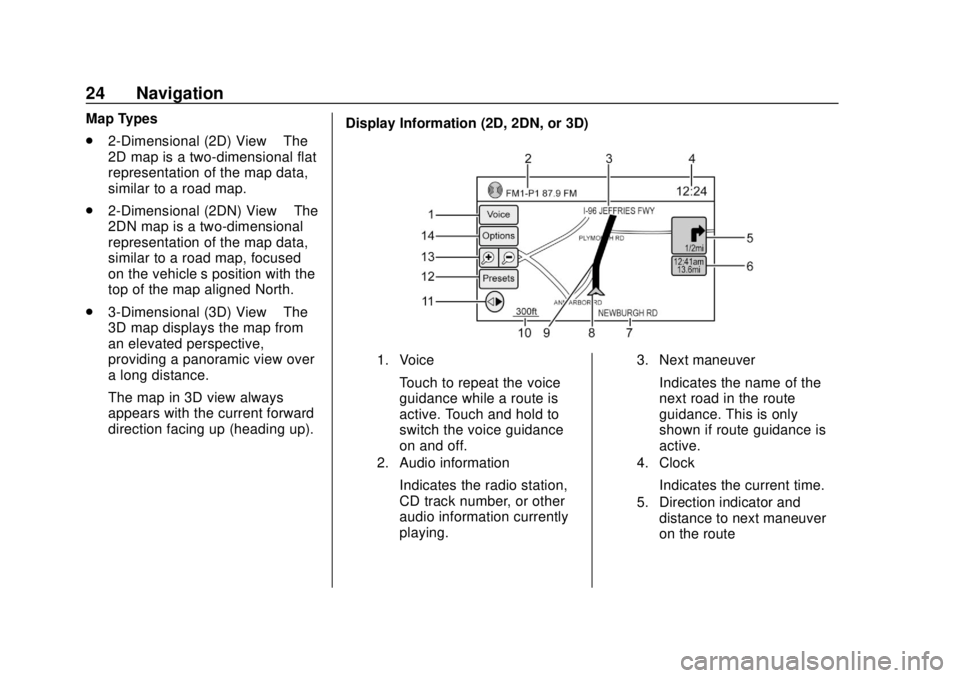
Chevrolet City Express Infotainment System (GMNA-Localizing-U.S./Canada-
11683801) - 2018 - crc - 7/12/17
24 Navigation
Map Types
.2-Dimensional (2D) View –The
2D map is a two-dimensional flat
representation of the map data,
similar to a road map.
. 2-Dimensional (2DN) View –The
2DN map is a two-dimensional
representation of the map data,
similar to a road map, focused
on the vehicle’s position with the
top of the map aligned North.
. 3-Dimensional (3D) View –The
3D map displays the map from
an elevated perspective,
providing a panoramic view over
a long distance.
The map in 3D view always
appears with the current forward
direction facing up (heading up). Display Information (2D, 2DN, or 3D)
1. Voice
Touch to repeat the voice
guidance while a route is
active. Touch and hold to
switch the voice guidance
on and off.
2. Audio information
Indicates the radio station,
CD track number, or other
audio information currently
playing.
3. Next maneuver
Indicates the name of the
next road in the route
guidance. This is only
shown if route guidance is
active.
4. Clock
Indicates the current time.
5. Direction indicator and
distance to next maneuver
on the route
Page 30 of 74
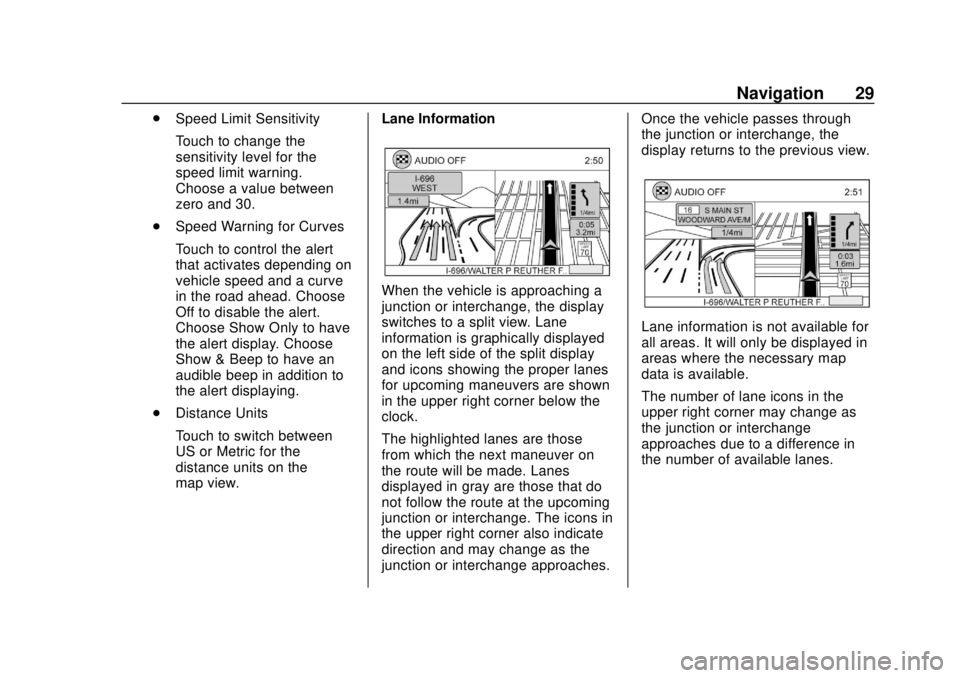
Chevrolet City Express Infotainment System (GMNA-Localizing-U.S./Canada-
11683801) - 2018 - crc - 7/12/17
Navigation 29
.Speed Limit Sensitivity
Touch to change the
sensitivity level for the
speed limit warning.
Choose a value between
zero and 30.
. Speed Warning for Curves
Touch to control the alert
that activates depending on
vehicle speed and a curve
in the road ahead. Choose
Off to disable the alert.
Choose Show Only to have
the alert display. Choose
Show & Beep to have an
audible beep in addition to
the alert displaying.
. Distance Units
Touch to switch between
US or Metric for the
distance units on the
map view. Lane Information
When the vehicle is approaching a
junction or interchange, the display
switches to a split view. Lane
information is graphically displayed
on the left side of the split display
and icons showing the proper lanes
for upcoming maneuvers are shown
in the upper right corner below the
clock.
The highlighted lanes are those
from which the next maneuver on
the route will be made. Lanes
displayed in gray are those that do
not follow the route at the upcoming
junction or interchange. The icons in
the upper right corner also indicate
direction and may change as the
junction or interchange approaches. Once the vehicle passes through
the junction or interchange, the
display returns to the previous view.
Lane information is not available for
all areas. It will only be displayed in
areas where the necessary map
data is available.
The number of lane icons in the
upper right corner may change as
the junction or interchange
approaches due to a difference in
the number of available lanes.
Page 57 of 74

Chevrolet City Express Infotainment System (GMNA-Localizing-U.S./Canada-
11683801) - 2018 - crc - 7/12/17
56 Settings
Settings
The system can be customized
according to preference.1. Press APPS
hor MENU on
the center stack.
2. Touch Settings.
3. Touch System. 4. Select the preferred setting
item on the display and the
next display will be shown. Use
the infotainment display
options if more than one
display of options is available.
The following settings are
available:
.Display
. Clock
. Language
. Camera
. Temperature Unit
. Touchscreen Click
. System Beeps
. Return to Factory Settings/
Clear Memory
5. Touch the preferred item and adjust the setting. Alternatively,
use the steering wheel
controls.
6. Press BACK to return to the previous display or press NAV
on the center stack to return to
the current location map view.
Touchscreen Click
Use this setting to change the
audible confirmation between the
On or Off position when a display
icon is touched.
Touch Click to toggle between On
and Off.
System Beeps
Use this setting to change the
audible confirmation when:
.An icon on the unit is touched
and held for about two seconds,
such as the
!icon.
. A pop-up message appears on
the display.
Select System Beeps to switch
between On and Off.
Return to Factory Settings
Clear All Private Data: If available
use to erase personal private data
before loaning or selling the vehicle.
Touch Return to Factory Settings/
Clear Memory and then confirm the
message. If Yes is chosen, the
system will reset the settings to the
Page 58 of 74

Chevrolet City Express Infotainment System (GMNA-Localizing-U.S./Canada-
11683801) - 2018 - crc - 7/12/17
Settings 57
default settings. If No is chosen, the
default settings will not be restored
and the display returns to the
system settings display.
Infotainment Display Operation
and Setting
Switching the Display On or Off
To turn on the display:
.Press the
!control.
. Press any other control to turn
the display on.
To turn off the display, press and
hold the
!control. When the
display is turned off, the clock will
still be displayed.
When an incoming call is ended, the
display returns to the clock display.
If active, voice guidance continues
even when the display is turned off.
Press and hold
!for more than
two seconds to switch the display to
a larger display of the digital clock. Changing Day-Night Brightness
Press
!for less than two seconds
to switch:
. Between day and auto (night)
when the headlamps are on.
. Between night and auto (day)
when the headlamps are off.
While the display is showing the
current brightness mode, turn the
TUNE PUSH/AUDIO knob to adjust
the brightness.
The day or night mode can also be
switched from the Display
Settings menu.
Brightness
This menu allows the brightness of
the display to be adjusted.
1. Press APPS
hor MENU on
the center stack.
2. Touch the Settings icon.
3. Touch the System icon.
4. Touch the Display icon.
5. Adjust the brightness using + and −. 6. To save the setting, press
BACK on the center stack to
return to the previous display.
Rear Vision Camera Settings
Use this setting to change the
display mode (automatic/day/night)
for the rear vision camera.
Brightness, contrast, and color can
also be adjusted.
1. Press APPS
hon the center
stack.
2. Touch Settings.
3. Touch System.
4. Scroll down and touch Camera Settings.
Switch display mode and use + or −
to adjust brightness, contrast, and
color for the rear vision camera
display.
Temperature Unit Settings
Use this setting to change the
temperature units (Fahrenheit/
Celsius).
1. Press APPS
hor MENU on
the center stack.
Page 59 of 74

Chevrolet City Express Infotainment System (GMNA-Localizing-U.S./Canada-
11683801) - 2018 - crc - 7/12/17
58 Settings
2. Touch Settings.
3. Touch System.
4. Scroll down and touch theTemperature Unit icon.
Clock Settings
This setting allows you to make
clock adjustments.
1. Press APPS
hor MENU on
the center stack.
2. Touch Settings.
3. Touch System.
4. Touch Clock.
5. Select the preferred setting item and make an adjustment.
.Time Format:
Touch to change the clock
format between 12 h and
24 h.
. Date Format:
Touch to choose one of five
available date formats. .
Clock Mode:
Select Manual to manually
set the clock with the Set
Clock Manually display
icon. Select Auto to have
the clock automatically
adjusted by the GPS
system. Select Time Zone
to have the time set to a
specific time zone.
. Set Clock Manually:
Set the clock manually. This
feature is only available if
Manual is selected for
Clock Mode.
. Daylight Savings Time:
Touch the Daylight Savings
Time display icon to switch
Daylight Savings Time on
or off. This feature is
unavailable if Clock Mode is
set to Auto.
. Time Zone:
Select and touch the time
zone of the current vehicle
location to bypass the GPS satellite. This feature is only
available if Time Zone is
selected for Clock Mode.
If Daylight Savings Time is
set to On and a time zone
is chosen for an area that
does not observe Daylight
Savings Time, the Daylight
Savings Time setting
remains On and must be
turned off manually.
6. After adjusting the desired settings, press BACK on the
center stack to return to the
previous display. Press MAP
on the center stack to return to
the previous display or the
current location map view.
Press FM, AM, CD, or AUX to
return to the audio display.
Set the Clock Manually
Adjust the hour, minute, day, month,
and year using + and −.
1. Press APPS
hor MENU on
the center stack.
2. Touch Settings.
3. Touch System.
Page 60 of 74

Chevrolet City Express Infotainment System (GMNA-Localizing-U.S./Canada-
11683801) - 2018 - crc - 7/12/17
Settings 59
4. Touch Clock.
5. Switch Clock Mode to Manual.
6. Switch MODE to AM or FM,then use + and −to adjust
hour, minute, day, month,
and year.
After adjusting the desired settings,
press BACK on the center stack to
return to the previous display.
Language Settings
This setting allows changing the
language used by the system.
1. Press APPS
hor MENU on
the center stack.
2. Touch Settings.
3. Touch System.
4. Touch Language.
5. Select the appropriate language. The available
languages are:
‐English
‐ French
‐ Spanish