2018 CHEVROLET CITY EXPRESS center console
[x] Cancel search: center consolePage 18 of 74

Chevrolet City Express Infotainment System (GMNA-Localizing-U.S./Canada-
11683801) - 2018 - crc - 7/12/17
Audio Players 17
amount of space when
compared to MP3s at the same
level of quality.
. Bit Rate: Bit rate denotes the
number of bits per second used
by a digital music file. The size
and quality of a compressed
digital audio file is determined by
the bit rate used when encoding
the file.
. Sampling Frequency: This is the
rate at which the samples of a
signal are converted from analog
to digital (A/D conversion) per
second.
. Multisession: Multisession is one
of the methods for writing data to
media. Writing data once to the
media is called a single session,
and writing more than once is
called a multisession.
. ID3/WMA Tag: The ID3/WMA tag
is the part of the encoded MP3
or WMA file that contains
information about the digital
music file such as song title,
artist, encoding bit rate, track
time duration, etc. ID3 tag information is displayed on the
artist/song title line on the
display.
Playback Order
Music playback order of a CD with
MP3 or WMA:
. The names of folders not
containing MP3 or WMA files are
not shown in the display.
. If there is a file in the top level of
the disc, “Root Folder” displays.
. The playback order is the order
in which the files were written by
the writing software. Therefore,
the files might not play in the
desired order.
Loading and Ejecting Discs
To load a disc:
1. Turn the vehicle on.
2. Insert a disc into the slot, right side up. The player pulls it in
the rest of the way. If the disc
is damaged or improperly
loaded, there is an error and
the disc ejects. The disc automatically plays once
loaded.
Press
Xto eject a disc from the
CD player. The disc will eject and
the last source will play.
If the disc is not removed within
10 seconds, the disc will reload.
USB
Playing from a USB
The USB port is on the center
console. This USB port is for data
only. Insert the USB device into
the port.
When a compatible storage device
is connected into the port,
compatible audio files on the
storage device can be played
through the vehicle’ s audio system.
Page 19 of 74

Chevrolet City Express Infotainment System (GMNA-Localizing-U.S./Canada-
11683801) - 2018 - crc - 7/12/17
18 Audio Players
The USB icon displays when the
USB device is connected.
The vehicle is not equipped with a
USB device. USB devices should be
purchased separately as necessary.
The system cannot be used to
format USB devices. To format a
USB device, use a personal
computer.
In some regions, the USB device for
the front seats plays only sound
without images for regulatory
reasons, even when the vehicle is
parked.
This system supports various USB
memory devices, USB hard drives,
and iPod players. Some USB
devices may not be supported by
this system..
Partitioned USB devices may
not play correctly.
. Some characters used in other
languages may not appear
properly in the display. Using
English language characters
with a USB device is
recommended.
While the ignition is on or in ACC/
ACCESSORY, press AUX on the
center console to switch to the USB
input mode. If another audio source
is playing and a USB memory
device is inserted, press AUX until
the infotainment display changes to
the USB memory mode.
If the system has been turned off
while the USB memory was playing,
press the PUSH/ON-OFF VOL knob
to restart the USB memory.
Information about the audio files
being played is shown on the
infotainment display of the audio
system. Touch Browse to display
the list of folders and files on the
USB device. Touch the name of a
song on the display to begin playing
that song. Press
gwhile an audio file on the
USB device is playing to return to
the beginning of the current track.
Press
gseveral times to skip
backward several tracks.
Press
dwhile an audio file on the
USB device is playing to advance
one track. Press
dseveral times to
skip forward several tracks. If the
last track in a folder on the USB
device is skipped, the first track of
the next folder is played.
Random and Repeat Play Mode
While files on a USB device are
playing, the play pattern can be
altered so that songs are repeated
or played randomly.
Random : Touch to apply a random
play pattern to the USB device.
When random is active,
D
displays to the left of the song title
or album name to show which
random pattern is applied. To cancel
Random, touch Random until the
active
Ddisappears.
Page 20 of 74
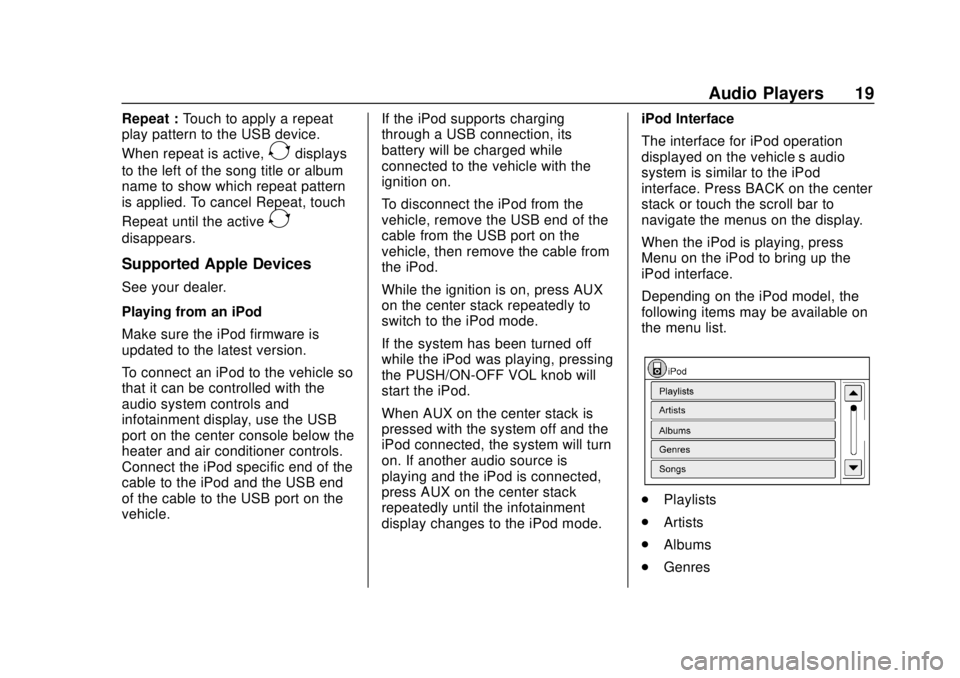
Chevrolet City Express Infotainment System (GMNA-Localizing-U.S./Canada-
11683801) - 2018 - crc - 7/12/17
Audio Players 19
Repeat :Touch to apply a repeat
play pattern to the USB device.
When repeat is active,
Edisplays
to the left of the song title or album
name to show which repeat pattern
is applied. To cancel Repeat, touch
Repeat until the active
E
disappears.
Supported Apple Devices
See your dealer.
Playing from an iPod
Make sure the iPod firmware is
updated to the latest version.
To connect an iPod to the vehicle so
that it can be controlled with the
audio system controls and
infotainment display, use the USB
port on the center console below the
heater and air conditioner controls.
Connect the iPod specific end of the
cable to the iPod and the USB end
of the cable to the USB port on the
vehicle. If the iPod supports charging
through a USB connection, its
battery will be charged while
connected to the vehicle with the
ignition on.
To disconnect the iPod from the
vehicle, remove the USB end of the
cable from the USB port on the
vehicle, then remove the cable from
the iPod.
While the ignition is on, press AUX
on the center stack repeatedly to
switch to the iPod mode.
If the system has been turned off
while the iPod was playing, pressing
the PUSH/ON-OFF VOL knob will
start the iPod.
When AUX on the center stack is
pressed with the system off and the
iPod connected, the system will turn
on. If another audio source is
playing and the iPod is connected,
press AUX on the center stack
repeatedly until the infotainment
display changes to the iPod mode.iPod Interface
The interface for iPod operation
displayed on the vehicle’s audio
system is similar to the iPod
interface. Press BACK on the center
stack or touch the scroll bar to
navigate the menus on the display.
When the iPod is playing, press
Menu on the iPod to bring up the
iPod interface.
Depending on the iPod model, the
following items may be available on
the menu list.
.
Playlists
. Artists
. Albums
. Genres
Page 22 of 74
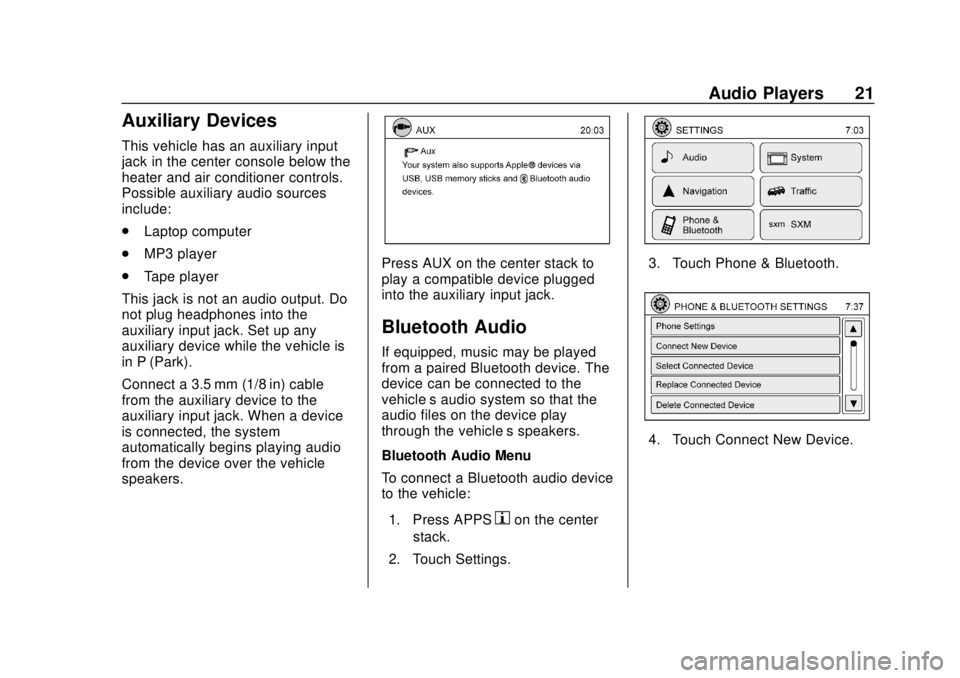
Chevrolet City Express Infotainment System (GMNA-Localizing-U.S./Canada-
11683801) - 2018 - crc - 7/12/17
Audio Players 21
Auxiliary Devices
This vehicle has an auxiliary input
jack in the center console below the
heater and air conditioner controls.
Possible auxiliary audio sources
include:
.Laptop computer
. MP3 player
. Tape player
This jack is not an audio output. Do
not plug headphones into the
auxiliary input jack. Set up any
auxiliary device while the vehicle is
in P (Park).
Connect a 3.5 mm (1/8 in) cable
from the auxiliary device to the
auxiliary input jack. When a device
is connected, the system
automatically begins playing audio
from the device over the vehicle
speakers.
Press AUX on the center stack to
play a compatible device plugged
into the auxiliary input jack.
Bluetooth Audio
If equipped, music may be played
from a paired Bluetooth device. The
device can be connected to the
vehicle’s audio system so that the
audio files on the device play
through the vehicle’ s speakers.
Bluetooth Audio Menu
To connect a Bluetooth audio device
to the vehicle:
1. Press APPS
hon the center
stack.
2. Touch Settings.
3. Touch Phone & Bluetooth.
4. Touch Connect New Device.