2018 CHEVROLET CITY EXPRESS turn signal
[x] Cancel search: turn signalPage 10 of 74
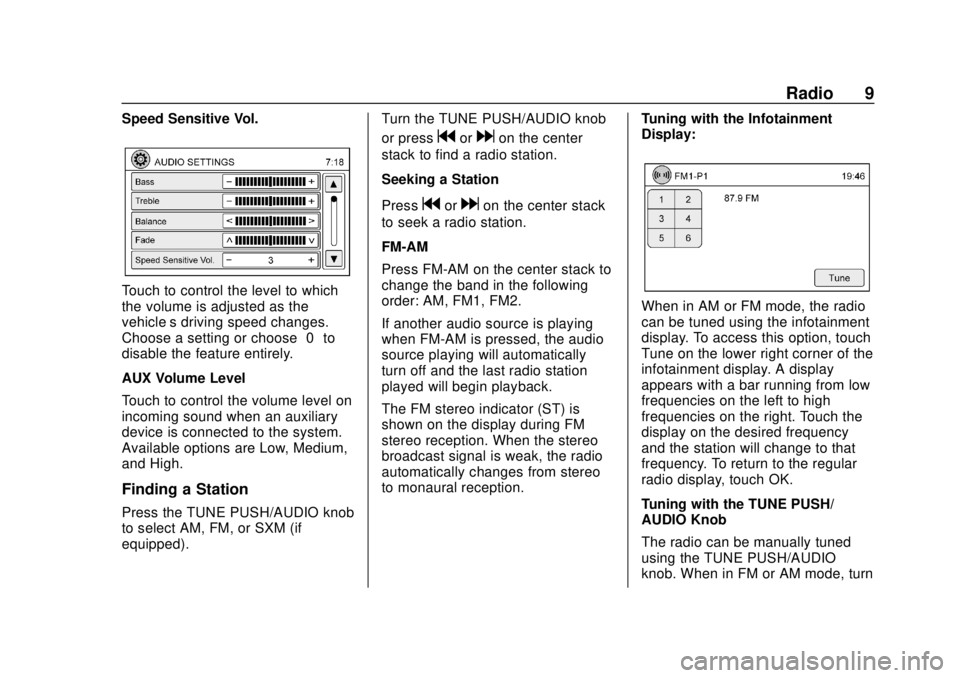
Chevrolet City Express Infotainment System (GMNA-Localizing-U.S./Canada-
11683801) - 2018 - crc - 7/12/17
Radio 9
Speed Sensitive Vol.
Touch to control the level to which
the volume is adjusted as the
vehicle’s driving speed changes.
Choose a setting or choose“0”to
disable the feature entirely.
AUX Volume Level
Touch to control the volume level on
incoming sound when an auxiliary
device is connected to the system.
Available options are Low, Medium,
and High.
Finding a Station
Press the TUNE PUSH/AUDIO knob
to select AM, FM, or SXM (if
equipped). Turn the TUNE PUSH/AUDIO knob
or press
gordon the center
stack to find a radio station.
Seeking a Station
Press
gordon the center stack
to seek a radio station.
FM-AM
Press FM-AM on the center stack to
change the band in the following
order: AM, FM1, FM2.
If another audio source is playing
when FM-AM is pressed, the audio
source playing will automatically
turn off and the last radio station
played will begin playback.
The FM stereo indicator (ST) is
shown on the display during FM
stereo reception. When the stereo
broadcast signal is weak, the radio
automatically changes from stereo
to monaural reception. Tuning with the Infotainment
Display:
When in AM or FM mode, the radio
can be tuned using the infotainment
display. To access this option, touch
Tune on the lower right corner of the
infotainment display. A display
appears with a bar running from low
frequencies on the left to high
frequencies on the right. Touch the
display on the desired frequency
and the station will change to that
frequency. To return to the regular
radio display, touch OK.
Tuning with the TUNE PUSH/
AUDIO Knob
The radio can be manually tuned
using the TUNE PUSH/AUDIO
knob. When in FM or AM mode, turn
Page 11 of 74
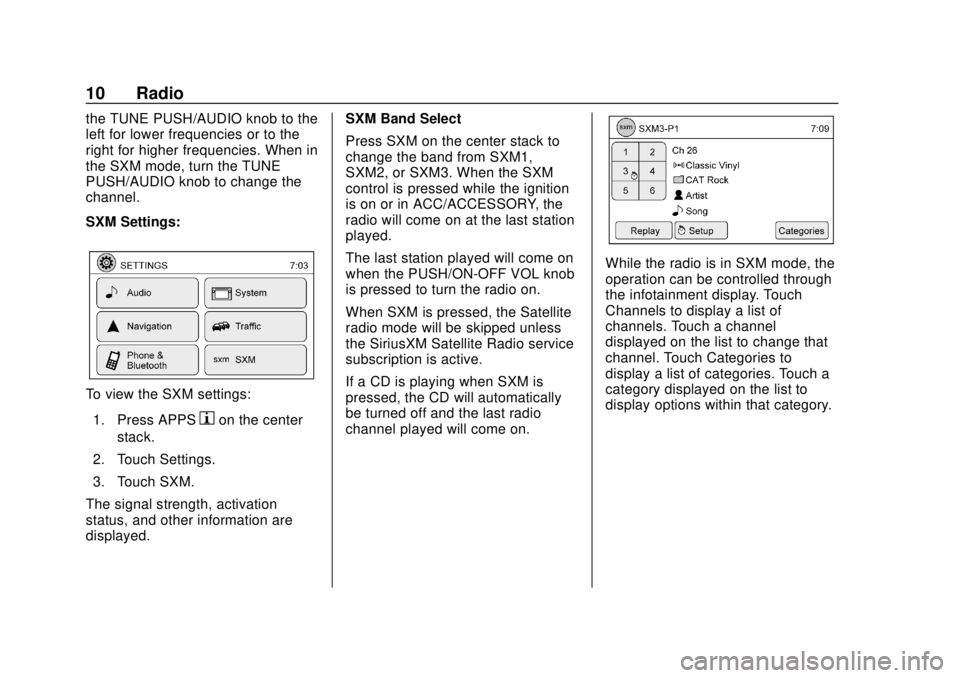
Chevrolet City Express Infotainment System (GMNA-Localizing-U.S./Canada-
11683801) - 2018 - crc - 7/12/17
10 Radio
the TUNE PUSH/AUDIO knob to the
left for lower frequencies or to the
right for higher frequencies. When in
the SXM mode, turn the TUNE
PUSH/AUDIO knob to change the
channel.
SXM Settings:
To view the SXM settings:1. Press APPS
hon the center
stack.
2. Touch Settings.
3. Touch SXM.
The signal strength, activation
status, and other information are
displayed. SXM Band Select
Press SXM on the center stack to
change the band from SXM1,
SXM2, or SXM3. When the SXM
control is pressed while the ignition
is on or in ACC/ACCESSORY, the
radio will come on at the last station
played.
The last station played will come on
when the PUSH/ON-OFF VOL knob
is pressed to turn the radio on.
When SXM is pressed, the Satellite
radio mode will be skipped unless
the SiriusXM Satellite Radio service
subscription is active.
If a CD is playing when SXM is
pressed, the CD will automatically
be turned off and the last radio
channel played will come on.
While the radio is in SXM mode, the
operation can be controlled through
the infotainment display. Touch
Channels to display a list of
channels. Touch a channel
displayed on the list to change that
channel. Touch Categories to
display a list of categories. Touch a
category displayed on the list to
display options within that category.
Page 17 of 74

Chevrolet City Express Infotainment System (GMNA-Localizing-U.S./Canada-
11683801) - 2018 - crc - 7/12/17
16 Audio Players
show which pattern is applied. To
cancel Random, touch Random until
the active
Ddisappears.
Repeat :Touch to apply a repeat
play pattern to the CD. When repeat
is active,
Ewill display to the left
of the song title. If an MP3 CD is
playing, touching Repeat alternates
between repeating the current song
and repeating the current folder. The
Eis displayed to the left of the
song title or folder name to show
which pattern is applied. To cancel
Repeat, touch Repeat until the
active
Edisappears.
Browse : Touch to display the titles
on the CD in list format. Touch the
title of a song in the list to begin playing that song. If an MP3 CD is
playing, touch Browse to list the
folders on the disc.
Press and hold
gordon the
steering wheel controls for
1.5 seconds while the CD is playing
to reverse or fast forward the track
being played. The disc plays at an
increased speed while reversing or
fast forwarding. When the control is
released, the disc returns to normal
play speed.
Press
gon the steering wheel
while a CD or MP3/WMA CD is
playing to return to the beginning of
the current track. Press
gon the
steering wheel several times to skip
backward several tracks.
Press
don the steering wheel
while a CD or MP3/WMA CD is
playing to advance one track. Press
don the steering wheel several
times to skip forward several tracks.
If the last track on a CD is skipped,
the first track on the disc is played.
If the last track in a folder of an
MP3/WMA CD is skipped, the first
track of the next folder is played.
MP3 or WMA Disc
(If Equipped)
Terms
. MP3: This is short for Moving
Pictures Experts Group Audio
Layer 3. MP3 is the most
well-known compressed digital
audio file format. This format
allows for near “CD quality”
sound, but at a fraction of the
size of normal audio files. MP3
conversion of an audio track
from CD-ROM can reduce the
file size by approximately a 10:1
ratio with little loss in quality.
MP3 compression removes the
redundant and irrelevant parts of
a sound signal that the human
ear does not hear.
. WMA: Windows Media Audio
(WMA) is a compressed audio
format created by Microsoft as
an alternative to MP3. The WMA
codec offers greater file
compression than the MP3
codec, enabling storage of more
digital audio tracks in the same
Page 18 of 74

Chevrolet City Express Infotainment System (GMNA-Localizing-U.S./Canada-
11683801) - 2018 - crc - 7/12/17
Audio Players 17
amount of space when
compared to MP3s at the same
level of quality.
. Bit Rate: Bit rate denotes the
number of bits per second used
by a digital music file. The size
and quality of a compressed
digital audio file is determined by
the bit rate used when encoding
the file.
. Sampling Frequency: This is the
rate at which the samples of a
signal are converted from analog
to digital (A/D conversion) per
second.
. Multisession: Multisession is one
of the methods for writing data to
media. Writing data once to the
media is called a single session,
and writing more than once is
called a multisession.
. ID3/WMA Tag: The ID3/WMA tag
is the part of the encoded MP3
or WMA file that contains
information about the digital
music file such as song title,
artist, encoding bit rate, track
time duration, etc. ID3 tag information is displayed on the
artist/song title line on the
display.
Playback Order
Music playback order of a CD with
MP3 or WMA:
. The names of folders not
containing MP3 or WMA files are
not shown in the display.
. If there is a file in the top level of
the disc, “Root Folder” displays.
. The playback order is the order
in which the files were written by
the writing software. Therefore,
the files might not play in the
desired order.
Loading and Ejecting Discs
To load a disc:
1. Turn the vehicle on.
2. Insert a disc into the slot, right side up. The player pulls it in
the rest of the way. If the disc
is damaged or improperly
loaded, there is an error and
the disc ejects. The disc automatically plays once
loaded.
Press
Xto eject a disc from the
CD player. The disc will eject and
the last source will play.
If the disc is not removed within
10 seconds, the disc will reload.
USB
Playing from a USB
The USB port is on the center
console. This USB port is for data
only. Insert the USB device into
the port.
When a compatible storage device
is connected into the port,
compatible audio files on the
storage device can be played
through the vehicle’ s audio system.
Page 50 of 74

Chevrolet City Express Infotainment System (GMNA-Localizing-U.S./Canada-
11683801) - 2018 - crc - 7/12/17
Navigation 49
.The vehicle is driving on slippery
road surfaces such as sand,
gravel, or snow.
. The vehicle is traveling on
winding roads or long straight
roads.
. The vehicle is approaching a tall
building or a large vehicle.
. The surface streets run parallel
to a freeway.
. The vehicle has been transferred
by a vehicle carrier or a ferry.
. The current position calibration
is set incorrectly.
. The vehicle is traveling at high
speed.
. The vehicle changes directions
more than once, or the vehicle is
turning on a turn table in a
parking lot.
. The vehicle is entering and/or
exiting a parking lot, garage, or a
lot with a roof.
. The GPS signal is not received.
. A roof carrier is installed on the
vehicle. .
Tire chains have been installed.
. The tires are replaced or worn.
. The tire pressure for the tires is
incorrect.
. This is the first navigation use
after the map data is updated.
. The 12-volt battery is
disconnected for several days.
. The vehicle is driving in heavy
traffic where driving is at low
speeds, and the vehicle is
stopped and started repeatedly.
Problems with Route
Guidance
.
The navigation system may not
calculate a route if the current
vehicle location is too far away
from the destination. In this
case, divide your trip by
selecting one or two
intermediate destinations.
. To reach the destination, refer to
the map view. Always follow
actual roads and regulations and
drive safely. .
The suggested route may not be
the shortest, nor are other
circumstances such as traffic
jams considered unless the
SiriusXM Traffic is active.
. Because of the differences in
road conditions and
circumstances between the time
you use this system and the time
the information was produced for
the map data, there may be
discrepancies in roads and
regulations. In such cases,
follow the actual information
available.
. During route calculation, the
map will not scroll, however the
vehicle icon will move with the
actual vehicle’s movement.
. In some cases, after the
calculation is complete, the
calculated route may not be
immediately displayed.
. It may take more time to finish
drawing a route if the map is
being scrolled at the same time.
Page 61 of 74

Chevrolet City Express Infotainment System (GMNA-Localizing-U.S./Canada-
11683801) - 2018 - crc - 7/12/17
60 Bluetooth Phone/Devices
Bluetooth Phone/
Devices
Bluetooth
Overview
The vehicle may be equipped with
the Bluetooth Hands-Free Phone
System. If there is a compatible
Bluetooth enabled cellular phone, it
can be set up with a wireless
connection between your cellular
phone and the in-vehicle phone
module. With Bluetooth wireless
technology, hands-free telephone
calls can be made with the cellular
phone in the vehicle.
Once the cell phone is connected to
the in-vehicle phone module, no
other phone connecting procedure
is required. The phone is
automatically connected with the
in-vehicle phone module when the
ignition is turned on with the
connected cell phone turned on and
carried in the vehicle.Up to five different Bluetooth cell
phones can be registered to the
in-vehicle phone module. However,
only one cell phone can be used at
a time.
Before using the Bluetooth
Hands-Free Phone System:
.
Set up the wireless connection
between a cellular phone and
the in-vehicle phone module
before using the hands-free
phone system.
. Some Bluetooth enabled cellular
phones may not be recognized
by the in-vehicle phone module.
. The hands-free phone will not be
usable under the following
conditions:
‐The vehicle is outside of the
cellular service area.
‐ The vehicle is in an area
where it is difficult to receive a
cellular signal; such as in a
tunnel, in an underground
parking garage, near a tall
building, or in a
mountainous area. ‐
The cellular phone is locked to
prevent it from being dialed.
. When the radio wave condition
is not ideal or ambient sound is
too loud, it may be difficult to
hear the other person’s voice
during a call.
. Immediately after the ignition is
turned on, it may be impossible
to receive a call for a short
period of time.
. Do not place the cellular phone
in an area surrounded by metal
or far away from the in-vehicle
phone module to prevent tone
quality degradation and wireless
connection disruption.
. While a cellular phone is
connected through the Bluetooth
wireless connection, the battery
power of the cellular phone may
discharge quicker than usual.
The Bluetooth Hands-Free
Phone System cannot charge
cellular phones.
. Some cellular phones or other
devices may cause interference
or a buzzing noise to come from