2018 CHEVROLET CITY EXPRESS radio
[x] Cancel search: radioPage 2 of 74

Chevrolet City Express Infotainment System (GMNA-Localizing-U.S./Canada-
11683801) - 2018 - crc - 7/12/17
ContentsIntroduction . . . . . . . . . . . . . . . . . . . . . 2
Radio . . . . . . . . . . . . . . . . . . . . . . . . . . . 8
Audio Players . . . . . . . . . . . . . . . . . 14
Navigation . . . . . . . . . . . . . . . . . . . . . 23
Voice Recognition . . . . . . . . . . . . . 52
Settings . . . . . . . . . . . . . . . . . . . . . . . 56
Bluetooth Phone/Devices . . . . . . 60
Trademarks and LicenseAgreements . . . . . . . . . . . . . . . . . . 66
Index . . . . . . . . . . . . . . . . . . . . 70
Page 7 of 74
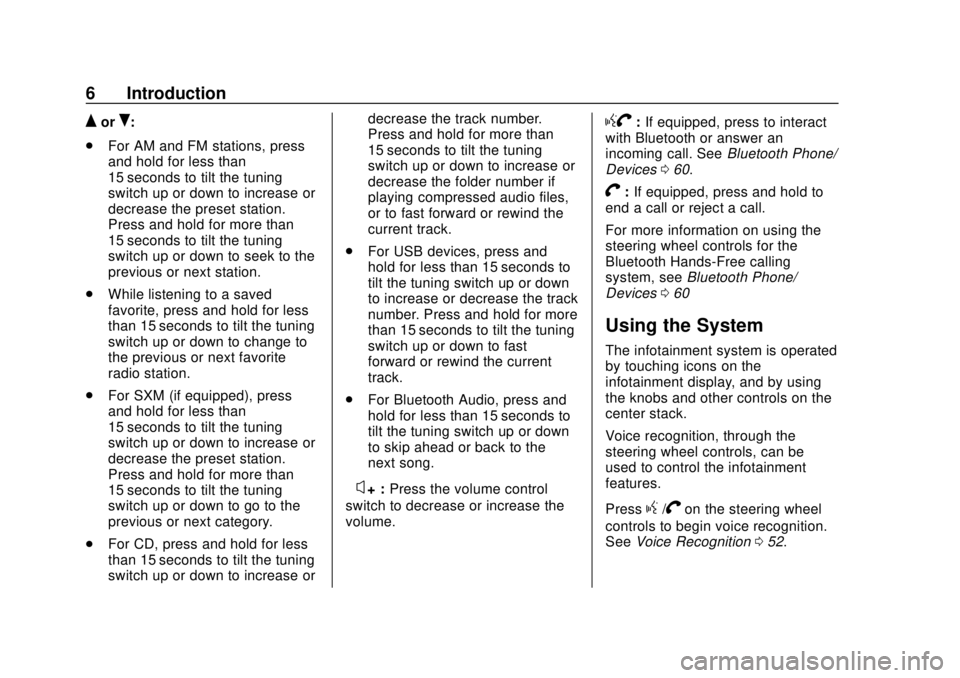
Chevrolet City Express Infotainment System (GMNA-Localizing-U.S./Canada-
11683801) - 2018 - crc - 7/12/17
6 Introduction
QorR:
. For AM and FM stations, press
and hold for less than
15 seconds to tilt the tuning
switch up or down to increase or
decrease the preset station.
Press and hold for more than
15 seconds to tilt the tuning
switch up or down to seek to the
previous or next station.
. While listening to a saved
favorite, press and hold for less
than 15 seconds to tilt the tuning
switch up or down to change to
the previous or next favorite
radio station.
. For SXM (if equipped), press
and hold for less than
15 seconds to tilt the tuning
switch up or down to increase or
decrease the preset station.
Press and hold for more than
15 seconds to tilt the tuning
switch up or down to go to the
previous or next category.
. For CD, press and hold for less
than 15 seconds to tilt the tuning
switch up or down to increase or decrease the track number.
Press and hold for more than
15 seconds to tilt the tuning
switch up or down to increase or
decrease the folder number if
playing compressed audio files,
or to fast forward or rewind the
current track.
. For USB devices, press and
hold for less than 15 seconds to
tilt the tuning switch up or down
to increase or decrease the track
number. Press and hold for more
than 15 seconds to tilt the tuning
switch up or down to fast
forward or rewind the current
track.
. For Bluetooth Audio, press and
hold for less than 15 seconds to
tilt the tuning switch up or down
to skip ahead or back to the
next song.
–
x+ : Press the volume control
switch to decrease or increase the
volume.
gV: If equipped, press to interact
with Bluetooth or answer an
incoming call. See Bluetooth Phone/
Devices 060.
V:If equipped, press and hold to
end a call or reject a call.
For more information on using the
steering wheel controls for the
Bluetooth Hands-Free calling
system, see Bluetooth Phone/
Devices 060
Using the System
The infotainment system is operated
by touching icons on the
infotainment display, and by using
the knobs and other controls on the
center stack.
Voice recognition, through the
steering wheel controls, can be
used to control the infotainment
features.
Press
g/Von the steering wheel
controls to begin voice recognition.
See Voice Recognition 052.
Page 8 of 74

Chevrolet City Express Infotainment System (GMNA-Localizing-U.S./Canada-
11683801) - 2018 - crc - 7/12/17
Introduction 7
Touch the desired item on the
Settings menu. For example, touch
Audio on the display.
Touch + or−to adjust one or more
of the audio settings.
Cleaning High Gloss Surfaces
and Vehicle Information and
Radio Displays
For vehicles with high gloss
surfaces or vehicle displays, use a
microfiber cloth to wipe surfaces.
Before wiping the surface with the
microfiber cloth, use a soft bristle
brush to remove dirt that could
scratch the surface. Then use the
microfiber cloth by gently rubbing to
clean. Never use window cleaners
or solvents. Periodically hand wash
the microfiber cloth separately,
using mild soap. Do not use bleach
or fabric softener. Rinse thoroughly
and air dry before next use.
Caution
Do not attach a device with a
suction cup to the display. This
may cause damage and would
not be covered by the vehicle
warranty.
Page 9 of 74
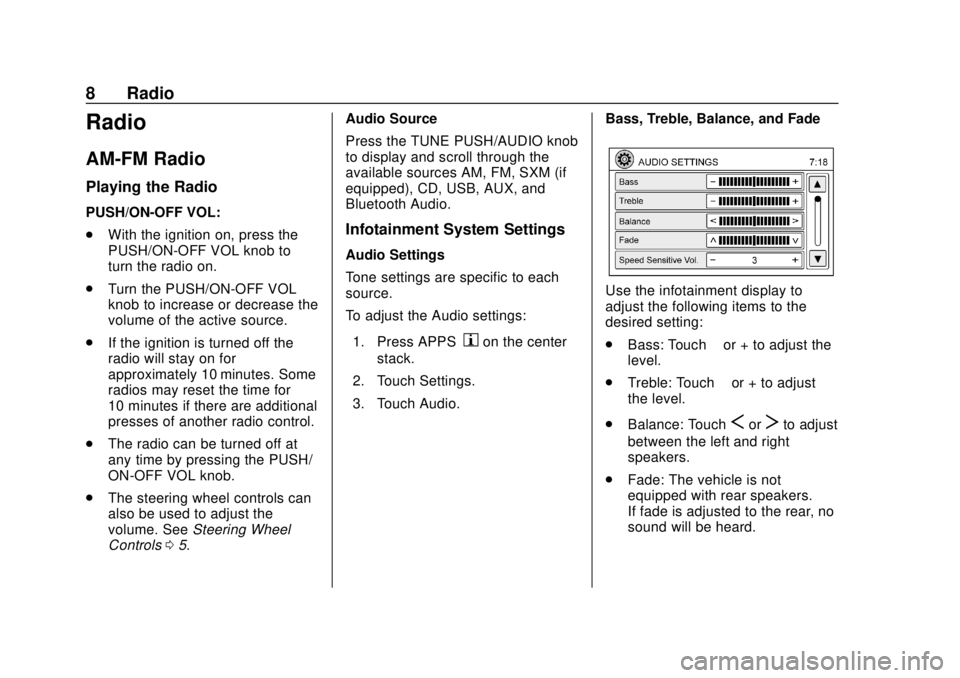
Chevrolet City Express Infotainment System (GMNA-Localizing-U.S./Canada-
11683801) - 2018 - crc - 7/12/17
8 Radio
Radio
AM-FM Radio
Playing the Radio
PUSH/ON-OFF VOL:
.With the ignition on, press the
PUSH/ON-OFF VOL knob to
turn the radio on.
. Turn the PUSH/ON-OFF VOL
knob to increase or decrease the
volume of the active source.
. If the ignition is turned off the
radio will stay on for
approximately 10 minutes. Some
radios may reset the time for
10 minutes if there are additional
presses of another radio control.
. The radio can be turned off at
any time by pressing the PUSH/
ON-OFF VOL knob.
. The steering wheel controls can
also be used to adjust the
volume. See Steering Wheel
Controls 05. Audio Source
Press the TUNE PUSH/AUDIO knob
to display and scroll through the
available sources AM, FM, SXM (if
equipped), CD, USB, AUX, and
Bluetooth Audio.
Infotainment System Settings
Audio Settings
Tone settings are specific to each
source.
To adjust the Audio settings:
1. Press APPS
hon the center
stack.
2. Touch Settings.
3. Touch Audio. Bass, Treble, Balance, and Fade
Use the infotainment display to
adjust the following items to the
desired setting:
.
Bass: Touch −or + to adjust the
level.
. Treble: Touch −or + to adjust
the level.
. Balance: Touch
SorTto adjust
between the left and right
speakers.
. Fade: The vehicle is not
equipped with rear speakers.
If fade is adjusted to the rear, no
sound will be heard.
Page 10 of 74
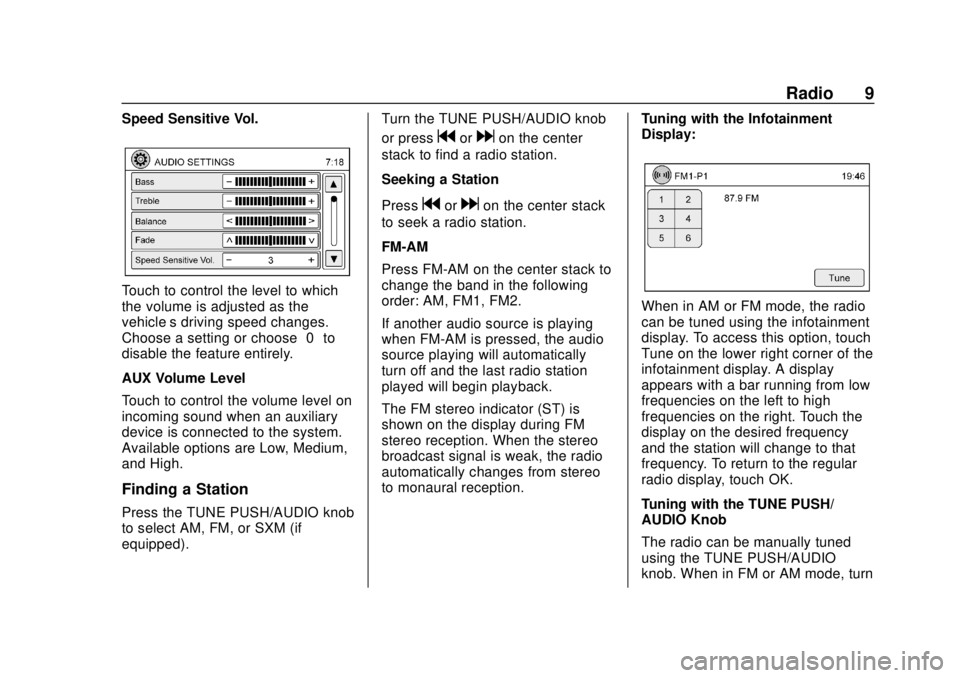
Chevrolet City Express Infotainment System (GMNA-Localizing-U.S./Canada-
11683801) - 2018 - crc - 7/12/17
Radio 9
Speed Sensitive Vol.
Touch to control the level to which
the volume is adjusted as the
vehicle’s driving speed changes.
Choose a setting or choose“0”to
disable the feature entirely.
AUX Volume Level
Touch to control the volume level on
incoming sound when an auxiliary
device is connected to the system.
Available options are Low, Medium,
and High.
Finding a Station
Press the TUNE PUSH/AUDIO knob
to select AM, FM, or SXM (if
equipped). Turn the TUNE PUSH/AUDIO knob
or press
gordon the center
stack to find a radio station.
Seeking a Station
Press
gordon the center stack
to seek a radio station.
FM-AM
Press FM-AM on the center stack to
change the band in the following
order: AM, FM1, FM2.
If another audio source is playing
when FM-AM is pressed, the audio
source playing will automatically
turn off and the last radio station
played will begin playback.
The FM stereo indicator (ST) is
shown on the display during FM
stereo reception. When the stereo
broadcast signal is weak, the radio
automatically changes from stereo
to monaural reception. Tuning with the Infotainment
Display:
When in AM or FM mode, the radio
can be tuned using the infotainment
display. To access this option, touch
Tune on the lower right corner of the
infotainment display. A display
appears with a bar running from low
frequencies on the left to high
frequencies on the right. Touch the
display on the desired frequency
and the station will change to that
frequency. To return to the regular
radio display, touch OK.
Tuning with the TUNE PUSH/
AUDIO Knob
The radio can be manually tuned
using the TUNE PUSH/AUDIO
knob. When in FM or AM mode, turn
Page 11 of 74
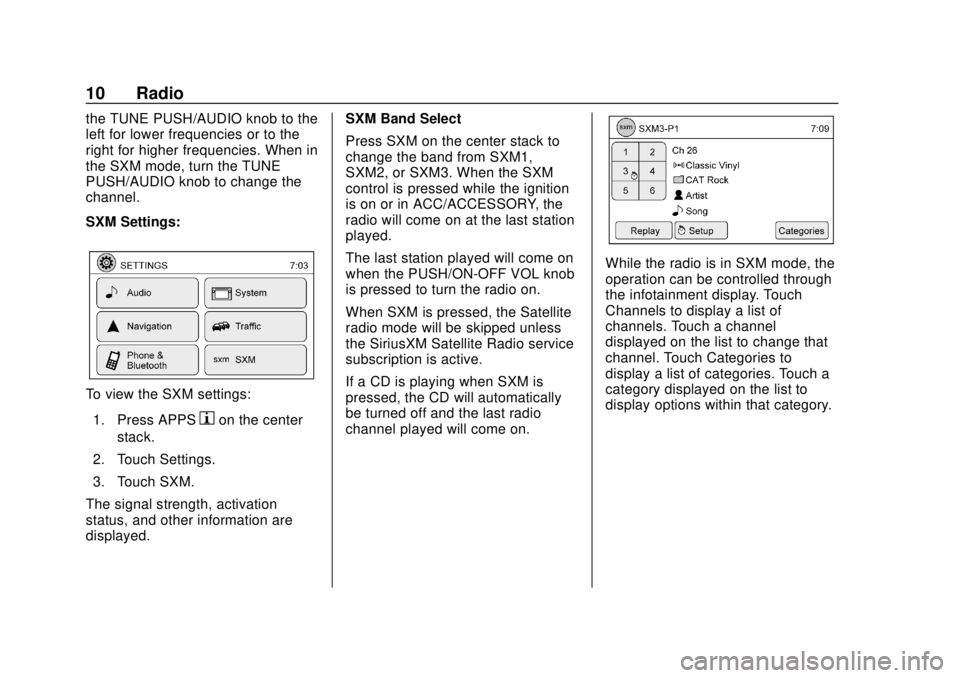
Chevrolet City Express Infotainment System (GMNA-Localizing-U.S./Canada-
11683801) - 2018 - crc - 7/12/17
10 Radio
the TUNE PUSH/AUDIO knob to the
left for lower frequencies or to the
right for higher frequencies. When in
the SXM mode, turn the TUNE
PUSH/AUDIO knob to change the
channel.
SXM Settings:
To view the SXM settings:1. Press APPS
hon the center
stack.
2. Touch Settings.
3. Touch SXM.
The signal strength, activation
status, and other information are
displayed. SXM Band Select
Press SXM on the center stack to
change the band from SXM1,
SXM2, or SXM3. When the SXM
control is pressed while the ignition
is on or in ACC/ACCESSORY, the
radio will come on at the last station
played.
The last station played will come on
when the PUSH/ON-OFF VOL knob
is pressed to turn the radio on.
When SXM is pressed, the Satellite
radio mode will be skipped unless
the SiriusXM Satellite Radio service
subscription is active.
If a CD is playing when SXM is
pressed, the CD will automatically
be turned off and the last radio
channel played will come on.
While the radio is in SXM mode, the
operation can be controlled through
the infotainment display. Touch
Channels to display a list of
channels. Touch a channel
displayed on the list to change that
channel. Touch Categories to
display a list of categories. Touch a
category displayed on the list to
display options within that category.
Page 12 of 74
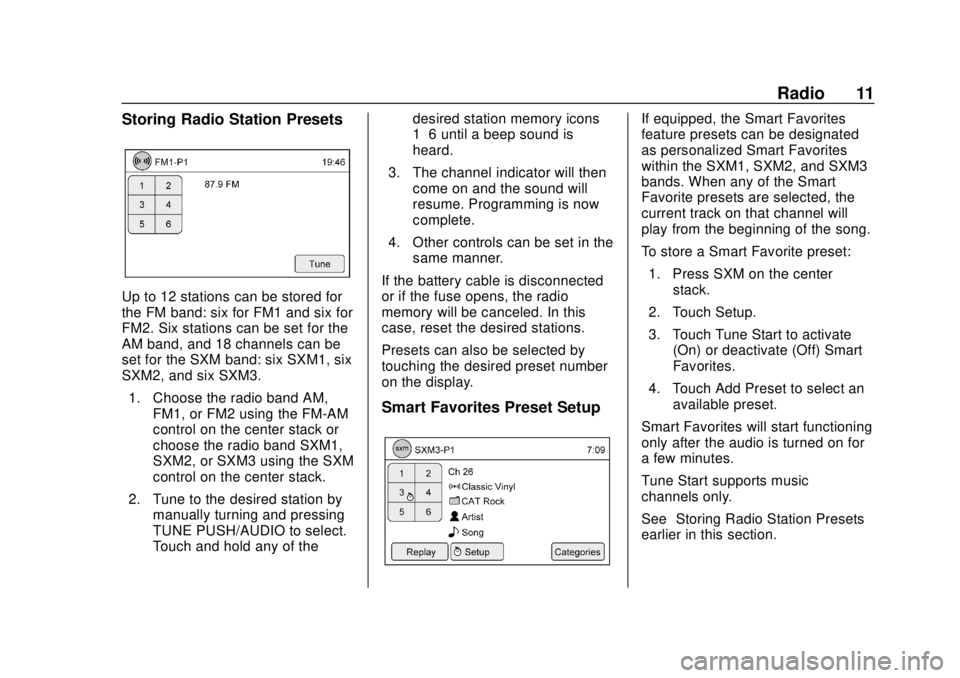
Chevrolet City Express Infotainment System (GMNA-Localizing-U.S./Canada-
11683801) - 2018 - crc - 7/12/17
Radio 11
Storing Radio Station Presets
Up to 12 stations can be stored for
the FM band: six for FM1 and six for
FM2. Six stations can be set for the
AM band, and 18 channels can be
set for the SXM band: six SXM1, six
SXM2, and six SXM3.1. Choose the radio band AM, FM1, or FM2 using the FM-AM
control on the center stack or
choose the radio band SXM1,
SXM2, or SXM3 using the SXM
control on the center stack.
2. Tune to the desired station by manually turning and pressing
TUNE PUSH/AUDIO to select.
Touch and hold any of the desired station memory icons
1–6 until a beep sound is
heard.
3. The channel indicator will then come on and the sound will
resume. Programming is now
complete.
4. Other controls can be set in the same manner.
If the battery cable is disconnected
or if the fuse opens, the radio
memory will be canceled. In this
case, reset the desired stations.
Presets can also be selected by
touching the desired preset number
on the display.
Smart Favorites Preset Setup
If equipped, the Smart Favorites
feature presets can be designated
as personalized Smart Favorites
within the SXM1, SXM2, and SXM3
bands. When any of the Smart
Favorite presets are selected, the
current track on that channel will
play from the beginning of the song.
To store a Smart Favorite preset: 1. Press SXM on the center stack.
2. Touch Setup.
3. Touch Tune Start to activate (On) or deactivate (Off) Smart
Favorites.
4. Touch Add Preset to select an available preset.
Smart Favorites will start functioning
only after the audio is turned on for
a few minutes.
Tune Start supports music
channels only.
See “Storing Radio Station Presets”
earlier in this section.
Page 13 of 74
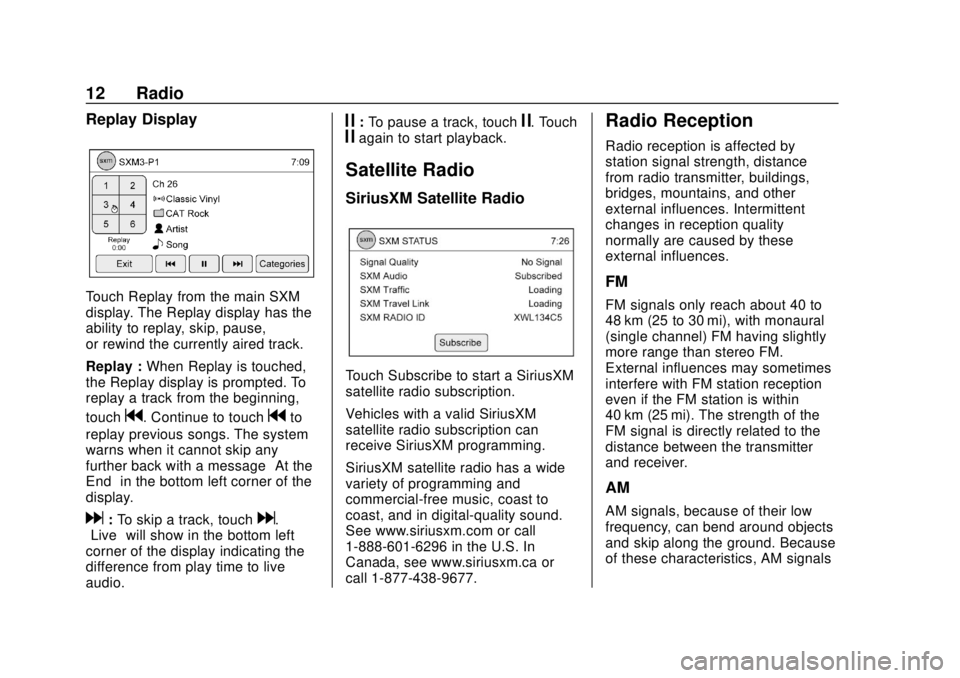
Chevrolet City Express Infotainment System (GMNA-Localizing-U.S./Canada-
11683801) - 2018 - crc - 7/12/17
12 Radio
Replay Display
Touch Replay from the main SXM
display. The Replay display has the
ability to replay, skip, pause,
or rewind the currently aired track.
Replay :When Replay is touched,
the Replay display is prompted. To
replay a track from the beginning,
touch
g. Continue to touchgto
replay previous songs. The system
warns when it cannot skip any
further back with a message “At the
End” in the bottom left corner of the
display.
d: To skip a track, touchd.
“Live” will show in the bottom left
corner of the display indicating the
difference from play time to live
audio.
j: To pause a track, touchj. Touchjagain to start playback.
Satellite Radio
SiriusXM Satellite Radio
Touch Subscribe to start a SiriusXM
satellite radio subscription.
Vehicles with a valid SiriusXM
satellite radio subscription can
receive SiriusXM programming.
SiriusXM satellite radio has a wide
variety of programming and
commercial-free music, coast to
coast, and in digital-quality sound.
See www.siriusxm.com or call
1-888-601-6296 in the U.S. In
Canada, see www.siriusxm.ca or
call 1-877-438-9677.
Radio Reception
Radio reception is affected by
station signal strength, distance
from radio transmitter, buildings,
bridges, mountains, and other
external influences. Intermittent
changes in reception quality
normally are caused by these
external influences.
FM
FM signals only reach about 40 to
48 km (25 to 30 mi), with monaural
(single channel) FM having slightly
more range than stereo FM.
External influences may sometimes
interfere with FM station reception
even if the FM station is within
40 km (25 mi). The strength of the
FM signal is directly related to the
distance between the transmitter
and receiver.
AM
AM signals, because of their low
frequency, can bend around objects
and skip along the ground. Because
of these characteristics, AM signals