2018 CHEVROLET CITY EXPRESS battery
[x] Cancel search: batteryPage 4 of 74
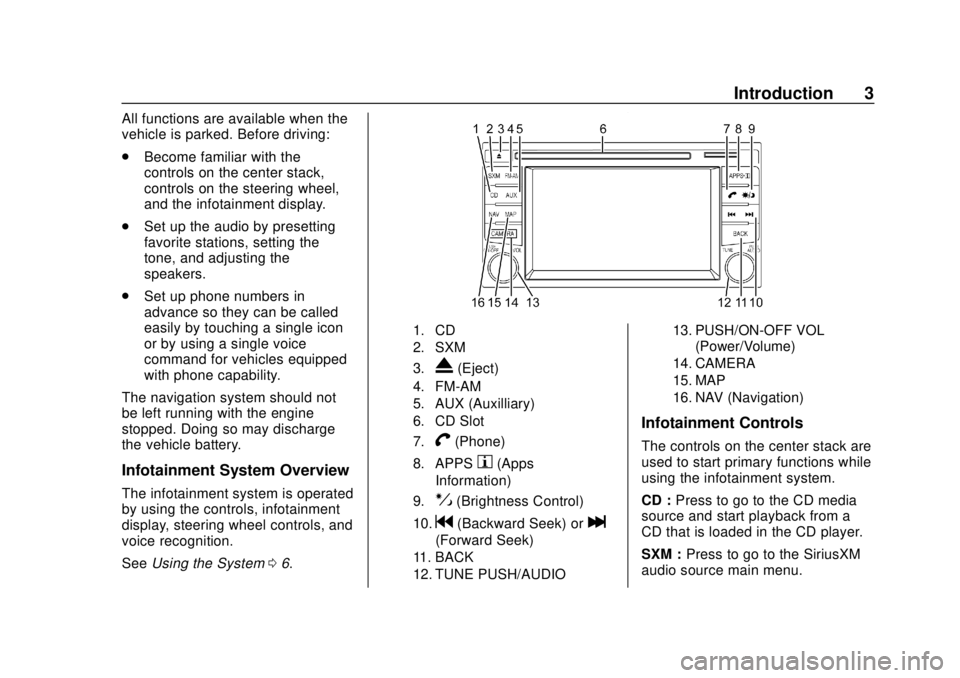
Chevrolet City Express Infotainment System (GMNA-Localizing-U.S./Canada-
11683801) - 2018 - crc - 7/12/17
Introduction 3
All functions are available when the
vehicle is parked. Before driving:
.Become familiar with the
controls on the center stack,
controls on the steering wheel,
and the infotainment display.
. Set up the audio by presetting
favorite stations, setting the
tone, and adjusting the
speakers.
. Set up phone numbers in
advance so they can be called
easily by touching a single icon
or by using a single voice
command for vehicles equipped
with phone capability.
The navigation system should not
be left running with the engine
stopped. Doing so may discharge
the vehicle battery.
Infotainment System Overview
The infotainment system is operated
by using the controls, infotainment
display, steering wheel controls, and
voice recognition.
See Using the System 06.
1. CD
2. SXM
3.
X(Eject)
4. FM-AM
5. AUX (Auxilliary)
6. CD Slot
7.
V(Phone)
8. APPSh(Apps
Information)
9.!(Brightness Control)
10.g(Backward Seek) orl
(Forward Seek)
11. BACK
12. TUNE PUSH/AUDIO 13. PUSH/ON-OFF VOL
(Power/Volume)
14. CAMERA
15. MAP
16. NAV (Navigation)
Infotainment Controls
The controls on the center stack are
used to start primary functions while
using the infotainment system.
CD : Press to go to the CD media
source and start playback from a
CD that is loaded in the CD player.
SXM : Press to go to the SiriusXM
audio source main menu.
Page 12 of 74
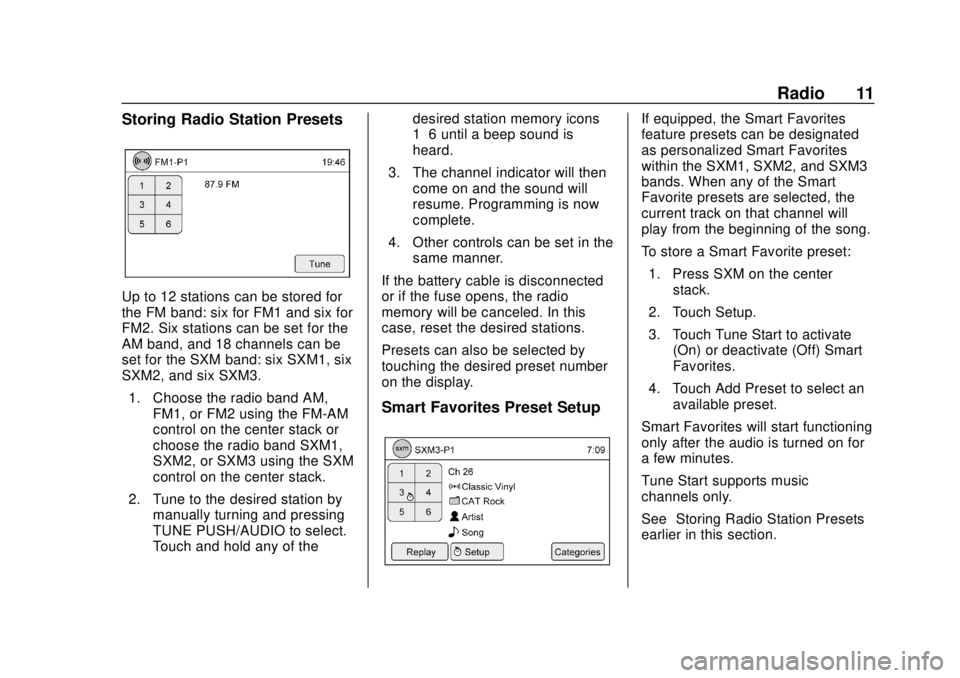
Chevrolet City Express Infotainment System (GMNA-Localizing-U.S./Canada-
11683801) - 2018 - crc - 7/12/17
Radio 11
Storing Radio Station Presets
Up to 12 stations can be stored for
the FM band: six for FM1 and six for
FM2. Six stations can be set for the
AM band, and 18 channels can be
set for the SXM band: six SXM1, six
SXM2, and six SXM3.1. Choose the radio band AM, FM1, or FM2 using the FM-AM
control on the center stack or
choose the radio band SXM1,
SXM2, or SXM3 using the SXM
control on the center stack.
2. Tune to the desired station by manually turning and pressing
TUNE PUSH/AUDIO to select.
Touch and hold any of the desired station memory icons
1–6 until a beep sound is
heard.
3. The channel indicator will then come on and the sound will
resume. Programming is now
complete.
4. Other controls can be set in the same manner.
If the battery cable is disconnected
or if the fuse opens, the radio
memory will be canceled. In this
case, reset the desired stations.
Presets can also be selected by
touching the desired preset number
on the display.
Smart Favorites Preset Setup
If equipped, the Smart Favorites
feature presets can be designated
as personalized Smart Favorites
within the SXM1, SXM2, and SXM3
bands. When any of the Smart
Favorite presets are selected, the
current track on that channel will
play from the beginning of the song.
To store a Smart Favorite preset: 1. Press SXM on the center stack.
2. Touch Setup.
3. Touch Tune Start to activate (On) or deactivate (Off) Smart
Favorites.
4. Touch Add Preset to select an available preset.
Smart Favorites will start functioning
only after the audio is turned on for
a few minutes.
Tune Start supports music
channels only.
See “Storing Radio Station Presets”
earlier in this section.
Page 14 of 74

Chevrolet City Express Infotainment System (GMNA-Localizing-U.S./Canada-
11683801) - 2018 - crc - 7/12/17
Radio 13
are also subject to interference as
they travel from transmitter to
receiver.
Satellite Radio Reception (If
Equipped)
When the satellite radio is used for
the first time or the battery has been
replaced, the satellite radio may not
work properly. This is not a
malfunction. Wait more than
10 minutes with satellite radio on
and the vehicle outside of any metal
or large building for satellite radio to
receive all of the necessary data.
No satellite radio reception is
available and“NO SAT”is displayed
when the SAT band option is
selected unless an optional satellite
receiver and antenna are installed
and a SiriusXM Satellite Radio
service subscription is active.
Satellite radio performance may be
affected if cargo carried on the roof
blocks the satellite radio signal.
If possible, do not put cargo over
the satellite antenna. A build up of ice on the satellite
radio antenna can affect satellite
radio performance. Remove the ice
to restore satellite radio reception.
Cellular Phone Usage
Cellular phone usage can cause
interference with the vehicle's radio.
Fixed Mast Antenna
The fixed mast antenna will go
through most car washes as long as
it is securely attached. If the
antenna becomes slightly bent,
straighten it out by hand. If it is
badly bent, replace it.
Occasionally check that the antenna
is tight at the base. If tightening is
required, protect the paint from
damage.
Page 20 of 74
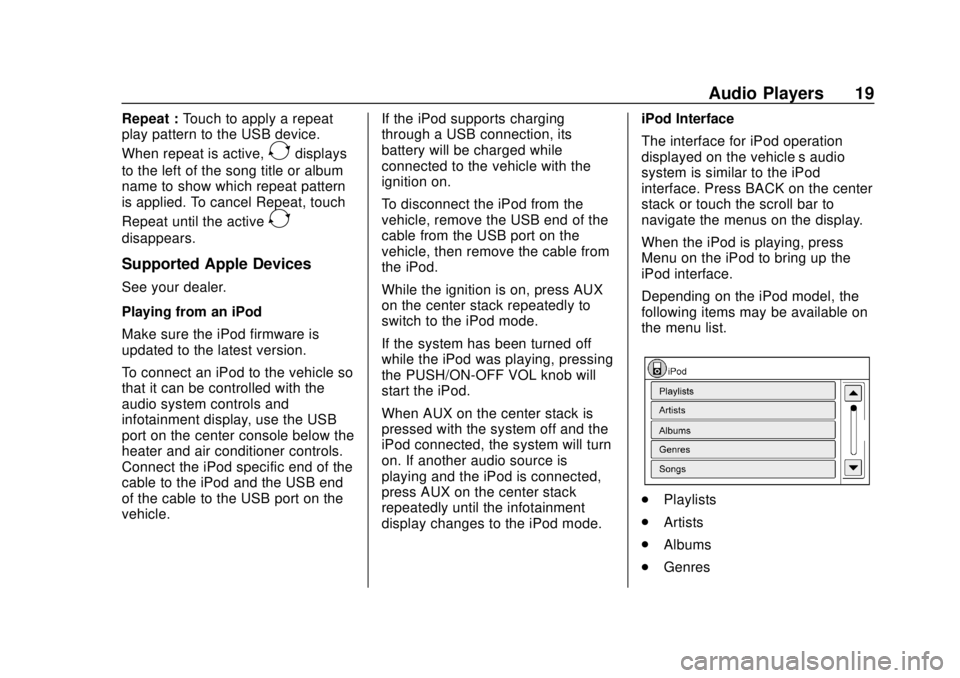
Chevrolet City Express Infotainment System (GMNA-Localizing-U.S./Canada-
11683801) - 2018 - crc - 7/12/17
Audio Players 19
Repeat :Touch to apply a repeat
play pattern to the USB device.
When repeat is active,
Edisplays
to the left of the song title or album
name to show which repeat pattern
is applied. To cancel Repeat, touch
Repeat until the active
E
disappears.
Supported Apple Devices
See your dealer.
Playing from an iPod
Make sure the iPod firmware is
updated to the latest version.
To connect an iPod to the vehicle so
that it can be controlled with the
audio system controls and
infotainment display, use the USB
port on the center console below the
heater and air conditioner controls.
Connect the iPod specific end of the
cable to the iPod and the USB end
of the cable to the USB port on the
vehicle. If the iPod supports charging
through a USB connection, its
battery will be charged while
connected to the vehicle with the
ignition on.
To disconnect the iPod from the
vehicle, remove the USB end of the
cable from the USB port on the
vehicle, then remove the cable from
the iPod.
While the ignition is on, press AUX
on the center stack repeatedly to
switch to the iPod mode.
If the system has been turned off
while the iPod was playing, pressing
the PUSH/ON-OFF VOL knob will
start the iPod.
When AUX on the center stack is
pressed with the system off and the
iPod connected, the system will turn
on. If another audio source is
playing and the iPod is connected,
press AUX on the center stack
repeatedly until the infotainment
display changes to the iPod mode.iPod Interface
The interface for iPod operation
displayed on the vehicle’s audio
system is similar to the iPod
interface. Press BACK on the center
stack or touch the scroll bar to
navigate the menus on the display.
When the iPod is playing, press
Menu on the iPod to bring up the
iPod interface.
Depending on the iPod model, the
following items may be available on
the menu list.
.
Playlists
. Artists
. Albums
. Genres
Page 50 of 74

Chevrolet City Express Infotainment System (GMNA-Localizing-U.S./Canada-
11683801) - 2018 - crc - 7/12/17
Navigation 49
.The vehicle is driving on slippery
road surfaces such as sand,
gravel, or snow.
. The vehicle is traveling on
winding roads or long straight
roads.
. The vehicle is approaching a tall
building or a large vehicle.
. The surface streets run parallel
to a freeway.
. The vehicle has been transferred
by a vehicle carrier or a ferry.
. The current position calibration
is set incorrectly.
. The vehicle is traveling at high
speed.
. The vehicle changes directions
more than once, or the vehicle is
turning on a turn table in a
parking lot.
. The vehicle is entering and/or
exiting a parking lot, garage, or a
lot with a roof.
. The GPS signal is not received.
. A roof carrier is installed on the
vehicle. .
Tire chains have been installed.
. The tires are replaced or worn.
. The tire pressure for the tires is
incorrect.
. This is the first navigation use
after the map data is updated.
. The 12-volt battery is
disconnected for several days.
. The vehicle is driving in heavy
traffic where driving is at low
speeds, and the vehicle is
stopped and started repeatedly.
Problems with Route
Guidance
.
The navigation system may not
calculate a route if the current
vehicle location is too far away
from the destination. In this
case, divide your trip by
selecting one or two
intermediate destinations.
. To reach the destination, refer to
the map view. Always follow
actual roads and regulations and
drive safely. .
The suggested route may not be
the shortest, nor are other
circumstances such as traffic
jams considered unless the
SiriusXM Traffic is active.
. Because of the differences in
road conditions and
circumstances between the time
you use this system and the time
the information was produced for
the map data, there may be
discrepancies in roads and
regulations. In such cases,
follow the actual information
available.
. During route calculation, the
map will not scroll, however the
vehicle icon will move with the
actual vehicle’s movement.
. In some cases, after the
calculation is complete, the
calculated route may not be
immediately displayed.
. It may take more time to finish
drawing a route if the map is
being scrolled at the same time.
Page 61 of 74

Chevrolet City Express Infotainment System (GMNA-Localizing-U.S./Canada-
11683801) - 2018 - crc - 7/12/17
60 Bluetooth Phone/Devices
Bluetooth Phone/
Devices
Bluetooth
Overview
The vehicle may be equipped with
the Bluetooth Hands-Free Phone
System. If there is a compatible
Bluetooth enabled cellular phone, it
can be set up with a wireless
connection between your cellular
phone and the in-vehicle phone
module. With Bluetooth wireless
technology, hands-free telephone
calls can be made with the cellular
phone in the vehicle.
Once the cell phone is connected to
the in-vehicle phone module, no
other phone connecting procedure
is required. The phone is
automatically connected with the
in-vehicle phone module when the
ignition is turned on with the
connected cell phone turned on and
carried in the vehicle.Up to five different Bluetooth cell
phones can be registered to the
in-vehicle phone module. However,
only one cell phone can be used at
a time.
Before using the Bluetooth
Hands-Free Phone System:
.
Set up the wireless connection
between a cellular phone and
the in-vehicle phone module
before using the hands-free
phone system.
. Some Bluetooth enabled cellular
phones may not be recognized
by the in-vehicle phone module.
. The hands-free phone will not be
usable under the following
conditions:
‐The vehicle is outside of the
cellular service area.
‐ The vehicle is in an area
where it is difficult to receive a
cellular signal; such as in a
tunnel, in an underground
parking garage, near a tall
building, or in a
mountainous area. ‐
The cellular phone is locked to
prevent it from being dialed.
. When the radio wave condition
is not ideal or ambient sound is
too loud, it may be difficult to
hear the other person’s voice
during a call.
. Immediately after the ignition is
turned on, it may be impossible
to receive a call for a short
period of time.
. Do not place the cellular phone
in an area surrounded by metal
or far away from the in-vehicle
phone module to prevent tone
quality degradation and wireless
connection disruption.
. While a cellular phone is
connected through the Bluetooth
wireless connection, the battery
power of the cellular phone may
discharge quicker than usual.
The Bluetooth Hands-Free
Phone System cannot charge
cellular phones.
. Some cellular phones or other
devices may cause interference
or a buzzing noise to come from