2018 CHEVROLET CITY EXPRESS light
[x] Cancel search: lightPage 6 of 74
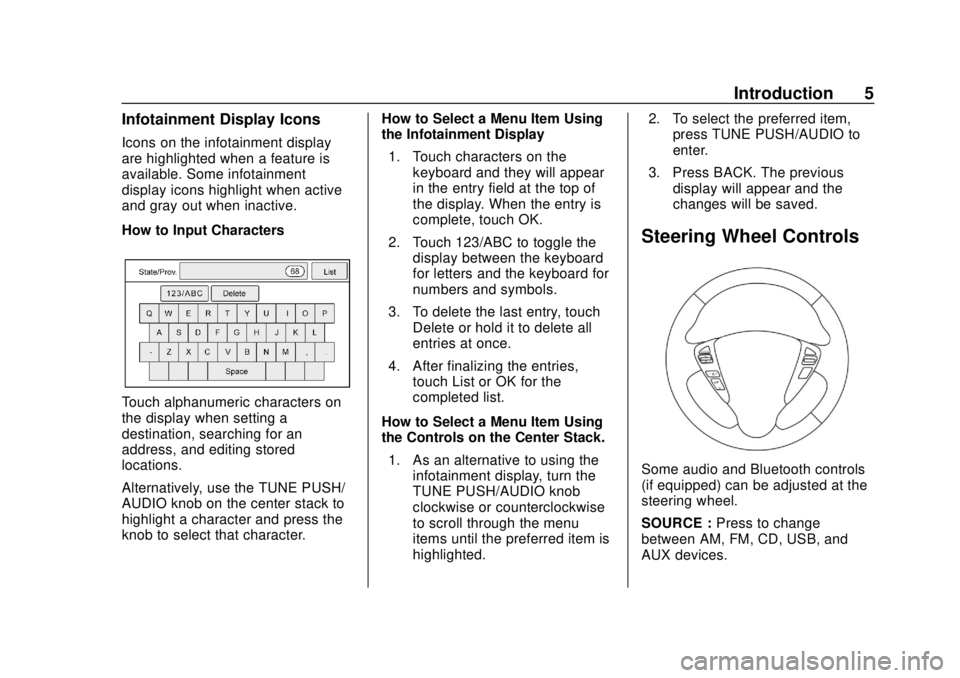
Chevrolet City Express Infotainment System (GMNA-Localizing-U.S./Canada-
11683801) - 2018 - crc - 7/12/17
Introduction 5
Infotainment Display Icons
Icons on the infotainment display
are highlighted when a feature is
available. Some infotainment
display icons highlight when active
and gray out when inactive.
How to Input Characters
Touch alphanumeric characters on
the display when setting a
destination, searching for an
address, and editing stored
locations.
Alternatively, use the TUNE PUSH/
AUDIO knob on the center stack to
highlight a character and press the
knob to select that character.How to Select a Menu Item Using
the Infotainment Display
1. Touch characters on the keyboard and they will appear
in the entry field at the top of
the display. When the entry is
complete, touch OK.
2. Touch 123/ABC to toggle the display between the keyboard
for letters and the keyboard for
numbers and symbols.
3. To delete the last entry, touch Delete or hold it to delete all
entries at once.
4. After finalizing the entries, touch List or OK for the
completed list.
How to Select a Menu Item Using
the Controls on the Center Stack. 1. As an alternative to using the infotainment display, turn the
TUNE PUSH/AUDIO knob
clockwise or counterclockwise
to scroll through the menu
items until the preferred item is
highlighted. 2. To select the preferred item,
press TUNE PUSH/AUDIO to
enter.
3. Press BACK. The previous display will appear and the
changes will be saved.
Steering Wheel Controls
Some audio and Bluetooth controls
(if equipped) can be adjusted at the
steering wheel.
SOURCE : Press to change
between AM, FM, CD, USB, and
AUX devices.
Page 13 of 74
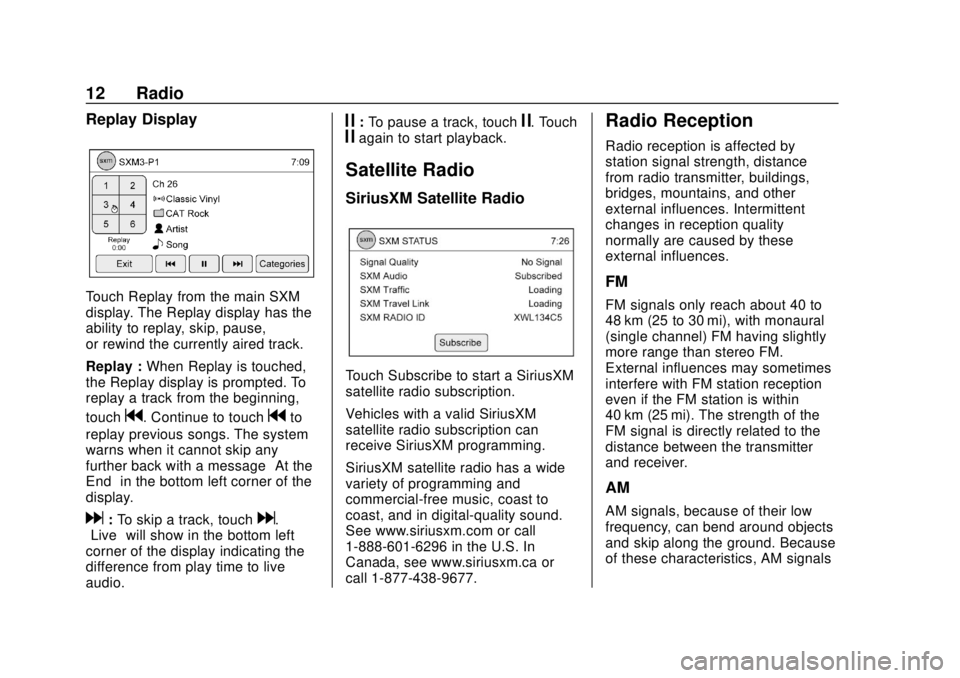
Chevrolet City Express Infotainment System (GMNA-Localizing-U.S./Canada-
11683801) - 2018 - crc - 7/12/17
12 Radio
Replay Display
Touch Replay from the main SXM
display. The Replay display has the
ability to replay, skip, pause,
or rewind the currently aired track.
Replay :When Replay is touched,
the Replay display is prompted. To
replay a track from the beginning,
touch
g. Continue to touchgto
replay previous songs. The system
warns when it cannot skip any
further back with a message “At the
End” in the bottom left corner of the
display.
d: To skip a track, touchd.
“Live” will show in the bottom left
corner of the display indicating the
difference from play time to live
audio.
j: To pause a track, touchj. Touchjagain to start playback.
Satellite Radio
SiriusXM Satellite Radio
Touch Subscribe to start a SiriusXM
satellite radio subscription.
Vehicles with a valid SiriusXM
satellite radio subscription can
receive SiriusXM programming.
SiriusXM satellite radio has a wide
variety of programming and
commercial-free music, coast to
coast, and in digital-quality sound.
See www.siriusxm.com or call
1-888-601-6296 in the U.S. In
Canada, see www.siriusxm.ca or
call 1-877-438-9677.
Radio Reception
Radio reception is affected by
station signal strength, distance
from radio transmitter, buildings,
bridges, mountains, and other
external influences. Intermittent
changes in reception quality
normally are caused by these
external influences.
FM
FM signals only reach about 40 to
48 km (25 to 30 mi), with monaural
(single channel) FM having slightly
more range than stereo FM.
External influences may sometimes
interfere with FM station reception
even if the FM station is within
40 km (25 mi). The strength of the
FM signal is directly related to the
distance between the transmitter
and receiver.
AM
AM signals, because of their low
frequency, can bend around objects
and skip along the ground. Because
of these characteristics, AM signals
Page 14 of 74

Chevrolet City Express Infotainment System (GMNA-Localizing-U.S./Canada-
11683801) - 2018 - crc - 7/12/17
Radio 13
are also subject to interference as
they travel from transmitter to
receiver.
Satellite Radio Reception (If
Equipped)
When the satellite radio is used for
the first time or the battery has been
replaced, the satellite radio may not
work properly. This is not a
malfunction. Wait more than
10 minutes with satellite radio on
and the vehicle outside of any metal
or large building for satellite radio to
receive all of the necessary data.
No satellite radio reception is
available and“NO SAT”is displayed
when the SAT band option is
selected unless an optional satellite
receiver and antenna are installed
and a SiriusXM Satellite Radio
service subscription is active.
Satellite radio performance may be
affected if cargo carried on the roof
blocks the satellite radio signal.
If possible, do not put cargo over
the satellite antenna. A build up of ice on the satellite
radio antenna can affect satellite
radio performance. Remove the ice
to restore satellite radio reception.
Cellular Phone Usage
Cellular phone usage can cause
interference with the vehicle's radio.
Fixed Mast Antenna
The fixed mast antenna will go
through most car washes as long as
it is securely attached. If the
antenna becomes slightly bent,
straighten it out by hand. If it is
badly bent, replace it.
Occasionally check that the antenna
is tight at the base. If tightening is
required, protect the paint from
damage.
Page 15 of 74
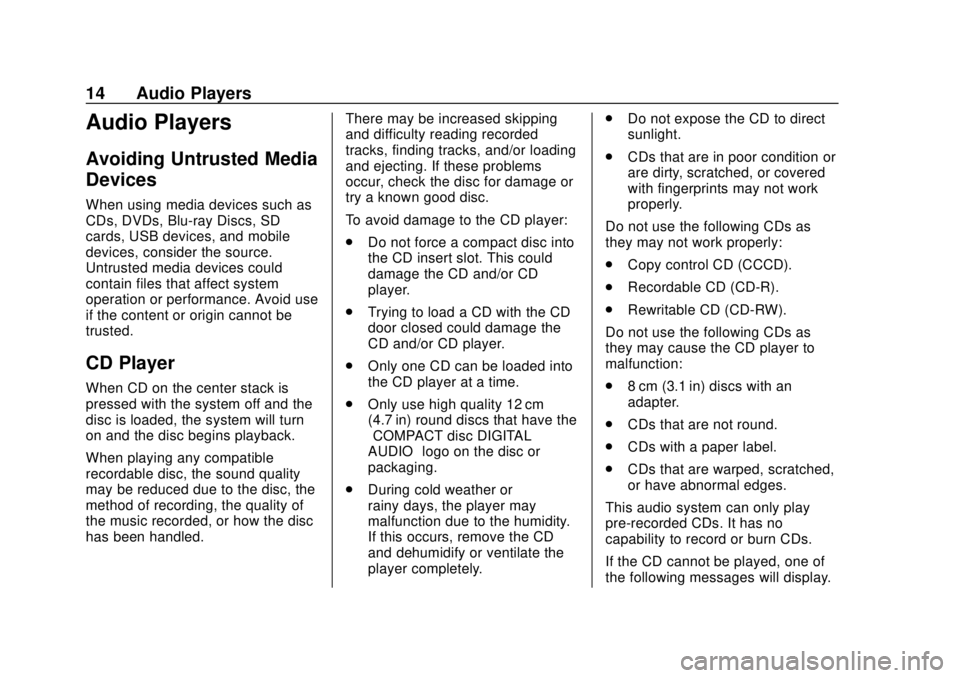
Chevrolet City Express Infotainment System (GMNA-Localizing-U.S./Canada-
11683801) - 2018 - crc - 7/12/17
14 Audio Players
Audio Players
Avoiding Untrusted Media
Devices
When using media devices such as
CDs, DVDs, Blu-ray Discs, SD
cards, USB devices, and mobile
devices, consider the source.
Untrusted media devices could
contain files that affect system
operation or performance. Avoid use
if the content or origin cannot be
trusted.
CD Player
When CD on the center stack is
pressed with the system off and the
disc is loaded, the system will turn
on and the disc begins playback.
When playing any compatible
recordable disc, the sound quality
may be reduced due to the disc, the
method of recording, the quality of
the music recorded, or how the disc
has been handled.There may be increased skipping
and difficulty reading recorded
tracks, finding tracks, and/or loading
and ejecting. If these problems
occur, check the disc for damage or
try a known good disc.
To avoid damage to the CD player:
.
Do not force a compact disc into
the CD insert slot. This could
damage the CD and/or CD
player.
. Trying to load a CD with the CD
door closed could damage the
CD and/or CD player.
. Only one CD can be loaded into
the CD player at a time.
. Only use high quality 12 cm
(4.7 in) round discs that have the
“COMPACT disc DIGITAL
AUDIO” logo on the disc or
packaging.
. During cold weather or
rainy days, the player may
malfunction due to the humidity.
If this occurs, remove the CD
and dehumidify or ventilate the
player completely. .
Do not expose the CD to direct
sunlight.
. CDs that are in poor condition or
are dirty, scratched, or covered
with fingerprints may not work
properly.
Do not use the following CDs as
they may not work properly:
. Copy control CD (CCCD).
. Recordable CD (CD-R).
. Rewritable CD (CD-RW).
Do not use the following CDs as
they may cause the CD player to
malfunction:
. 8 cm (3.1 in) discs with an
adapter.
. CDs that are not round.
. CDs with a paper label.
. CDs that are warped, scratched,
or have abnormal edges.
This audio system can only play
pre-recorded CDs. It has no
capability to record or burn CDs.
If the CD cannot be played, one of
the following messages will display.
Page 30 of 74
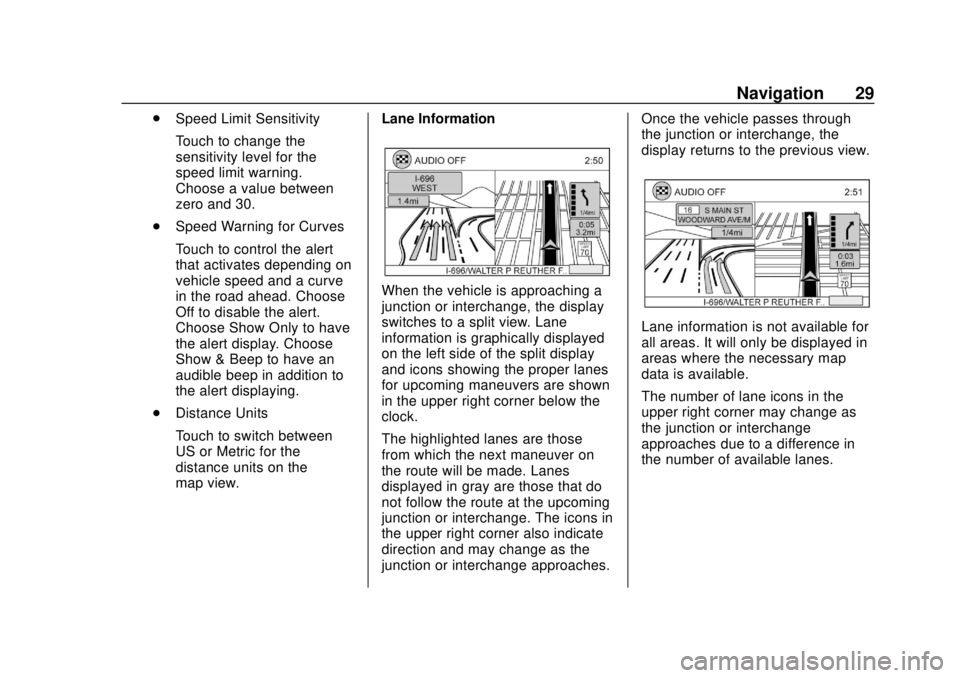
Chevrolet City Express Infotainment System (GMNA-Localizing-U.S./Canada-
11683801) - 2018 - crc - 7/12/17
Navigation 29
.Speed Limit Sensitivity
Touch to change the
sensitivity level for the
speed limit warning.
Choose a value between
zero and 30.
. Speed Warning for Curves
Touch to control the alert
that activates depending on
vehicle speed and a curve
in the road ahead. Choose
Off to disable the alert.
Choose Show Only to have
the alert display. Choose
Show & Beep to have an
audible beep in addition to
the alert displaying.
. Distance Units
Touch to switch between
US or Metric for the
distance units on the
map view. Lane Information
When the vehicle is approaching a
junction or interchange, the display
switches to a split view. Lane
information is graphically displayed
on the left side of the split display
and icons showing the proper lanes
for upcoming maneuvers are shown
in the upper right corner below the
clock.
The highlighted lanes are those
from which the next maneuver on
the route will be made. Lanes
displayed in gray are those that do
not follow the route at the upcoming
junction or interchange. The icons in
the upper right corner also indicate
direction and may change as the
junction or interchange approaches. Once the vehicle passes through
the junction or interchange, the
display returns to the previous view.
Lane information is not available for
all areas. It will only be displayed in
areas where the necessary map
data is available.
The number of lane icons in the
upper right corner may change as
the junction or interchange
approaches due to a difference in
the number of available lanes.
Page 46 of 74
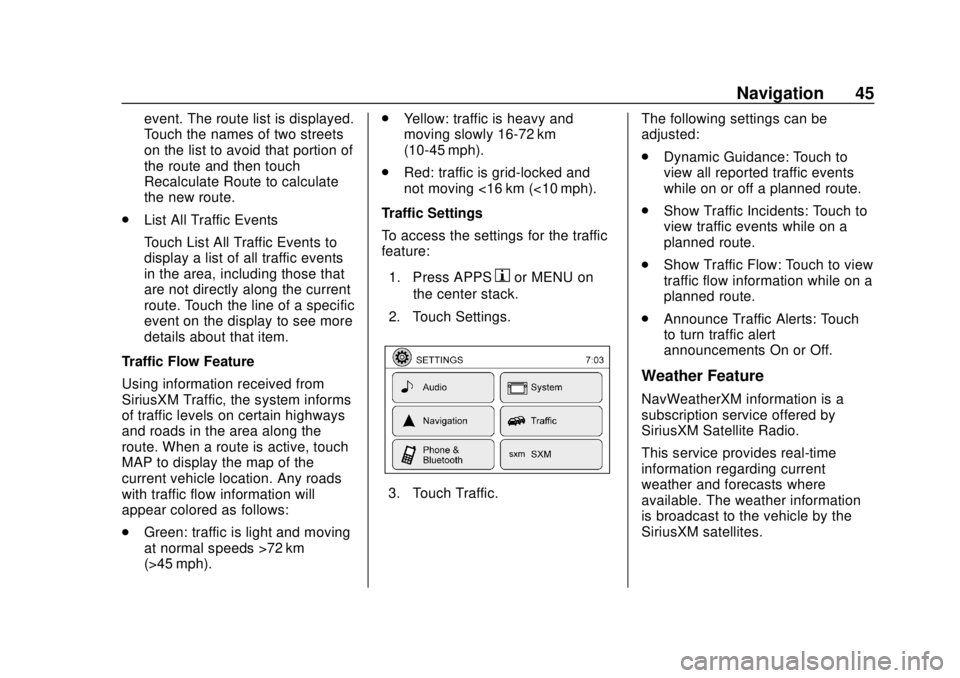
Chevrolet City Express Infotainment System (GMNA-Localizing-U.S./Canada-
11683801) - 2018 - crc - 7/12/17
Navigation 45
event. The route list is displayed.
Touch the names of two streets
on the list to avoid that portion of
the route and then touch
Recalculate Route to calculate
the new route.
. List All Traffic Events
Touch List All Traffic Events to
display a list of all traffic events
in the area, including those that
are not directly along the current
route. Touch the line of a specific
event on the display to see more
details about that item.
Traffic Flow Feature
Using information received from
SiriusXM Traffic, the system informs
of traffic levels on certain highways
and roads in the area along the
route. When a route is active, touch
MAP to display the map of the
current vehicle location. Any roads
with traffic flow information will
appear colored as follows:
. Green: traffic is light and moving
at normal speeds >72 km
(>45 mph). .
Yellow: traffic is heavy and
moving slowly 16-72 km
(10-45 mph).
. Red: traffic is grid-locked and
not moving <16 km (<10 mph).
Traffic Settings
To access the settings for the traffic
feature:
1. Press APPS
hor MENU on
the center stack.
2. Touch Settings.
3. Touch Traffic. The following settings can be
adjusted:
.
Dynamic Guidance: Touch to
view all reported traffic events
while on or off a planned route.
. Show Traffic Incidents: Touch to
view traffic events while on a
planned route.
. Show Traffic Flow: Touch to view
traffic flow information while on a
planned route.
. Announce Traffic Alerts: Touch
to turn traffic alert
announcements On or Off.
Weather Feature
NavWeatherXM information is a
subscription service offered by
SiriusXM Satellite Radio.
This service provides real-time
information regarding current
weather and forecasts where
available. The weather information
is broadcast to the vehicle by the
SiriusXM satellites.
Page 52 of 74

Chevrolet City Express Infotainment System (GMNA-Localizing-U.S./Canada-
11683801) - 2018 - crc - 7/12/17
Navigation 51
‐Ferry lines, excluding those
that are only for pedestrians,
bicycles, and motorcycles, are
stored in this system. Take
into consideration the travel
time required and operational
condition before deciding
whether to use the route.
If the System Needs
Service
If the navigation system needs
service and the steps listed here
have been followed but there are
still problems, see your dealer for
assistance.
Map Data Updates
The map data in the vehicle is the
most up-to-date information
available when the vehicle was
produced. The map data is updated
periodically, provided that the map
information has changed.
The SD card slot is on the front of
the unit. When this system is
purchased, an SD card with map
data is provided. The SD card slot can only read the
SD card with map data provided
specifically for use with the vehicle’s
navigation system. The system will
not read other SD cards.
For additional SD cards with map
data, contact your dealer.
Handling the SD Card
When handling the SD card, adhere
to the following instructions:
.
Handle the SD card with care.
Never touch the metal contacts.
. Do not use any conventional
cleaner, benzine, thinner,
or antistatic spray.
. Use a soft cloth to clean the
SD card.
. Never attempt to use an SD card
that has been cracked,
deformed, or repaired using
adhesive. Doing so may damage
the equipment.
. Do not try to bend the SD card.
Do not use any SD card that is
bent or cracked. .
Do not put on any sticker or
write anything on the SD card.
. Handle the SD card carefully to
avoid contamination or flaws.
Otherwise, the data may not be
read properly.
. Do not store the SD card in
locations exposed to direct
sunlight, or in high temperatures
or humidity.
. Always place the SD card in its
storage case when not in use.
Database Coverage
Explanations
Coverage areas vary with respect to
the level of map detail available for
any given area. Some areas feature
greater levels of detail than others.
If this happens, it does not mean
there is a problem with the system.
As the map data is updated, more
detail can become available for
areas that previously had limited
detail. See Map Data Updates 051.
Page 59 of 74

Chevrolet City Express Infotainment System (GMNA-Localizing-U.S./Canada-
11683801) - 2018 - crc - 7/12/17
58 Settings
2. Touch Settings.
3. Touch System.
4. Scroll down and touch theTemperature Unit icon.
Clock Settings
This setting allows you to make
clock adjustments.
1. Press APPS
hor MENU on
the center stack.
2. Touch Settings.
3. Touch System.
4. Touch Clock.
5. Select the preferred setting item and make an adjustment.
.Time Format:
Touch to change the clock
format between 12 h and
24 h.
. Date Format:
Touch to choose one of five
available date formats. .
Clock Mode:
Select Manual to manually
set the clock with the Set
Clock Manually display
icon. Select Auto to have
the clock automatically
adjusted by the GPS
system. Select Time Zone
to have the time set to a
specific time zone.
. Set Clock Manually:
Set the clock manually. This
feature is only available if
Manual is selected for
Clock Mode.
. Daylight Savings Time:
Touch the Daylight Savings
Time display icon to switch
Daylight Savings Time on
or off. This feature is
unavailable if Clock Mode is
set to Auto.
. Time Zone:
Select and touch the time
zone of the current vehicle
location to bypass the GPS satellite. This feature is only
available if Time Zone is
selected for Clock Mode.
If Daylight Savings Time is
set to On and a time zone
is chosen for an area that
does not observe Daylight
Savings Time, the Daylight
Savings Time setting
remains On and must be
turned off manually.
6. After adjusting the desired settings, press BACK on the
center stack to return to the
previous display. Press MAP
on the center stack to return to
the previous display or the
current location map view.
Press FM, AM, CD, or AUX to
return to the audio display.
Set the Clock Manually
Adjust the hour, minute, day, month,
and year using + and −.
1. Press APPS
hor MENU on
the center stack.
2. Touch Settings.
3. Touch System.