2018 CHEVROLET CITY EXPRESS steering
[x] Cancel search: steeringPage 43 of 74
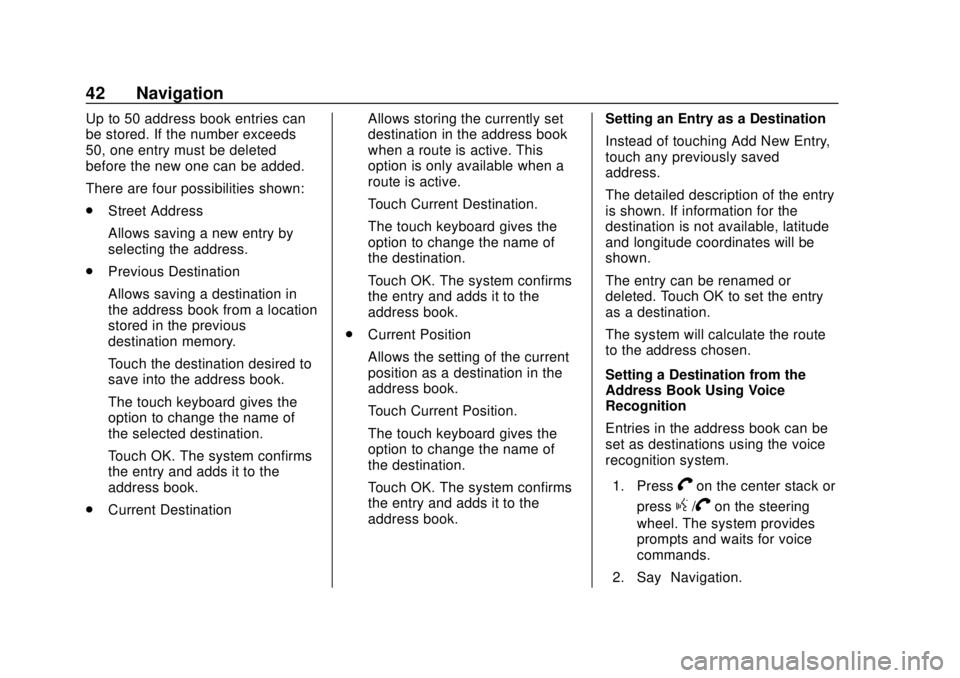
Chevrolet City Express Infotainment System (GMNA-Localizing-U.S./Canada-
11683801) - 2018 - crc - 7/12/17
42 Navigation
Up to 50 address book entries can
be stored. If the number exceeds
50, one entry must be deleted
before the new one can be added.
There are four possibilities shown:
.Street Address
Allows saving a new entry by
selecting the address.
. Previous Destination
Allows saving a destination in
the address book from a location
stored in the previous
destination memory.
Touch the destination desired to
save into the address book.
The touch keyboard gives the
option to change the name of
the selected destination.
Touch OK. The system confirms
the entry and adds it to the
address book.
. Current Destination Allows storing the currently set
destination in the address book
when a route is active. This
option is only available when a
route is active.
Touch Current Destination.
The touch keyboard gives the
option to change the name of
the destination.
Touch OK. The system confirms
the entry and adds it to the
address book.
. Current Position
Allows the setting of the current
position as a destination in the
address book.
Touch Current Position.
The touch keyboard gives the
option to change the name of
the destination.
Touch OK. The system confirms
the entry and adds it to the
address book. Setting an Entry as a Destination
Instead of touching Add New Entry,
touch any previously saved
address.
The detailed description of the entry
is shown. If information for the
destination is not available, latitude
and longitude coordinates will be
shown.
The entry can be renamed or
deleted. Touch OK to set the entry
as a destination.
The system will calculate the route
to the address chosen.
Setting a Destination from the
Address Book Using Voice
Recognition
Entries in the address book can be
set as destinations using the voice
recognition system.
1. Press
Von the center stack or
press
g/Von the steering
wheel. The system provides
prompts and waits for voice
commands.
2. Say “Navigation.”
Page 45 of 74
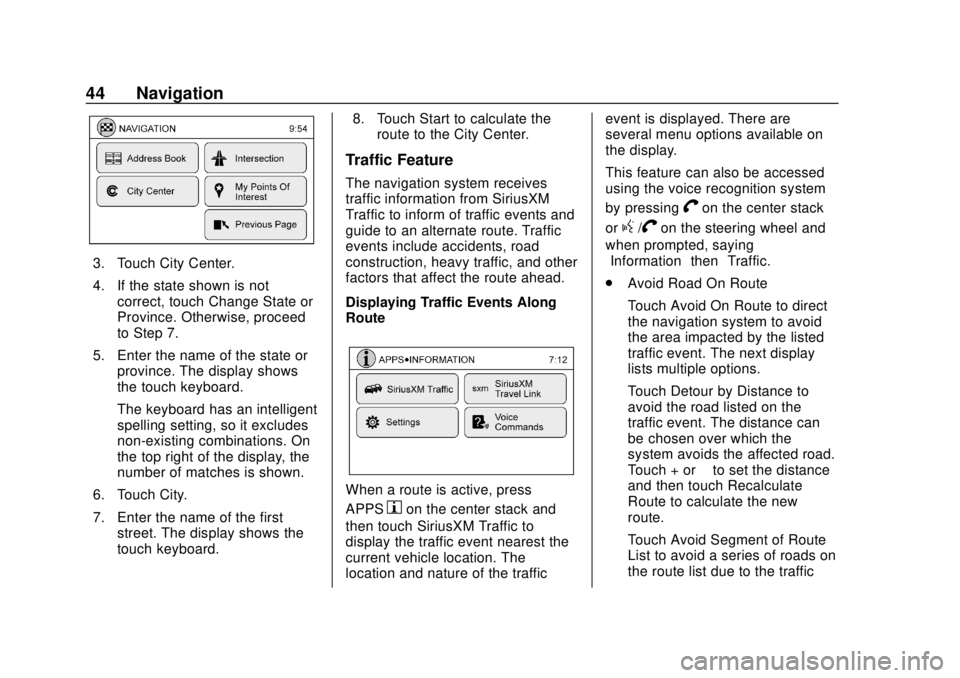
Chevrolet City Express Infotainment System (GMNA-Localizing-U.S./Canada-
11683801) - 2018 - crc - 7/12/17
44 Navigation
3. Touch City Center.
4. If the state shown is notcorrect, touch Change State or
Province. Otherwise, proceed
to Step 7.
5. Enter the name of the state or province. The display shows
the touch keyboard.
The keyboard has an intelligent
spelling setting, so it excludes
non-existing combinations. On
the top right of the display, the
number of matches is shown.
6. Touch City.
7. Enter the name of the first street. The display shows the
touch keyboard. 8. Touch Start to calculate the
route to the City Center.
Traffic Feature
The navigation system receives
traffic information from SiriusXM
Traffic to inform of traffic events and
guide to an alternate route. Traffic
events include accidents, road
construction, heavy traffic, and other
factors that affect the route ahead.
Displaying Traffic Events Along
Route
When a route is active, press
APPS
hon the center stack and
then touch SiriusXM Traffic to
display the traffic event nearest the
current vehicle location. The
location and nature of the traffic event is displayed. There are
several menu options available on
the display.
This feature can also be accessed
using the voice recognition system
by pressing
Von the center stack
or
g/Von the steering wheel and
when prompted, saying
”Information” then“Traffic.”
. Avoid Road On Route
Touch Avoid On Route to direct
the navigation system to avoid
the area impacted by the listed
traffic event. The next display
lists multiple options.
Touch Detour by Distance to
avoid the road listed on the
traffic event. The distance can
be chosen over which the
system avoids the affected road.
Touch + or −to set the distance
and then touch Recalculate
Route to calculate the new
route.
Touch Avoid Segment of Route
List to avoid a series of roads on
the route list due to the traffic
Page 48 of 74
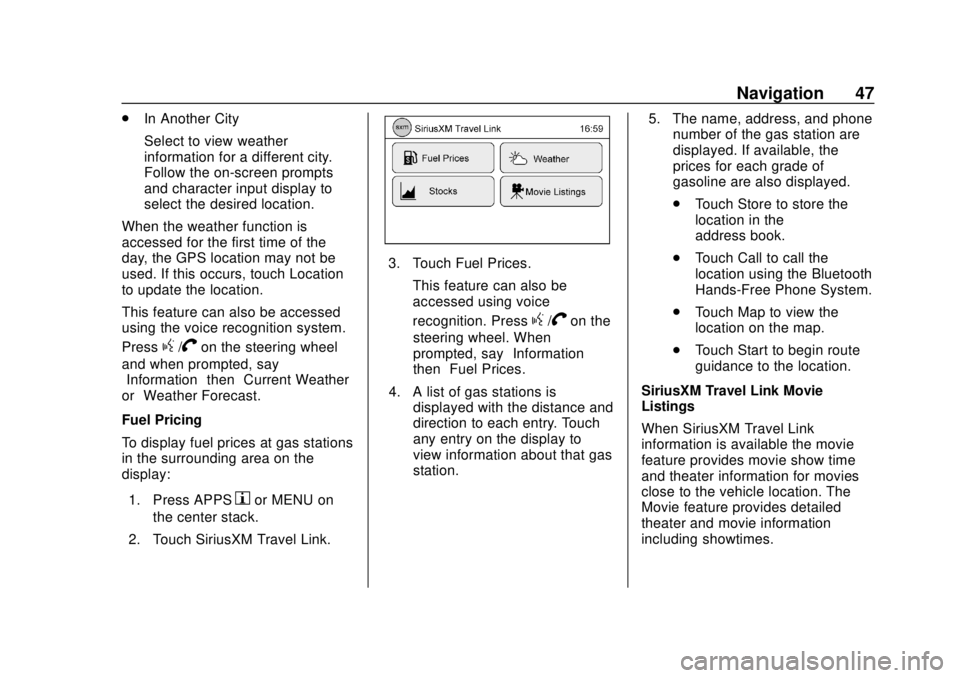
Chevrolet City Express Infotainment System (GMNA-Localizing-U.S./Canada-
11683801) - 2018 - crc - 7/12/17
Navigation 47
.In Another City
Select to view weather
information for a different city.
Follow the on-screen prompts
and character input display to
select the desired location.
When the weather function is
accessed for the first time of the
day, the GPS location may not be
used. If this occurs, touch Location
to update the location.
This feature can also be accessed
using the voice recognition system.
Press
g/Von the steering wheel
and when prompted, say
“Information” then“Current Weather”
or “Weather Forecast.”
Fuel Pricing
To display fuel prices at gas stations
in the surrounding area on the
display:
1. Press APPS
hor MENU on
the center stack.
2. Touch SiriusXM Travel Link.
3. Touch Fuel Prices. This feature can also be
accessed using voice
recognition. Press
g/Von the
steering wheel. When
prompted, say “Information”
then “Fuel Prices.”
4. A list of gas stations is displayed with the distance and
direction to each entry. Touch
any entry on the display to
view information about that gas
station. 5. The name, address, and phone
number of the gas station are
displayed. If available, the
prices for each grade of
gasoline are also displayed.
.Touch Store to store the
location in the
address book.
. Touch Call to call the
location using the Bluetooth
Hands-Free Phone System.
. Touch Map to view the
location on the map.
. Touch Start to begin route
guidance to the location.
SiriusXM Travel Link Movie
Listings
When SiriusXM Travel Link
information is available the movie
feature provides movie show time
and theater information for movies
close to the vehicle location. The
Movie feature provides detailed
theater and movie information
including showtimes.
Page 53 of 74

Chevrolet City Express Infotainment System (GMNA-Localizing-U.S./Canada-
11683801) - 2018 - crc - 7/12/17
52 Voice Recognition
Voice Recognition
Voice recognition allows for
hands-free operation of the
infotainment system features.
Using Voice Recognition
1. Keep the interior of the vehicleas quiet as possible. Close the
windows to eliminate the
surrounding noises such as
traffic and vibration sounds,
which may prevent the system
from recognizing the voice
commands correctly.
2. Press
g/Von the steering
wheel. The audio system
mutes. Wait until a tone sounds
before speaking a command.
Otherwise, the command will
not be received properly.
3. Start speaking a command within 3.5 seconds after
the tone.
4. Speak in a natural voice without pausing between
words.
The voice command display can
also be accessed from the Menu
display.
1. Press APPS
hon the center
stack.
2. Select Voice Commands.
Press
g/Vtwice on the steering
wheel to skip the voice prompt
messages.
Voice Recognition Commands
The following list shows the voice
commands available for the
infotainment system with a brief
description of each. The commands
are listed with the optional words in
parentheses. To use the voice
commands, see the previous
instructions.
Navigation System Voice
Commands
Some of the following voice
commands are available for the
navigation system:
. Home
. Call (name)
. Street Address (address)
Page 55 of 74

Chevrolet City Express Infotainment System (GMNA-Localizing-U.S./Canada-
11683801) - 2018 - crc - 7/12/17
54 Voice Recognition
.Canada and Alaska contain
many roads with incomplete map
data. As a result, when
searching for a route, the route
may include roads with
incomplete data. In regions
where road data is not complete,
voice guidance may stop for
long periods of time. Be sure to
follow the actual traffic
restrictions while driving.
Audio System Voice
Commands
To access the audio system voice
commands:
1. Press
g/Von the steering
wheel.
2. Say “Audio.”
3. Speak a command such as: .FM: Switches the audio
system to the FM mode.
. AM: Switches the audio
system to the AM mode. .
SXM: If equipped, switches
the audio system to the
SiriusXM Satellite
Radio mode.
. CD: Switches the audio
system to the CD mode.
A CD must be inserted for
this command to be
functional.
. iPod: Switches the audio
system to the iPod mode.
An iPod must be connected
for this command to be
available and functional.
The following
sub-commands are
available for iPod:
‐Now Playing
‐ Menu
‐ Playlists
‐ Artists
‐ Albums
‐ Genres
‐ Songs
‐ Shuffle Songs ‐
Composers
‐ Audiobooks
‐ Podcasts
. Say “Next Page” to access
these commands. Say
“Previous Page” to return to
the first page of commands.
. USB: Switches the audio
system to the USB mode.
A USB device must be
inserted for this command
to be available and
functional.
. Bluetooth: Switches the
audio system to the
Bluetooth audio mode.
A compatible Bluetooth
audio device must be
connected to the system for
this command to be
functional.
. AUX: Switches the audio
system to the AUX mode.
An AUX device must be
connected for this
command to be functional.
Page 57 of 74

Chevrolet City Express Infotainment System (GMNA-Localizing-U.S./Canada-
11683801) - 2018 - crc - 7/12/17
56 Settings
Settings
The system can be customized
according to preference.1. Press APPS
hor MENU on
the center stack.
2. Touch Settings.
3. Touch System. 4. Select the preferred setting
item on the display and the
next display will be shown. Use
the infotainment display
options if more than one
display of options is available.
The following settings are
available:
.Display
. Clock
. Language
. Camera
. Temperature Unit
. Touchscreen Click
. System Beeps
. Return to Factory Settings/
Clear Memory
5. Touch the preferred item and adjust the setting. Alternatively,
use the steering wheel
controls.
6. Press BACK to return to the previous display or press NAV
on the center stack to return to
the current location map view.
Touchscreen Click
Use this setting to change the
audible confirmation between the
On or Off position when a display
icon is touched.
Touch Click to toggle between On
and Off.
System Beeps
Use this setting to change the
audible confirmation when:
.An icon on the unit is touched
and held for about two seconds,
such as the
!icon.
. A pop-up message appears on
the display.
Select System Beeps to switch
between On and Off.
Return to Factory Settings
Clear All Private Data: If available
use to erase personal private data
before loaning or selling the vehicle.
Touch Return to Factory Settings/
Clear Memory and then confirm the
message. If Yes is chosen, the
system will reset the settings to the
Page 62 of 74

Chevrolet City Express Infotainment System (GMNA-Localizing-U.S./Canada-
11683801) - 2018 - crc - 7/12/17
Bluetooth Phone/Devices 61
the audio system speakers.
Storing the device in a different
location may reduce or eliminate
the noise.
. Refer to the cellular phone
owner ’s manual regarding the
telephone charges, cellular
phone antenna, and cellular
phone.
. The signal strength display on
the monitor will not match the
signal strength display of some
cellular phones.
Some audio and Bluetooth controls
(if equipped) can be adjusted at the
steering wheel. SOURCE :
Press to change
between AM, FM, CD, USB, and
AUX devices.
QorR: For most audio sources,
tilting the tuning switch up or down
for more than 15 seconds provides a
different function than a tilting up or
down for less than 15 seconds.
Press and hold to tilt the tuning
switch up or down to change to the
previous or next radio station or
track on a CD. Press and hold to
increase or decrease the track
number on a USB device or to fast
forward or rewind the current track.
Press and hold to skip ahead or
back to the next song while using
Bluetooth audio.
g V:If equipped, press to interact
with Bluetooth or answer an
incoming call.
V: If equipped, press and hold to
end a call or reject a call.
−
x+ : Press −xto decrease
volume or press + to increase the
volume.
Voice Recognition
The voice recognition system uses
commands to control the system
and dial phone numbers.
When using voice recognition:
. The system may not recognize
voice commands if there is too
much background noise.
. A tone sounds to indicate that
the system is ready for a voice
command. Wait for the tone and
then speak.
. Speak clearly in a calm and
natural voice.
See Voice Recognition 052.
Giving Voice Commands
1. Press
g/Von the steering
wheel. In most cases you can
interrupt the voice feedback to
speak the next command by
pressing
g/V. After
interrupting the system, wait for
a beep before speaking the
command.
Page 64 of 74

Chevrolet City Express Infotainment System (GMNA-Localizing-U.S./Canada-
11683801) - 2018 - crc - 7/12/17
Bluetooth Phone/Devices 63
Receiving a Call
When a ringtone is heard, pressg/V.
A few ways to accept the
incoming call:
. Press
g/Von the steering
wheel.
. Touch the green
Vdisplay icon.
A few ways to reject the
incoming call:
. Once the call has ended press
Von the steering wheel.
. Touch the red
Vdisplay icon.
Connecting with Voice
Recognition
1. Pressg/Von the steering
wheel. The system announces
the available commands.
2. Say “Connect Phone.” The
system acknowledges the
command and announces the
next set of available
commands.
3. Say “Add Phone.” The system
acknowledges the command
and asks to initiate connecting
from the phone handset.
The connecting procedure of
the cellular phone varies
according to the model and
manufacturer. See the
manufacturer ’s manual for
details.
When prompted for a Passkey
code, enter “1234”from the
handset. The Passkey code
“1234” is assigned through the
system and cannot be
changed. 4. The system prompts to say a
name for the phone. If the
name is too long or too short,
the system prompts for
another name.
If more than one phone is
connected and the name
sounds too much like a name
already used, the system
prompts for another name.
List of Voice Commands
Press and releaseg/Von the
steering wheel to choose from
commands on the Main Menu.
After the Main Menu, say “Help”to
hear the list of commands currently
available any time the system is
waiting for a response.
To end an action before completing
it, say “Cancel” or“Quit” at any time
the system is waiting for a
response. The system will end the
voice recognition session.
Whenever the voice recognition is
canceled, a double beep is heard.