2018 CHEVROLET CITY EXPRESS navigation update
[x] Cancel search: navigation updatePage 48 of 74
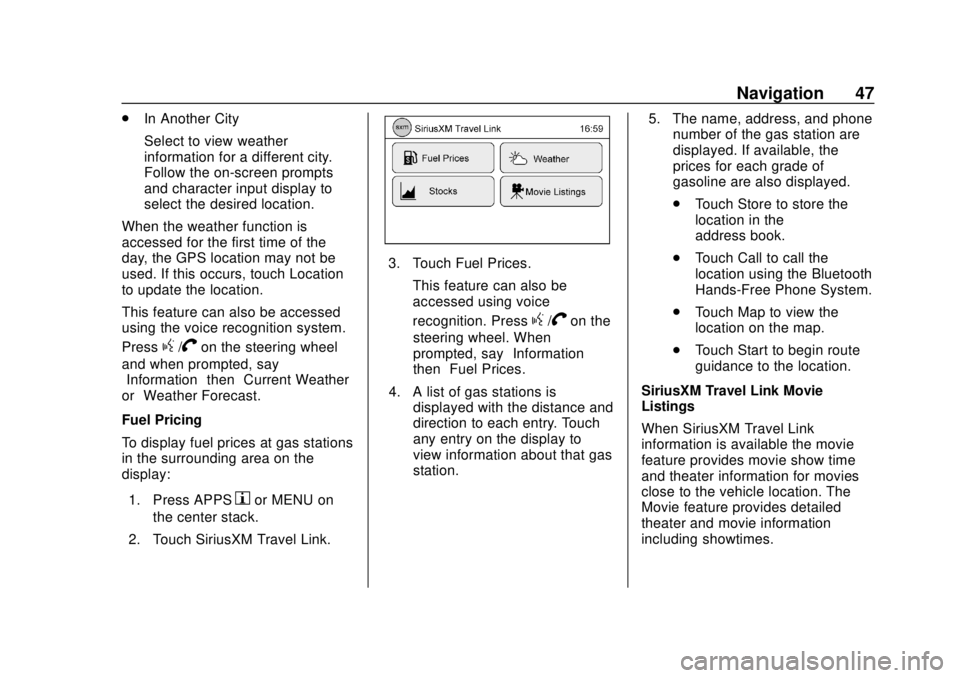
Chevrolet City Express Infotainment System (GMNA-Localizing-U.S./Canada-
11683801) - 2018 - crc - 7/12/17
Navigation 47
.In Another City
Select to view weather
information for a different city.
Follow the on-screen prompts
and character input display to
select the desired location.
When the weather function is
accessed for the first time of the
day, the GPS location may not be
used. If this occurs, touch Location
to update the location.
This feature can also be accessed
using the voice recognition system.
Press
g/Von the steering wheel
and when prompted, say
“Information” then“Current Weather”
or “Weather Forecast.”
Fuel Pricing
To display fuel prices at gas stations
in the surrounding area on the
display:
1. Press APPS
hor MENU on
the center stack.
2. Touch SiriusXM Travel Link.
3. Touch Fuel Prices. This feature can also be
accessed using voice
recognition. Press
g/Von the
steering wheel. When
prompted, say “Information”
then “Fuel Prices.”
4. A list of gas stations is displayed with the distance and
direction to each entry. Touch
any entry on the display to
view information about that gas
station. 5. The name, address, and phone
number of the gas station are
displayed. If available, the
prices for each grade of
gasoline are also displayed.
.Touch Store to store the
location in the
address book.
. Touch Call to call the
location using the Bluetooth
Hands-Free Phone System.
. Touch Map to view the
location on the map.
. Touch Start to begin route
guidance to the location.
SiriusXM Travel Link Movie
Listings
When SiriusXM Travel Link
information is available the movie
feature provides movie show time
and theater information for movies
close to the vehicle location. The
Movie feature provides detailed
theater and movie information
including showtimes.
Page 49 of 74

Chevrolet City Express Infotainment System (GMNA-Localizing-U.S./Canada-
11683801) - 2018 - crc - 7/12/17
48 Navigation
From the SiriusXM Travel Link
menu, touch SiriusXM Movie. The
system displays the Movie and
Theater search page.
To search movies:
.Touch Movie to choose a
movie name.
. Touch Theater to choose a
specific theater.
. Touch Date to choose which
date to search movies and/or
theaters.
. Touch Search to view a list of
movies or theaters.
When searching by movie, a list will
display movies to select. When a
movie is selected, a theater list will
appear with a direction arrow and
distance from the current vehicle
location. The direction and distance
will update every 10 seconds as the
vehicle is moving. The direction
arrow represents the location of the
theater from the current vehicle
location. The distance represents
the straight line distance between
the vehicle location and the theater. Movie details are available when a
movie is selected. The details
include Cast, Synopsis, and Theater
Information. Touch the appropriate
icon to display more information.
Cast and Synopsis:
.
Actors
. Show Times
. Rating (G, PG-13, R, etc.)
. Length of movie
Theater information includes
address, phone number, distance,
and amenities.
Troubleshooting
XM Travel Link services use the
SiriusXM Satellite Signal and GPS
Satellite Signal to provide this
feature.
When the vehicle is started, it can
take up to five minutes for the radio
to receive the Travel Link services.
Travel Link Messages
No GPS Signal : Move the vehicle
into a position that is visible to
the sky. Acquiring Signal :
Radio is
downloading the activation
information or not receiving a good
signal. Move the vehicle to an open
area and restart the vehicle.
No XM Signal : Reception is
blocked. Move the vehicle into an
open area.
Global Positioning
System (GPS)
This navigation system combines
the data obtained from the vehicle
and from GPS (Global Positioning
System) satellites to calculate the
current location of the vehicle. This
position is then displayed
throughout route guidance to a
destination.
Vehicle Positioning
At times, the position of the vehicle
on the map could be inaccurate due
to one or more of the following
reasons:
. The road system has changed.
Page 50 of 74

Chevrolet City Express Infotainment System (GMNA-Localizing-U.S./Canada-
11683801) - 2018 - crc - 7/12/17
Navigation 49
.The vehicle is driving on slippery
road surfaces such as sand,
gravel, or snow.
. The vehicle is traveling on
winding roads or long straight
roads.
. The vehicle is approaching a tall
building or a large vehicle.
. The surface streets run parallel
to a freeway.
. The vehicle has been transferred
by a vehicle carrier or a ferry.
. The current position calibration
is set incorrectly.
. The vehicle is traveling at high
speed.
. The vehicle changes directions
more than once, or the vehicle is
turning on a turn table in a
parking lot.
. The vehicle is entering and/or
exiting a parking lot, garage, or a
lot with a roof.
. The GPS signal is not received.
. A roof carrier is installed on the
vehicle. .
Tire chains have been installed.
. The tires are replaced or worn.
. The tire pressure for the tires is
incorrect.
. This is the first navigation use
after the map data is updated.
. The 12-volt battery is
disconnected for several days.
. The vehicle is driving in heavy
traffic where driving is at low
speeds, and the vehicle is
stopped and started repeatedly.
Problems with Route
Guidance
.
The navigation system may not
calculate a route if the current
vehicle location is too far away
from the destination. In this
case, divide your trip by
selecting one or two
intermediate destinations.
. To reach the destination, refer to
the map view. Always follow
actual roads and regulations and
drive safely. .
The suggested route may not be
the shortest, nor are other
circumstances such as traffic
jams considered unless the
SiriusXM Traffic is active.
. Because of the differences in
road conditions and
circumstances between the time
you use this system and the time
the information was produced for
the map data, there may be
discrepancies in roads and
regulations. In such cases,
follow the actual information
available.
. During route calculation, the
map will not scroll, however the
vehicle icon will move with the
actual vehicle’s movement.
. In some cases, after the
calculation is complete, the
calculated route may not be
immediately displayed.
. It may take more time to finish
drawing a route if the map is
being scrolled at the same time.
Page 52 of 74

Chevrolet City Express Infotainment System (GMNA-Localizing-U.S./Canada-
11683801) - 2018 - crc - 7/12/17
Navigation 51
‐Ferry lines, excluding those
that are only for pedestrians,
bicycles, and motorcycles, are
stored in this system. Take
into consideration the travel
time required and operational
condition before deciding
whether to use the route.
If the System Needs
Service
If the navigation system needs
service and the steps listed here
have been followed but there are
still problems, see your dealer for
assistance.
Map Data Updates
The map data in the vehicle is the
most up-to-date information
available when the vehicle was
produced. The map data is updated
periodically, provided that the map
information has changed.
The SD card slot is on the front of
the unit. When this system is
purchased, an SD card with map
data is provided. The SD card slot can only read the
SD card with map data provided
specifically for use with the vehicle’s
navigation system. The system will
not read other SD cards.
For additional SD cards with map
data, contact your dealer.
Handling the SD Card
When handling the SD card, adhere
to the following instructions:
.
Handle the SD card with care.
Never touch the metal contacts.
. Do not use any conventional
cleaner, benzine, thinner,
or antistatic spray.
. Use a soft cloth to clean the
SD card.
. Never attempt to use an SD card
that has been cracked,
deformed, or repaired using
adhesive. Doing so may damage
the equipment.
. Do not try to bend the SD card.
Do not use any SD card that is
bent or cracked. .
Do not put on any sticker or
write anything on the SD card.
. Handle the SD card carefully to
avoid contamination or flaws.
Otherwise, the data may not be
read properly.
. Do not store the SD card in
locations exposed to direct
sunlight, or in high temperatures
or humidity.
. Always place the SD card in its
storage case when not in use.
Database Coverage
Explanations
Coverage areas vary with respect to
the level of map detail available for
any given area. Some areas feature
greater levels of detail than others.
If this happens, it does not mean
there is a problem with the system.
As the map data is updated, more
detail can become available for
areas that previously had limited
detail. See Map Data Updates 051.
Page 72 of 74

Chevrolet City Express Infotainment System (GMNA-Localizing-U.S./Canada-
11683801) - 2018 - crc - 7/12/17
Index 71
F
Finding a Station . . . . . . . . . . . . . . . . . 9
Fixed Mast Antenna . . . . . . . . . . . . . 13
FM . . . . . . . . . . . . . . . . . . . . . . . . . . . . . . 12
Functions Disabled WhileDriving . . . . . . . . . . . . . . . . . . . . . . . . . . 4
G
Global PositioningSystem (GPS) . . . . . . . . . . . . . . . . . . 48
Guidance
Problems with the Route . . . . . . . . 49
H
Hands-Free Phone . . . . . . . . . . . . . . 64
Help Voice Commands . . . . . . . . . . 55
I
If the System Needs Service . . . . . 51
Information Voice Commands . . . . 55
Infotainment . . . . . . . . . . . . . . . . . . . . . . 2
Infotainment Controls . . . . . . . . . . . . . 3
Infotainment Display Icons . . . . . . . . 5
Infotainment DisplayOperation and Setting . . . . . . . . . . 57
Infotainment System Overview . . . 3
Infotainment System Settings . . . . . 8
L
Language Settings . . . . . . . . . . . . . . . 59
List of Voice Commands . . . . . . . . . 63
Loading and Ejecting Discs . . . . . . 17
M
Making a Call Using the
Infotainment Controls . . . . . . . . . . 62
Map Data Updates . . . . . . . . . . . . . . . 51
Map End User License Agreement (Optional
Equipment Applies Where
Equipped) . . . . . . . . . . . . . . . . . . . . . . 67
Maps . . . . . . . . . . . . . . . . . . . . . . . . . . . . 30
Media Avoiding Untrusted Devices . . . . . 14
MP3 or WMA Disc (If Equipped) . . . . . . . . . . . . . . . . . . . . . . 16
N
NavigationDestination. . . . . . . . . . . . . . . . . . . . . . 30
Using the System . . . . . . . . . . . . . . . 23
Navigation System Voice Commands . . . . . . . . . . . . . . . . . . . . . 52
Note on Voice Guidance . . . . . . . . . 53
O
Overview . . . . . . . . . . . . . . . . . . . . . .2, 60
P
Playing from a USB . . . . . . . . . . . . . . 17
Playing the Radio . . . . . . . . . . . . . . . . . 8
Positioning Vehicle . . . . . . . . . . . . . . . . . . . . . . . . . . 48
Problems with Route Guidance . . . . . . . . . . . . . . . . . . . . . . 49
R
Radio Reception . . . . . . . . . . . . . . . . . 12
RadiosAM-FM Radio . . . . . . . . . . . . . . . . . . . . 8
Satellite . . . . . . . . . . . . . . . . . . . . . . . . . 12
Rear Vision Camera Settings . . . . 57
Receiving a Call . . . . . . . . . . . . . . . . . 63
Recognition Voice. . . . . . . . . . . . . . . . . . . . . . . . . . . . 52
Replay Display . . . . . . . . . . . . . . . . . . 12
Return to Factory Settings . . . . . . . 56
S
Satellite Radio . . . . . . . . . . . . . . . . . . . 12
Satellite Radio Reception (If Equipped) . . . . . . . . . . . . . . . . . . . . . . 13
Servicing System . . . . . . . . . . . . . . . . 51
Setting a City Center as a
Destination . . . . . . . . . . . . . . . . . . . . . 43
Setting a Destination . . . . . . . . . . . . 32
Page 73 of 74

Chevrolet City Express Infotainment System (GMNA-Localizing-U.S./Canada-
11683801) - 2018 - crc - 7/12/17
72 Index
Setting a Destination fromPoints of Interest . . . . . . . . . . . . . . . 35
Setting a Destination from the Address Book . . . . . . . . . . . . . . . . . . 41
Setting an Intersection as a Destination . . . . . . . . . . . . . . . . . . . . . 43
Settings . . . . . . . . . . . . . . . . . . . . . . . . . 56
SiriusXM Satellite Radio . . . . . . . . . 12
Smart Favorites Preset Setup . . . 11
Steering Wheel Controls . . . . . . . . . . 5
Storing Radio Station Presets . . . 11
Supported Apple Devices . . . . . . . . 19
System
Global Positioning. . . . . . . . . . . . . . . 48
Infotainment. . . . . . . . . . . . . . . . . . . . . . 2
System Beeps . . . . . . . . . . . . . . . . . . . 56
T
Temperature Unit Settings . . . . . . . 57
Touchscreen Click . . . . . . . . . . . . . . . 56
Trademarks and License
Agreements . . . . . . . . . . . . . . . . . . . . 66
Traffic Feature . . . . . . . . . . . . . . . . . . . 44
U
Updates Map Data . . . . . . . . . . . . . . . . . . . . . . . 51
USB . . . . . . . . . . . . . . . . . . . . . . . . . . . . . 17
Using the Navigation System . . . . 23
Using the System . . . . . . . . . . . . . . . . . 6
Using Voice Recognition . . . . . . . . . 52
V
Vehicle Positioning . . . . . . . . . . . . . . 48
Voice Recognition . . . . . . . . . . . 52, 61
Voice Recognition Commands . . . 52
W
Weather Feature . . . . . . . . . . . . . . . . . 45