2018 CHEVROLET CITY EXPRESS USB
[x] Cancel search: USBPage 6 of 74
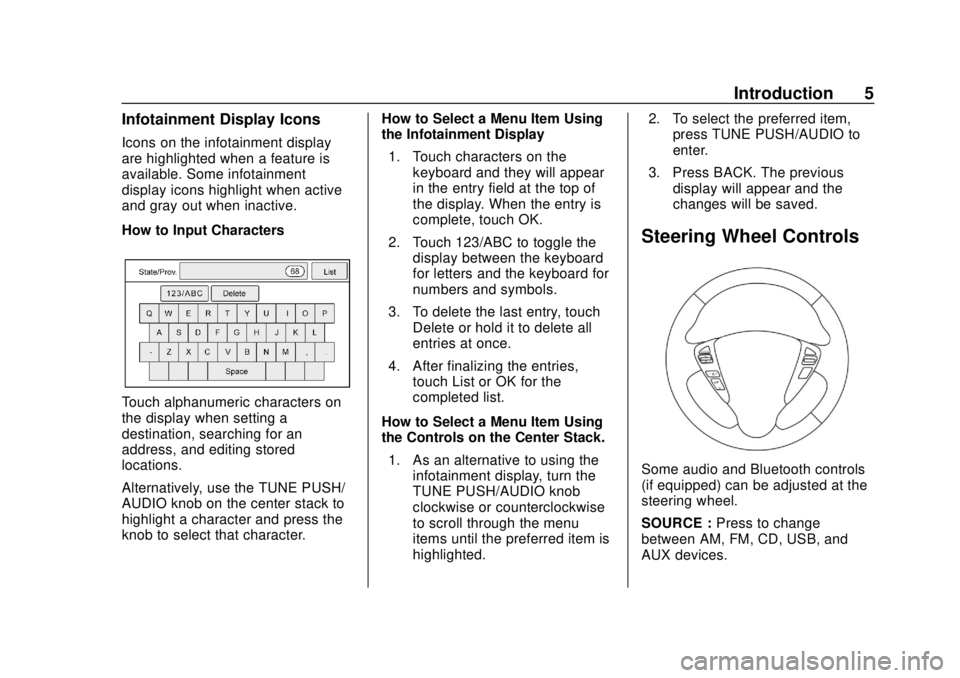
Chevrolet City Express Infotainment System (GMNA-Localizing-U.S./Canada-
11683801) - 2018 - crc - 7/12/17
Introduction 5
Infotainment Display Icons
Icons on the infotainment display
are highlighted when a feature is
available. Some infotainment
display icons highlight when active
and gray out when inactive.
How to Input Characters
Touch alphanumeric characters on
the display when setting a
destination, searching for an
address, and editing stored
locations.
Alternatively, use the TUNE PUSH/
AUDIO knob on the center stack to
highlight a character and press the
knob to select that character.How to Select a Menu Item Using
the Infotainment Display
1. Touch characters on the keyboard and they will appear
in the entry field at the top of
the display. When the entry is
complete, touch OK.
2. Touch 123/ABC to toggle the display between the keyboard
for letters and the keyboard for
numbers and symbols.
3. To delete the last entry, touch Delete or hold it to delete all
entries at once.
4. After finalizing the entries, touch List or OK for the
completed list.
How to Select a Menu Item Using
the Controls on the Center Stack. 1. As an alternative to using the infotainment display, turn the
TUNE PUSH/AUDIO knob
clockwise or counterclockwise
to scroll through the menu
items until the preferred item is
highlighted. 2. To select the preferred item,
press TUNE PUSH/AUDIO to
enter.
3. Press BACK. The previous display will appear and the
changes will be saved.
Steering Wheel Controls
Some audio and Bluetooth controls
(if equipped) can be adjusted at the
steering wheel.
SOURCE : Press to change
between AM, FM, CD, USB, and
AUX devices.
Page 7 of 74
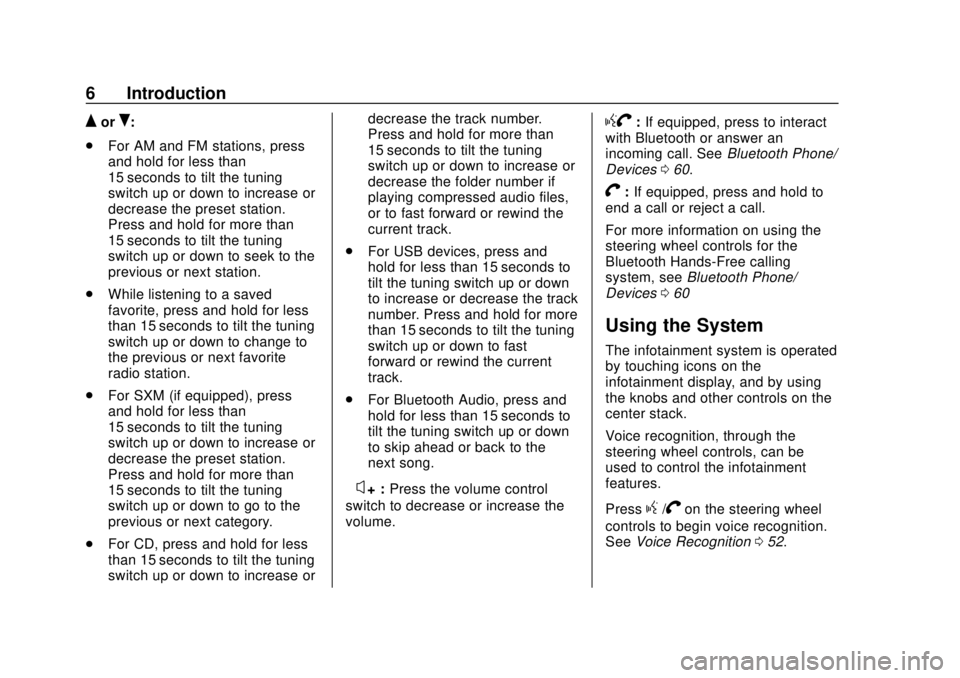
Chevrolet City Express Infotainment System (GMNA-Localizing-U.S./Canada-
11683801) - 2018 - crc - 7/12/17
6 Introduction
QorR:
. For AM and FM stations, press
and hold for less than
15 seconds to tilt the tuning
switch up or down to increase or
decrease the preset station.
Press and hold for more than
15 seconds to tilt the tuning
switch up or down to seek to the
previous or next station.
. While listening to a saved
favorite, press and hold for less
than 15 seconds to tilt the tuning
switch up or down to change to
the previous or next favorite
radio station.
. For SXM (if equipped), press
and hold for less than
15 seconds to tilt the tuning
switch up or down to increase or
decrease the preset station.
Press and hold for more than
15 seconds to tilt the tuning
switch up or down to go to the
previous or next category.
. For CD, press and hold for less
than 15 seconds to tilt the tuning
switch up or down to increase or decrease the track number.
Press and hold for more than
15 seconds to tilt the tuning
switch up or down to increase or
decrease the folder number if
playing compressed audio files,
or to fast forward or rewind the
current track.
. For USB devices, press and
hold for less than 15 seconds to
tilt the tuning switch up or down
to increase or decrease the track
number. Press and hold for more
than 15 seconds to tilt the tuning
switch up or down to fast
forward or rewind the current
track.
. For Bluetooth Audio, press and
hold for less than 15 seconds to
tilt the tuning switch up or down
to skip ahead or back to the
next song.
–
x+ : Press the volume control
switch to decrease or increase the
volume.
gV: If equipped, press to interact
with Bluetooth or answer an
incoming call. See Bluetooth Phone/
Devices 060.
V:If equipped, press and hold to
end a call or reject a call.
For more information on using the
steering wheel controls for the
Bluetooth Hands-Free calling
system, see Bluetooth Phone/
Devices 060
Using the System
The infotainment system is operated
by touching icons on the
infotainment display, and by using
the knobs and other controls on the
center stack.
Voice recognition, through the
steering wheel controls, can be
used to control the infotainment
features.
Press
g/Von the steering wheel
controls to begin voice recognition.
See Voice Recognition 052.
Page 9 of 74
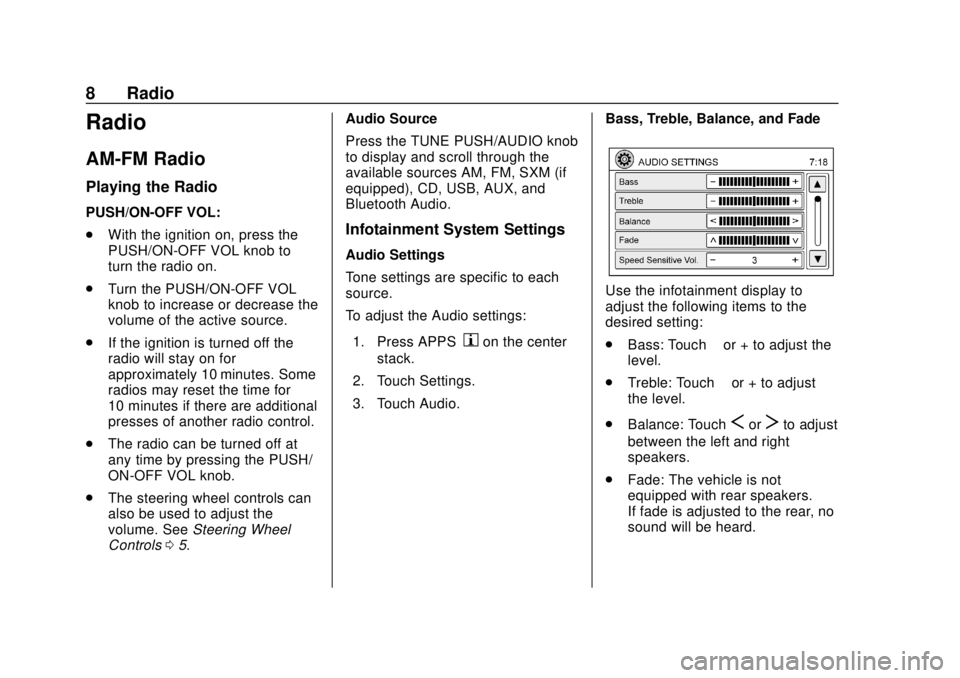
Chevrolet City Express Infotainment System (GMNA-Localizing-U.S./Canada-
11683801) - 2018 - crc - 7/12/17
8 Radio
Radio
AM-FM Radio
Playing the Radio
PUSH/ON-OFF VOL:
.With the ignition on, press the
PUSH/ON-OFF VOL knob to
turn the radio on.
. Turn the PUSH/ON-OFF VOL
knob to increase or decrease the
volume of the active source.
. If the ignition is turned off the
radio will stay on for
approximately 10 minutes. Some
radios may reset the time for
10 minutes if there are additional
presses of another radio control.
. The radio can be turned off at
any time by pressing the PUSH/
ON-OFF VOL knob.
. The steering wheel controls can
also be used to adjust the
volume. See Steering Wheel
Controls 05. Audio Source
Press the TUNE PUSH/AUDIO knob
to display and scroll through the
available sources AM, FM, SXM (if
equipped), CD, USB, AUX, and
Bluetooth Audio.
Infotainment System Settings
Audio Settings
Tone settings are specific to each
source.
To adjust the Audio settings:
1. Press APPS
hon the center
stack.
2. Touch Settings.
3. Touch Audio. Bass, Treble, Balance, and Fade
Use the infotainment display to
adjust the following items to the
desired setting:
.
Bass: Touch −or + to adjust the
level.
. Treble: Touch −or + to adjust
the level.
. Balance: Touch
SorTto adjust
between the left and right
speakers.
. Fade: The vehicle is not
equipped with rear speakers.
If fade is adjusted to the rear, no
sound will be heard.
Page 15 of 74
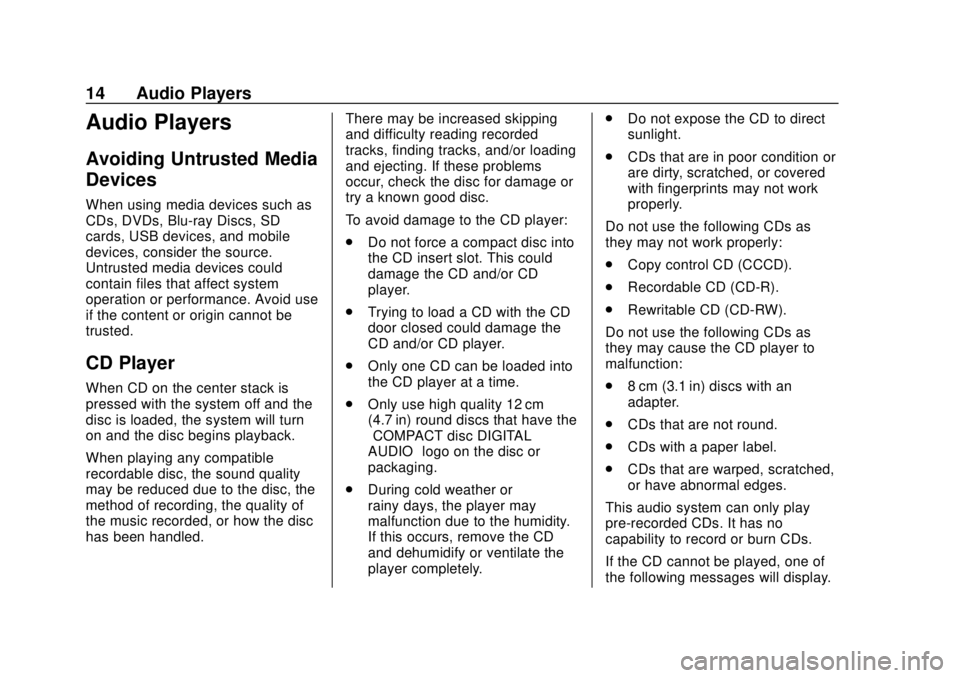
Chevrolet City Express Infotainment System (GMNA-Localizing-U.S./Canada-
11683801) - 2018 - crc - 7/12/17
14 Audio Players
Audio Players
Avoiding Untrusted Media
Devices
When using media devices such as
CDs, DVDs, Blu-ray Discs, SD
cards, USB devices, and mobile
devices, consider the source.
Untrusted media devices could
contain files that affect system
operation or performance. Avoid use
if the content or origin cannot be
trusted.
CD Player
When CD on the center stack is
pressed with the system off and the
disc is loaded, the system will turn
on and the disc begins playback.
When playing any compatible
recordable disc, the sound quality
may be reduced due to the disc, the
method of recording, the quality of
the music recorded, or how the disc
has been handled.There may be increased skipping
and difficulty reading recorded
tracks, finding tracks, and/or loading
and ejecting. If these problems
occur, check the disc for damage or
try a known good disc.
To avoid damage to the CD player:
.
Do not force a compact disc into
the CD insert slot. This could
damage the CD and/or CD
player.
. Trying to load a CD with the CD
door closed could damage the
CD and/or CD player.
. Only one CD can be loaded into
the CD player at a time.
. Only use high quality 12 cm
(4.7 in) round discs that have the
“COMPACT disc DIGITAL
AUDIO” logo on the disc or
packaging.
. During cold weather or
rainy days, the player may
malfunction due to the humidity.
If this occurs, remove the CD
and dehumidify or ventilate the
player completely. .
Do not expose the CD to direct
sunlight.
. CDs that are in poor condition or
are dirty, scratched, or covered
with fingerprints may not work
properly.
Do not use the following CDs as
they may not work properly:
. Copy control CD (CCCD).
. Recordable CD (CD-R).
. Rewritable CD (CD-RW).
Do not use the following CDs as
they may cause the CD player to
malfunction:
. 8 cm (3.1 in) discs with an
adapter.
. CDs that are not round.
. CDs with a paper label.
. CDs that are warped, scratched,
or have abnormal edges.
This audio system can only play
pre-recorded CDs. It has no
capability to record or burn CDs.
If the CD cannot be played, one of
the following messages will display.
Page 18 of 74

Chevrolet City Express Infotainment System (GMNA-Localizing-U.S./Canada-
11683801) - 2018 - crc - 7/12/17
Audio Players 17
amount of space when
compared to MP3s at the same
level of quality.
. Bit Rate: Bit rate denotes the
number of bits per second used
by a digital music file. The size
and quality of a compressed
digital audio file is determined by
the bit rate used when encoding
the file.
. Sampling Frequency: This is the
rate at which the samples of a
signal are converted from analog
to digital (A/D conversion) per
second.
. Multisession: Multisession is one
of the methods for writing data to
media. Writing data once to the
media is called a single session,
and writing more than once is
called a multisession.
. ID3/WMA Tag: The ID3/WMA tag
is the part of the encoded MP3
or WMA file that contains
information about the digital
music file such as song title,
artist, encoding bit rate, track
time duration, etc. ID3 tag information is displayed on the
artist/song title line on the
display.
Playback Order
Music playback order of a CD with
MP3 or WMA:
. The names of folders not
containing MP3 or WMA files are
not shown in the display.
. If there is a file in the top level of
the disc, “Root Folder” displays.
. The playback order is the order
in which the files were written by
the writing software. Therefore,
the files might not play in the
desired order.
Loading and Ejecting Discs
To load a disc:
1. Turn the vehicle on.
2. Insert a disc into the slot, right side up. The player pulls it in
the rest of the way. If the disc
is damaged or improperly
loaded, there is an error and
the disc ejects. The disc automatically plays once
loaded.
Press
Xto eject a disc from the
CD player. The disc will eject and
the last source will play.
If the disc is not removed within
10 seconds, the disc will reload.
USB
Playing from a USB
The USB port is on the center
console. This USB port is for data
only. Insert the USB device into
the port.
When a compatible storage device
is connected into the port,
compatible audio files on the
storage device can be played
through the vehicle’ s audio system.
Page 19 of 74

Chevrolet City Express Infotainment System (GMNA-Localizing-U.S./Canada-
11683801) - 2018 - crc - 7/12/17
18 Audio Players
The USB icon displays when the
USB device is connected.
The vehicle is not equipped with a
USB device. USB devices should be
purchased separately as necessary.
The system cannot be used to
format USB devices. To format a
USB device, use a personal
computer.
In some regions, the USB device for
the front seats plays only sound
without images for regulatory
reasons, even when the vehicle is
parked.
This system supports various USB
memory devices, USB hard drives,
and iPod players. Some USB
devices may not be supported by
this system..
Partitioned USB devices may
not play correctly.
. Some characters used in other
languages may not appear
properly in the display. Using
English language characters
with a USB device is
recommended.
While the ignition is on or in ACC/
ACCESSORY, press AUX on the
center console to switch to the USB
input mode. If another audio source
is playing and a USB memory
device is inserted, press AUX until
the infotainment display changes to
the USB memory mode.
If the system has been turned off
while the USB memory was playing,
press the PUSH/ON-OFF VOL knob
to restart the USB memory.
Information about the audio files
being played is shown on the
infotainment display of the audio
system. Touch Browse to display
the list of folders and files on the
USB device. Touch the name of a
song on the display to begin playing
that song. Press
gwhile an audio file on the
USB device is playing to return to
the beginning of the current track.
Press
gseveral times to skip
backward several tracks.
Press
dwhile an audio file on the
USB device is playing to advance
one track. Press
dseveral times to
skip forward several tracks. If the
last track in a folder on the USB
device is skipped, the first track of
the next folder is played.
Random and Repeat Play Mode
While files on a USB device are
playing, the play pattern can be
altered so that songs are repeated
or played randomly.
Random : Touch to apply a random
play pattern to the USB device.
When random is active,
D
displays to the left of the song title
or album name to show which
random pattern is applied. To cancel
Random, touch Random until the
active
Ddisappears.
Page 20 of 74
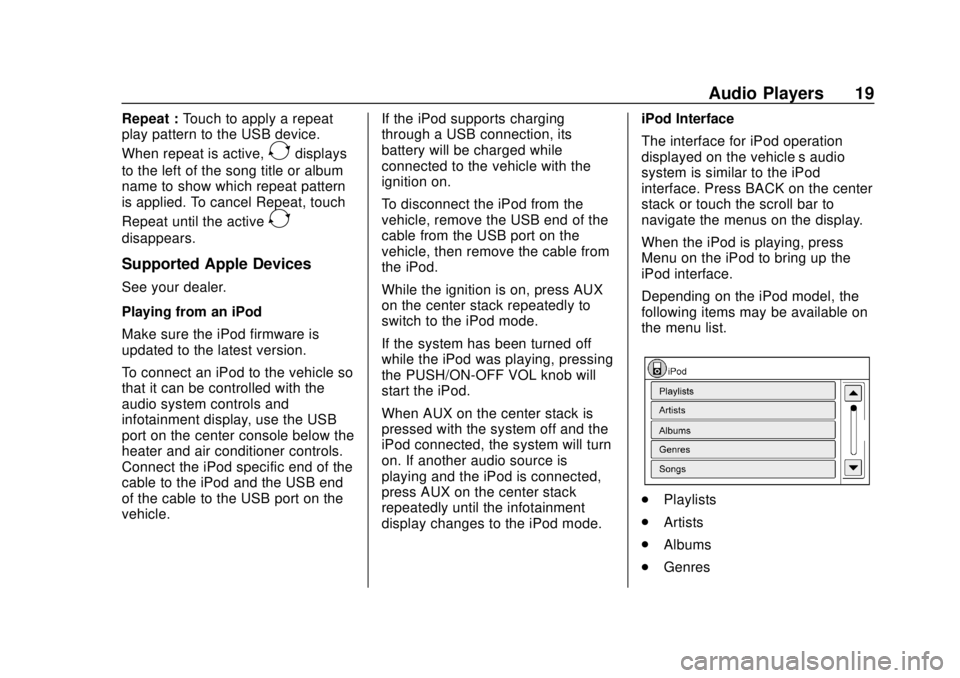
Chevrolet City Express Infotainment System (GMNA-Localizing-U.S./Canada-
11683801) - 2018 - crc - 7/12/17
Audio Players 19
Repeat :Touch to apply a repeat
play pattern to the USB device.
When repeat is active,
Edisplays
to the left of the song title or album
name to show which repeat pattern
is applied. To cancel Repeat, touch
Repeat until the active
E
disappears.
Supported Apple Devices
See your dealer.
Playing from an iPod
Make sure the iPod firmware is
updated to the latest version.
To connect an iPod to the vehicle so
that it can be controlled with the
audio system controls and
infotainment display, use the USB
port on the center console below the
heater and air conditioner controls.
Connect the iPod specific end of the
cable to the iPod and the USB end
of the cable to the USB port on the
vehicle. If the iPod supports charging
through a USB connection, its
battery will be charged while
connected to the vehicle with the
ignition on.
To disconnect the iPod from the
vehicle, remove the USB end of the
cable from the USB port on the
vehicle, then remove the cable from
the iPod.
While the ignition is on, press AUX
on the center stack repeatedly to
switch to the iPod mode.
If the system has been turned off
while the iPod was playing, pressing
the PUSH/ON-OFF VOL knob will
start the iPod.
When AUX on the center stack is
pressed with the system off and the
iPod connected, the system will turn
on. If another audio source is
playing and the iPod is connected,
press AUX on the center stack
repeatedly until the infotainment
display changes to the iPod mode.iPod Interface
The interface for iPod operation
displayed on the vehicle’s audio
system is similar to the iPod
interface. Press BACK on the center
stack or touch the scroll bar to
navigate the menus on the display.
When the iPod is playing, press
Menu on the iPod to bring up the
iPod interface.
Depending on the iPod model, the
following items may be available on
the menu list.
.
Playlists
. Artists
. Albums
. Genres
Page 32 of 74
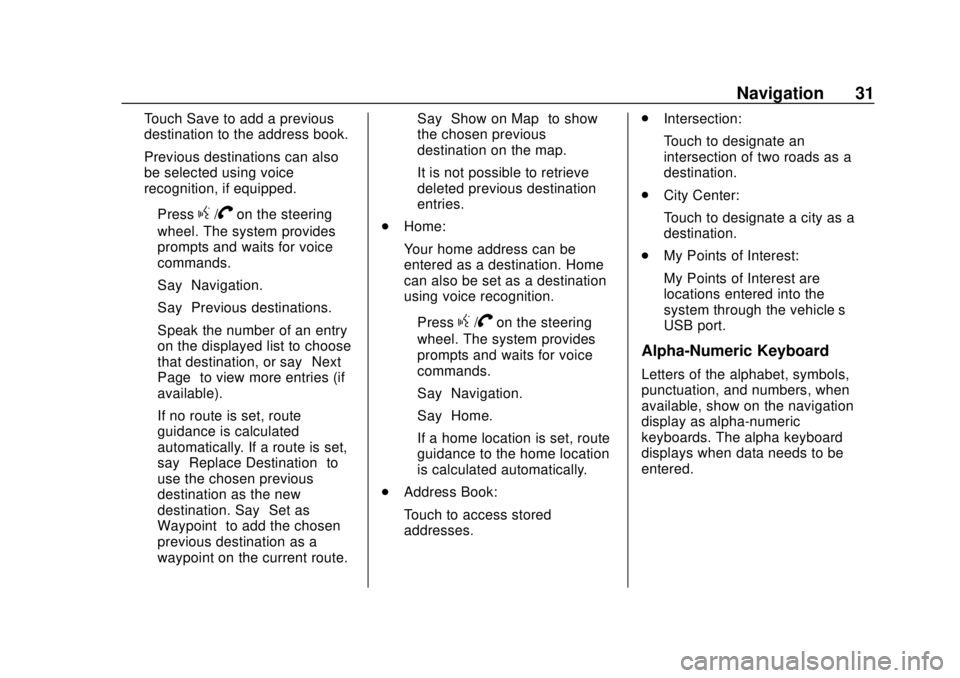
Chevrolet City Express Infotainment System (GMNA-Localizing-U.S./Canada-
11683801) - 2018 - crc - 7/12/17
Navigation 31
Touch Save to add a previous
destination to the address book.
Previous destinations can also
be selected using voice
recognition, if equipped.
‐Press
g/Von the steering
wheel. The system provides
prompts and waits for voice
commands.
‐ Say “Navigation.”
‐ Say “Previous destinations.”
‐ Speak the number of an entry
on the displayed list to choose
that destination, or say “Next
Page” to view more entries (if
available).
If no route is set, route
guidance is calculated
automatically. If a route is set,
say “Replace Destination” to
use the chosen previous
destination as the new
destination. Say “Set as
Waypoint” to add the chosen
previous destination as a
waypoint on the current route. Say
“Show on Map” to show
the chosen previous
destination on the map.
It is not possible to retrieve
deleted previous destination
entries.
. Home:
Your home address can be
entered as a destination. Home
can also be set as a destination
using voice recognition.
‐Press
g/Von the steering
wheel. The system provides
prompts and waits for voice
commands.
‐ Say “Navigation.”
‐ Say “Home.”
If a home location is set, route
guidance to the home location
is calculated automatically.
. Address Book:
Touch to access stored
addresses. .
Intersection:
Touch to designate an
intersection of two roads as a
destination.
. City Center:
Touch to designate a city as a
destination.
. My Points of Interest:
My Points of Interest are
locations entered into the
system through the vehicle’s
USB port.
Alpha-Numeric Keyboard
Letters of the alphabet, symbols,
punctuation, and numbers, when
available, show on the navigation
display as alpha-numeric
keyboards. The alpha keyboard
displays when data needs to be
entered.