2018 CHEVROLET CITY EXPRESS USB
[x] Cancel search: USBPage 39 of 74
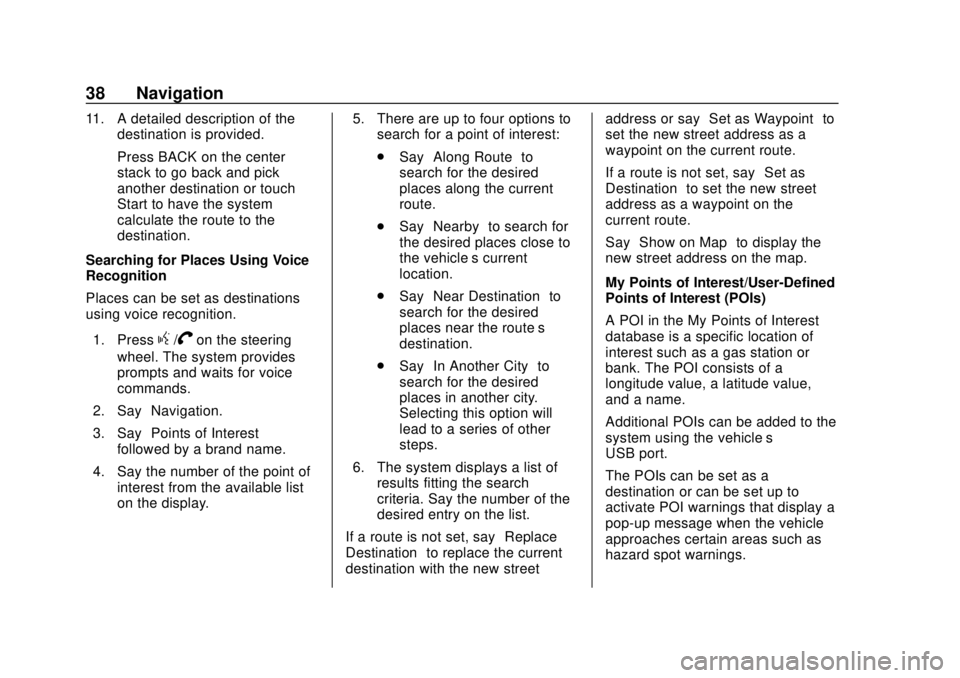
Chevrolet City Express Infotainment System (GMNA-Localizing-U.S./Canada-
11683801) - 2018 - crc - 7/12/17
38 Navigation
11. A detailed description of thedestination is provided.
Press BACK on the center
stack to go back and pick
another destination or touch
Start to have the system
calculate the route to the
destination.
Searching for Places Using Voice
Recognition
Places can be set as destinations
using voice recognition.
1. Press
g/Von the steering
wheel. The system provides
prompts and waits for voice
commands.
2. Say “Navigation.”
3. Say “Points of Interest”
followed by a brand name.
4. Say the number of the point of interest from the available list
on the display. 5. There are up to four options to
search for a point of interest:
.Say “Along Route” to
search for the desired
places along the current
route.
. Say “Nearby” to search for
the desired places close to
the vehicle’ s current
location.
. Say “Near Destination” to
search for the desired
places near the route’s
destination.
. Say “In Another City” to
search for the desired
places in another city.
Selecting this option will
lead to a series of other
steps.
6. The system displays a list of results fitting the search
criteria. Say the number of the
desired entry on the list.
If a route is not set, say “Replace
Destination” to replace the current
destination with the new street address or say
“Set as Waypoint” to
set the new street address as a
waypoint on the current route.
If a route is not set, say “Set as
Destination” to set the new street
address as a waypoint on the
current route.
Say “Show on Map” to display the
new street address on the map.
My Points of Interest/User-Defined
Points of Interest (POIs)
A POI in the My Points of Interest
database is a specific location of
interest such as a gas station or
bank. The POI consists of a
longitude value, a latitude value,
and a name.
Additional POIs can be added to the
system using the vehicle’s
USB port.
The POIs can be set as a
destination or can be set up to
activate POI warnings that display a
pop-up message when the vehicle
approaches certain areas such as
hazard spot warnings.
Page 40 of 74
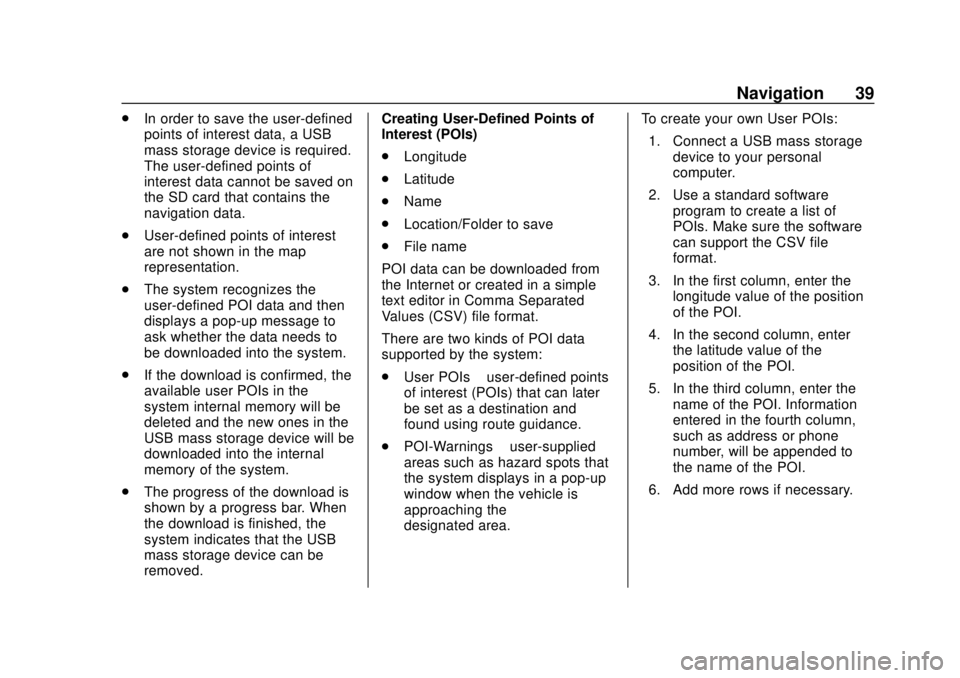
Chevrolet City Express Infotainment System (GMNA-Localizing-U.S./Canada-
11683801) - 2018 - crc - 7/12/17
Navigation 39
.In order to save the user-defined
points of interest data, a USB
mass storage device is required.
The user-defined points of
interest data cannot be saved on
the SD card that contains the
navigation data.
. User-defined points of interest
are not shown in the map
representation.
. The system recognizes the
user-defined POI data and then
displays a pop-up message to
ask whether the data needs to
be downloaded into the system.
. If the download is confirmed, the
available user POIs in the
system internal memory will be
deleted and the new ones in the
USB mass storage device will be
downloaded into the internal
memory of the system.
. The progress of the download is
shown by a progress bar. When
the download is finished, the
system indicates that the USB
mass storage device can be
removed. Creating User-Defined Points of
Interest (POIs)
.
Longitude
. Latitude
. Name
. Location/Folder to save
. File name
POI data can be downloaded from
the Internet or created in a simple
text editor in Comma Separated
Values (CSV) file format.
There are two kinds of POI data
supported by the system:
. User POIs –user-defined points
of interest (POIs) that can later
be set as a destination and
found using route guidance.
. POI-Warnings –user-supplied
areas such as hazard spots that
the system displays in a pop-up
window when the vehicle is
approaching the
designated area. To create your own User POIs:
1. Connect a USB mass storage device to your personal
computer.
2. Use a standard software program to create a list of
POIs. Make sure the software
can support the CSV file
format.
3. In the first column, enter the longitude value of the position
of the POI.
4. In the second column, enter the latitude value of the
position of the POI.
5. In the third column, enter the name of the POI. Information
entered in the fourth column,
such as address or phone
number, will be appended to
the name of the POI.
6. Add more rows if necessary.
Page 41 of 74
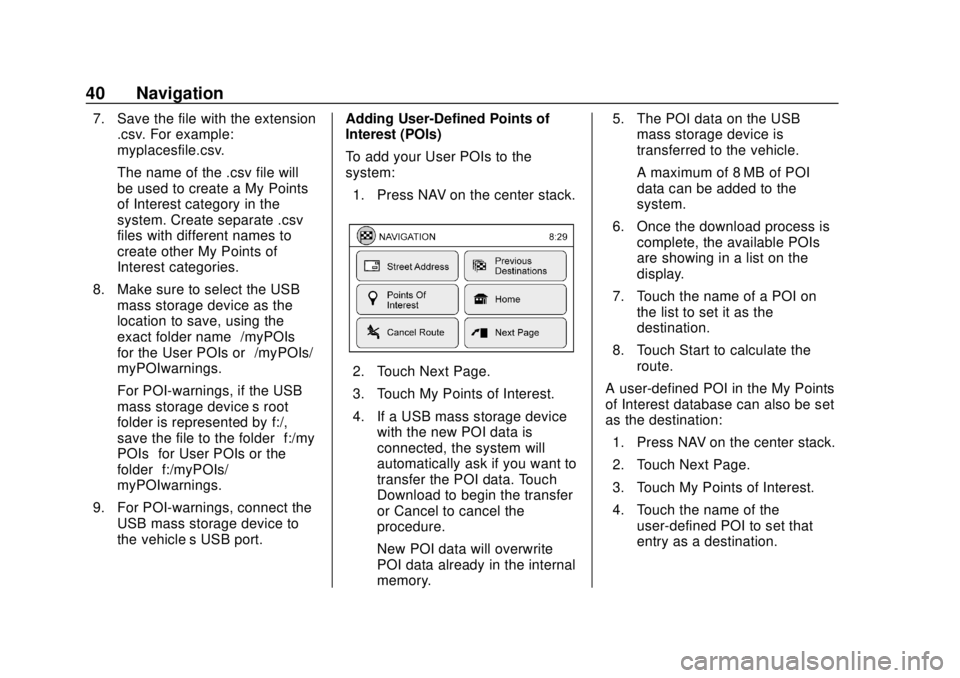
Chevrolet City Express Infotainment System (GMNA-Localizing-U.S./Canada-
11683801) - 2018 - crc - 7/12/17
40 Navigation
7. Save the file with the extension.csv. For example:
myplacesfile.csv.
The name of the .csv file will
be used to create a My Points
of Interest category in the
system. Create separate .csv
files with different names to
create other My Points of
Interest categories.
8. Make sure to select the USB mass storage device as the
location to save, using the
exact folder name “/myPOIs”
for the User POIs or “/myPOIs/
myPOIwarnings.”
For POI-warnings, if the USB
mass storage device’s root
folder is represented by f:/,
save the file to the folder “f:/my
POIs” for User POIs or the
folder “f:/myPOIs/
myPOIwarnings.”
9. For POI-warnings, connect the USB mass storage device to
the vehicle’ s USB port. Adding User-Defined Points of
Interest (POIs)
To add your User POIs to the
system:
1. Press NAV on the center stack.
2. Touch Next Page.
3. Touch My Points of Interest.
4. If a USB mass storage device with the new POI data is
connected, the system will
automatically ask if you want to
transfer the POI data. Touch
Download to begin the transfer
or Cancel to cancel the
procedure.
New POI data will overwrite
POI data already in the internal
memory. 5. The POI data on the USB
mass storage device is
transferred to the vehicle.
A maximum of 8 MB of POI
data can be added to the
system.
6. Once the download process is complete, the available POIs
are showing in a list on the
display.
7. Touch the name of a POI on the list to set it as the
destination.
8. Touch Start to calculate the route.
A user-defined POI in the My Points
of Interest database can also be set
as the destination: 1. Press NAV on the center stack.
2. Touch Next Page.
3. Touch My Points of Interest.
4. Touch the name of the user-defined POI to set that
entry as a destination.
Page 55 of 74

Chevrolet City Express Infotainment System (GMNA-Localizing-U.S./Canada-
11683801) - 2018 - crc - 7/12/17
54 Voice Recognition
.Canada and Alaska contain
many roads with incomplete map
data. As a result, when
searching for a route, the route
may include roads with
incomplete data. In regions
where road data is not complete,
voice guidance may stop for
long periods of time. Be sure to
follow the actual traffic
restrictions while driving.
Audio System Voice
Commands
To access the audio system voice
commands:
1. Press
g/Von the steering
wheel.
2. Say “Audio.”
3. Speak a command such as: .FM: Switches the audio
system to the FM mode.
. AM: Switches the audio
system to the AM mode. .
SXM: If equipped, switches
the audio system to the
SiriusXM Satellite
Radio mode.
. CD: Switches the audio
system to the CD mode.
A CD must be inserted for
this command to be
functional.
. iPod: Switches the audio
system to the iPod mode.
An iPod must be connected
for this command to be
available and functional.
The following
sub-commands are
available for iPod:
‐Now Playing
‐ Menu
‐ Playlists
‐ Artists
‐ Albums
‐ Genres
‐ Songs
‐ Shuffle Songs ‐
Composers
‐ Audiobooks
‐ Podcasts
. Say “Next Page” to access
these commands. Say
“Previous Page” to return to
the first page of commands.
. USB: Switches the audio
system to the USB mode.
A USB device must be
inserted for this command
to be available and
functional.
. Bluetooth: Switches the
audio system to the
Bluetooth audio mode.
A compatible Bluetooth
audio device must be
connected to the system for
this command to be
functional.
. AUX: Switches the audio
system to the AUX mode.
An AUX device must be
connected for this
command to be functional.
Page 62 of 74

Chevrolet City Express Infotainment System (GMNA-Localizing-U.S./Canada-
11683801) - 2018 - crc - 7/12/17
Bluetooth Phone/Devices 61
the audio system speakers.
Storing the device in a different
location may reduce or eliminate
the noise.
. Refer to the cellular phone
owner ’s manual regarding the
telephone charges, cellular
phone antenna, and cellular
phone.
. The signal strength display on
the monitor will not match the
signal strength display of some
cellular phones.
Some audio and Bluetooth controls
(if equipped) can be adjusted at the
steering wheel. SOURCE :
Press to change
between AM, FM, CD, USB, and
AUX devices.
QorR: For most audio sources,
tilting the tuning switch up or down
for more than 15 seconds provides a
different function than a tilting up or
down for less than 15 seconds.
Press and hold to tilt the tuning
switch up or down to change to the
previous or next radio station or
track on a CD. Press and hold to
increase or decrease the track
number on a USB device or to fast
forward or rewind the current track.
Press and hold to skip ahead or
back to the next song while using
Bluetooth audio.
g V:If equipped, press to interact
with Bluetooth or answer an
incoming call.
V: If equipped, press and hold to
end a call or reject a call.
−
x+ : Press −xto decrease
volume or press + to increase the
volume.
Voice Recognition
The voice recognition system uses
commands to control the system
and dial phone numbers.
When using voice recognition:
. The system may not recognize
voice commands if there is too
much background noise.
. A tone sounds to indicate that
the system is ready for a voice
command. Wait for the tone and
then speak.
. Speak clearly in a calm and
natural voice.
See Voice Recognition 052.
Giving Voice Commands
1. Press
g/Von the steering
wheel. In most cases you can
interrupt the voice feedback to
speak the next command by
pressing
g/V. After
interrupting the system, wait for
a beep before speaking the
command.
Page 71 of 74
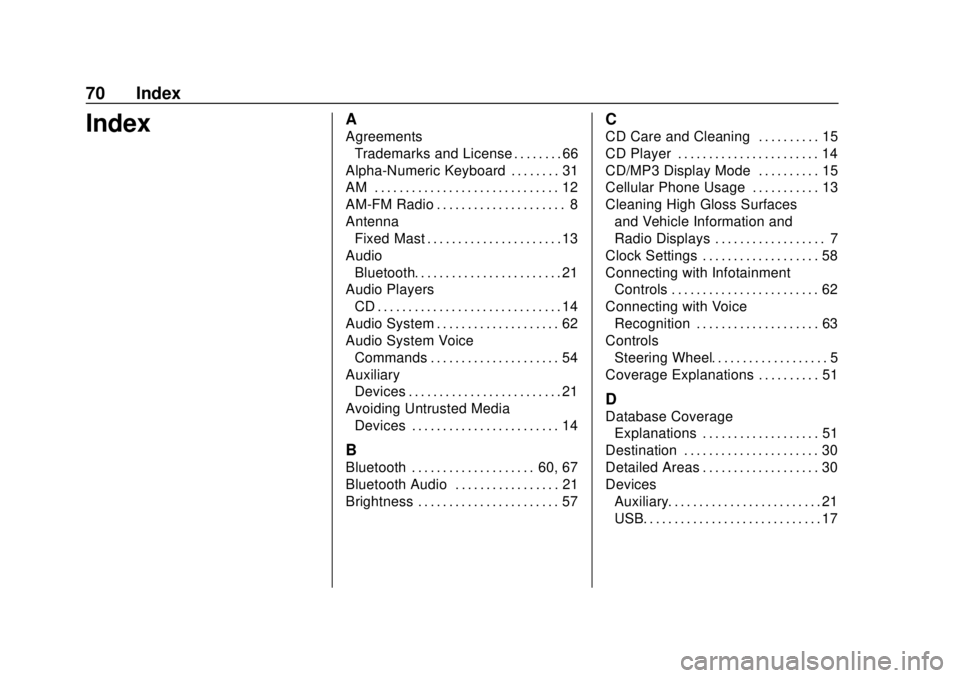
Chevrolet City Express Infotainment System (GMNA-Localizing-U.S./Canada-
11683801) - 2018 - crc - 7/12/17
70 Index
IndexA
AgreementsTrademarks and License . . . . . . . . 66
Alpha-Numeric Keyboard . . . . . . . . 31
AM . . . . . . . . . . . . . . . . . . . . . . . . . . . . . . 12
AM-FM Radio . . . . . . . . . . . . . . . . . . . . . 8
Antenna Fixed Mast . . . . . . . . . . . . . . . . . . . . . . 13
Audio Bluetooth. . . . . . . . . . . . . . . . . . . . . . . . 21
Audio Players CD . . . . . . . . . . . . . . . . . . . . . . . . . . . . . . 14
Audio System . . . . . . . . . . . . . . . . . . . . 62
Audio System Voice Commands . . . . . . . . . . . . . . . . . . . . . 54
Auxiliary Devices . . . . . . . . . . . . . . . . . . . . . . . . . 21
Avoiding Untrusted Media Devices . . . . . . . . . . . . . . . . . . . . . . . . 14
B
Bluetooth . . . . . . . . . . . . . . . . . . . . 60, 67
Bluetooth Audio . . . . . . . . . . . . . . . . . 21
Brightness . . . . . . . . . . . . . . . . . . . . . . . 57
C
CD Care and Cleaning . . . . . . . . . . 15
CD Player . . . . . . . . . . . . . . . . . . . . . . . 14
CD/MP3 Display Mode . . . . . . . . . . 15
Cellular Phone Usage . . . . . . . . . . . 13
Cleaning High Gloss Surfaces
and Vehicle Information and
Radio Displays . . . . . . . . . . . . . . . . . . 7
Clock Settings . . . . . . . . . . . . . . . . . . . 58
Connecting with Infotainment Controls . . . . . . . . . . . . . . . . . . . . . . . . 62
Connecting with Voice Recognition . . . . . . . . . . . . . . . . . . . . 63
Controls
Steering Wheel. . . . . . . . . . . . . . . . . . . 5
Coverage Explanations . . . . . . . . . . 51
D
Database Coverage Explanations . . . . . . . . . . . . . . . . . . . 51
Destination . . . . . . . . . . . . . . . . . . . . . . 30
Detailed Areas . . . . . . . . . . . . . . . . . . . 30
Devices Auxiliary. . . . . . . . . . . . . . . . . . . . . . . . . 21
USB. . . . . . . . . . . . . . . . . . . . . . . . . . . . . 17
Page 72 of 74

Chevrolet City Express Infotainment System (GMNA-Localizing-U.S./Canada-
11683801) - 2018 - crc - 7/12/17
Index 71
F
Finding a Station . . . . . . . . . . . . . . . . . 9
Fixed Mast Antenna . . . . . . . . . . . . . 13
FM . . . . . . . . . . . . . . . . . . . . . . . . . . . . . . 12
Functions Disabled WhileDriving . . . . . . . . . . . . . . . . . . . . . . . . . . 4
G
Global PositioningSystem (GPS) . . . . . . . . . . . . . . . . . . 48
Guidance
Problems with the Route . . . . . . . . 49
H
Hands-Free Phone . . . . . . . . . . . . . . 64
Help Voice Commands . . . . . . . . . . 55
I
If the System Needs Service . . . . . 51
Information Voice Commands . . . . 55
Infotainment . . . . . . . . . . . . . . . . . . . . . . 2
Infotainment Controls . . . . . . . . . . . . . 3
Infotainment Display Icons . . . . . . . . 5
Infotainment DisplayOperation and Setting . . . . . . . . . . 57
Infotainment System Overview . . . 3
Infotainment System Settings . . . . . 8
L
Language Settings . . . . . . . . . . . . . . . 59
List of Voice Commands . . . . . . . . . 63
Loading and Ejecting Discs . . . . . . 17
M
Making a Call Using the
Infotainment Controls . . . . . . . . . . 62
Map Data Updates . . . . . . . . . . . . . . . 51
Map End User License Agreement (Optional
Equipment Applies Where
Equipped) . . . . . . . . . . . . . . . . . . . . . . 67
Maps . . . . . . . . . . . . . . . . . . . . . . . . . . . . 30
Media Avoiding Untrusted Devices . . . . . 14
MP3 or WMA Disc (If Equipped) . . . . . . . . . . . . . . . . . . . . . . 16
N
NavigationDestination. . . . . . . . . . . . . . . . . . . . . . 30
Using the System . . . . . . . . . . . . . . . 23
Navigation System Voice Commands . . . . . . . . . . . . . . . . . . . . . 52
Note on Voice Guidance . . . . . . . . . 53
O
Overview . . . . . . . . . . . . . . . . . . . . . .2, 60
P
Playing from a USB . . . . . . . . . . . . . . 17
Playing the Radio . . . . . . . . . . . . . . . . . 8
Positioning Vehicle . . . . . . . . . . . . . . . . . . . . . . . . . . 48
Problems with Route Guidance . . . . . . . . . . . . . . . . . . . . . . 49
R
Radio Reception . . . . . . . . . . . . . . . . . 12
RadiosAM-FM Radio . . . . . . . . . . . . . . . . . . . . 8
Satellite . . . . . . . . . . . . . . . . . . . . . . . . . 12
Rear Vision Camera Settings . . . . 57
Receiving a Call . . . . . . . . . . . . . . . . . 63
Recognition Voice. . . . . . . . . . . . . . . . . . . . . . . . . . . . 52
Replay Display . . . . . . . . . . . . . . . . . . 12
Return to Factory Settings . . . . . . . 56
S
Satellite Radio . . . . . . . . . . . . . . . . . . . 12
Satellite Radio Reception (If Equipped) . . . . . . . . . . . . . . . . . . . . . . 13
Servicing System . . . . . . . . . . . . . . . . 51
Setting a City Center as a
Destination . . . . . . . . . . . . . . . . . . . . . 43
Setting a Destination . . . . . . . . . . . . 32
Page 73 of 74

Chevrolet City Express Infotainment System (GMNA-Localizing-U.S./Canada-
11683801) - 2018 - crc - 7/12/17
72 Index
Setting a Destination fromPoints of Interest . . . . . . . . . . . . . . . 35
Setting a Destination from the Address Book . . . . . . . . . . . . . . . . . . 41
Setting an Intersection as a Destination . . . . . . . . . . . . . . . . . . . . . 43
Settings . . . . . . . . . . . . . . . . . . . . . . . . . 56
SiriusXM Satellite Radio . . . . . . . . . 12
Smart Favorites Preset Setup . . . 11
Steering Wheel Controls . . . . . . . . . . 5
Storing Radio Station Presets . . . 11
Supported Apple Devices . . . . . . . . 19
System
Global Positioning. . . . . . . . . . . . . . . 48
Infotainment. . . . . . . . . . . . . . . . . . . . . . 2
System Beeps . . . . . . . . . . . . . . . . . . . 56
T
Temperature Unit Settings . . . . . . . 57
Touchscreen Click . . . . . . . . . . . . . . . 56
Trademarks and License
Agreements . . . . . . . . . . . . . . . . . . . . 66
Traffic Feature . . . . . . . . . . . . . . . . . . . 44
U
Updates Map Data . . . . . . . . . . . . . . . . . . . . . . . 51
USB . . . . . . . . . . . . . . . . . . . . . . . . . . . . . 17
Using the Navigation System . . . . 23
Using the System . . . . . . . . . . . . . . . . . 6
Using Voice Recognition . . . . . . . . . 52
V
Vehicle Positioning . . . . . . . . . . . . . . 48
Voice Recognition . . . . . . . . . . . 52, 61
Voice Recognition Commands . . . 52
W
Weather Feature . . . . . . . . . . . . . . . . . 45