2017 AUDI Q7 ECO mode
[x] Cancel search: ECO modePage 114 of 402

Ass is tance sy stems
again. The distance between the two vehicles
will change in the instrument cluster disp lay.
When approach ing a veh icle driving ahead, the
adaptive cr uise control system brakes to match
that vehicle's speed and then adjusts to the set distance.
If the vehicle driving ahead accelerates,
then the adaptive cruise control will also acceler
ate up to the speed that you have set.
The higher the speed, the greater the distance
c::> ,&. . The Distan ce 3 setting is recommended .
That is equal to the general recommendation of
"half the speed shown on the speedometer".
The distances provided are specified values . De
pending on the driving situation and how the ve hicle ahead is driving, the actual distance may be
more or less than these target distances.
I f you change the time gaps, the new ly set value
appears briefly in the instrument cluster display
I ii for Di st a nc e 3. This only occurs if the Driver
ass ista nce
display is not currently shown in the
disp lay
c::> page 109, fig. 105 .
Distance 1 : this setting corresponds to a d istance
of 92 feet (28 meters) when traveling at 62 mph
(100 km/h), or a time distance of 1 second.
Di stance 2 : this setting corresponds to a d istance
of 118 feet (36 meters) when traveling at 62
mph (100 km/h), or a time distance of 1.3 sec
onds.
Di stance 3 : this setting corresponds to a d istance
of 164 feet (SO meters) when traveling at 62
mph (100 km/h), or a time distance of 1.8 sec
onds.
Di stance 4 : this setting corresponds to a d istance
of 219 feet (67 meters) when traveling at 62
mph (100 km/h), or a time distance of 2.4 sec
onds.
Di stance 5 : this setting corresponds to a d istance
of 328 feet (100 meters) when traveling at 62
mph (100 km/h), or a time distance of 3.6 sec
onds.
112
A WARNING
When setting the distance, the driver is re
sponsible for adheri ng to any applicable legal
regulations.
@ Tips
- Depending on the selected driving mode in
dr ive se lect* and the set distance, the driv
ing behav ior will vary from dynamic to com
fortab le when accelerating
c::, page 135.
- Distan ce 3 is set automatically each time
you switch the ignition on. If you would like
to set anothe r distance as the default set
t ing, you can have the
adaptive crui se con
trol menu enabled by an autho rized Aud i
deale r or author ized Audi Service Fa cility.
- Your settings are a utomat ica lly stored and
assigned to the remote con trol key be ing
used .
Driver intervention request
Applies to: vehicles with Audi adaptive cruise control
Fig . 110 Instr ument cluster: req uest for driver interven
t ion
The request for driver intervention instructs you
to take over if the adaptive cruise control brak ing
funct ion is not ab le to ma in tain a suff ic ient d is
tance to the vehicle dr iv ing ahead
c::,fig. 110.
Page 115 of 402

u (0 ..... N r--. N ..... 0
0
:E
(efficiency assist)
Description
App lies to: ve hicles with Audi adaptive cruise co ntro l an d pr e·
di ctive efficiency assist
Fig. 111 Instrument cluster: pred ictive control
General information
The predictive control 1l uses the map informa
tion from the navigation system in order to react
proact ively when driv ing. Information from the
camera-based traffic sign recognition* is also ap plied to recognize traffic signs
<:!)page 104.
When coming up to areas with speed limits or
changes in the course of the road (such as curves,
intersections or traffic circles), the system brakes
automatically and then accelerates back up to
the set speed .
When adaptive cruise control is switched off, the
system only provides notifications without con
trolled interventions ¢
page 105.
The driver can override the predictive control at
any time by pressing the accelerator or brake
pedal. If the system changes the vehicle speed to
adapt to speed limits, you can change the speed
using the lever
¢ page 110, fig. 106 .
Always switch off the predictive control in
the following situations:
- When increased attention is needed from the
driver .
- In poor weather conditions such as snow or
heavy rain.
- When driving on roads in poor condition .
ll This is not ava ila ble in some co untrie s.
Assistance systems
Indicator in the instrument cluster display
When switching on the adaptive cruise contro l
for the first time, the message
ACC: 11D + B ac
tive
in the instrument cluster indicates the avail·
ability of the predictive control.
T he symbol appears when the system
is regulating the speed to match a speed limit . If
this is the case, the system is reg ulating a speed
of 50 mph (80 km/h). The speed is then taken
over by the adaptive cruise control. The speed in
the speedometer LED ring adjusts to the speed to
be maintained
¢ page 109, fig . 105. The ..
¢
fig . 111 symbo l appears when there is an adap
tation to the route ahead .
If you are in the Driver assistance display in the
instrument cluster, then the following symbols
will indicate which occurrence the system is cur
rently responding to:
Symbol Meaning
MPH USA
models:
Speed limit
km/h
Canada models:
Speed limit
Ir
Curve
_l!L
1i1
Intersection
~ ): Traffic c ircle
A WARNING
- Read the warnings on ¢.&. in General infor
mation on page 108
and on¢ .&. in Descrip
tion on page 104 .
- Pay attention to traffic and the area around
your veh icle when predictive control is
switched on. The driver is always responsi
ble for assessing the traffic situation.
- There is an increase in the risk of an acci
dent, because the system does not consider
"right of way" rules and also does not re-
spond to traffic lights. ._.
113
Page 116 of 402

Ass is tance sy stems
- The system only considers traffic s igns that
give a speed limit.
- The permitted speed can be exceeded if the
adaptation to a speed limit is incorrect. The
driver is responsible for adhering to the per
mitted speed .
- The speed at which a curve is driven through
does not necessarily match your own dr iving
sty le . Brake the vehicle yourself when need
ed to reduce the risk of a n accident.
(D Tips
- If a speed limit is detected, the stored
speed is also adjusted in the speedometer
LED line when the adaptive cruise control is
not act ive.
- The adaptation by the system depends on
the driving mode set in drive select* .
- Switch ing off pred ictive control , for exam
ple when dr iv ing in low traffic zones, does
not ca use the adaptive cru ise control to
switc h off .
- After switching on the ignit ion, the system
i nit ially adj usts to a speed of 80 mph
(130 km/h) when driving onto highways
without a spee d limit . T he n the system ad
ju sts to the last speed stored by the driver.
- T here is no adapt ation to speed limits when
driv ing through highway inte rchanges an d
when d riving on o r off the ex pres sway.
- T here is no pre dic tive con trol at speed limits
u nder 20 mph (30 km/h).
- If a speed limit is only detected by the cam
e ra and the actual speed is s ignific antly
higher, the n the speed limit will bli nk i n t he
dis play u nti l you have reached the re qui red
speed
¢ page 105.
-Incorrect v alues from the camera -based
traffic sign recognition* or outdated naviga
tion system map data can lead to incorrect
or implausible contro l.
- When route guidance is switched o n, the
system adapts to the route provided by the
navigation system. Driving without route
g uidance or leaving a route can resu lt in im
plaus ible control.
114
- The system switches of f when ou tside of a
road system that is recorded in the naviga
t ion system map data .
Setting predictive control
Applies to: vehicles with Audi adapt ive cru ise control and p re
dictive efficiency ass ist
.. Select in the Infotainment system: IMENU ! but
ton
> Vehicle > l eft control button > Driver as
sistance
> Audi adaptive crui se control > Pre·
dictive control.
Set speed limit -
when this function is switched
on, the system adjusts to the sp eed limits. This
can a lso be done with at to lerance, if desired. In
th is scenario, you may fall below or exceed the
set speed in favor of increased efficiency .
Adaptation to route ahead -when this function
is sw itched on, the system adapts to the route
ahead (such as reducing the speed in curves).
Traffic jam assist
Description
Applies to: vehicles with traffic jam assist
Trofficjom assist supports the driver when driv
ing in traffic jams or in heavy traffic.
F ig . 11 2 Turn s ig na l leve r: tra ffic ja m ass ist button
Fig. 113 Instrument cl uste r: traff ic jam ass ist
Page 121 of 402

u co ...... N r-... N ...... 0
0
:E: '
gerous situation as critical if a vehicle driving
ahead brakes sudden ly, if your own vehicle is ap
proaching a significantly s lower vehicle at high
speed or when there is an oncoming vehicle dur
ing a turning maneuver .
If detection is not possible, then pre sense front
does not react.
Warnings
App lies to: veh icles with Audi adaptive cruise contro l
Fig. 115 In strument clus te r: approac h warning
General information
The system recognizes various dangerous situa
tions. The
early warning occurs if:
- a vehicle driving ahead brakes suddenly,
- your own vehicle approaches a s ignificantly
s lower vehicle o r stationary vehicle in the direc
tion of travel.
When this warning occurs, it may only be poss i
ble to avoid a collision by swerv ing or b raking
strong ly. Th e message
Audi pre sense .
¢ fig. 115 and a warning tone will warn you
about the danger.
If you do not react enough or not at all to a dan
ge rous situation that was detected by the sys
tem, pre sense front provides assistance by ap
p ly ing the brakes.
If a collis ion is imminent, the system w ill first
provide an
acute warning by braking sharp ly. You
will also warned by an ind icator in the instrument
cluster display¢
fig. 115. If you do not react to
the acute warning, pre sense front can brake with
l) This is not availa ble in so m e co untries.
Assistance systems
increasing force within the limits of the
system
1l . This reduces the vehicle speed in the
event of a collision. At low vehicle speeds, pre
sense front can in itiate a complete deceleration
shortly before a collision with a veh icle driving
ahead
l ). If pre sense front determines that you
are not braking strongly enough when a collis ion
is imminent, it can increase the braking force .
The following functions trigger in conjunc tion
with pre sense basic/rear at corresponding vehi
cle speeds :
- Reversible tensioning of the front safety belts. - Closing the windows and sunroof*.
- Inflating the side bolsters* in the seat backrest
and seat surface.
Audi dr ive select*: the reversible belt tensioner,
the closing of the windows and s unroof* as we ll
as the inflating of the side bolsters* on the seat
backrest and seat surface are not active depend
ing on the mode selected.
Evasive steering support
Evasiv e steering support helps you to steer the
vehicle around an obstacle in a critical situation.
If you avoid an obstacle after the acute warning,
then the evasive steering support assists you by applying slight steering adjustment to correct
your steering wheel angle as long as you are ac
t ively steer ing. Evasive steer ing support is availa
ble at speeds between approximately 20 mph
(30 km/h) and 90 mph (150 km/h) .
Turn assist
When starting to drive and up to speeds of maxi
mum 6 mph (10 km/h), the turn assist uses a
braking intervention to prevent your ve hicle from
colliding w ith an oncoming vehicle when turning
left or r ight (ava ilable in certa in countries). The
braking intervention causes your vehicle to stay
i n its lane . ..,.
119
Page 123 of 402

u co ...... N r-... N ...... 0
0
:E: '
Description
Appl ies to: ve hicles with Audi pre sense c ity
W ith in the limits of the system, pre sense c ity
can warn you of impending coll is ions w ith
vehicles and pedestrians and initiate the applica
b le braking maneuver if needed. Pre sense city is
active at speeds of approximately 6 mph (10 km/ h) and higher.
A pedestrian warning can occur at speeds up to
50 mph (85 km/h), and vehicle warnings can oc
cur at speeds up to 155 mph (250 km/h). A pre
sense city braking maneuver is possible at speeds
up to SO mph (85 km/h).
Warnings
A ppl ies to: ve hicles with Audi pre sense c ity
The system recognizes various dangerous situa
tions . The
early warning occurs if:
- a vehicle driving ahead brakes suddenly,
- your own vehicle approaches a significantly
slower vehicle or stationary vehicle in the direc
tion of travel.
- a pedestrian is standing in the lane or is moving
into the lane.
When this warning occurs, it may only be possi ble to avoid a collision by swerving or braking
strong ly. The message
Audi pre sense.
¢ page 119, fig. 115 and a warning tone will
warn you about the danger .
Additionally, a jerk on the brakes may occur as an
acute warning when there is an impending colli
sion. If you do not react to the acute warning, pre
sense city can brake to the point of complete de
celeration within the limits of the system. This reduces the vehicle speed in the event of a colli
sion. The message
Audi pre sense. also ap
pea rs .
The following functions are triggered in conjunc
tion with pre sense basic/rear:
- Revers ible tensioning of the front safety belts .
- Closing the windows and sunroof*.
- Inflating the side bolste rs* in the seat backrest
and seat surface.
Assistance systems
Audi drive select*: the function is not active de
pending on the mode selected .
A WARNING
--Pre sense city cannot overcome the laws of
physics. It is a system designed to assist and it cannot prevent a collision in every circum
stance . The dr iver must always intervene.
The driver is always responsible for braking
at the correct time. Do not let the increased
safety provided tempt you into taking risks.
This could increase your risk of a coll is ion.
- The system can dep loy incorrectly due to
system-specific limits.
- To reduce the r isk of an accident, please
note that the camera does not always detect
eve ry object.
- Pre sense city does not react to animals,
crossing or oncoming veh icles, objects such
as bars, railin gs or railcars, and objects that
are difficult to detect¢.&.
in General infor
mation on page 108.
- In trailer mode, the braking behavior of the
trai ler can be d ifferent than usual during au
tomatic braking.
A_ WARNING
Pre sense city may be restricted or not availa
ble in the following example situations:
- in heavy fog, rain, spray or snow
- when there are visua l obst ruct ions, such as
g la re, reflections or variations in light
- when it is dark
- if the camera window or the windshield is
dirty, iced over, damaged or covered
- when dr iv ing on snow, ice or loose ground
- in curves
- if the ESC was restricted or switched
off
- when towing a trailer
-when the driver's seat belt is unfastened
- up to ten seconds after switching on the ig-
nition
(D Note
Impacts or damage to the camera mount on
the w indshield can displace the sensor. Pre
sense city can be impaired by this. Have an
121
Page 216 of 402
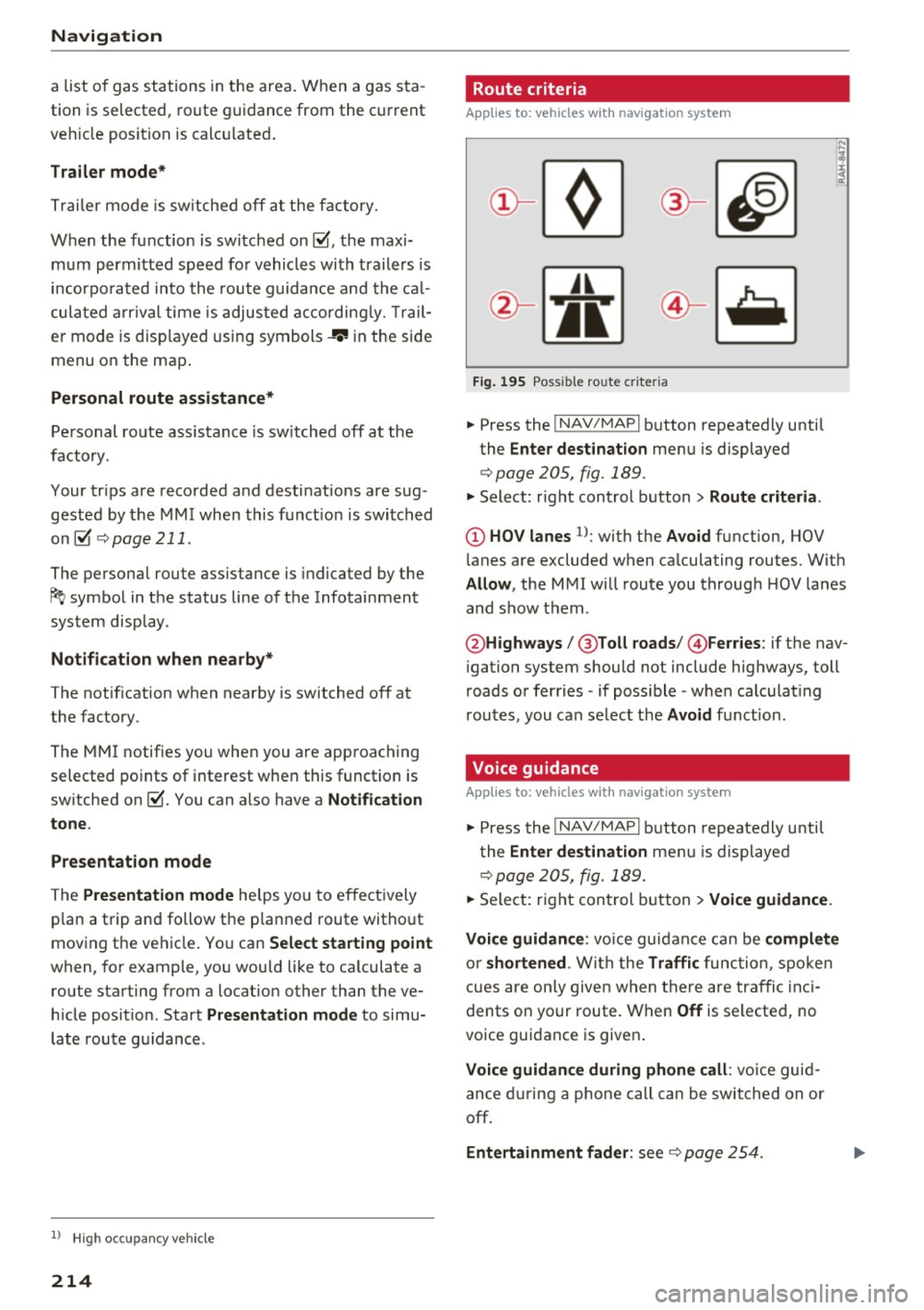
Navig ation
a list o f gas stations in the area. When a gas sta
tion is selected, route guidance from the current
veh icle position is calc ulated.
Trail er mode *
Trailer mode is sw itched off at the factory.
When the function is switched on~' the maxi
m um permitted speed for vehicles with trailers is
incorpo ra ted into the rou te g uidance and the ca l
culated arrival time is adjusted according ly. Trail
e r mode is disp layed using symbols-"' in the side
menu on the map .
Personal route assistance *
Personal route assistance is sw itched off at the
factory.
Your trips are recorded and destinations are sug
gested by the MMI when this f unct ion is switched
on~
¢ page 211 .
The personal route ass istance is indicated by the
~ symbol in the status line of the Infotainment
system display.
Notification when n ea rby *
The notification when nearby is switched off at
the factory .
The MMI notifies you when you are approaching
selected po ints of int erest whe n this function is
sw itched on~- You can a lso have a
Notification
tone .
Presentation mode
The Presentation mode helps yo u to effect ively
p lan a trip and follow the p lanned route without
moving the ve hicle . You can
Select starting point
when, for example , you would like to ca lculate a
route star ting from a locat ion other than the ve
h icle pos it io n. Start
Presentation mod e to simu
late route gu idance .
1> High occu pan cy vehi cle
214
' Route criteria
Applies to: vehicles with navigation system
J(
Fig . 195 Poss ible ro ute c riter ia
.. Press the I NAV /MAP I button repeatedly until
the
Enter des tinat ion menu is displayed
¢page 205, fig. 189 .
.. Select: r ight control button> Rout e criteria .
(D HOV lanes 1>: with the Avoid function, HOV
l anes are excluded when ca lculating routes. With
Allow , the MMI will route you through HOV lanes
and show them .
@Highways /@ Toll roads /@ Ferries : if the nav
i gation system should not include highways, toll
roads or ferries -if poss ible -when calculat ing
routes, you can select the
Avoid f u nction.
Voice guidance
Applies to: vehicles with navigation system
.. Press the I NAV /MAPI button repeatedly unti l
the
En ter de stination me nu is displayed
¢page 205, fig. 189 .
.. Select: r ight con trol b utton> Voice guidance.
Voic e guidan ce :
vo ice guidance can be compl ete
o r shortened . With the Traffic func tion , spoken
cues are on ly given when there are traffic inc i
dents on your route. When
Off is se lected, no
voice guidance is given .
Voice guidan ce during phone call : voice guid
ance d uring a phone call can be swi tched on or
off.
Entertainment fader : see c::> page 254.
Page 220 of 402

Navig ation
The map disp lay is based on data received from
the Internet in the form of satellite images,
which are then combined with the roadways from the
S tand ard map view . There are two g igabytes
of memory space in the MMI memory that can be
used to temporar ily store the map or navigation
data that was received . Th is is roughly the
amount required for the map/navigation data for
a
2,485 mile (4,000 km) route . As long as the
satellite images loaded fo r route g uidance are
stored, you can use them without having an ac
tive data connection.
Street View
W ith St reet V iew, you can exp lore many places in
the world through the eyes of a pedest rian.
S treet View is available whe n the symbol ©
¢fig . 198 is d isp layed in the crosshai rs mode.
Activating str eet vi ew : turn the cont rol knob to a
scale less than
32 yards (30 m).
The fo llow ing funct ions are the n ava ilable:
- Ex plo ring an area step -by -step : press the con
trol knob when the symbol@¢
fig. 199 is d is
played .
-Zooming in or out on the cur rent view in four
stages :
turn the control knob to the left or to
the right ®¢
fig. 199 .
-Na vigating in street view : move your finger in
the des ired direction on the MMI touc h control
pad* .
Additional informat ion
Showing additional information in the Infotain
ment system disp lay can be switched on in the
Map co ntent menu ¢ page 217. To disp lay any
applicable addit ional in formation, move the
crossha irs onto an item on the map and press the
control knob.
(D Tips
- The stored online map view data can be de
l eted in
Factory settings > Navigation and
online memory ¢
page 250 .
-The online map view is an Audi connect In
fotainment service and is regularly updated
when the function is opened . The p rocess
may ta ke several seconds.
218
- When the online map view is switched on
using the 3D map orientation, the MMI dis
play automat ica lly switches to the
2D map
orientation when driving through tunnels.
- For safety reasons, the Street View func
t ions can only be used when the vehicle is
stationary .
- Always read the chapter¢
page 196, Audi
connect (Infotainment) general informa tion.
- For add itiona l information, v is it
www .audiusa.com .
Map update
Introduction
Applies to: vehicles with navigat ion sys te m
The re are mu ltiple opt ions avai lable for updat ing
you r map material:
- Map updates through the
online map update*
¢ page 219.
-Import map updates from the SD card* to your
M MI. Yo u can find add it io na l info rmation on
line at
www .aud iu sa. com /myaudi.
- Map update at an aut ho rized Aud i dea le r or a u
thori zed A udi Service Fac ility. This can resul t in
ad dit ion al c osts .
Page 252 of 402
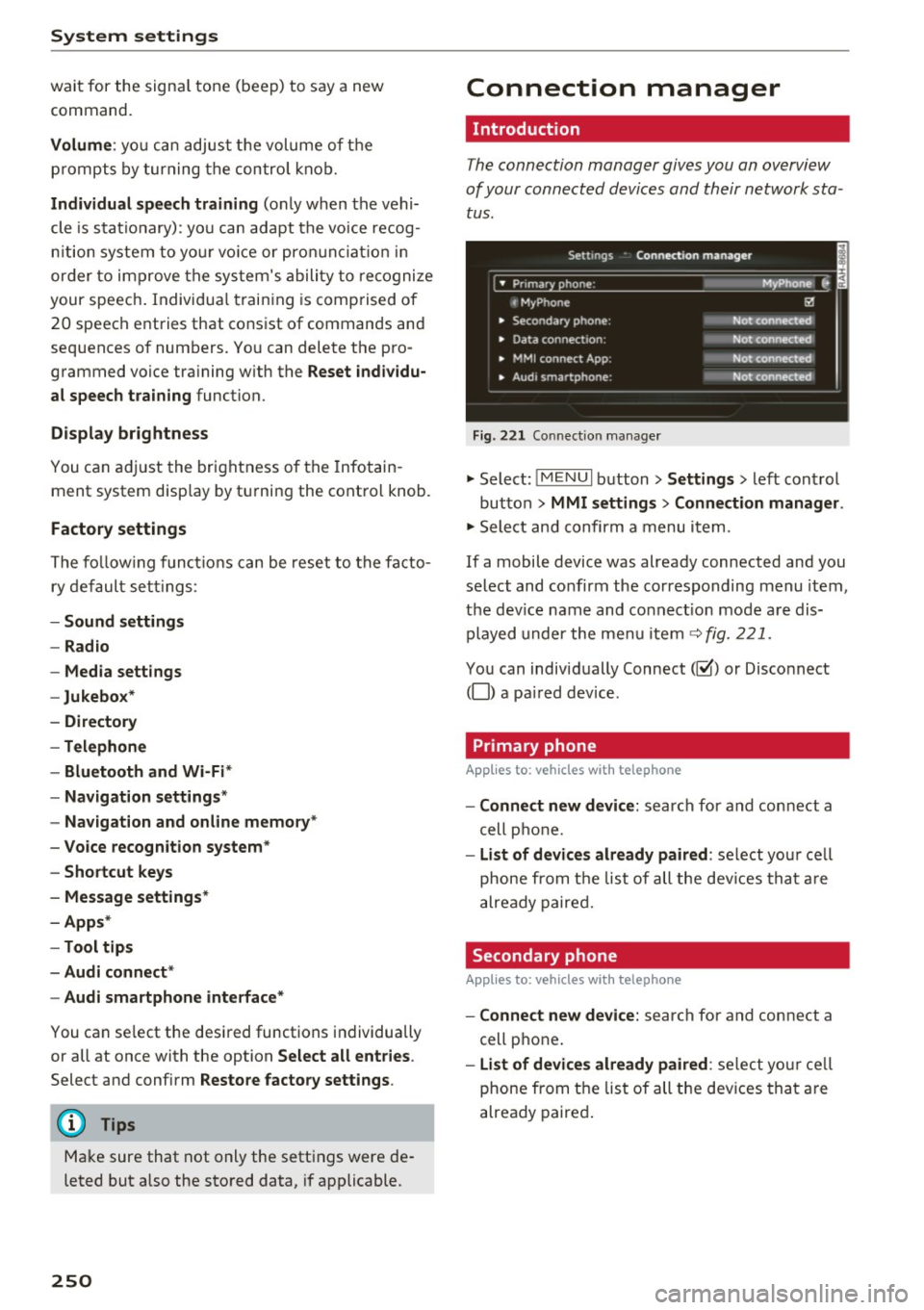
System settings
wait for the signal tone (beep) to say a new
command.
Volume: yo u can adjust the volume of the
p rompts by turning the control knob.
Individual speech training (only when the vehi
cle is stat ionary): you can adapt the voice recog
n it ion system to your voice or pronunciation in
order to improve the system's ability to recognize
your speech . Individua l training is comprised of
20 speech entries that consist of commands and
sequences of numbers. You can delete the pro
grammed voice tra ining w ith the
Reset individu
al speech training
function.
Display brightness
You can adjust the brightness of the Infotain
m ent system disp lay by turning the contro l knob.
Factory settings
The following functions can be reset to the facto
ry default settings :
-Sound settings
- Radio
- Media settings
- Jukebox *
- Directory
-Telephone
- Bluetooth and Wi-Fi*
- Navigation settings*
- Navigation and online memory *
- Voice recognition system*
- Shortcut keys
- Message settings*
-Apps*
-Tool tips
- Audi connect *
- Audi smartphone interface*
You can se lect the desired functions individually
or all at once with the option
Select all entries .
Select and confirm Restore factory settings .
(D Tips
Make sure that not only the settings were de
leted but also the stored data, if applicable .
250
Connection manager
' Introduction
The connection manager gives you an overview
of your connected devices and their network sta
tus.
Settings Conne·ction manager I
====- .. · ~•_P_n_m_•~~-h~o_n~e_: ________ _____ M_ y ~ Phone ~
, MyPhone
• Secondary phone:
• Data connection :
• MMI connect App:
" Audi smartphone:
Fig. 221 Connect io n manager
@
Not connected
Not connected
Not connected
Not connected
"Select : !M ENUI button> Settings > left control
button >
MMI settings> Connection manager .
"Select and confirm a menu item.
If a mobile device was already connected and you
select and confirm the corresponding menu item,
the dev ice name and co nnect ion mode are dis
played under the menu item
c:!;> fig. 221.
You can individually Connect(~ or Disconnect
(0) a paired device .
' Primary phone
Applies to: vehicles with telephone
- Connect new device: search for and connect a
cell phone.
- List of devices already paired : select you r cell
phone from the list of all the devices that are
already paired.
Secondary phone
Applies to: vehicles with telephone
-Connect new device: search for and connect a
cell phone .
-list of devices already paired : select yo ur cell
phone from the list of all the devices that are
already paired.