2017 AUDI Q7 language
[x] Cancel search: languagePage 186 of 402
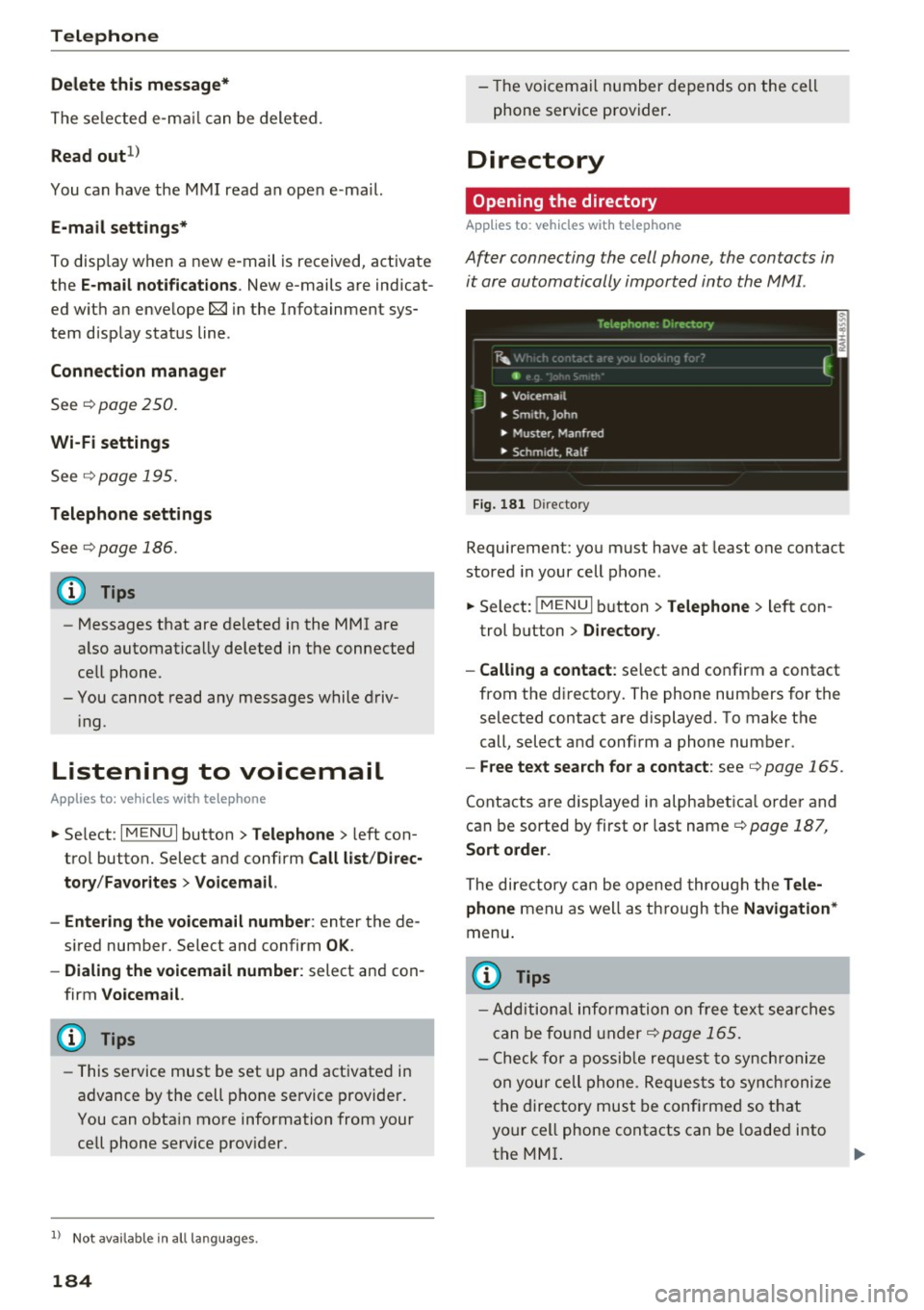
Telephone
Delete this message*
The selected e -mail ca n be deleted.
Read out1
)
You can have the MMI read an open e-ma il.
E-mail settings*
To display when a new e -mail is received, activate
the
E-mail notifications . New e-mails are indicat
ed w ith an enve lope 121 in the Infotainment sys
tem display status line.
Connection manager
See ~page 250.
Wi-Fi settings
See !=)page 195.
Telephone settings
See !=)page 186.
(D Tips
- Messages that are deleted in the MMI are
also automatically deleted in the connected
cell phone.
- You cannot read any messages while driv
i ng.
Listening to voicemail
A pp lies to: ve hicles w ith tele phone
~ Se lect: I MENU I button >Telephone> left con
trol button. Select and confirm
Call list/Direc
tory /Favorites > Voicemail.
- Entering the voicemail number:
enter the de
s ir ed number. Select and confirm
OK .
-Dialing the voicemail number: select and con
firm
Voicemail.
@ Tips
- This service must be set up and activated in
advance by the cell phone service provider.
You can obta in more information from your
cell phone service prov ider.
1> Not availab le in all languages.
184 -
Th e voicemail number depends on the cell
phone service provider.
Directory
Opening the directory
Applies to : vehicles wit h telepho ne
Af ter connecting the cell phone, the contacts in
it are automatically imported into the MMI.
__________ 1_ e _1.e _ p_ h_o _n _e _· _D _,_ ·e _c_t _o _r, _· _________ ,
~m f
J • Voicemai l
• Sm ,th. John
• Muster. Manfred
• Schmidt. Ralf
Fig . 181 D irectory
Requirement: you must have at least one contact
stored in your cell phone.
~ Select: !MENUI button> Telephone> left con
trol button >
Directory .
- Calling a contact :
select and confirm a contact
from the directory. The phone numbers for the
selected contact are displayed. To make the
call, select and confirm a phone number.
- Free text search for a contact: see Q page 165.
Contacts are displayed in alphabetical order and
can be sorted by first or last name
Q page 187,
Sort order .
The directory can be opened through the Tele·
phone
menu as well as through the Navigation*
menu .
@ Tips
-Additional informatio n on free text searches
can be found under
Q page 165.
- Check for a possible request to synchronize
on you r cell phone . Requests to synchronize
the directory must be confirmed so that
your cell phone contacts can be loaded into
the MMI.
Page 192 of 402
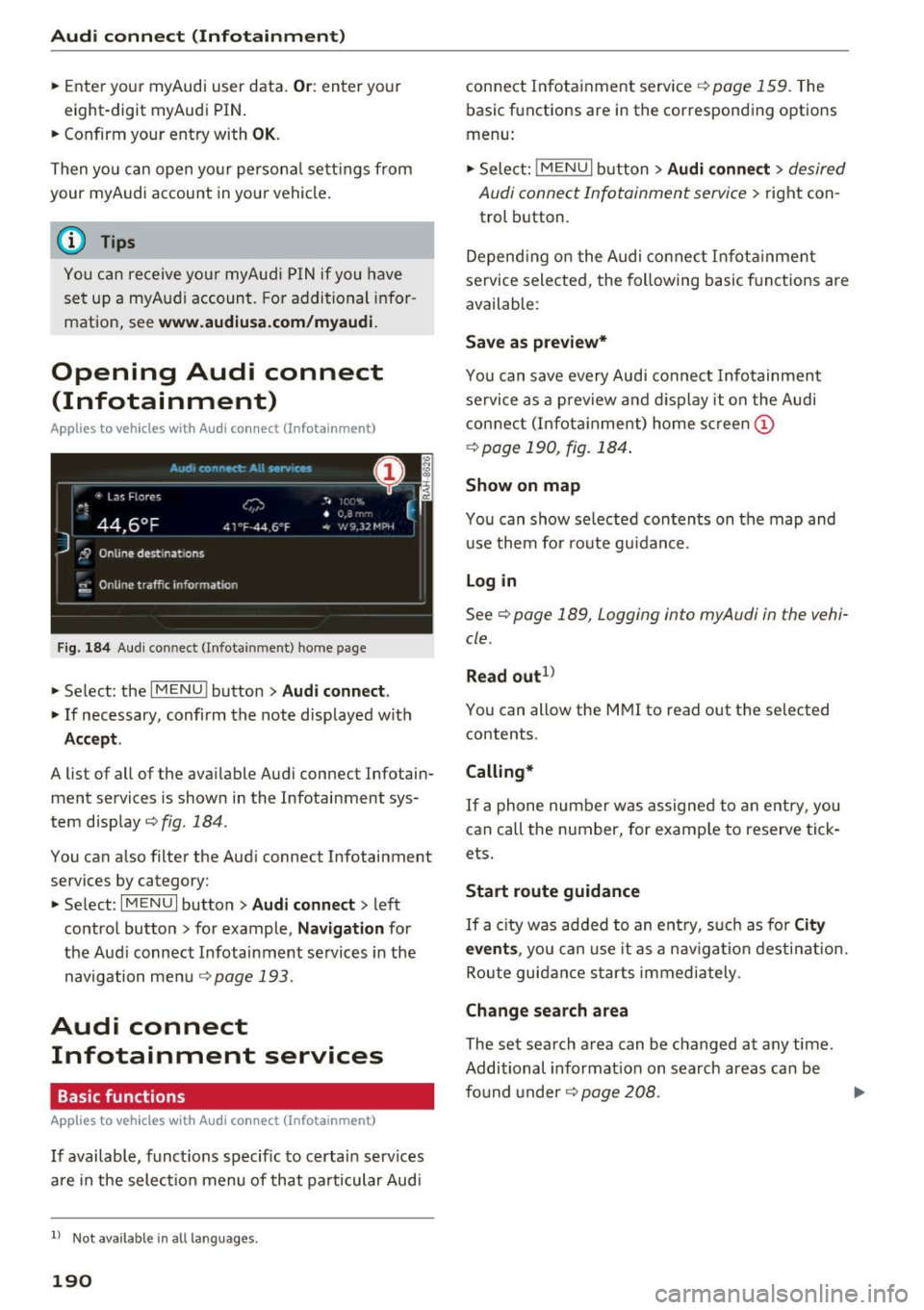
Audi connect (Infotainment)
~ Enter your myAudi user data. Or: enter your
eight-digit myAudi PIN .
~ Confirm your entry with OK.
Then you can open your persona l settings from
your myAudi account in your vehicle.
(D Tips
You can receive your myAudi P IN if you have
set up a myAudi account. For additional infor
mation, see
www.audiusa .com/myaudi .
Opening Audi connect
(Infotainment)
A pp lies to veh icles with Audi co nnect (Infotainment)
Fig. 184 Aud i connect ( Infotainmen t) ho me page
~ Select: the IMENU ! button> Audi connect .
~ If necessary, confirm the note displayed with
Accept.
A list of all of the available Audi connect Infotain
ment services is shown in the Infotainment sys
tem display
~ fig. 184.
You can also filter the Audi connect Infotainment
services by category:
~ Select: I M ENU I button > Audi connect > left
contro l button> for example,
Navigation for
the Aud i connect Infotainment services in the
navigation menu¢
page 193.
Audi connect
Infotainment services
Basic functions
Applies to veh icles with Audi co nnect (Infotainment)
If available, funct ions specific to certain services
are in the selection menu of that particular Audi
l) Not available in all languages.
190
connect Infotainment service¢ page 159. The
basic functions are in the corresponding options
menu:
~ Select: ! MENUI button> Audi connect> desired
Audi connect Infotainment service>
right con
trol button .
Depending on the Audi connect Infotainment
service selected, the following basic functions are
available :
Save as preview*
You can save every Audi connect Infotainment
service as a preview and display it on the Audi
connect (Infotainment) home screen
(D
¢ page 190, fig. 184 .
Show on map
You can show selected contents on the map and
use them for route guidance.
Log in
See¢ page 189, Logging into myAudi in the vehi
cle .
Read out
1>
You can allow the MMI to read out the selected
contents .
Calling*
If a phone number was assigned to an entry, you
can call the number, for examp le to reserve tick
ets.
Start route guidance
If a city was added to an entry, such as for City
events,
you can use it as a nav igation destination.
Route guidance starts immediately.
Change search area
The set search area can be changed at any time.
Additional information on search areas can be
fo und under ¢
page 208 . ..,.
Page 194 of 402
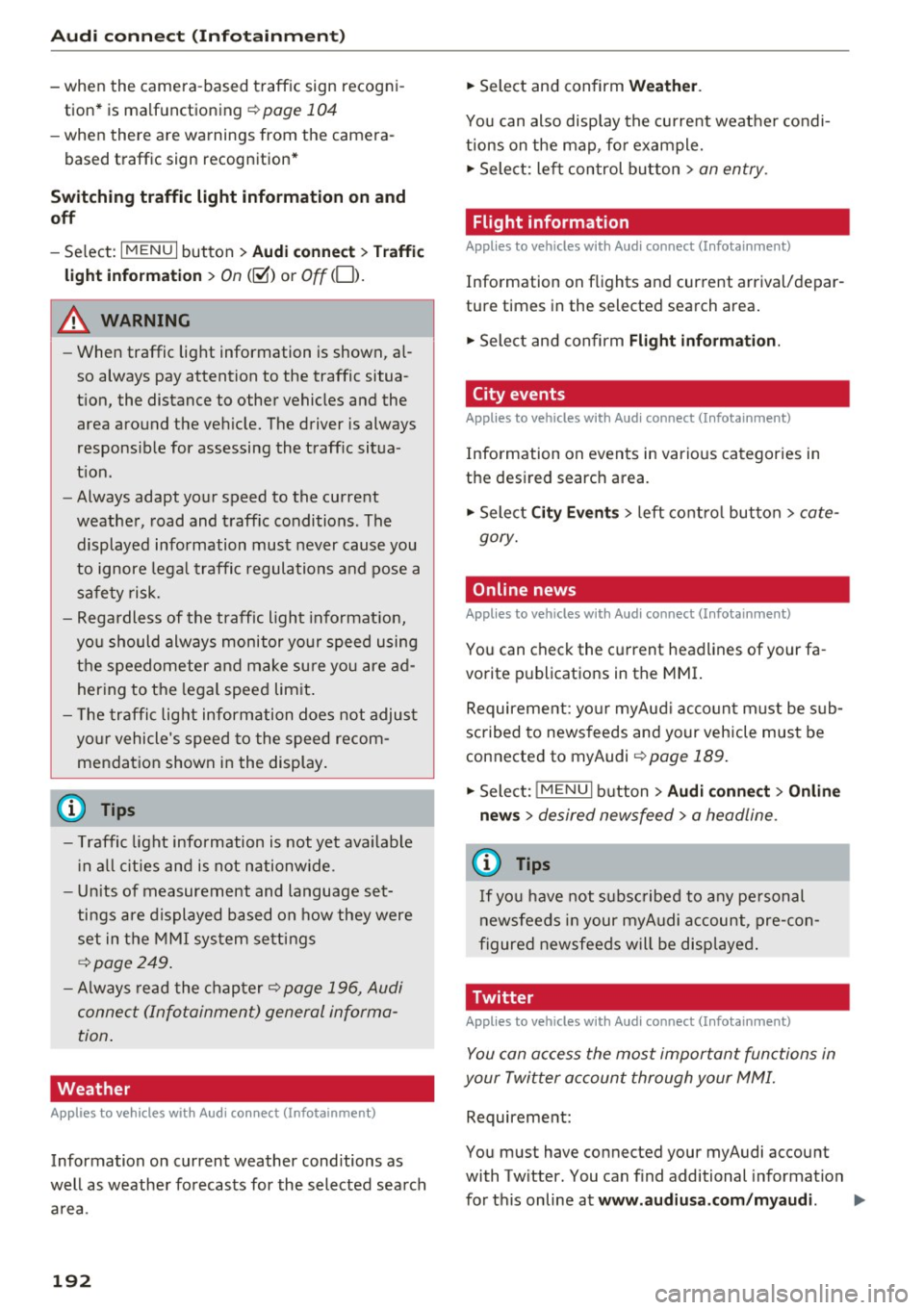
Audi connect (Infotainm ent )
-when the camera-based traffic sign recogn i
tion* is malfunctioning
¢ page 104
-when there a re warnings from the camera-
based traffic sign recognition*
Sw itch ing traffic light information on and
off
- Se lect: I MENU I button > Au di conne ct > Traffi c
ligh t info rm ati on >
On (~) or Off (0 ).
A WARNING
-When traffic light information is shown, a l
so always pay attention to the traffic situa
t ion, the distance to other vehicles and the
area around the vehicle. The driver is always
responsible for assessing the traff ic situa
t ion .
- Always adapt your speed to the current
weather, road and traff ic conditions. The
displayed information must never cause you
to ignore lega l traffic regulations and pose a
safety risk.
- Regardless of the traffic light informat ion,
you should always monitor your speed using
the speedometer and make sure you are ad hering to the legal speed limit .
- The traffic light information does not adjust
yo ur vehicle's speed to the speed recom
mendation shown in the display.
{D) Tips
- Traffic light information is not yet ava ilable
i n a ll cities and is not nationwide .
- Un its of measurement and language set
tings are displayed based on how they were
set in the MMI system settings
¢page 249 .
-Always read the chap ter¢ page 196, Audi
connect (Infotainment) general informa
tion .
Weather
Applies to vehicles with Audi connect (Infotainment)
Information on current weather conditions as
well as weather forecasts for the selected search area .
192
-
.. Select and confirm Weath er.
You can also display the current weather condi
tions on the map , fo r example.
.. Select: lef t control button >
on entry .
Flight information
Applies to vehicles with Audi connect (Infotainment)
Information on flights and current arrival/depar
ture times in the selected search area .
.. Select and confirm
Flight inf orm ation .
City events
Applies to vehicles with Audi connect (Infotainment)
Information on events in various categories in
the desired search area.
.. Sele ct
Ci ty Ev ent s > left co ntro l button > cate
gory.
Online news
Applies to vehicles with Audi connect (Infotainment)
You can check the current headlines of your fa
vorite publications in the MMI.
Requirement: yo ur myAud i acco unt must be sub
scribed to newsfeeds and your vehicle must be
connected to myAudi
~ page 189.
.. Sele ct: !ME NUI button> Aud i conn ect> Online
new s>
desired new sfeed > a headline .
(D Tips
If you have not s ubs cribed to any pe rsonal
newsfeeds in your myAudi account, pre-con
figured newsfeeds will be displayed.
'Twitter
Applies to vehicles with Audi connect (Infotainment)
You can access the most important functions in
your Twitter accoun t through your MMI.
Requirement:
You must have connected your myAudi account
with Tw itter. You can f ind additional information
fo r this on line at
www .audiu sa .c om /m yaudi.
Page 195 of 402

u co ...... N r-... N ...... 0
0
:E: '
r=> page 189.
.,. Se lect: I MENU I button> Audi connect > Twitter
> left contro l button > desired function (for ex
amp le,
Trends ).
The follow ing categories can be selected in the
Twitter menu:
- My tweets : News Feed and the Tweets you have
posted are listed.
- Home: the Tweets for everyone you follow are
displayed.
- Trends : topics on Twitter that are currently
popular w ith in a country .
Different functions are available depending on
the Twitter category you have selected:
- New tweet : you can post a new tweet using
pre-made templates or using myAudi tem
plates that you have created yourself.
- Refresh : the selected Twitter function is re
freshed.
- Favorite: mark a Tweet as favorite to show you
liked it.
- Retweet: you can quote a Tweet to share it with
others.
@ Tips
- Other settings such as account, language,
Tweet security and location settings
cannot
be changed in the MMI. These changes must
be made on the Twitter website.
- You can only connect
one Twitter account
with your myAudi account.
- Audi connect (Infotainment) makes it possi
ble to access Twitter . Permanent avai lability
cannot be guaranteed, because that de pends on Twitter.
Travel (travel guide)
A pplies to vehicles with Aud i connect (Infotainment)
You can use the Audi MMI connect opp to store
points of interest on your mobile device (such as
a smartphone) and then use them for route
guidance in the MMI.
Requirement:
Audi connect (Infotainment)
The Audi MMI connect app must be installed and
open on your mobile device .
You must be logged into your myAudi account in
the
Audi MMI connect app and you must have se
lected your vehicle.
T he Wi-Fi function on your mob ile device and on
the MMI must be switched on.
The MMI must be connected to the network.
... Press:
!MENU ! button> Audi connect > left con-
trol button >
Information category> Travel.
After opening the trave l guide, trave l tips in your
area wi ll be displayed including current ratings as
well as the corresponding category. ... Press the left control button to change the cat
egory (such as bars nearby).
_& WARNING '---
-It is only safe to use tablets, laptops, mo
bi le dev ices and other similar devices when
the vehicle is stationary because, lik e all
loose objects, they could be thrown around
the inside of the vehicle in a crash and cause
serious inj uries. Store these types of devices
securely while driving.
- Do not use any wireless devices on the front
seats within range of the airbags while driv
ing. Also read the warnings in the chapter
r::> page 277, Front airbags.
(D Note
Always follow the information found in r=>(i) in
Wi-Fi hotspot on page 195.
(D Tips
Units of measurement, language setting s and
time are shown in the Infotainment system
display based on how they were set in the
MMI system settings
r=> page 249.
Audi connect (Infotainment) in navigation
Applies to : vehicles wit h a navigat ion syste m and Audi co n·
nec t (I nfota inment)
... Select: !MENUI button> Audi connect > left
control button >
Navigation .
-
193
Page 244 of 402
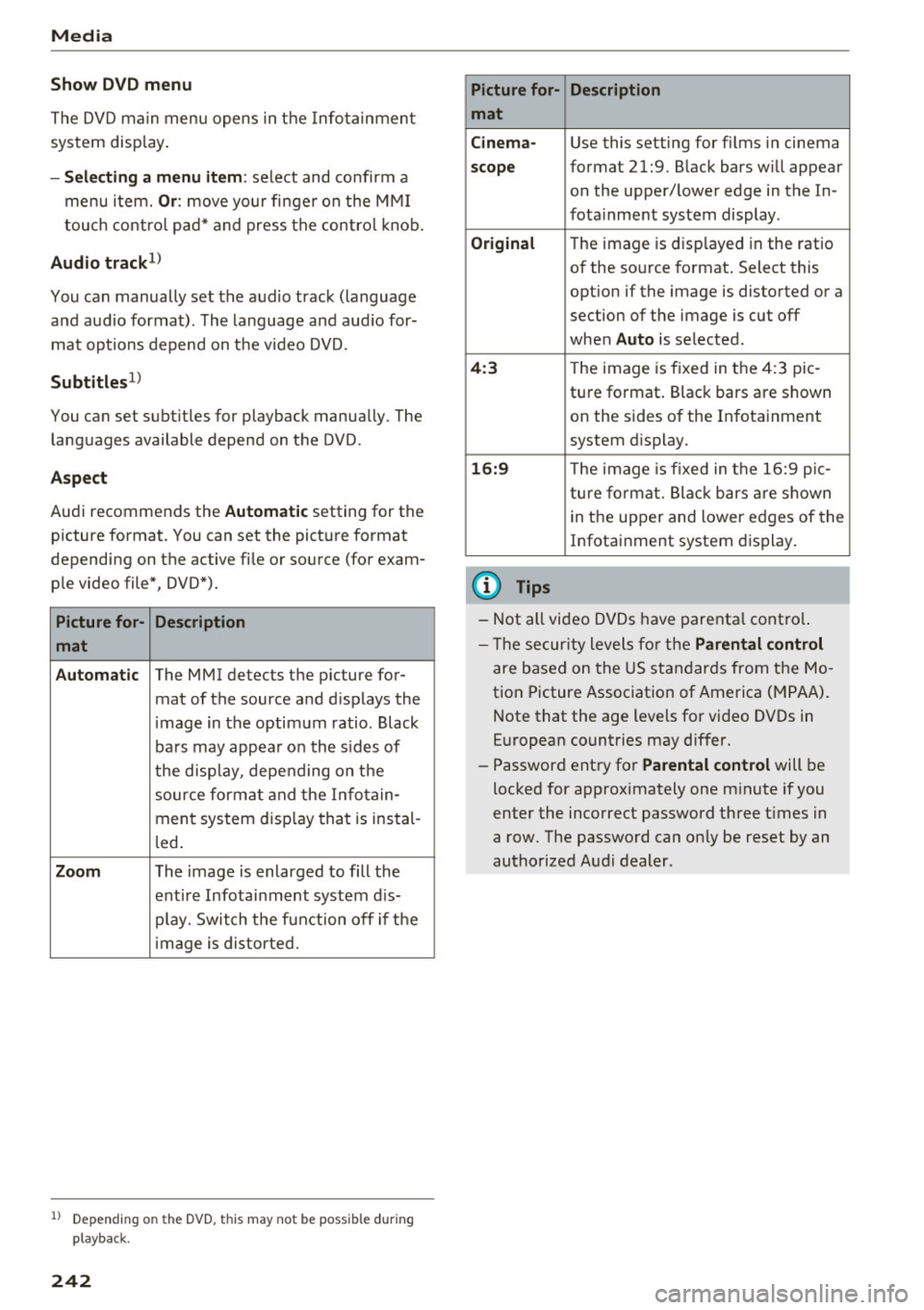
Media
Show DVD menu
The DVD main menu opens in the Info tainmen t
sys tem display.
-Selecting a menu item : select and confirm a
menu i tem.
Or : move yo ur finger on the M MI
t ouch contro l pa d* and press the contro l kno b.
Audio trackll
You can manually set the a udio track (language
and aud io format). The language and aud io for
mat op tions depend on t he v ideo DVD.
Subtitles1l
You can set subt itles for playback manua lly. The
languages available depend on t he DVD.
A spect
Aud i recommends the Automatic setting for the
p icture format. You can set the pict ure format
depending on the active fi le or source (for exam
p le video file*, DVD*).
Picture for- Description
mat
Automatic
The MMI detects the p icture for-
mat of the source and d isp lays the
i mage in the optim um ratio. Black
ba rs may appea r on the s id es of
the disp lay, depe nding on the
source forma t and the Infotain -
ment sys tem disp lay tha t is instal-
l ed .
Zoom The image is enlarged to fill the
enti re Infotai nment system d is-
pl ay. Switch the f un ction off i f th e
i mage is distorte d.
l) Depend ing o n the DVD, this may not be possib le during
playback.
242
Picture for- Description
mat
Cinema -
Use this setting for fi lms in cinema
scope format 21:9. B lack bars w ill appear
on the upper/ lower edge in the In-
fota inment system display .
Original The image is displayed in the rat io
of the so urce format . Select this
opt ion if the image is disto rted or a
section of the image is cut off
when
Auto is selected.
4 :3 Th e image is f ixed in the 4:3 pie -
tu re format . Black bars are s hown
on the sides of the In fota inment
system display.
16:9 Th e image is fixed in the 1 6:9 pie -
t u re fo rmat. Bla ck bars a re s hown
in t he upper and lower e dges of the
Infotai nment system display .
(D Tips
-Not all video D VDs have parenta l cont rol.
- T he secur ity leve ls fo r the
Parental control
are based on the US standar ds from the Mo
t ion Picture Associat ion of Ame rica (MPAA).
N ote that the a ge levels fo r video DVDs in
E uropean countries may differ.
- Password ent ry fo r
Parental control will be
locked for approximately one m inute if you
enter the inco rrect password three t imes in
a row. The passwo rd can on ly be reset by an
authorized Audi dealer.
Page 246 of 402
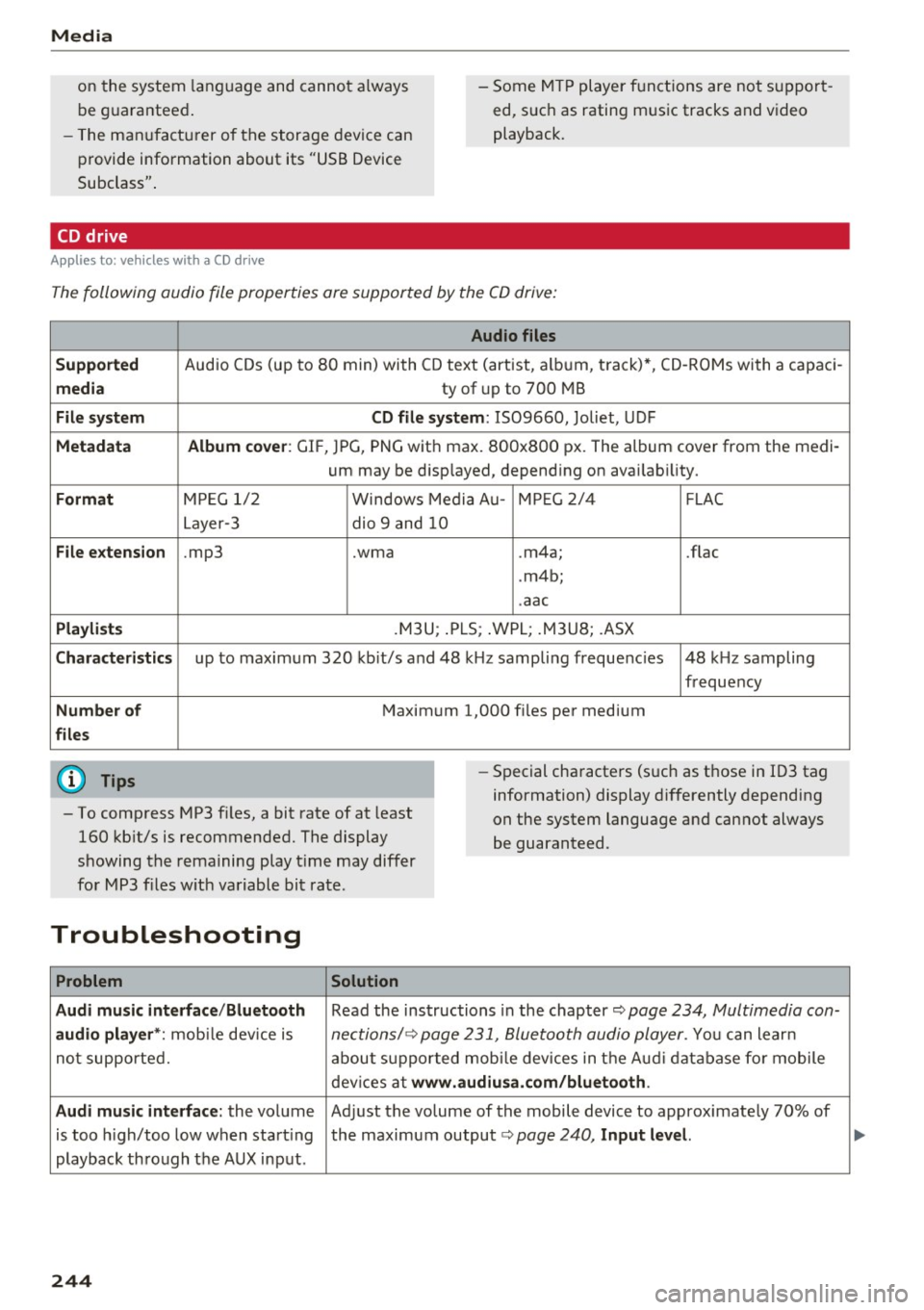
Media
on the system language and canno t always
be g uaranteed . - Some M
TP player f unctions are not s upport
ed, s uch as rating m us ic tracks and v ideo
playback.
- T he man ufa ctu rer of the storage device can
p rovide information about its "USB Device
Subclass" .
CD drive
Applies to: veh icles w ith a CD drive
The following audio file proper ties are supported by the CD drive:
Audio files
Supported
Aud io CDs (up to 8 0 min) wi th CD text (artist, a lb um, t rack) *, C D-RO Ms wi th a capac i-
media ty of up to 700 MB
File system CD file system: IS09660, Joliet, UDF
Metadata Album cover : GIF, J PG, P NG wit h max. 800x800 px. The album cover from the medi-
um may be d isp layed, depend ing on avai lab ility.
Format M PE G 1/ 2 Windows Med ia A u- MP EG 2/4 FLAC
Layer -3 dio 9 and 10
File e xtension .mp3 .wma .m4a; .flac
. m4b ;
. aac
Playlists .M3U ; .P LS ; .WPL; .M3U8; .ASX
Characteristics up to maxim um 320 kbit/s and 48 k Hz sampli ng frequenc ies 48 k Hz sampling
frequency
Number of Maxim um 1,000 f iles pe r medium
files
(D} Tips
- To comp ress MP3 f iles, a bit rate of at least
160 kb it/s is recommended. The display
showing t he remaining play t ime may differ
fo r MP3 files w ith variable bit rate . -
Special cha racters (such as t hose in 1D3 tag
information) display differently depending
on the system language and can not always
be guaranteed .
Troubleshooting
Problem Solution
Audi music interface /Bluetooth
Read the ins tructions in the chapter ~ page 234, Multimedia con-
audio player *: mobile dev ice is nectionsl ~ page 231, 8/uetooth audio pl ayer . You can lear n
not supporte d. abo ut s uppor ted mobi le devices in t he A udi database fo r mobile
dev ices a t
www.audiu sa .com/bluetooth .
Audi music interface:
the volume Ad just the volume of the mobile device to approximate ly 70% of
is too high/too low when start ing the maximum output¢
page 240, Input lev el.
playback thro ugh t he AUX inp ut.
244
...
Page 249 of 402
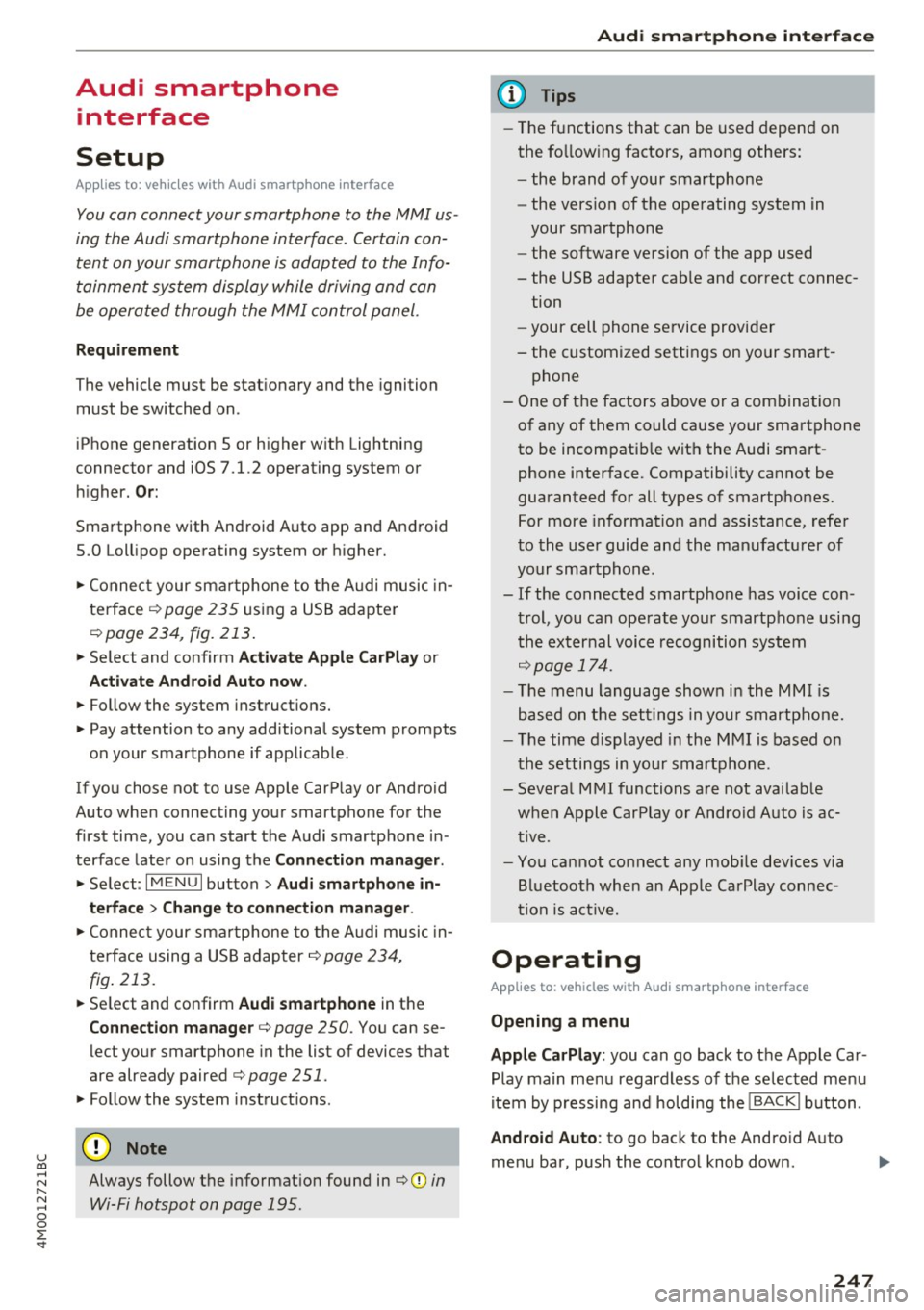
u co ...... N r-... N ...... 0
0
:E: '
Setup
App lies to: veh icles with Audi smartpho ne interface
You can connect your smartphone to the MMI us
ing the Audi smartphone interface . Certain con
tent on your smartphone is adapted to the Info
tainment system display while driving and can
be operated through the MMI control panel.
Requirement
The vehicle must be stationary and the ignition
must be switched on.
iPhone generation 5 or higher with Lightning
connector and iOS 7.1.2 operating system or
h igher.
Or:
Smartphone with Android Auto app and Android
5 .0 Loll ipop operating system or higher.
.,. Connect your smar tphone to the Audi music in
te rface
c:> page 235 using a USB adapter
c:>page 234, fig. 213 .
.. Se lect and confirm A cti va te Apple CarPl ay or
Acti vate And roid Auto now.
.. Follow the system instruct ions.
.,. Pay attention to any add itional system prompts
on your smartphone if applicable.
If you chose not to use Apple CarPlay or Android
Auto when connecting your smartphone for the
first time, you can start the Audi smartphone in
terface later on using the
Connection m an ager .
.. Se lect: I MENU I button > Audi smartphone in·
terfa ce
> Change to connecti on manager .
.. Connect your smar tphone to the Audi music in
terface using a USB adapter
c:> page 234,
fig . 213.
.. Se lect and confirm Audi smartphone in the
Connection manager c:> page 250. You can se
lect your smartphone in the list of devices that
are already paired
c:> page 251.
.,. Follow the system instruct ions.
Always follow the informat ion found in
c:>(D in
Wi-Fi hotspot on page 195 .
Audi smartphon e int erfac e
{!) Tips
-The functions that can be used depend on
the fo llow ing factors, among others:
- the brand of your smartphone
- the vers ion of the operating system in
your smartphone
- the software ve rsion of the app used
- the USB adapter cab le and correct connec-
tion
- your cell phone se rvice provider
- the customized settings on your smart -
phone
- One of the factors
above or a combina tion
of any of them could cause your smartphone
to be incompatib le wit h the Audi smart
phone interface. Compatibility cannot be
guaranteed for all types of smartphones.
For more informat ion and assistance, refe r
to the use r guide and the manufactu rer of
your smartphone .
- If the connected smartphone has voice con
tr ol, you can operate your smartpho ne usi ng
t he external voice recognition system
c:>page 174.
-The menu language show n in the MMI is
based on the settings in you r smartphone .
- T he time d isplayed in the MMI is based o n
t he settings in your smartphone.
- Several MMI functions are not avai lab le
when Apple Car Play or Andro id Auto is ac
tive.
- You ca nnot co nnect any mob ile dev ices via
Bl uetooth when an App le CarPlay connec
tion is ac tive .
Operating
Applies to: vehicles wit h Audi smartp hone interface
Opening a menu
App le CarP lay :
you can go back to the Apple Car
Play main menu regardless of the se lec ted menu
item by p ressing and holdi ng the
I BACKI button .
Android Auto : to go back to the Android Auto
me nu bar, push the control knob down.
247
Page 251 of 402
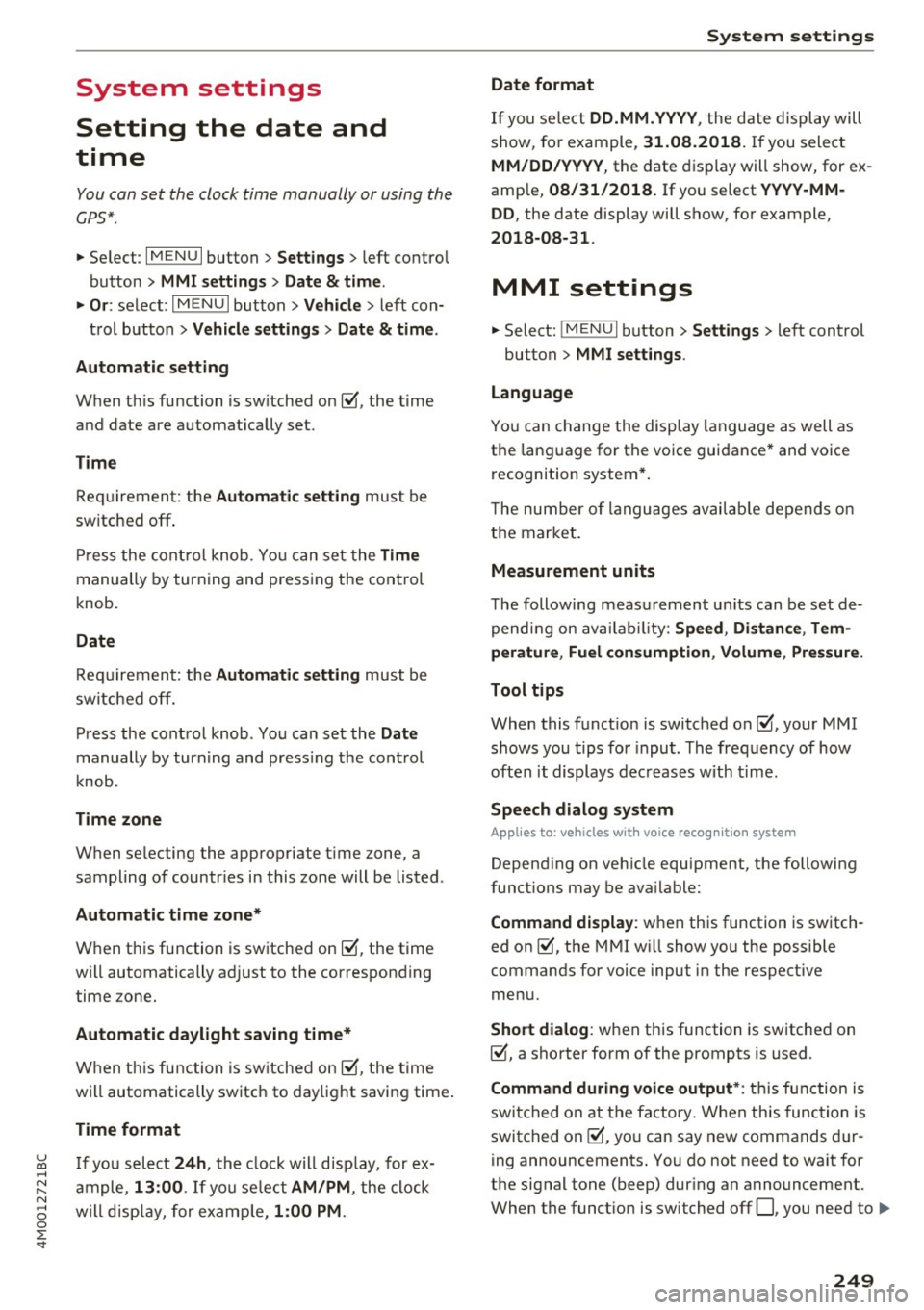
u co ...... N r-... N ...... 0
0
:E: '
Setting the date and
time
You can set the clock time manually or using the
CPS*.
.,. Select : I MENU I button> Settings> left control
button >
MMI settings> Date & t ime .
.,. Or:
select : IMENUI button> Vehicle > left con-
trol button >
Vehicle settings> Date & time.
Automatic setting
When this function is switched on~. the time
and date are automatically set.
Time
Requirement: the Automatic setting must be
switched
off .
Press the control knob. You can set the Time
manually by turning and pressing the control
knob.
Date
Requirement: the Automatic setting must be
switched
off.
Press the control knob . You can set the Date
manually by turning and press ing the cont rol
knob.
Time zone
When selecting the appropriate time zone, a
sampling of countr ies in this zone will be listed .
Automatic time zone*
When this function is switched on~. the time
will automatically adjust to the corresponding
time zone.
Automatic daylight saving time*
When this function is switched on~. the time
will automatically switch to daylight saving time .
Time format
If you select 24h, the clock will disp lay, for ex
ample ,
13:00 . If you se lect AM/PM , the clock
will disp lay, for example,
1:00 PM .
System settings
Date format
If you select DD.MM .YYYY , the date display will
show, for example,
31.08.2018. If you select
MM/DD/YYYY , the date display will show, for ex
ample,
08/31/2018. If you select YYYY-MM
DD ,
the date display will show, for example,
2018-08-31 .
MMI settings
.,. Select: !MENUI button> Settings> left control
button >
MMI settings .
Language
You can change the display language as well as
the language for the voice guidance* and voice
recognition system*.
T he number of languages available depends on
the market.
Measurement units
The following measurement units can be set de
pending on availab ility:
Speed , Distance , Tem
perature , Fuel consumption , Volume , Pressure.
Tool tips
When this function is switched on~' your MMI
shows you tips for input . The frequency of how
often it displays decreases with time.
Speech dialog system
Applies to: vehicles wit h voice recognition system
Depending on vehicle equipment, the following
functions may be available:
Command display : when this function is switch
ed on ~, the MMI will show you the possible
commands for voice input in the respective
menu.
Short dialog : when this function is switched on
~. a shorter form of the prompts is used .
Command during voice output*: this function is
switched on at the factory . When this function is
switched on~. you can say new commands dur-
ing announcements. You do not need to wait for
the signal tone (beep) during an announcement.
When the funct ion is switched off
0, you need to .,,.
249