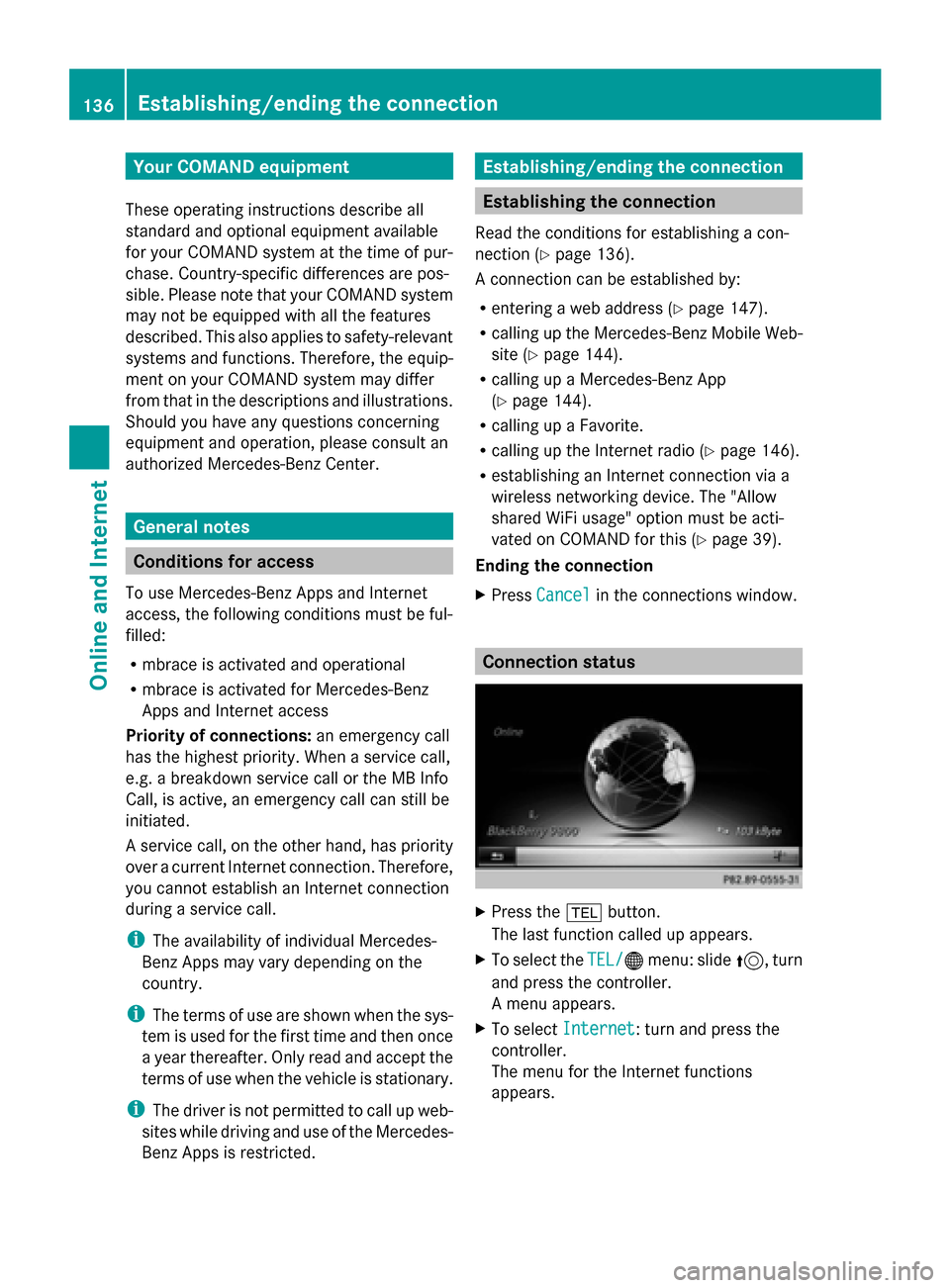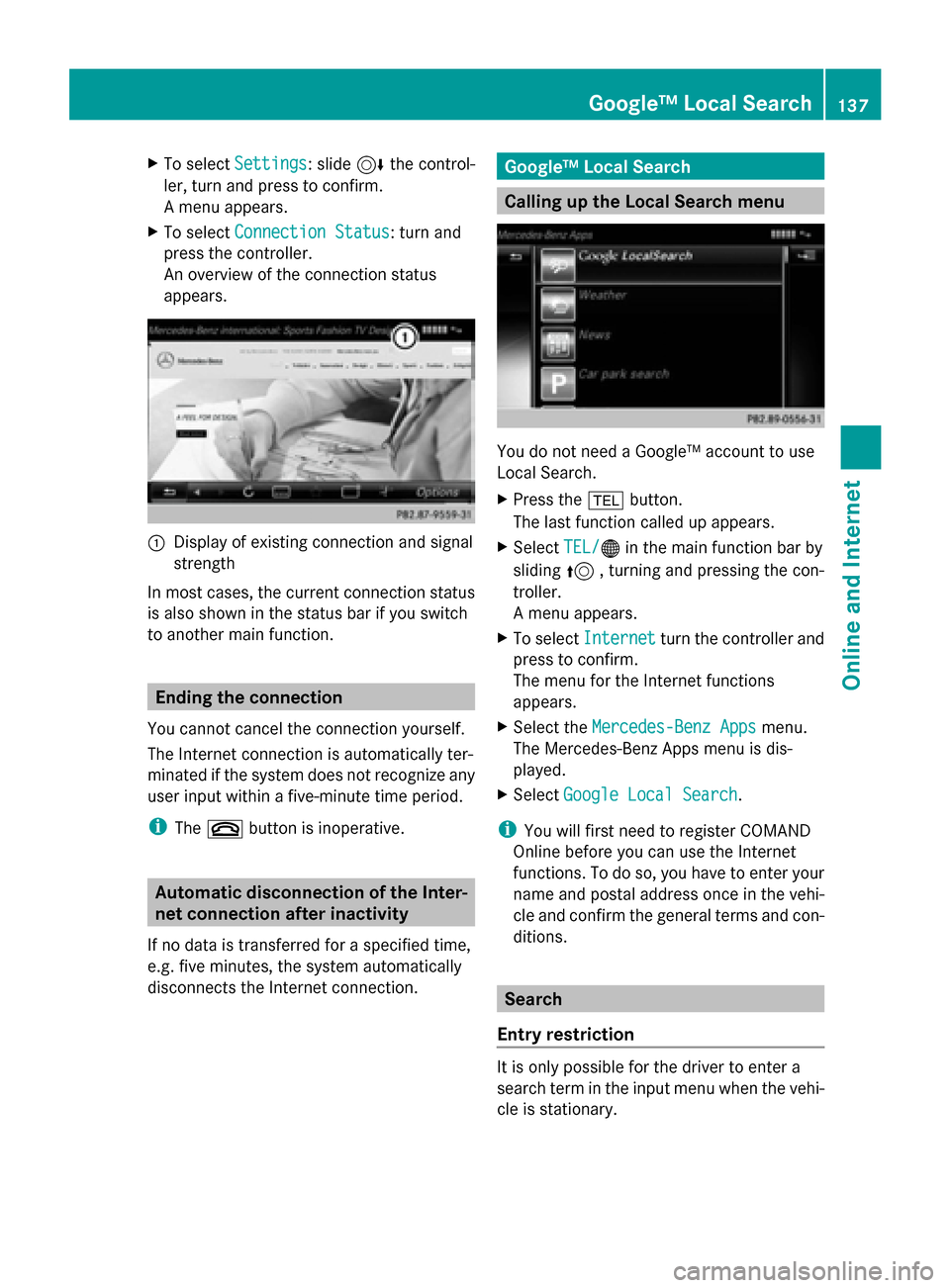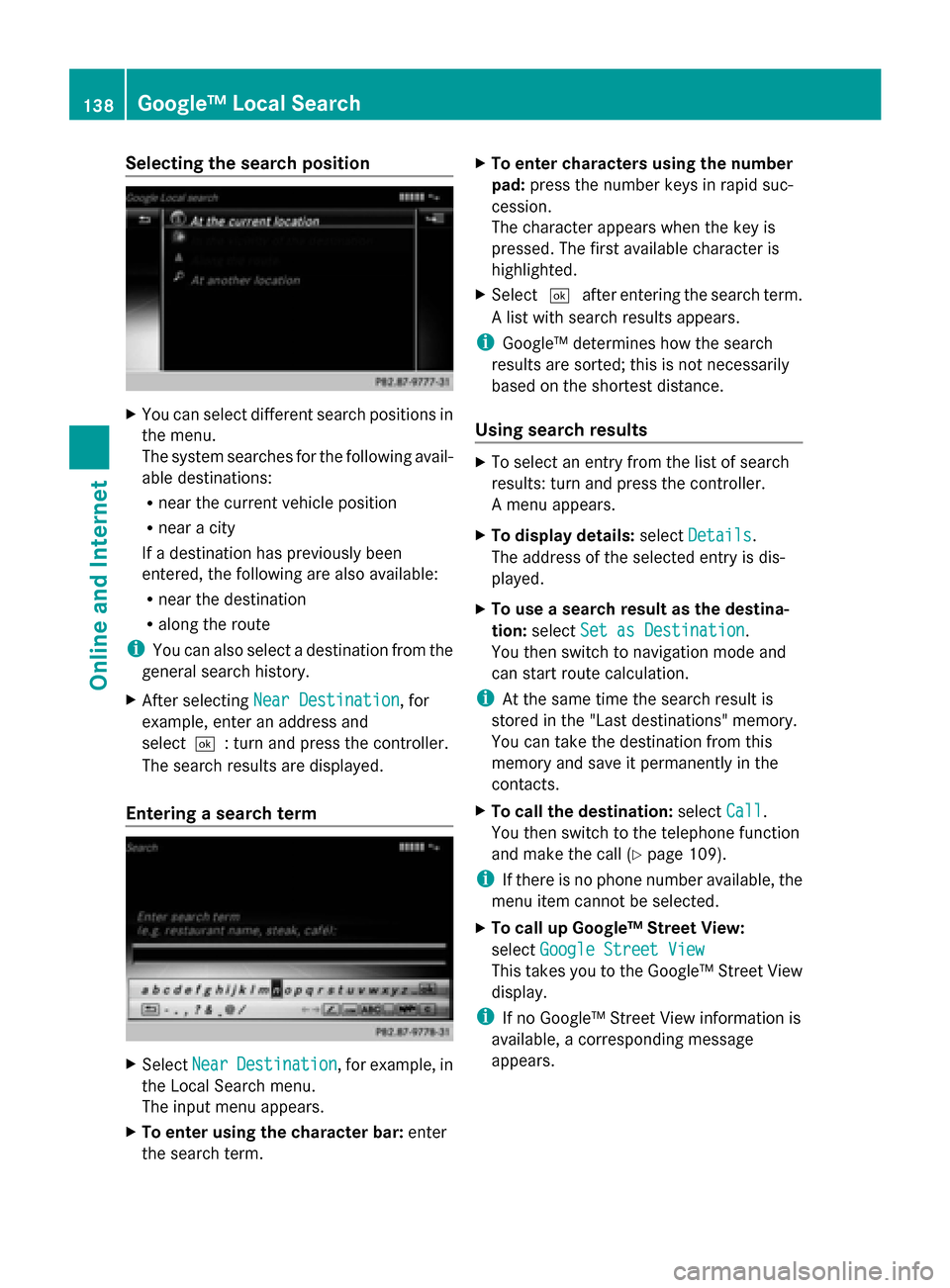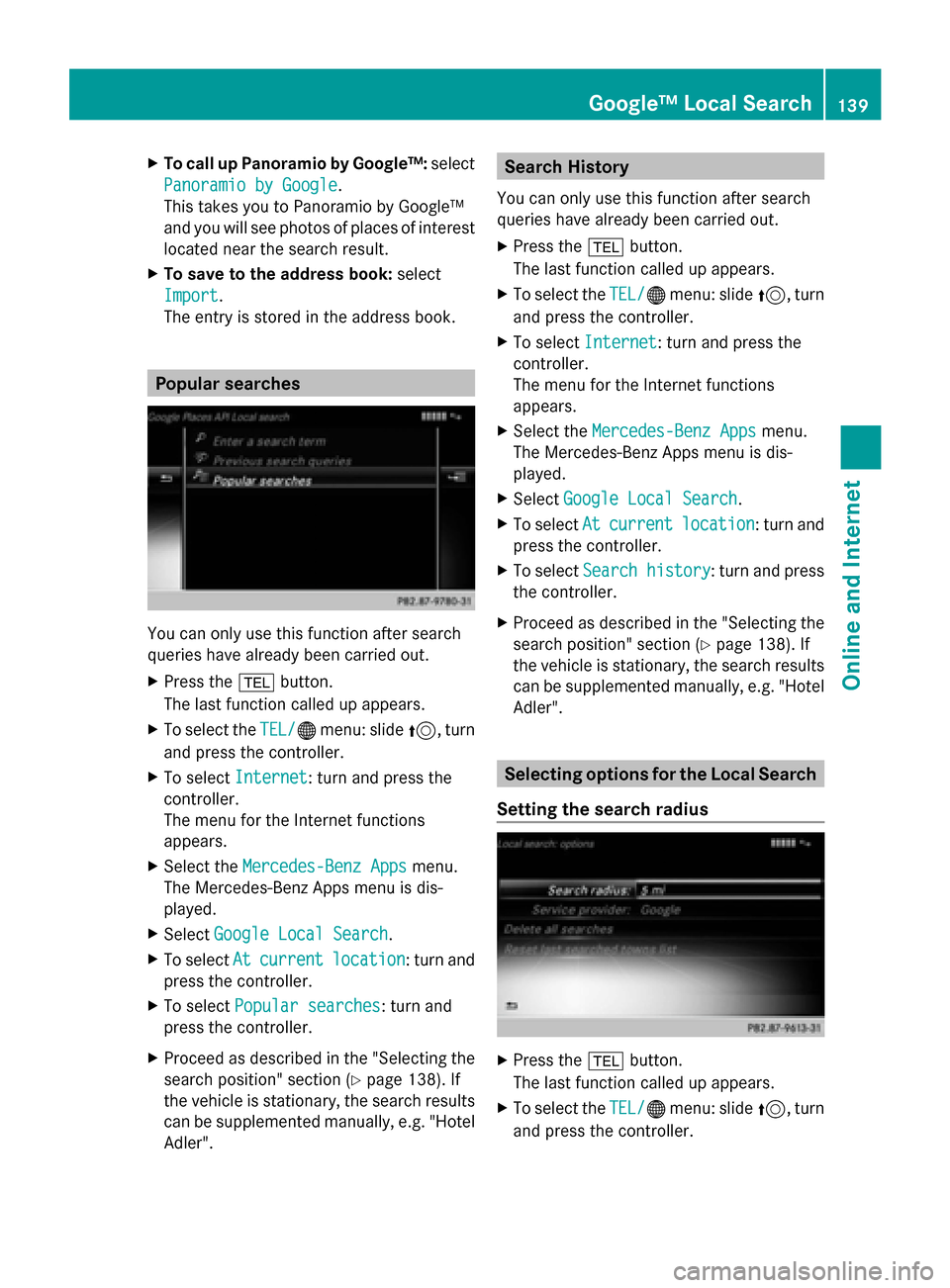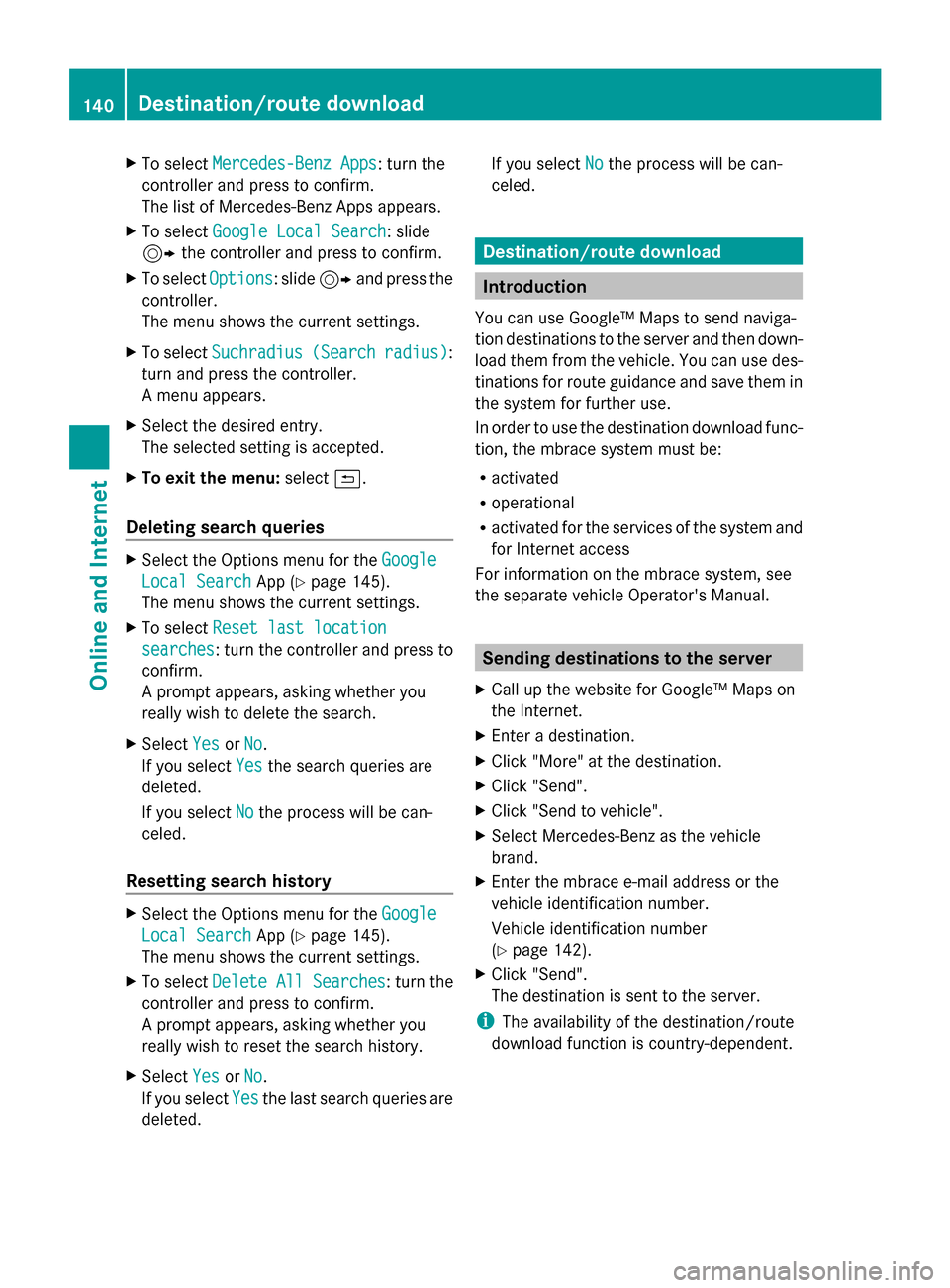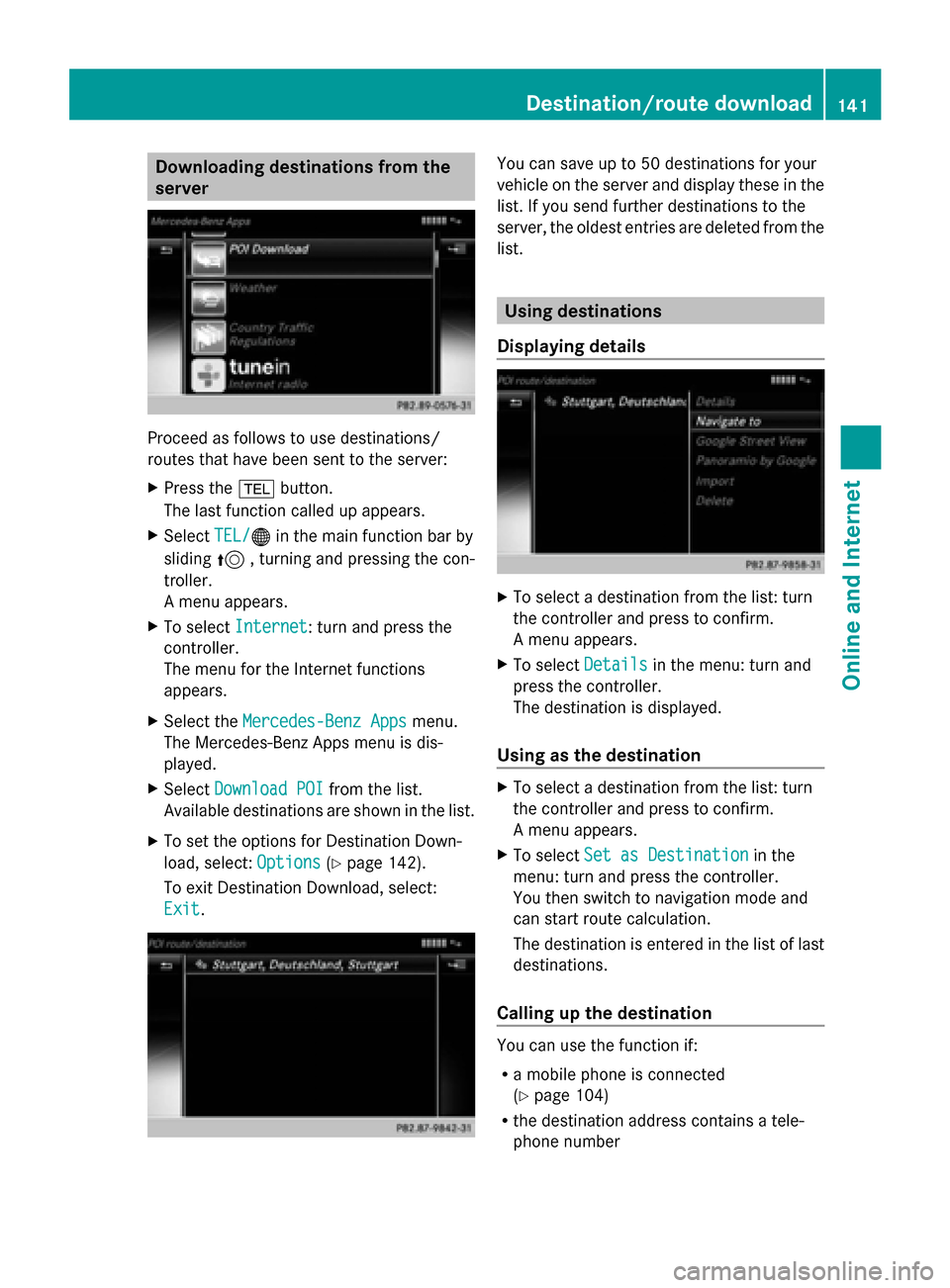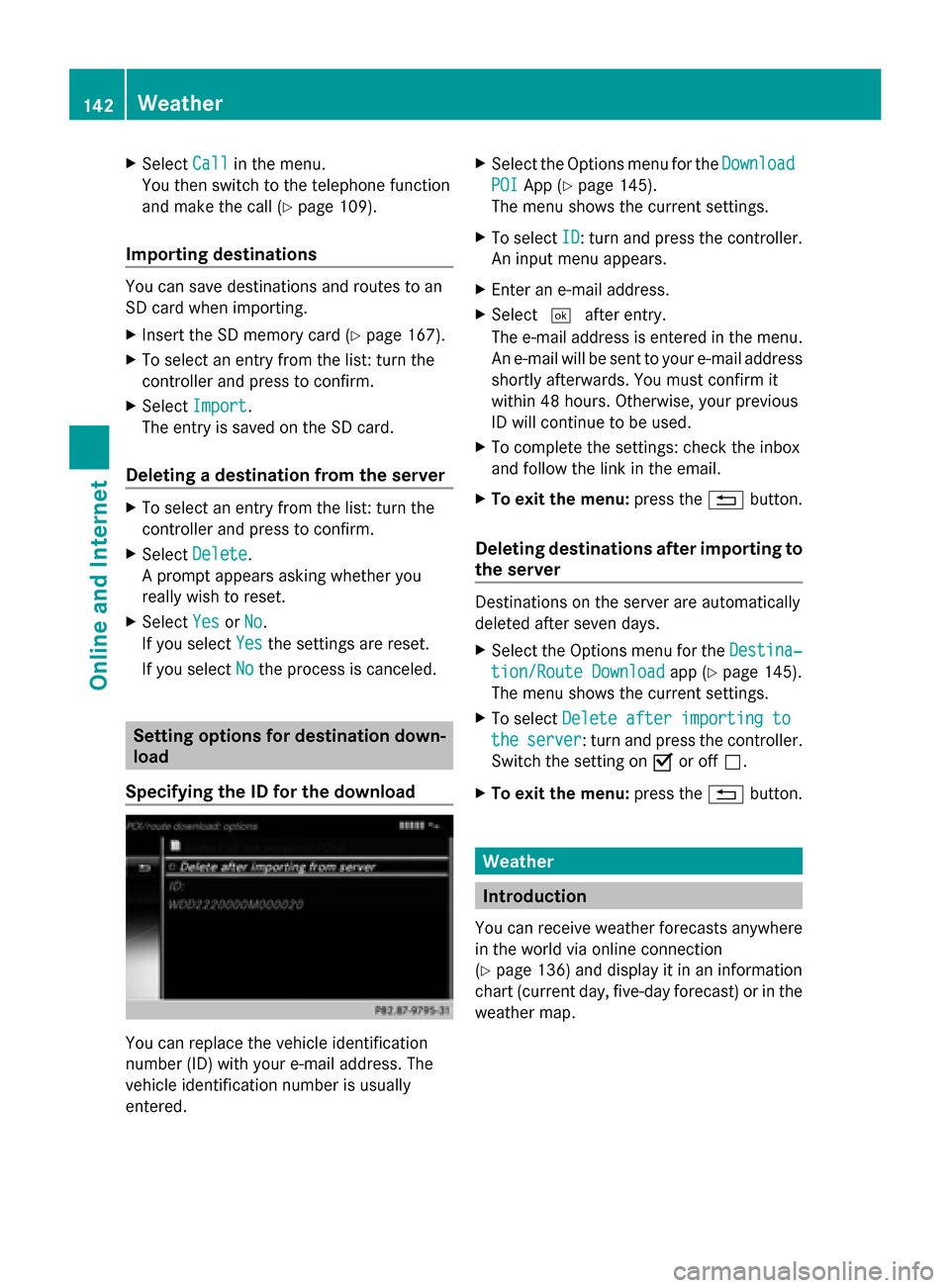Page 137 of 214
Your COMAND equipment
................136
General notes .................................... 136
Establishing/ending the connec-
tion ..................................................... 136
Google™ Local Search ......................137
Destination/route download ...........140
Weather ............................................. 142
Mercedes-Benz Apps ........................144
Options .............................................. 145
Internet radio .................................... 146
Internet .............................................. 147 135Online and Internet
Page 138 of 214
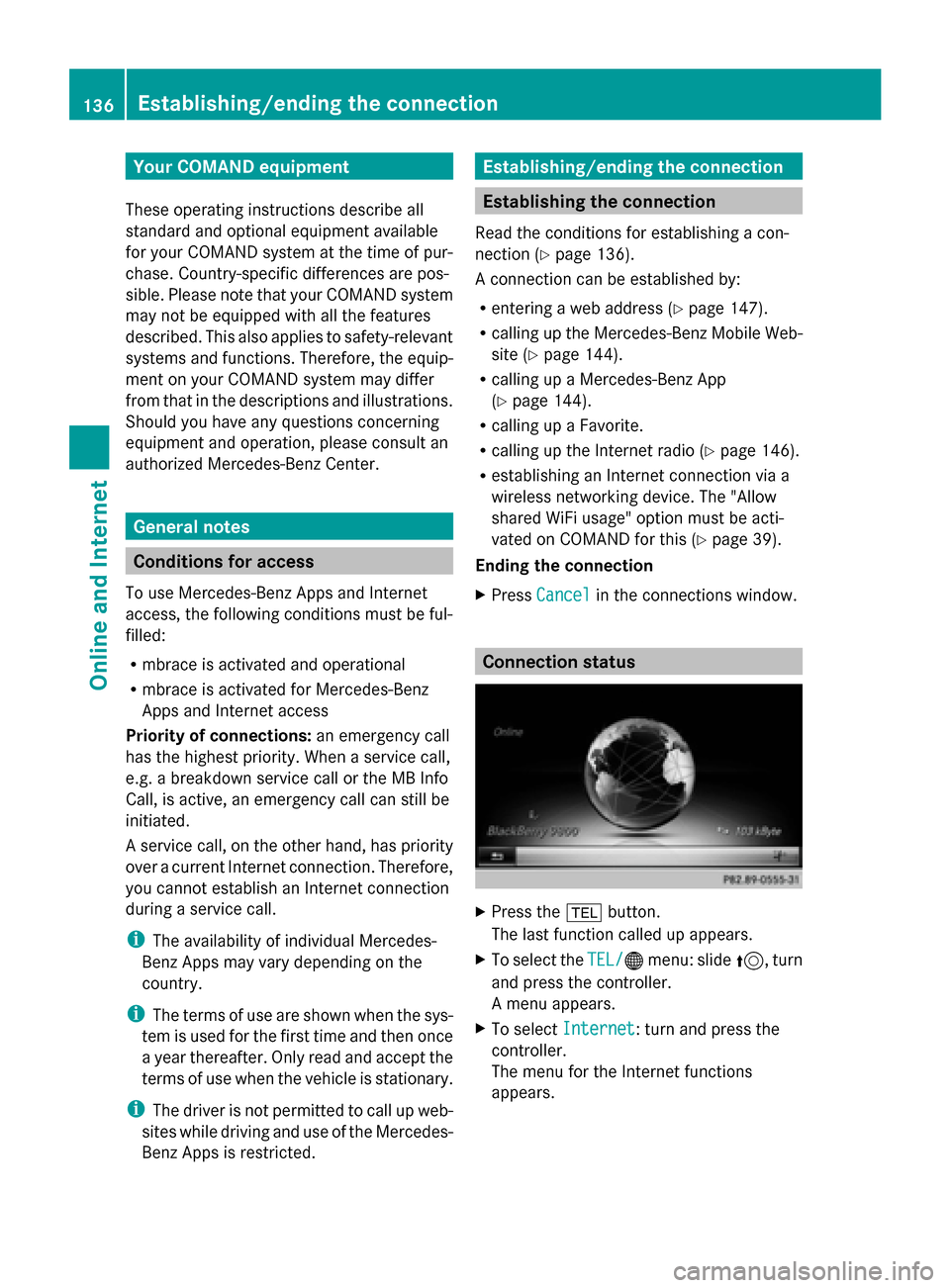
Your COMAND equipment
These operating instructions describe all
standard and optional equipment available
for your COMAND system at the time of pur-
chase. Country-specific differences are pos-
sible. Please note that your COMAND system
may not be equipped with all the features
described. This also applies to safety-relevant
systems and functions. Therefore, the equip-
ment on your COMAND system may differ
from that in the descriptions and illustrations.
Should you have any questions concerning
equipment and operation, please consult an
authorized Mercedes-Benz Center. General notes
Conditions for access
To use Mercedes-Benz Apps and Internet
access, the following conditions must be ful-
filled:
R mbrace is activated and operational
R mbrace is activated for Mercedes-Benz
Apps and Internet access
Priority of connections: an emergency call
has the highest priority. When a service call,
e.g. a breakdown service call or the MB Info
Call, is active, an emergency call can still be
initiated.
A service call, on the other hand, has priority
over a current Internet connection. Therefore,
you cannot establish an Internet connection
during a service call.
i The availability of individual Mercedes-
Benz Apps may vary depending on the
country.
i The terms of use are shown when the sys-
tem is used for the first time and then once
a year thereafter. Only read and accept the
terms of use when the vehicle is stationary.
i The driver is not permitted to call up web-
sites while driving and use of the Mercedes-
Benz Apps is restricted. Establishing/ending the connection
Establishing the connection
Read the conditions for establishing a con-
nection (Y page 136).
A connection can be established by:
R entering a web address (Y page 147).
R calling up the Mercedes-Benz Mobile Web-
site (Y page 144).
R calling up a Mercedes-Benz App
(Y page 144).
R calling up a Favorite.
R calling up the Internet radio (Y page 146).
R establishing an Internet connection via a
wireless networking device. The "Allow
shared WiFi usage" option must be acti-
vated on COMAND for this (Y page 39).
Ending the connection
X Press Cancel
Cancel in the connections window. Connection status
X
Press the 002Bbutton.
The last function called up appears.
X To select the TEL/ TEL/00A7menu: slide 5, turn
and press the controller.
A menu appears.
X To select Internet Internet : turn and press the
controller.
The menu for the Internet functions
appears. 136
Establishing/ending
theconnectionOnline and Internet
Page 139 of 214
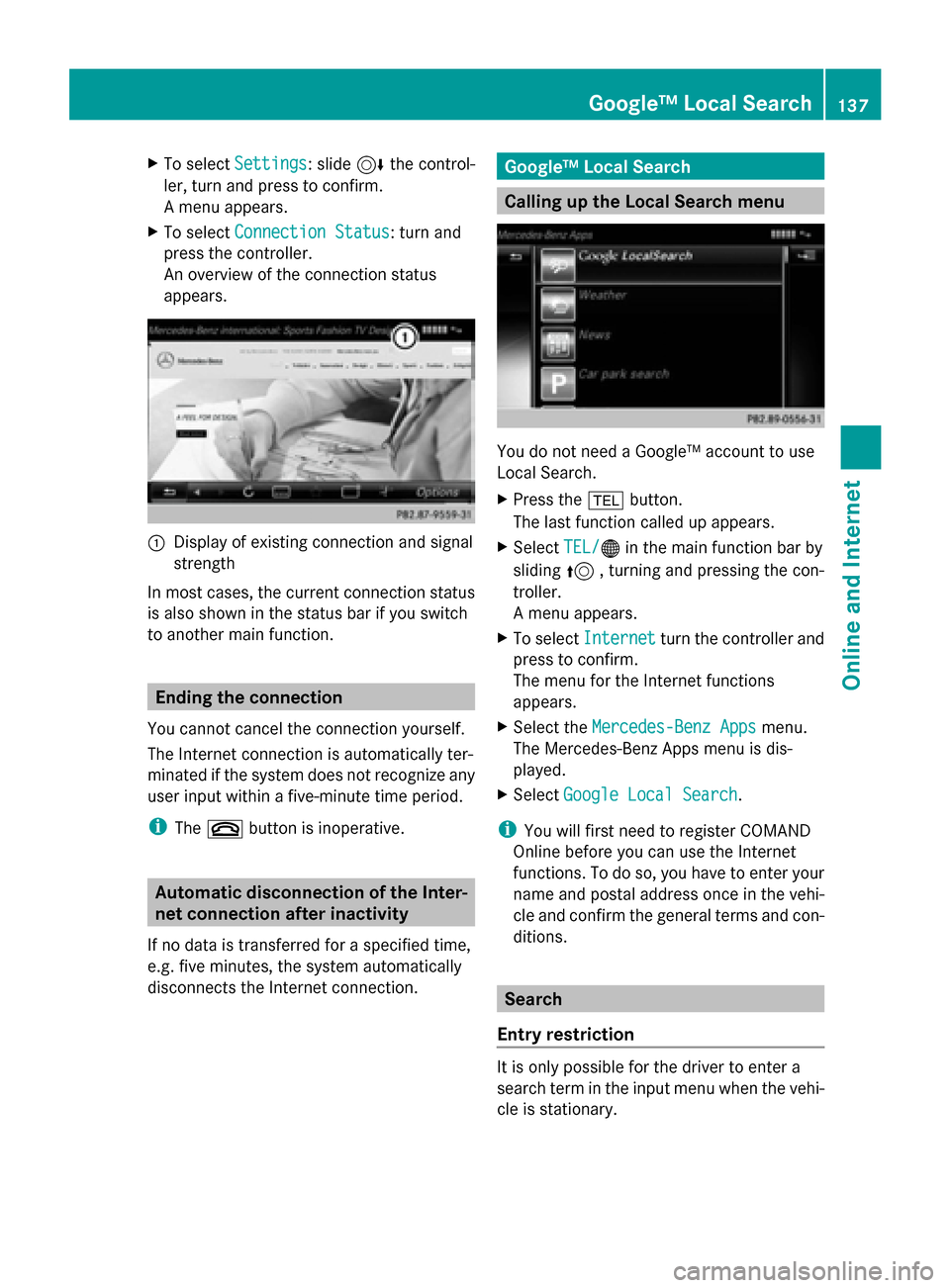
X
To select Settings
Settings: slide 6the control-
ler, turn and press to confirm.
A menu appears.
X To select Connection Status
Connection Status: turn and
press the controller.
An overview of the connection status
appears. 0043
Display of existing connection and signal
strength
In most cases, the current connection status
is also shown in the status bar if you switch
to another main function. Ending the connection
You cannot cancel the connection yourself.
The Internet connection is automatically ter-
minated if the system does not recognize any
user input within a five-minute time period.
i The 0076 button is inoperative. Automatic disconnection of the Inter-
net connection after inactivity
If no data is transferred for a specified time,
e.g. five minutes, the system automatically
disconnects the Internet connection. Google™ Local Search
Calling up the Local Search menu
You do not need a Google™ account to use
Local Search.
X
Press the 002Bbutton.
The last function called up appears.
X Select TEL/ TEL/00A7 in the main function bar by
sliding 5, turning and pressing the con-
troller.
A menu appears.
X To select Internet Internet turn the controller and
press to confirm.
The menu for the Internet functions
appears.
X Select the Mercedes-Benz Apps Mercedes-Benz Apps menu.
The Mercedes-Benz Apps menu is dis-
played.
X Select Google Local Search Google Local Search.
i You will first need to register COMAND
Online before you can use the Internet
functions. To do so, you have to enter your
name and postal address once in the vehi-
cle and confirm the general terms and con-
ditions. Search
Entry restriction It is only possible for the driver to enter a
search term in the input menu when the vehi-
cle is stationary. Google™ Local Search
137Online and Internet
Page 140 of 214
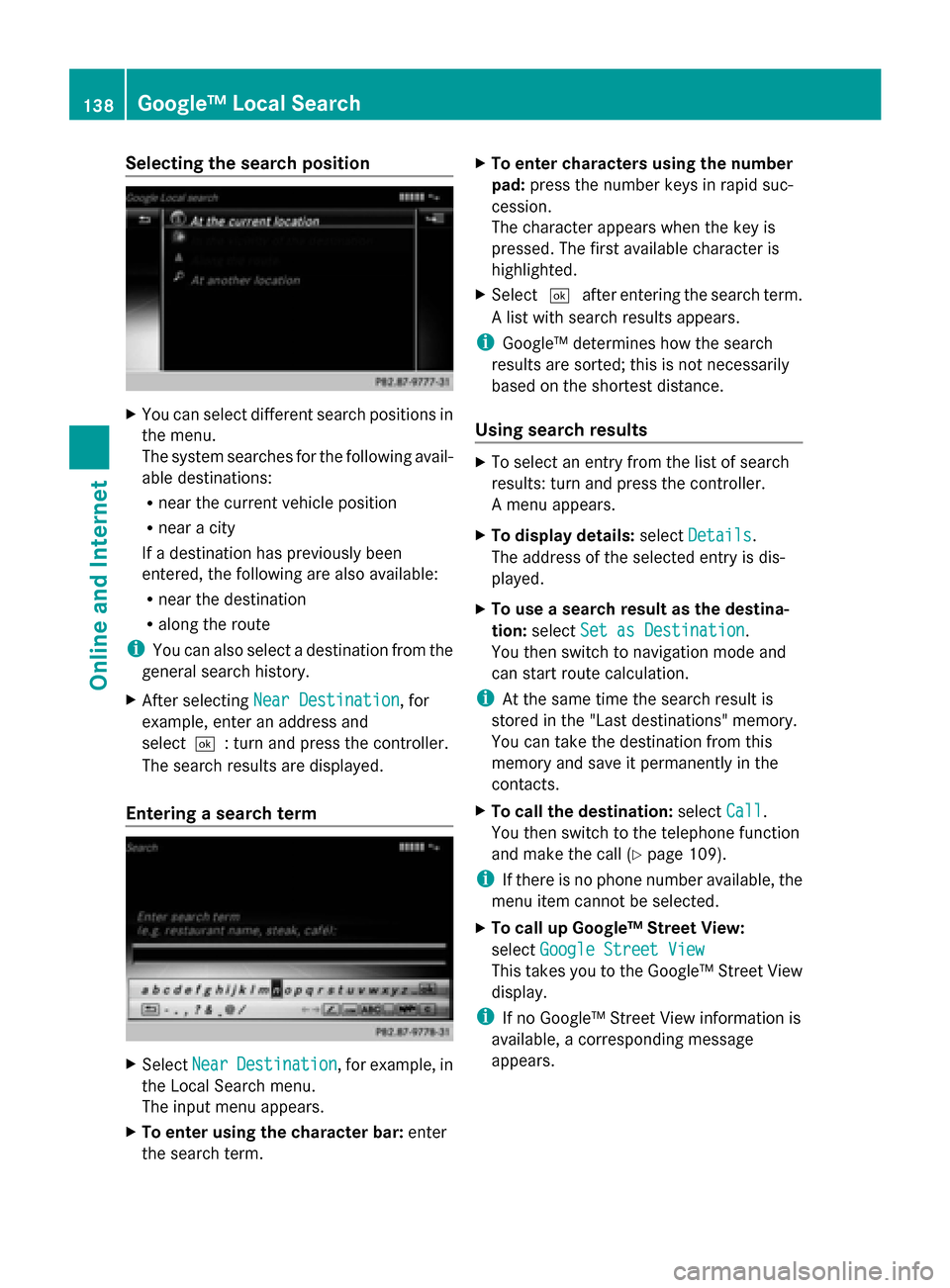
Selecting the search position
X
You can select different search positions in
the menu.
The system searches for the following avail-
able destinations:
R near the current vehicle position
R near a city
If a destination has previously been
entered, the following are also available:
R near the destination
R along the route
i You can also select a destination from the
general search history.
X After selecting Near Destination
Near Destination, for
example, enter an address and
select0054: turn and press the controller.
The search results are displayed.
Entering a search term X
Select Near NearDestination
Destination , for example, in
the Local Search menu.
The input menu appears.
X To enter using the character bar: enter
the search term. X
To enter characters using the number
pad: press the number keys in rapid suc-
cession.
The character appears when the key is
pressed. The first available character is
highlighted.
X Select 0054after entering the search term.
A list with search results appears.
i Google™ determines how the search
results are sorted; this is not necessarily
based on the shortest distance.
Using search results X
To select an entry from the list of search
results: turn and press the controller.
A menu appears.
X To display details: selectDetails Details.
The address of the selected entry is dis-
played.
X To use a search result as the destina-
tion: select Set as Destination Set as Destination.
You then switch to navigation mode and
can start route calculation.
i At the same time the search result is
stored in the "Last destinations" memory.
You can take the destination from this
memory and save it permanently in the
contacts.
X To call the destination: selectCall
Call.
You then switch to the telephone function
and make the call (Y page 109).
i If there is no phone number available, the
menu item cannot be selected.
X To call up Google™ Street View:
select Google Street View Google Street View
This takes you to the Google™ Street View
display.
i If no Google™ Street View information is
available, a corresponding message
appears. 138
Google™ Local SearchOnline and Internet
Page 141 of 214
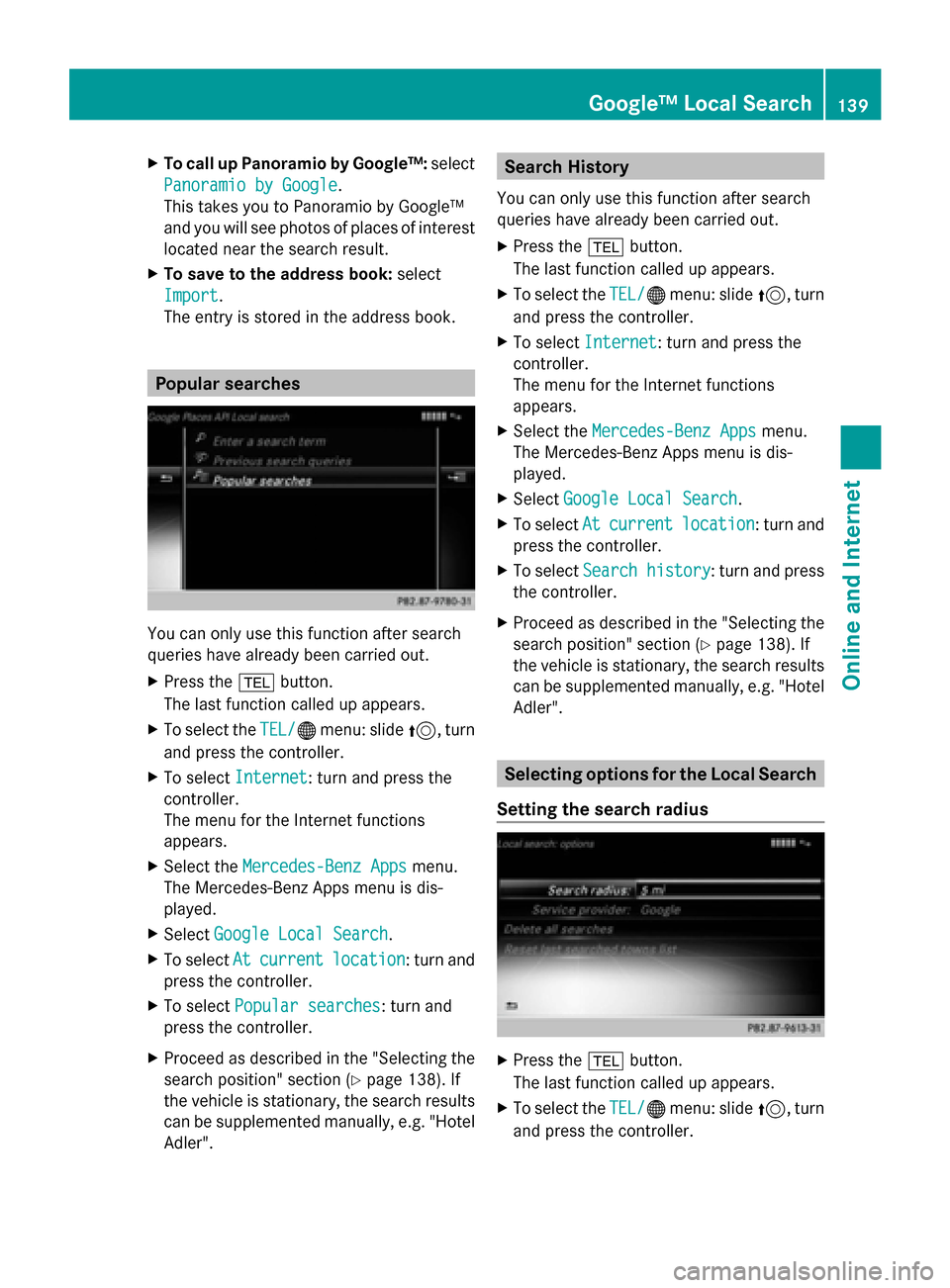
X
To call up Panoramio by Google™: select
Panoramio by Google
Panoramio by Google .
This takes you to Panoramio by Google™
and you will see photos of places of interest
located near the search result.
X To save to the address book: select
Import Import .
The entry is stored in the address book. Popular searches
You can only use this function after search
queries have already been carried out.
X
Press the 002Bbutton.
The last function called up appears.
X To select the TEL/
TEL/00A7 menu: slide 5, turn
and press the controller.
X To select Internet Internet: turn and press the
controller.
The menu for the Internet functions
appears.
X Select the Mercedes-Benz Apps
Mercedes-Benz Apps menu.
The Mercedes-Benz Apps menu is dis-
played.
X Select Google Local Search
Google Local Search .
X To select At Atcurrent
current location
location : turn and
press the controller.
X To select Popular searches
Popular searches: turn and
press the controller.
X Proceed as described in the "Selecting the
search position" section (Y page 138). If
the vehicle is stationary, the search results
can be supplemented manually, e.g. "Hotel
Adler". Search History
You can only use this function after search
queries have already been carried out.
X Press the 002Bbutton.
The last function called up appears.
X To select the TEL/ TEL/00A7menu: slide 5, turn
and press the controller.
X To select Internet
Internet: turn and press the
controller.
The menu for the Internet functions
appears.
X Select the Mercedes-Benz Apps Mercedes-Benz Apps menu.
The Mercedes-Benz Apps menu is dis-
played.
X Select Google Local Search
Google Local Search .
X To select At Atcurrent
current location
location : turn and
press the controller.
X To select Search history
Search history : turn and press
the controller.
X Proceed as described in the "Selecting the
search position" section (Y page 138). If
the vehicle is stationary, the search results
can be supplemented manually, e.g. "Hotel
Adler". Selecting options for the Local Search
Setting the search radius X
Press the 002Bbutton.
The last function called up appears.
X To select the TEL/ TEL/00A7menu: slide 5, turn
and press the controller. Google™ Local Search
139Online and Internet
Page 142 of 214
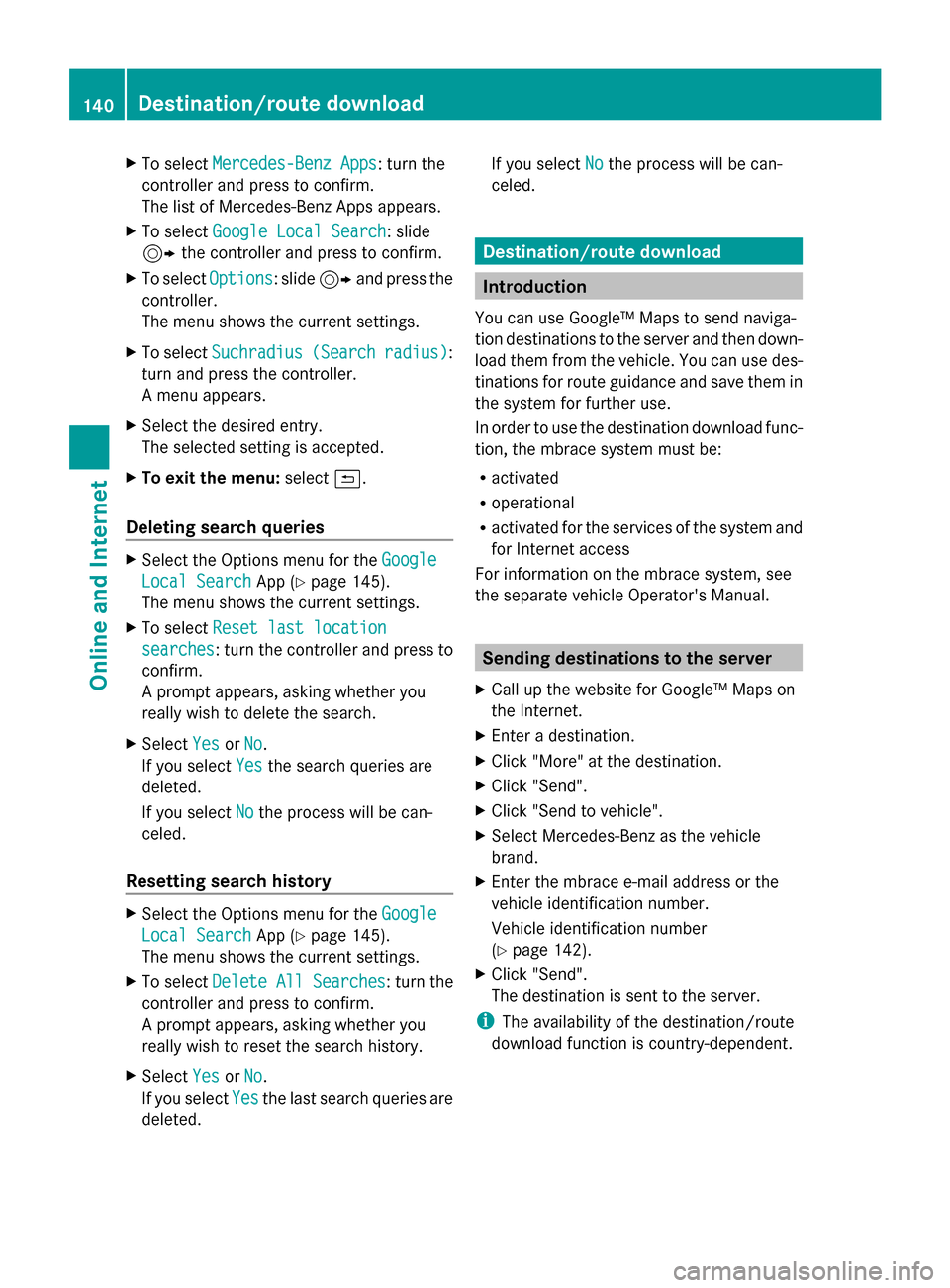
X
To select Mercedes-Benz Apps
Mercedes-Benz Apps: turn the
controller and press to confirm.
The list of Mercedes-Benz Apps appears.
X To select Google Local Search Google Local Search: slide
9 the controller and press to confirm.
X To select Options
Options: slide 9and press the
controller.
The menu shows the current settings.
X To select Suchradius
Suchradius (Search (Searchradius)
radius):
turn and press the controller.
A menu appears.
X Select the desired entry.
The selected setting is accepted.
X To exit the menu: select0039.
Deleting search queries X
Select the Options menu for the Google
Google
Local Search Local Search App (Ypage 145).
The menu shows the current settings.
X To select Reset last location
Reset last location
searches
searches: turn the controller and press to
confirm.
A prompt appears, asking whether you
really wish to delete the search.
X Select Yes
Yes orNo No.
If you select Yes
Yesthe search queries are
deleted.
If you select No
No the process will be can-
celed.
Resetting search history X
Select the Options menu for the Google
Google
Local Search Local Search App (Ypage 145).
The menu shows the current settings.
X To select Delete All Searches
Delete All Searches : turn the
controller and press to confirm.
A prompt appears, asking whether you
really wish to reset the search history.
X Select Yes
Yes orNo No.
If you select Yes
Yesthe last search queries are
deleted. If you select
No
Nothe process will be can-
celed. Destination/route download
Introduction
You can use Google™ Maps to send naviga-
tion destinations to the server and then down-
load them from the vehicle. You can use des-
tinations for route guidance and save them in
the system for further use.
In order to use the destination download func-
tion, the mbrace system must be:
R activated
R operational
R activated for the services of the system and
for Internet access
For information on the mbrace system, see
the separate vehicle Operator's Manual. Sending destinations to the server
X Call up the website for Google™ Maps on
the Internet.
X Enter a destination.
X Click "More" at the destination.
X Click "Send".
X Click "Send to vehicle".
X Select Mercedes-Benz as the vehicle
brand.
X Enter the mbrace e-mail address or the
vehicle identification number.
Vehicle identification number
(Y page 142).
X Click "Send".
The destination is sent to the server.
i The availability of the destination/route
download function is country-dependent. 140
Destination/route downloadOnline and Internet
Page 143 of 214
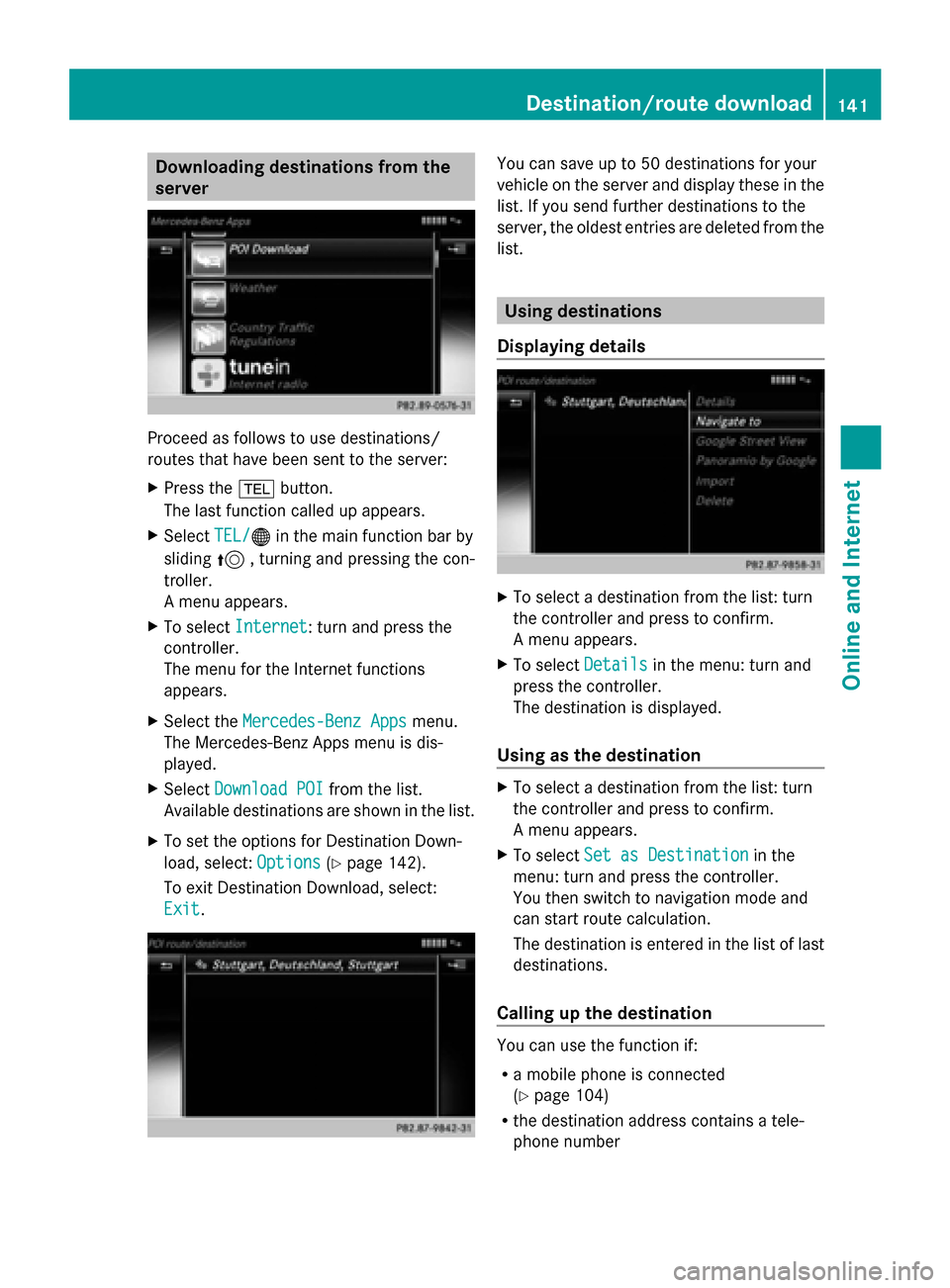
Downloading destinations from the
server Proceed as follows to use destinations/
routes that have been sent to the server:
X Press the 002Bbutton.
The last function called up appears.
X Select TEL/
TEL/00A7 in the main function bar by
sliding 5, turning and pressing the con-
troller.
A menu appears.
X To select Internet
Internet: turn and press the
controller.
The menu for the Internet functions
appears.
X Select the Mercedes-Benz Apps
Mercedes-Benz Apps menu.
The Mercedes-Benz Apps menu is dis-
played.
X Select Download POI Download POI from the list.
Available destinations are shown in the list.
X To set the options for Destination Down-
load, select: Options
Options (Ypage 142).
To exit Destination Download, select:
Exit Exit. You can save up to 50 destinations for your
vehicle on the server and display these in the
list. If you send further destinations to the
server, the oldest entries are deleted from the
list.
Using destinations
Displaying details X
To select a destination from the list: turn
the controller and press to confirm.
A menu appears.
X To select Details Detailsin the menu: turn and
press the controller.
The destination is displayed.
Using as the destination X
To select a destination from the list: turn
the controller and press to confirm.
A menu appears.
X To select Set as Destination Set as Destination in the
menu: turn and press the controller.
You then switch to navigation mode and
can start route calculation.
The destination is entered in the list of last
destinations.
Calling up the destination You can use the function if:
R
a mobile phone is connected
(Y page 104)
R the destination address contains a tele-
phone number Destination/route download
141Online and Internet
Page 144 of 214
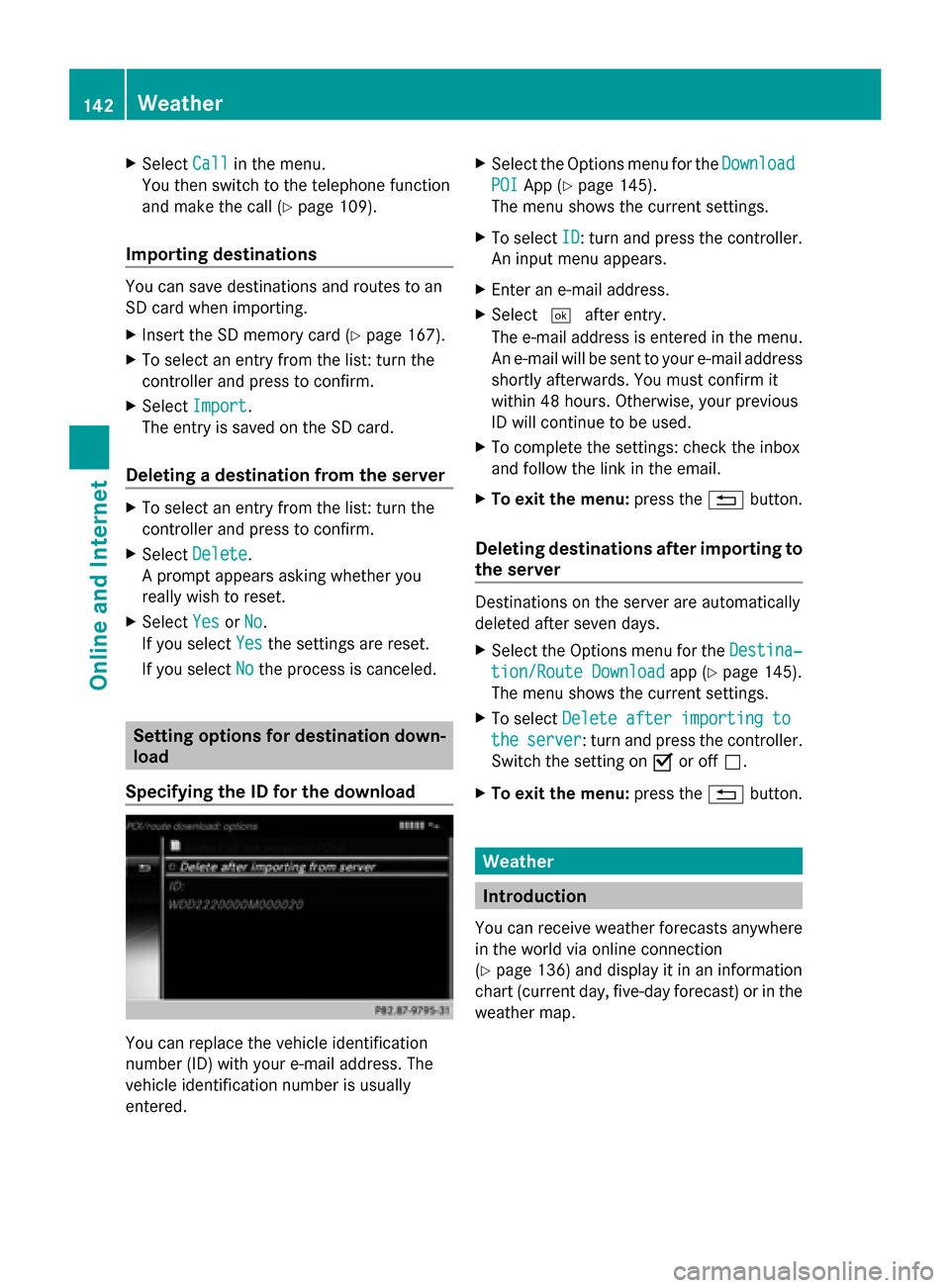
X
Select Call
Callin the menu.
You then switch to the telephone function
and make the call (Y page 109).
Importing destinations You can save destinations and routes to an
SD card when importing.
X Insert the SD memory card (Y page 167).
X To select an entry from the list: turn the
controller and press to confirm.
X Select Import
Import .
The entry is saved on the SD card.
Deleting a destination from the server X
To select an entry from the list: turn the
controller and press to confirm.
X Select Delete
Delete .
A prompt appears asking whether you
really wish to reset.
X Select Yes
Yes orNo No.
If you select Yes
Yesthe settings are reset.
If you select No
No the process is canceled. Setting options for destination down-
load
Specifying the ID for the download You can replace the vehicle identification
number (ID) with your e-mail address. The
vehicle identification number is usually
entered. X
Select the Options menu for the Download
Download
POI
POI App (Y page 145).
The menu shows the current settings.
X To select ID
ID: turn and press the controller.
An input menu appears.
X Enter an e-mail address.
X Select 0054after entry.
The e-mail address is entered in the menu.
An e-mail will be sent to your e-mail address
shortly afterwards. You must confirm it
within 48 hours. Otherwise, your previous
ID will continue to be used.
X To complete the settings: check the inbox
and follow the link in the email.
X To exit the menu: press the0038button.
Deleting destinations after importing to
the server Destinations on the server are automatically
deleted after seven days.
X
Select the Options menu for the Destina‐ Destina‐
tion/Route Download
tion/Route Download app (Ypage 145).
The menu shows the current settings.
X To select Delete after importing to
Delete after importing to
the
the server
server: turn and press the controller.
Switch the setting on 0073or off 0053.
X To exit the menu: press the0038button. Weather
Introduction
You can receive weather forecasts anywhere
in the world via online connection
(Y page 136) and display it in an information
chart (current day, five-day forecast) or in the
weather map. 142
WeatherOnline and Internet
 1
1 2
2 3
3 4
4 5
5 6
6 7
7 8
8 9
9 10
10 11
11 12
12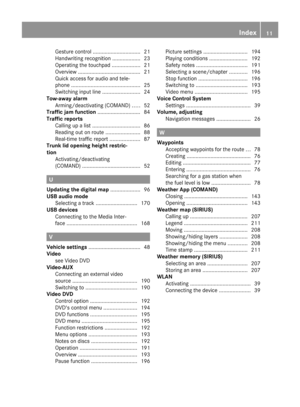 13
13 14
14 15
15 16
16 17
17 18
18 19
19 20
20 21
21 22
22 23
23 24
24 25
25 26
26 27
27 28
28 29
29 30
30 31
31 32
32 33
33 34
34 35
35 36
36 37
37 38
38 39
39 40
40 41
41 42
42 43
43 44
44 45
45 46
46 47
47 48
48 49
49 50
50 51
51 52
52 53
53 54
54 55
55 56
56 57
57 58
58 59
59 60
60 61
61 62
62 63
63 64
64 65
65 66
66 67
67 68
68 69
69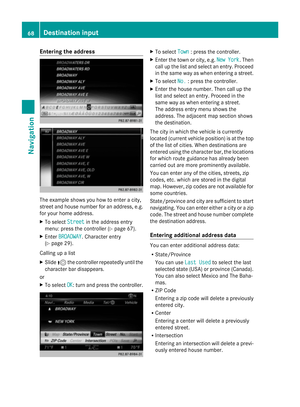 70
70 71
71 72
72 73
73 74
74 75
75 76
76 77
77 78
78 79
79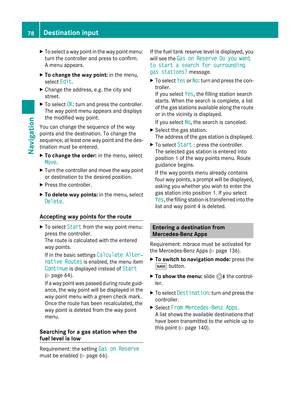 80
80 81
81 82
82 83
83 84
84 85
85 86
86 87
87 88
88 89
89 90
90 91
91 92
92 93
93 94
94 95
95 96
96 97
97 98
98 99
99 100
100 101
101 102
102 103
103 104
104 105
105 106
106 107
107 108
108 109
109 110
110 111
111 112
112 113
113 114
114 115
115 116
116 117
117 118
118 119
119 120
120 121
121 122
122 123
123 124
124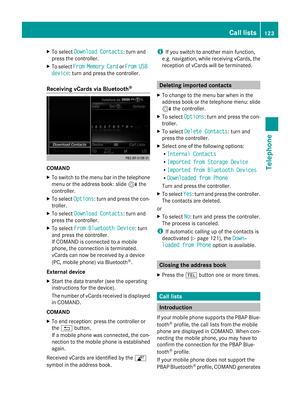 125
125 126
126 127
127 128
128 129
129 130
130 131
131 132
132 133
133 134
134 135
135 136
136 137
137 138
138 139
139 140
140 141
141 142
142 143
143 144
144 145
145 146
146 147
147 148
148 149
149 150
150 151
151 152
152 153
153 154
154 155
155 156
156 157
157 158
158 159
159 160
160 161
161 162
162 163
163 164
164 165
165 166
166 167
167 168
168 169
169 170
170 171
171 172
172 173
173 174
174 175
175 176
176 177
177 178
178 179
179 180
180 181
181 182
182 183
183 184
184 185
185 186
186 187
187 188
188 189
189 190
190 191
191 192
192 193
193 194
194 195
195 196
196 197
197 198
198 199
199 200
200 201
201 202
202 203
203 204
204 205
205 206
206 207
207 208
208 209
209 210
210 211
211 212
212 213
213