2015 MERCEDES-BENZ C-Class bluetooth
[x] Cancel search: bluetoothPage 6 of 214

1, 2, 3 ...
360° camera Displaying images ............................ 53
Settings ........................................... 53
Switching on/off .............................. 52
911 emergency call ..........................103A
Acoustic locking confirmation Activating/deactivating
(COMAND) ....................................... 49
Adding bookmarks ............................149
Address book Adding a new contact ....................118
Adding information to a contact ....118
Automatically importing contacts
from the phone .............................. 121
Browsing ........................................ 117
Calling up ....................................... 117
Changing the category of an
entry .............................................. 120
Changing the display and sorting
criteria for contacts .......................121
Deleting contacts ........................... 122
Deleting imported contacts ...........123
Displaying contact details ..............118
Editing a contact ............................ 120
Entering characters .........................28
Importing contacts ........................122
Introduction ................................... 116
Making a call ................................. 119
Receiving vCards ........................... 123
Saving a contact ............................ 121
Searching for a contact .................117
Sending e-mails ............................. 119
Sending text messages ..................119
Starting route guidance .................119
Storing a phone number as a
speed dial numbe r......................... 120
Voice tag ....................................... 120
Address entry menu ............................ 67
Adjusting the volume COMAND ......................................... 26
Traffic announcements ....................26AGILITY SELECT
Setting the individual drive pro-
gram ................................................ 58
Alternative Route ................................ 83
Ambient lighting Setting (COMAND) ...........................48
Audio CD/DVD and MP3 mode
Activating ....................................... 168
Gracenote ®
Media Database .........171
Playback options ........................... 168
Automatic folding mirror function
Activating/deactivating
(COMAND) ....................................... 50
Automatic locking feature
Activating/deactivating
(COMAND) ....................................... 51
AUX (audio)
Notes/socket ................................ 189
Switching to ................................... 189
Avoiding an area .................................. 95 B
Back button ......................................... 19
Bluetooth ®
Activating/deactivating ...................42
Activating audio mode ...................184
Connecting another mobile
phone ............................................ 107
Connecting audio devices ..............180
De-authorizing (de-registering) a
device ............................................ 184
Device list ...................................... 181
Displaying connection details ........108
Entering the passcode ...................106
External authorization (audio
device) ........................................... 182
Increasing the volume using
COMAND ....................................... 186
Interface ........................................ 102
Introduction ................................... 102
Reconnecting an audio device .......183
Searching for a mobile phone ........105
Starting playback if the Blue-
tooth ®
audio device has been
stopped ......................................... 184
Telephony ...................................... 104
Telephony notes ............................ 1024
Index
Page 9 of 214

M
Map (navigation) Adjusting the scale ..........................91
Building images ................................ 94
Elevation modeling ........................... 94
Heading ........................................... 91
Map settings .................................... 91
Moving ............................................. 64
North orientation ............................. 91
Notes ............................................... 91
Rotating the 3D map ........................93
Updating .......................................... 96
Map functions ...................................... 91
Media Interface Mode ............................................. 186
Playback options ........................... 188
Search ........................................... 187
Selecting music files ......................187
Switching to Media Interface .........187
Video function ............................... 188
Media Register
Basic displa y.................................. 176
Calling up memory space informa-
tion ................................................ 179
Copying file s.................................. 176
Deleting all file s............................. 179
Renaming/deleting file s................ 178
Selecting a playback mode ............180
Switching on .................................. 176
Media search
Category lis t.................................. 174
Current tracklis t............................ 174
Keyword search ............................. 175
Music genres ................................. 175
Selecting by cover .........................174
Starting the media search .............. 173
Menu overview
CD/DVD audio and MP3 mode ...... 166
Mercedes-Benz Apps .........................144
Microphone, switching on/off .........111
Mobile phone Authorizing .................................... 106
Connecting (Bluetooth ®
inter-
face) .............................................. 104
Connecting another mobile
phone ............................................ 107De-authorizing
............................... 108
Displaying Bluetooth ®
connection
details ............................................ 108
MP3
Copyright ....................................... 173
Notes ............................................. 171
Safety notes .................................. 165
MP3 mode
Stop and playback function ...........170 N
Navigation Adjusting the volume of the navi-
gation announcements ....................26
Alternative route .............................. 83
Avoiding an area .............................. 94
Basic settings .................................. 64
Blocking a route section affected
by a traffic jam ................................ .84
Calling up the compass display ........ 97
Calling up the men u......................... 97
Drive Information ............................. 98
Entering a destination ......................67
Entering a destination using the
map ................................................. 75
Entering a point of interest ..............72
Entering characters (character
bar) .................................................. 29
GPS reception .................................. 62
Important safety notes ....................62
Info on navigation ............................ 98
Lane recommendation .....................81
Off-road/off-map (off-road desti-
nation) ............................................. 85
Online map displa y.......................... 97
Reading out traffic reports ...............88
Repeating announcements ..............82
Selecting a destination from the
list of last destinations ..................... 72
Setting options for destination/
route downloa d.............................. 142
Setting route options (avoiding:
highways, toll roads, tunnels, fer-
ries) ................................................. 64
Setting the route type (short
route, fast route, dynamic route or
economic route) ............................... 64 Index
7
Page 11 of 214

Setting the route type (short
route, fast route, dynamic route or
economic route) ............................... 64
Starting calculation ..........................69
Route guidance
Continue .......................................... 83
Freeway information ........................81
General notes .................................. 79
Lane recommendations ...................81
Off-road ........................................... 85
Traffic reports .................................. 85S
Safety notes Audio CD/DVD and MP3 mode .....165
Using the telephone ....................... 102
Video DVD mode ........................... 191
SatRadio
Channel list updates ......................162
Displaying information ...................161
Memory functions ..........................160
Music and sports alerts .................160
Notes ............................................. 157
Registering .................................... 158
Selecting a category ......................159
Selecting a channel .......................159
Switching to ................................... 158
Tagging music tracks .....................161
SD memory card
Ejecting .......................................... 168
Inserting ........................................ 168
Inserting/removing ........................ 167
Seat-belt adjustment function
Activating/deactivating
(COMAND) ....................................... 50
Selecting stations
Radio ............................................. 155
Selecting the country .......................... 68
Sending DTMF tones .........................111
Settings Sound settings ............................... 200
Setting the language
COMAND ......................................... 42
Setting the night design .....................36
Setting the text reader speed ............38
Setting the volume Telephone call s................................ 26SIRIUS weather display
5-day forecast ................................ 204
Daily forecast ................................. 204
Detail information ..........................205
Information chart ........................... 204
Selecting the area for the weather
forecast ......................................... 205
Switching on/off ........................... 204
Weather map ................................. 207
SIRIUS weather map
Storm Guide .................................. 212
Storm Watch Box ........................... 211
Sound
Switching on/off .............................. 27
Sound settings
Balance/fader ............................... 201
Calling up the sound menu ............200
Equalizer ........................................ 200
Speed dial
Deleting ......................................... 126
Setting up ...................................... 126
Station list ......................................... 156
Stop function Video DVD ..................................... 196
Storing stations
Radio ............................................. 156
Switching on media mode
Using the Media button .................164
Via the device list .......................... 165
Via the main function bar .............. .165
Via the number keypad ..................165
System settings
Bluetooth ®
....................................... 41
Date ................................................. 37
Importing/exporting data ................43
Language ......................................... 42
Text reader speed ............................ 38
Time ................................................ .37
Time zone ........................................ 38
Voice Control System ......................39 T
Telephone Accepting a call (COMAND) ...........109
Adding a call .................................. 110
Adjusting the volume for calls .......... 26 Index
9
Page 12 of 214

Authorizing a mobile phone (con-
necting)
......................................... 106
Call lists ......................................... 123
Calls with several participants .......111
Call waiting .................................... 112
Conference calls ............................ 112
Connecting a mobile phone (gen-
eral information) ............................ 104
De-authorizing (disconnecting) a
mobile phone ................................. 108
Deleting a speed dial prese t.......... 126
Deleting messages ........................134
Displaying Bluetooth ®
connection
details ............................................ 108
Downloading messages manually ..129
E-mail ............................................. 127
E-mail conditions ........................... 127
E-mail settings ............................... 127
Ending an active call ......................113
Entering a number .........................109
Entering phone numbers ................ 109
Establishing the connection from
the mobile phone ........................... 107
Function restrictions ......................103
Functions available during a call ....110
General notes ................................ 102
Incoming call during an existing
call ................................................. 112
Making a call ................................. 109
Message conditions .......................127
Message settings ........................... 127
Operating options ..........................102
Phone book ................................... .113
Reading messages .........................129
Reception and transmission vol-
ume ............................................... 108
Reconnecting a mobile phone
automatically ................................. 107
Rejecting a call (COMAND) ............109
Safety notes .................................. 102
Sending DTMF tones ..................... .111
Setting up a speed dia l.................. 126
Switching between calls (call wait-
ing) ................................................ 111
Switching between mobile
phones .......................................... .107
Switching the microphone on/off ..111
Telephone menu overview .............103 Text message conditions
...............127
Text messages (SMS) ....................127
Text message settings ...................127
Toggling ......................................... 111
Using the telephone ....................... 109
Writing e-mails ............................... 131
Writing text messages ...................131
Telephone mode
Redialing ........................................ 109
Telephone number
Entering ......................................... 109
Text messages
Calling up the settings menu .........127
Configuring the text messages
displayed. ...................................... 128
Displaying details ........................... 130
Downloading manually ...................129
Editing text templates ....................133
Inbox .............................................. 129
Settings ......................................... 127
Using a phone number in the text ..133
Using text templates ..................... .132
Writing ........................................... 131
Text messages (SMS)
Calling the sende r.......................... 133
Deleting ......................................... 134
Reading .......................................... 129
Reading aloud ................................ 130
Storing sender in address book .....134
Storing the sender as a new
address book entry ........................133
Time
Setting ............................................. 38
Setting the format ............................ 37
Setting the time ............................... 38
Setting the time/date forma t.......... 37
Setting the time zone ....................... 38
Touchpad
Calling up quick access for audio
and telephone .................................. 22
Changing the audio source ..............25
Changing the input language for
handwriting recognition ...................25
Changing the station/music track ...25
Character suggestions .....................24
Deleting characters .........................24
Entering a space .............................. 24
Entering characters .........................2310
Index
Page 18 of 214

Overview
Components
0043
COMAND display
0044 DVD changer/single DVD drive
0087 Touchpad
0085 Controller
COMAND consists of:
R the display
The COMAND display has 960 x 540 pixels.
R the DVD changer/single DVD drive
R the buttons
R the controller
R the touchpad
R ports in the center console (2 x USB, AUX)
An iPod ®
is connected via USB cable.
The controller and touchpad provide two options for entering characters and selecting func-
tions. Functions
R Radio/DAB radio
Internet radio, see Communication
R Media
-Media support: audio CD, MP3 CD, DVD
video, two connection options for USB or
Media Interface (e.g. iPod ®
), SD card, Bluetooth audio, 10 GB Media Register
on the hard drive
- Music search using all media
R Sound system
You can select from two sound systems:
-Standard sound system
- Burmester ®
surround sound system 16
OverviewOverview and operation
Page 37 of 214

Your COMAND equipment
..................36
Display settings .................................. 36
Time settings ....................................... 37
Text reader settings ............................38
Voice Control System settings ..........39
WLAN ................................................... 39
Bluetooth ®
settings ............................ 41
Setting the system language .............42
Calling up and editing the Favor-
ites function ........................................ 42
Importing/exporting data ..................43
Reset function ..................................... 44 35System settings
Page 41 of 214
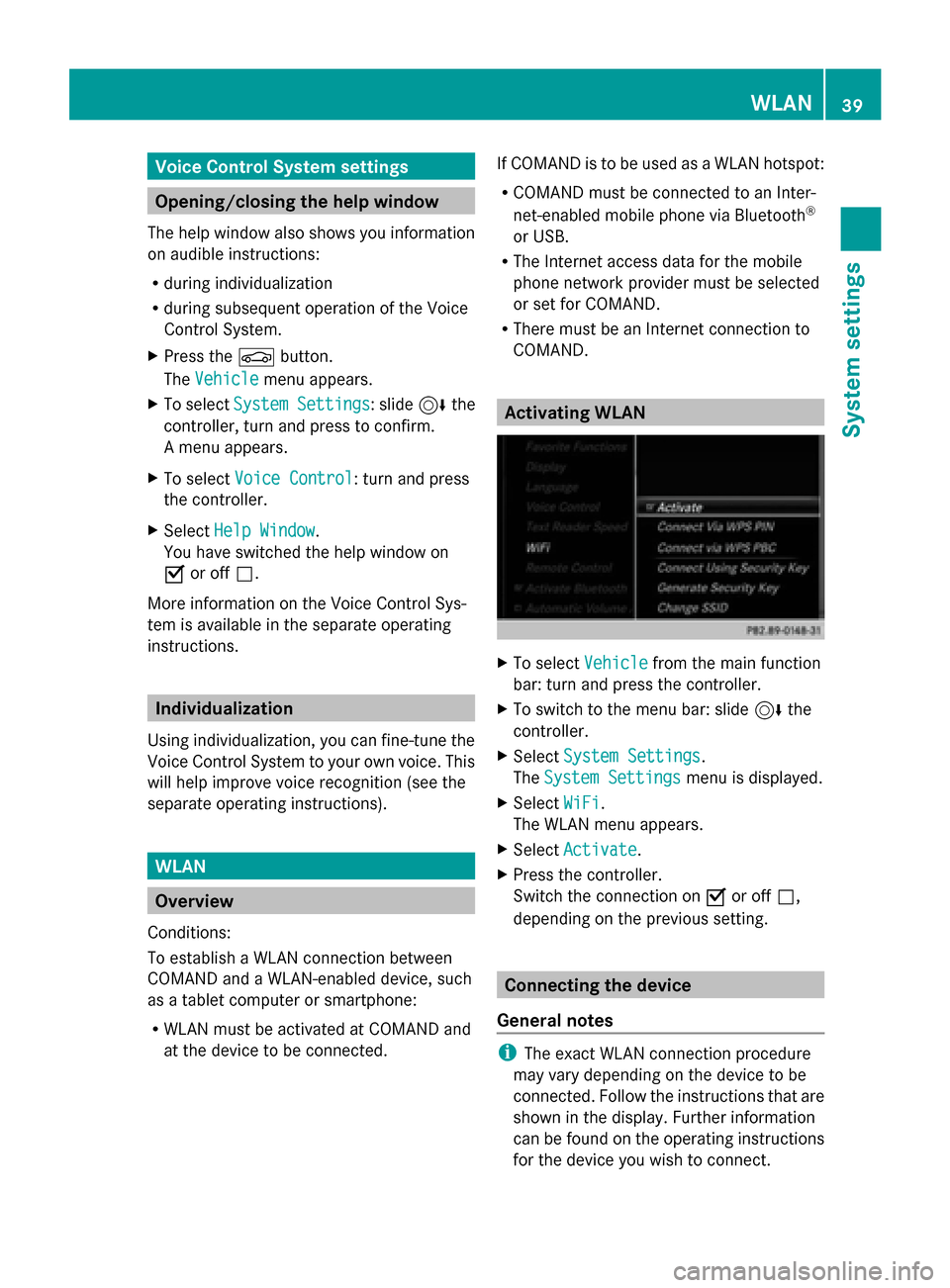
Voice Control System settings
Opening/closing the help window
The help window also shows you information
on audible instructions:
R during individualization
R during subsequent operation of the Voice
Control System.
X Press the 00D4button.
The Vehicle
Vehicle menu appears.
X To select System Settings System Settings : slide6the
controller, turn and press to confirm.
A menu appears.
X To select Voice Control
Voice Control: turn and press
the controller.
X Select Help Window
Help Window .
You have switched the help window on
0073 or off 0053.
More information on the Voice Control Sys-
tem is available in the separate operating
instructions. Individualization
Using individualization, you can fine-tune the
Voice Control System to your own voice. This
will help improve voice recognition (see the
separate operating instructions). WLAN
Overview
Conditions:
To establish a WLAN connection between
COMAND and a WLAN-enabled device, such
as a tablet computer or smartphone:
R WLAN must be activated at COMAND and
at the device to be connected. If COMAND is to be used as a WLAN hotspot:
R
COMAND must be connected to an Inter-
net-enabled mobile phone via Bluetooth ®
or USB.
R The Internet access data for the mobile
phone network provider must be selected
or set for COMAND.
R There must be an Internet connection to
COMAND. Activating WLAN
X
To select Vehicle Vehiclefrom the main function
bar: turn and press the controller.
X To switch to the menu bar: slide 6the
controller.
X Select System Settings
System Settings.
The System Settings
System Settings menu is displayed.
X Select WiFi
WiFi.
The WLAN menu appears.
X Select Activate
Activate.
X Press the controller.
Switch the connection on 0073or off 0053,
depending on the previous setting. Connecting the device
General notes i
The exact WLAN connection procedure
may vary depending on the device to be
connected. Follow the instructions that are
shown in the display. Further information
can be found on the operating instructions
for the device you wish to connect. WLAN
39System settings
Page 43 of 214
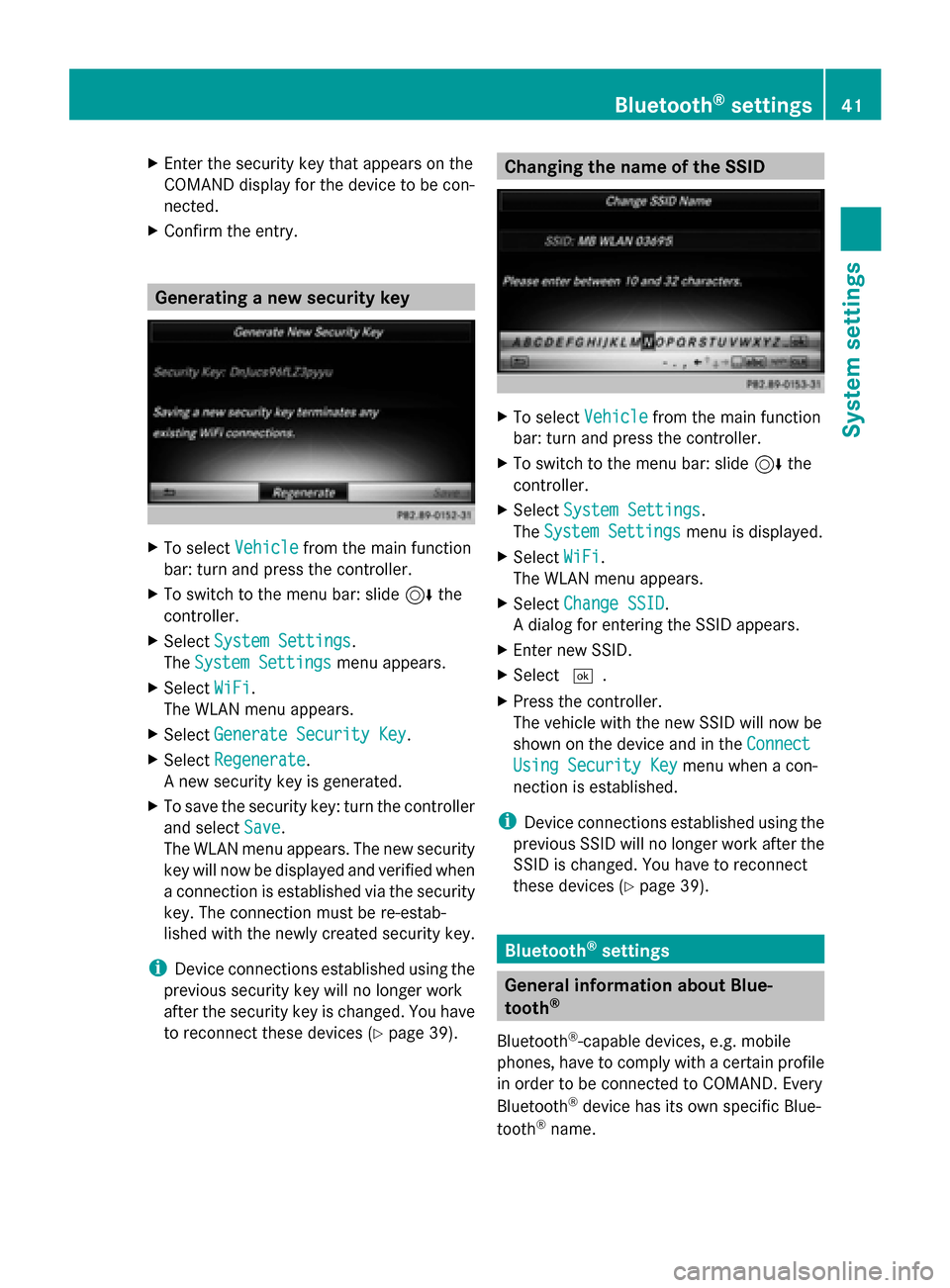
X
Enter the security key that appears on the
COMAND display for the device to be con-
nected.
X Confirm the entry. Generating a new security key
X
To select Vehicle Vehiclefrom the main function
bar: turn and press the controller.
X To switch to the menu bar: slide 6the
controller.
X Select System Settings
System Settings.
The System Settings
System Settings menu appears.
X Select WiFi
WiFi.
The WLAN menu appears.
X Select Generate Security Key
Generate Security Key .
X Select Regenerate
Regenerate.
A new security key is generated.
X To save the security key: turn the controller
and select Save Save.
The WLAN menu appears. The new security
key will now be displayed and verified when
a connection is established via the security
key. The connection must be re-estab-
lished with the newly created security key.
i Device connections established using the
previous security key will no longer work
after the security key is changed. You have
to reconnect these devices ( Ypage 39). Changing the name of the SSID
X
To select Vehicle Vehiclefrom the main function
bar: turn and press the controller.
X To switch to the menu bar: slide 6the
controller.
X Select System Settings
System Settings.
The System Settings
System Settings menu is displayed.
X Select WiFi
WiFi.
The WLAN menu appears.
X Select Change SSID
Change SSID.
A dialog for entering the SSID appears.
X Enter new SSID.
X Select 0054.
X Press the controller.
The vehicle with the new SSID will now be
shown on the device and in the Connect Connect
Using Security Key
Using Security Key menu when a con-
nection is established.
i Device connections established using the
previous SSID will no longer work after the
SSID is changed. You have to reconnect
these devices (Y page 39). Bluetooth
®
settings General information about Blue-
tooth
®
Bluetooth ®
-capable devices, e.g. mobile
phones, have to comply with a certain profile
in order to be connected to COMAND. Every
Bluetooth ®
device has its own specific Blue-
tooth ®
name. Bluetooth
®
settings 41System settings