2015 MERCEDES-BENZ C-Class manual radio set
[x] Cancel search: manual radio setPage 8 of 214

E
EASY-ENTRY/EXIT feature Activating/deactivating
(COMAND) ....................................... 49
E-mail
Answering ...................................... 132
Calling up the settings menu .........127
Changing the name of the e-mail
account .......................................... 129
Configuring an e-mail account .......128
Configuring the e-mails displayed. .128
Deactivating the e-mail function ....128
Deleting ......................................... 134
Displaying details ........................... 130
Downloading e-mails manually ......129
Editing text templates ....................133
Forwarding ..................................... 132
Inbox .............................................. 129
Reading .......................................... 129
Saving the sender in the address
book .............................................. 134
Settings ......................................... 127
Storing the sender as a new entry
in the address book .......................133
Using a phone number in the text ..133
Using text templates ..................... .132
Writing ........................................... 131
Entering the address (example) .........68
Entering the city .................................. 68F
Factory setting (reset function) .........44
Favorites Adding ............................................. 32
Deleting ........................................... 33
Displaying and calling up .................32
Moving ............................................. 33
Overview .......................................... 32
Renaming ......................................... 33
Favorites (Internet) ...........................151
Favorites button .................................. 42G
Google™ Local Search Importing a destination/route .......138
Popular Searche s........................... 139Search
........................................... 137
Search history ............................... 139
Selecting a search position ............138
Selecting options for Local
Search ........................................... 139
Using as the destination ................138
GPS reception ...................................... 62
Gracenote ®
Media Database ............171 H
Handwriting recognition Touchpa d......................................... 23
Heading up (navigation) .....................91
Home address Entering and saving .........................69 I
Incident (traffic report) .......................85
Interior motion sensor Activating/deactivating
(COMAND) ....................................... 52
Internet
Conditions for access ....................136
Creating favorites .......................... 151
Entering the URL ............................ 147
Favorites manager .........................151
Favorites menu .............................. 152
Menu functions .............................. 148
Options menu ................................ 148
Internet radio
Calling up ....................................... 146
Searching for stations .................... 146 L
Lane recommendations Explanation ...................................... 81
Presentation .................................... 81
Lights
Setting the ambient lighting
(COMAND) ....................................... 48
Locator lighting
Setting (COMAND) ...........................506
Index
Page 148 of 214
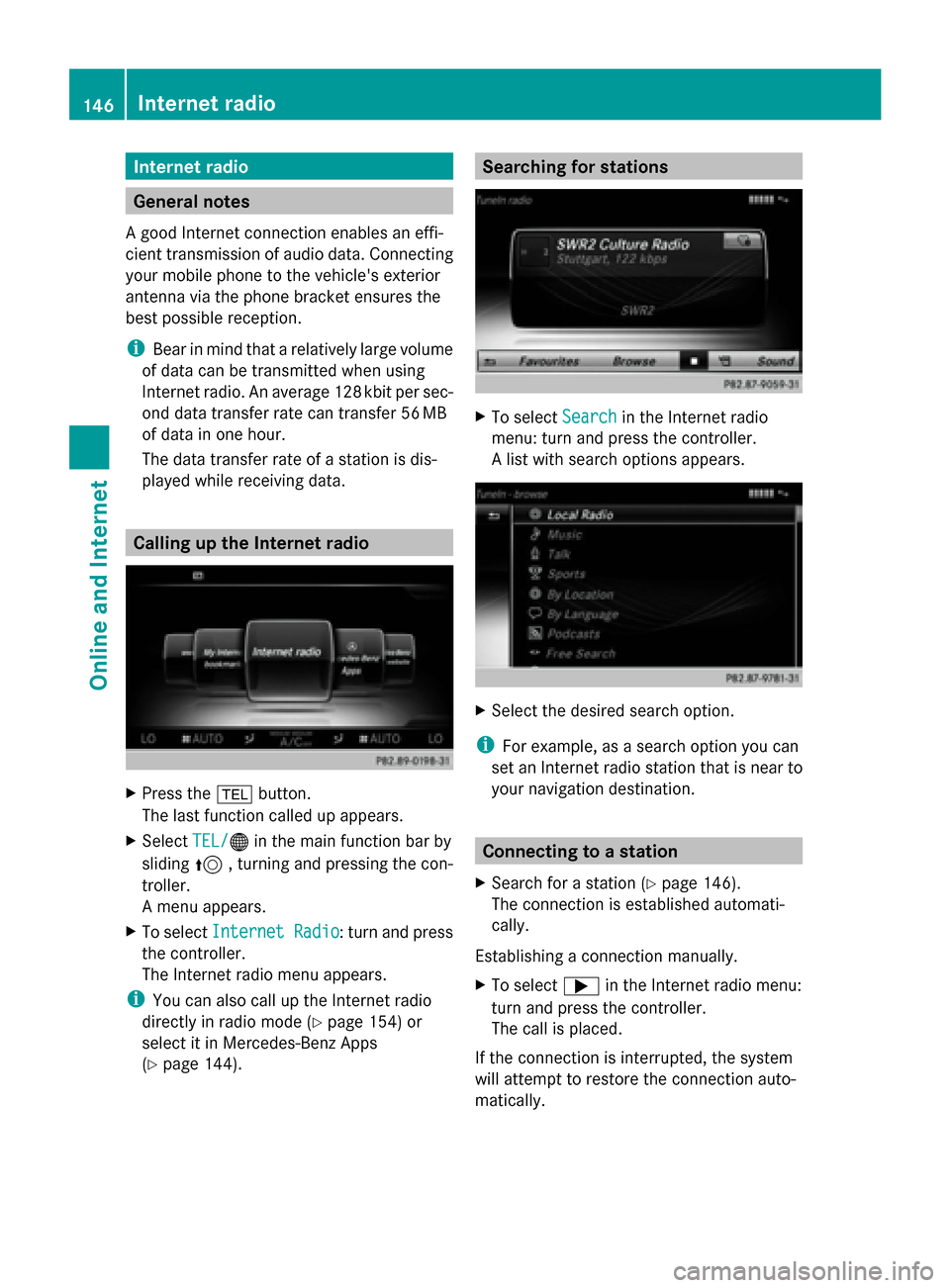
Internet radio
General notes
A good Internet connection enables an effi-
cient transmission of audio data. Connecting
your mobile phone to the vehicle's exterior
antenna via the phone bracket ensures the
best possible reception.
i Bear in mind that a relatively large volume
of data can be transmitted when using
Internet radio. An average 12 8kbit per sec-
ond data transfer rate can transfer 56 MB
of data in one hour.
The data transfer rate of a station is dis-
played while receiving data. Calling up the Internet radio
X
Press the 002Bbutton.
The last function called up appears.
X Select TEL/ TEL/00A7 in the main function bar by
sliding 5, turning and pressing the con-
troller.
A menu appears.
X To select Internet Radio
Internet Radio : turn and press
the controller.
The Internet radio menu appears.
i You can also call up the Internet radio
directly in radio mode (Y page 154) or
select it in Mercedes-Benz Apps
(Y page 144). Searching for stations
X
To select Search Searchin the Internet radio
menu: turn and press the controller.
A list with search options appears. X
Select the desired search option.
i For example, as a search option you can
set an Internet radio station that is near to
your navigation destination. Connecting to a station
X Search for a station (Y page 146).
The connection is established automati-
cally.
Establishing a connection manually.
X To select 0065in the Internet radio menu:
turn and press the controller.
The call is placed.
If the connection is interrupted, the system
will attempt to restore the connection auto-
matically. 146
Internet radioOnline and Internet
Page 149 of 214
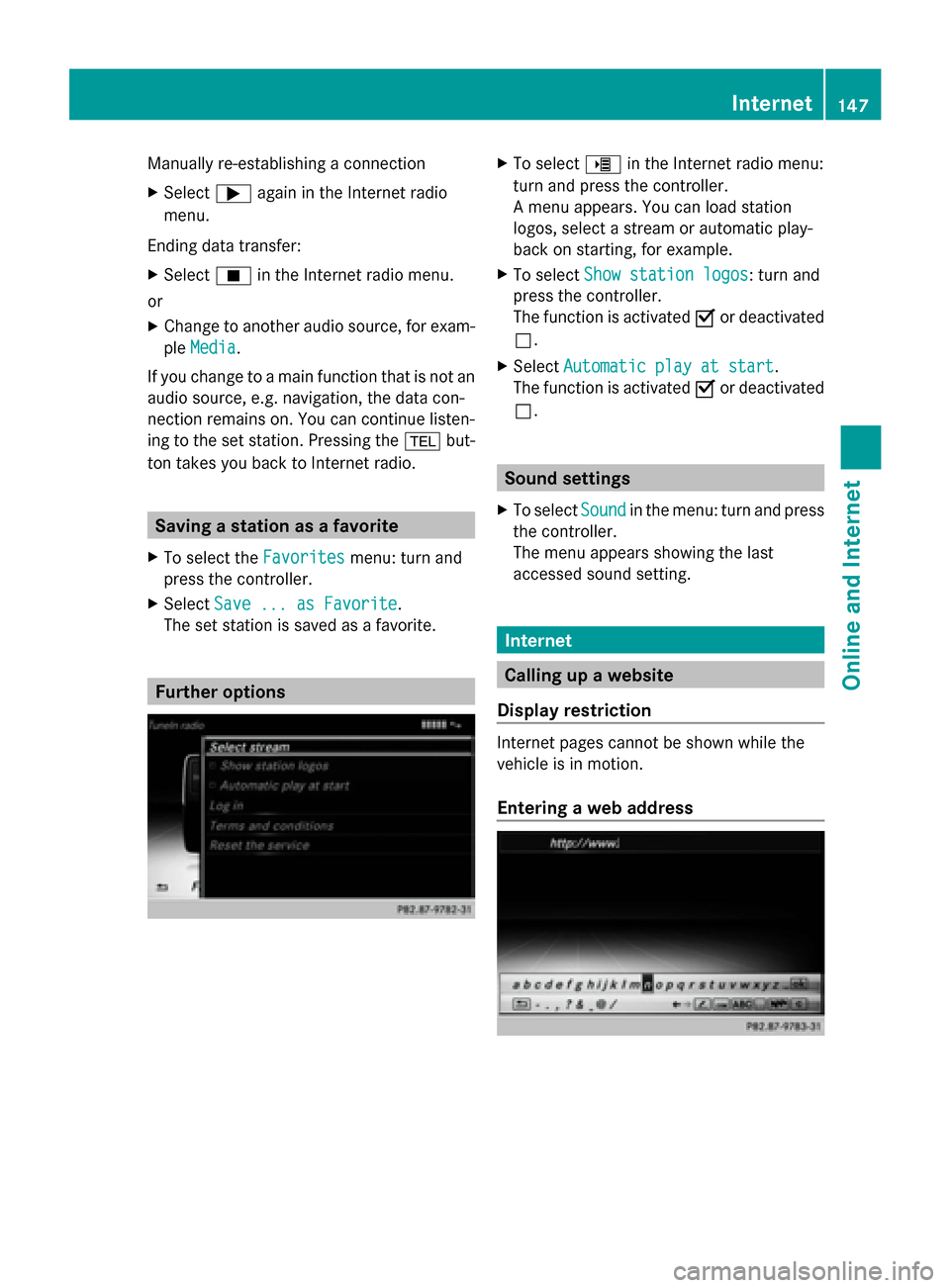
Manually re-establishing a connection
X
Select 0065again in the Internet radio
menu.
Ending data transfer:
X Select 00DBin the Internet radio menu.
or
X Change to another audio source, for exam-
ple Media
Media.
If you change to a main function that is not an
audio source, e.g. navigation, the data con-
nection remains on. You can continue listen-
ing to the set station. Pressing the 002Bbut-
ton takes you back to Internet radio. Saving a station as a favorite
X To select the Favorites Favoritesmenu: turn and
press the controller.
X Select Save ... as Favorite
Save ... as Favorite.
The set station is saved as a favorite. Further options X
To select 00DEin the Internet radio menu:
turn and press the controller.
A menu appears. You can load station
logos, select a stream or automatic play-
back on starting, for example.
X To select Show station logos Show station logos: turn and
press the controller.
The function is activated 0073or deactivated
0053.
X Select Automatic play at start
Automatic play at start.
The function is activated 0073or deactivated
0053. Sound settings
X To select Sound
Soundin the menu: turn and press
the controller.
The menu appears showing the last
accessed sound setting. Internet
Calling up a website
Display restriction Internet pages cannot be shown while the
vehicle is in motion.
Entering a web address Internet
147Online and Internet
Page 156 of 214
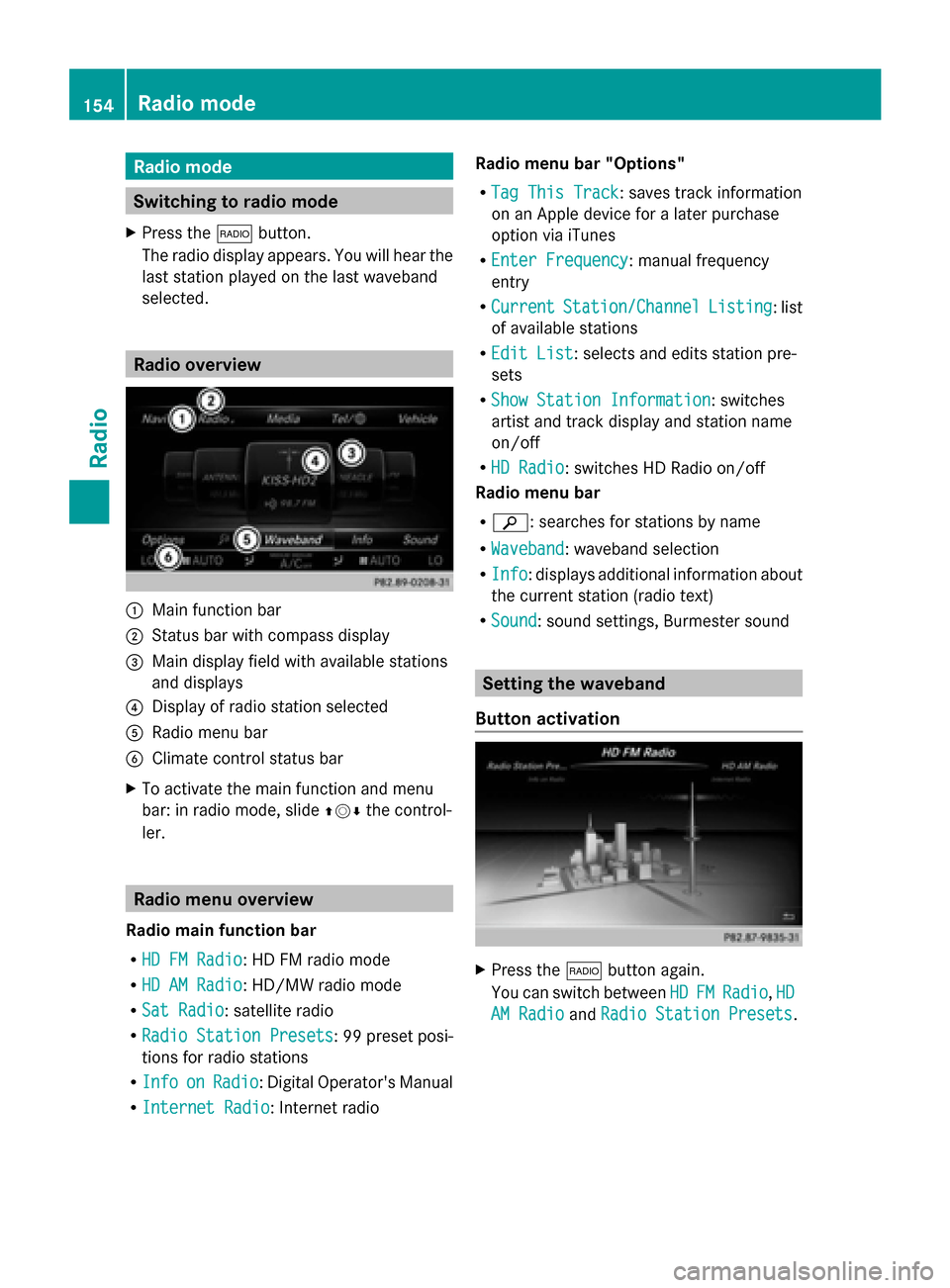
Radio mode
Switching to radio mode
X Press the 002Abutton.
The radio display appears. You will hear the
last station played on the last waveband
selected. Radio overview
0043
Main function bar
0044 Status bar with compass display
0087 Main display field with available stations
and displays
0085 Display of radio station selected
0083 Radio menu bar
0084 Climate control status bar
X To activate the main function and menu
bar: in radio mode, slide 009700520064the control-
ler. Radio menu overview
Radio main function bar
R HD FM Radio HD FM Radio: HD FM radio mode
R HD AM Radio
HD AM Radio: HD/MW radio mode
R Sat Radio
Sat Radio: satellite radio
R Radio Station Presets
Radio Station Presets : 99 preset posi-
tions for radio stations
R Info
Info on
onRadio
Radio : Digital Operator's Manual
R Internet Radio
Internet Radio: Internet radio Radio menu bar "Options"
R Tag This Track
Tag This Track: saves track information
on an Apple device for a later purchase
option via iTunes
R Enter Frequency Enter Frequency: manual frequency
entry
R Current Current Station/Channel
Station/Channel Listing
Listing: list
of available stations
R Edit List
Edit List : selects and edits station pre-
sets
R Show Station Information
Show Station Information: switches
artist and track display and station name
on/off
R HD Radio HD Radio: switches HD Radio on/off
Radio menu bar
R 00D3: searches for stations by name
R Waveband Waveband : waveband selection
R Info Info : displays additional information about
the current station (radio text)
R Sound
Sound: sound settings, Burmester sound Setting the waveband
Button activation X
Press the 002Abutton again.
You can switch between HD
HDFM
FM Radio
Radio, HD
HD
AM Radio
AM Radio andRadio Station Presets
Radio Station Presets. 154
Radio modeRadio