2015 MERCEDES-BENZ C-Class change time
[x] Cancel search: change timePage 7 of 214

Burmester
®
surround sound sys-
tem Balance/fader ............................... 202
Calling up the sound menu ............201
Equalizer ........................................ 202
Equipment ..................................... 201
Buttons and controller ........................19 C
Call Connecting .................................... 109
Call lists
Displaying details ........................... 124
Opening and selecting an entry .....124
Saving an entry in the address
book .............................................. 125
Car pool lanes ...................................... 66
Category list (music search) ............174
CD Inserting ........................................ 166
Inserting/loading (DVD changer) ...166
Notes on discs ............................... 173
Selecting a track ............................ 170
Sound settings (balance, bass,
fader, treble ).................................. 200
Characters
Entering (navigation) ........................29
Climate control
COMAND ......................................... 54
Cooling with air dehumidification
(COMAND) ....................................... 56
Ionization (COMAND) .......................57
Perfume atomizer (COMAND) ..........57
Setting the air distribution
(COMAND) ....................................... 55
Setting the airflow (COMAND) .........55
Setting the climate mode
(COMAND) ....................................... 56
Setting the departure time
(COMAND) ....................................... 58
Setting the temperature
(COMAND) ....................................... 55
Switching on/off (COMAND) ...........56
Switching the synchronizing func-
tion on/off (COMAND) ..................... 56 COMAND
Basic functions ................................ 26
Controller ......................................... 19
Display ............................................. 17
Settings ......................................... 150
Switching on/off .............................. 26
COMAND display
Cleaning instructions .......................18
Setting ............................................. 36
Contacts
Deleting ......................................... 122
Importing ....................................... 122
Controller ............................................. 19
Country-specific information (nav-
igation) ................................................. 94 D
Date format, setting ............................37
Day design, setting .............................36
Delayed switch-off time Setting (COMAND) ...........................51
Deleting
Call lists ......................................... 126
Destination
Storing in the address book .............89
Destination (navigation)
Entering a destination using the
map ................................................. 75
Entering a point of interest ..............72
Entering using geo-coordinates .......79
Entering using Mercedes-Benz
Apps ................................................ 78
Keyword search ............................... 70
Saving .............................................. 89
Selecting an address book con-
tact as a destination ........................72
Selecting from the list of last des-
tinations .......................................... .72
Dialing a number (telephone) ...........109
Display Selecting the design ........................36
Switching on/off .............................. 36
DVD
Notes on discs ............................... 173
Removing/ejecting (DVD
changer) ........................................ 167 Index
5
Page 39 of 214

Time settings
General information
The following navigation system functions
require the time, time zone and summer/
standard time to be set correctly in order to
work properly:
R route guidance on routes with time-
dependent traffic guidance
R calculation of expected time of arrival Setting the time and date format
With this function, you can set the time for
every display in the vehicle.
X Press the 00D4button.
The Vehicle
Vehicle menu appears.
X To select Time Time: slide 6the controller,
turn and press to confirm.
A menu appears.
X To select Format
Format : turn and press the con-
troller.
The 003Bdot indicates the current setting.
X To select the desired format: turn and press
the controller. Abbreviation Meaning
YYYY/MM/DD YYYY/MM/DD Year/Month/Day
date format, year (all
four digits)
YY/MM/DD YY/MM/DD Year/Month/Day
date format, year
(two digits)
MM/DD/YYYY MM/DD/YYYY Month/Day/Year
date format, year (all
four digits)
DD.MM.YYYY DD.MM.YYYY Day.Month.Year
date format, year (all
four digits)
DD/MM/YYYY DD/MM/YYYY Day/Month/Year
date format, year (all
four digits) Abbreviation Meaning
HH:MM (24 hrs) HH:MM (24 hrs) Hours : Minutes
(24 hour time for-
mat)
HH:MM (AM/PM) HH:MM (AM/PM) Hours : Minutes
(AM/PM time for-
mat)
Switching automatic time on and off
This function is used to activate or deactivate
automatic changeover of time zone and
summer/standard time. The changeover to
summer time advances the time by one hour.
The automatic time setting is activated at the
factory. This function is only available in vehi-
cles with GPS reception and in certain time
zones.
X Press the 00D4button.
X To select Time Time: slide 6the controller,
turn and press to confirm.
A menu appears.
X To select Automatic Time Settings Automatic Time Settings :
press the controller.
Checking the box switches the function on
0073 or off 0053.
To switch on: the menu item is switched
on as the default setting. If Automatic
Automatic
Time Settings Time Settings is reactivated, the previ-
ous settings for time zone and summer
time changeover are selected.
X To select Yes YesorNo
No: turn and press the con-
troller.
If you select Yes Yesthe settings will not be
changed.
If you select No
No the settings will be switched
Off
Off .
The Time Zone: Time Zone: function is activated.
i You can set the time manually using For‐ For‐
mat mat andSet Time Manually
Set Time Manually.
When there is GPS reception, COMAND sets
the time and date automatically. Time settings
37System settings
Page 40 of 214

Setting the time zone
To set the time zone, the Automatic Time
Automatic Time
Settings
Settings function must be activated.
X Press the 00D4button.
The Vehicle
Vehicle menu appears.
X To select Time
Time: slide 6the controller,
turn and press to confirm.
A menu appears.
X To select Time Zone:
Time Zone:: turn and press the
controller.
A list of countries or time zones appears.
The 003Bdot indicates the current setting.
X Select a country or a time zone.
A time zone list may also be displayed,
depending on the country selected.
X To select the desired time zone: turn and
press the controller.
The entry for the Automatic Time Set‐
Automatic Time Set‐
tings
tings is accepted.
Subsequent operation depends on whether
the navigation system has GPS reception and
whether the changeover function to summer
time is available.
X In the window for summer time settings,
select Automatic
Automatic.
The entry for the Automatic Time Set‐ Automatic Time Set‐
tings
tings is accepted. The Daylight Sav‐
Daylight Sav‐
ings Time (Summer)
ings Time (Summer) function is acti-
vated.
Manually switching to summer time:
X To select On
On orOff
Off turn the controller and
press to confirm.
The 003Bdot indicates the current setting.
The Automatic Time Settings Automatic Time Settings function
is deactivated 0053. Setting the time manually
X
Press the 00D4button.
The Vehicle
Vehicle menu appears.
X To select Time
Time: slide 6the controller,
turn and press to confirm.
A menu appears.
X To select Set Time Manually Set Time Manually: turn and
press the controller.
X To set the hour: turn the controller.
X To set the minutes: slide 9, turn and
press the controller.
X The time is accepted.
If Auto
Auto is set for the summer time change-
over, a prompt will appear asking whether this
should be maintained. Text reader settings
X Press the 00D4button.
The Vehicle Vehicle menu appears.
X To select System Settings
System Settings : slide6the
controller, turn and press to confirm.
A menu appears.
X To select Text Reader Speed Text Reader Speed: turn and
press the controller.
A list appears.
X Select Fast Fast,MediumMedium orSlow
Slow.
The 003Bdot indicates the current setting. 38
Text reader settingsSystem settings
Page 44 of 214
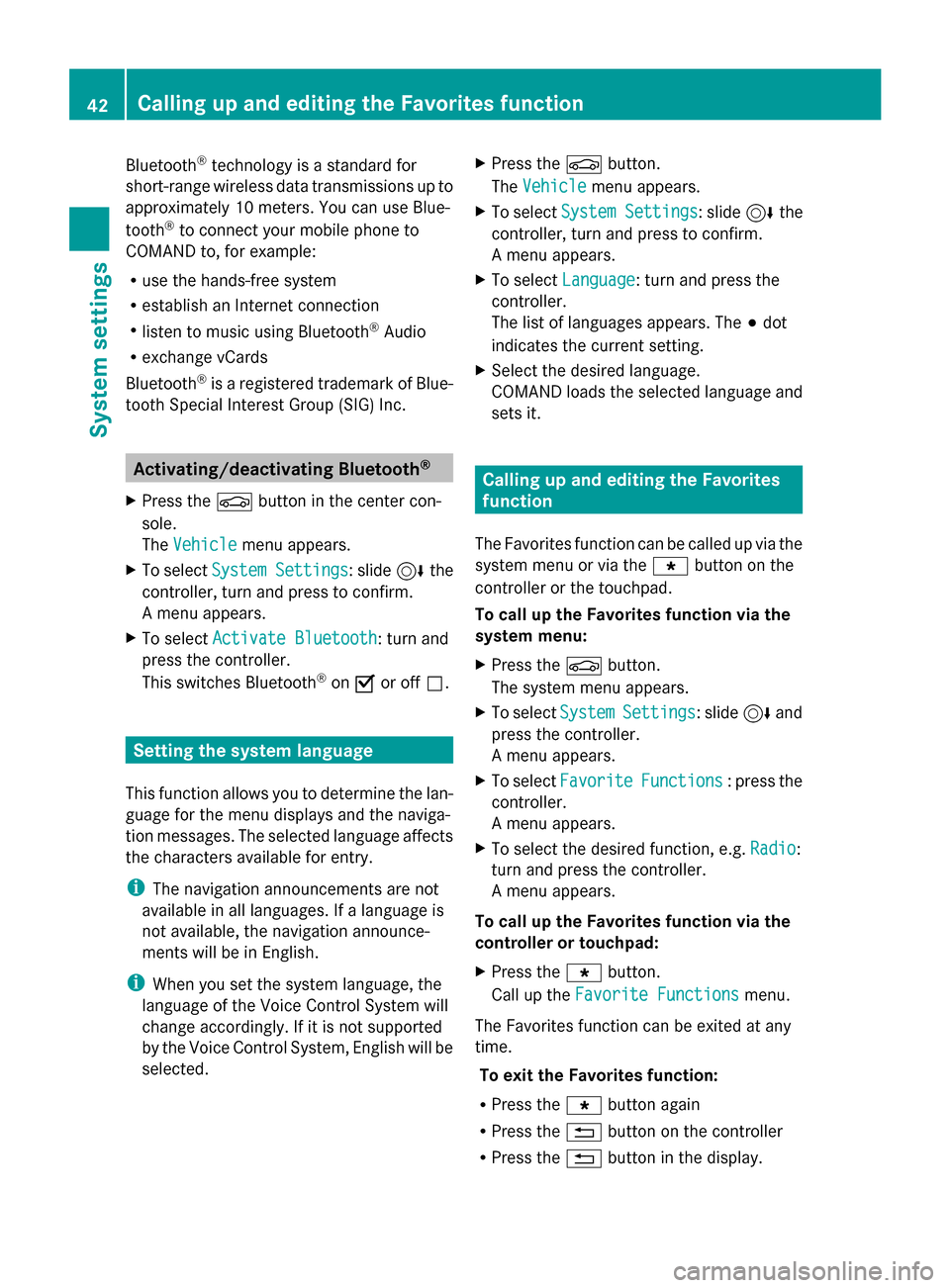
Bluetooth
®
technology is a standard for
short-range wireless data transmissions up to
approximately 10 meters. You can use Blue-
tooth ®
to connect your mobile phone to
COMAND to, for example:
R use the hands-free system
R establish an Internet connection
R listen to music using Bluetooth ®
Audio
R exchange vCards
Bluetooth ®
is a registered trademark of Blue-
tooth Special Interest Group (SIG) Inc. Activating/deactivating Bluetooth
®
X Press the 00D4button in the center con-
sole.
The Vehicle
Vehicle menu appears.
X To select System Settings System Settings : slide6the
controller, turn and press to confirm.
A menu appears.
X To select Activate Bluetooth
Activate Bluetooth: turn and
press the controller.
This switches Bluetooth ®
on 0073 or off 0053. Setting the system language
This function allows you to determine the lan-
guage for the menu displays and the naviga-
tion messages. The selected language affects
the characters available for entry.
i The navigation announcements are not
available in all languages. If a language is
not available, the navigation announce-
ments will be in English.
i When you set the system language, the
language of the Voice Control System will
change accordingly. If it is not supported
by the Voice Control System, English will be
selected. X
Press the 00D4button.
The Vehicle Vehicle menu appears.
X To select System Settings
System Settings : slide6the
controller, turn and press to confirm.
A menu appears.
X To select Language Language : turn and press the
controller.
The list of languages appears. The 003Bdot
indicates the current setting.
X Select the desired language.
COMAND loads the selected language and
sets it. Calling up and editing the Favorites
function
The Favorites function can be called up via the
system menu or via the 007Dbutton on the
controller or the touchpad.
To call up the Favorites function via the
system menu:
X Press the 00D4button.
The system menu appears.
X To select System SystemSettings
Settings: slide 6and
press the controller.
A menu appears.
X To select Favorite Favorite Functions
Functions : press the
controller.
A menu appears.
X To select the desired function, e.g. Radio
Radio:
turn and press the controller.
A menu appears.
To call up the Favorites function via the
controller or touchpad:
X Press the 007Dbutton.
Call up the Favorite Functions Favorite Functions menu.
The Favorites function can be exited at any
time. To exit the Favorites function:
R Press the 007Dbutton again
R Press the 0038button on the controller
R Press the 0038button in the display. 42
Calling up and editing the Favorites functionSystem settings
Page 50 of 214

Your COMAND equipment
These operating instructions describe all
standard and optional equipment available
for your COMAND system at the time of pur-
chase. Country-specific differences are pos-
sible. Please note that your COMAND system
may not be equipped with all the features
described. This also applies to safety-relevant
systems and functions. Therefore, the equip-
ment on your COMAND system may differ
from that in the descriptions and illustrations.
Should you have any questions concerning
equipment and operation, please consult an
authorized Mercedes-Benz Center. Vehicle settings
Calling up vehicle settings
X
Press the 00D4button.
The vehicle menu is displayed.
X To select Vehicle Settings Vehicle Settings : turn and
press the controller.
The Vehicle Settings
Vehicle Settings menu is active.
X To select the desired vehicle setting: turn
and press the controller.
The main area with the setting element is
active.
Selecting a different vehicle setting:
X To activate the menu for selecting the vehi-
cle setting: slide 5the controller.
Exiting the vehicle settings:
X To select 0039: slide 6and press the con-
troller. Ambient lighting
General notes You can set the following for the ambient
lighting:
R
Zone
The zone setting determines the area in
which the brightness setting is to be
applied. If the Complete zone is selected
for longer than 0.5 seconds, the brightness
of the Front zone is adopted for the entire
vehicle.
R Brightness
This setting makes an additional change to
the brightness of the ambient lighting. The
brightness change is only effective for the
selected zone. For this reason, the zone for
which the brightness change is to be active
must be selected first.
R Color
This setting changes the color of the ambi-
ent lighting.
Setting the brightness of the zones X
Call up vehicle settings ( Ypage 48).
X To select Ambient Light: Brightness Ambient Light: Brightness :
turn and press the controller.
The left-hand setting element is active. The
brightness value for the currently selected
zone is displayed.
X Press the controller. 48
Vehicle set
tingsVehicle fun ctions
Page 53 of 214
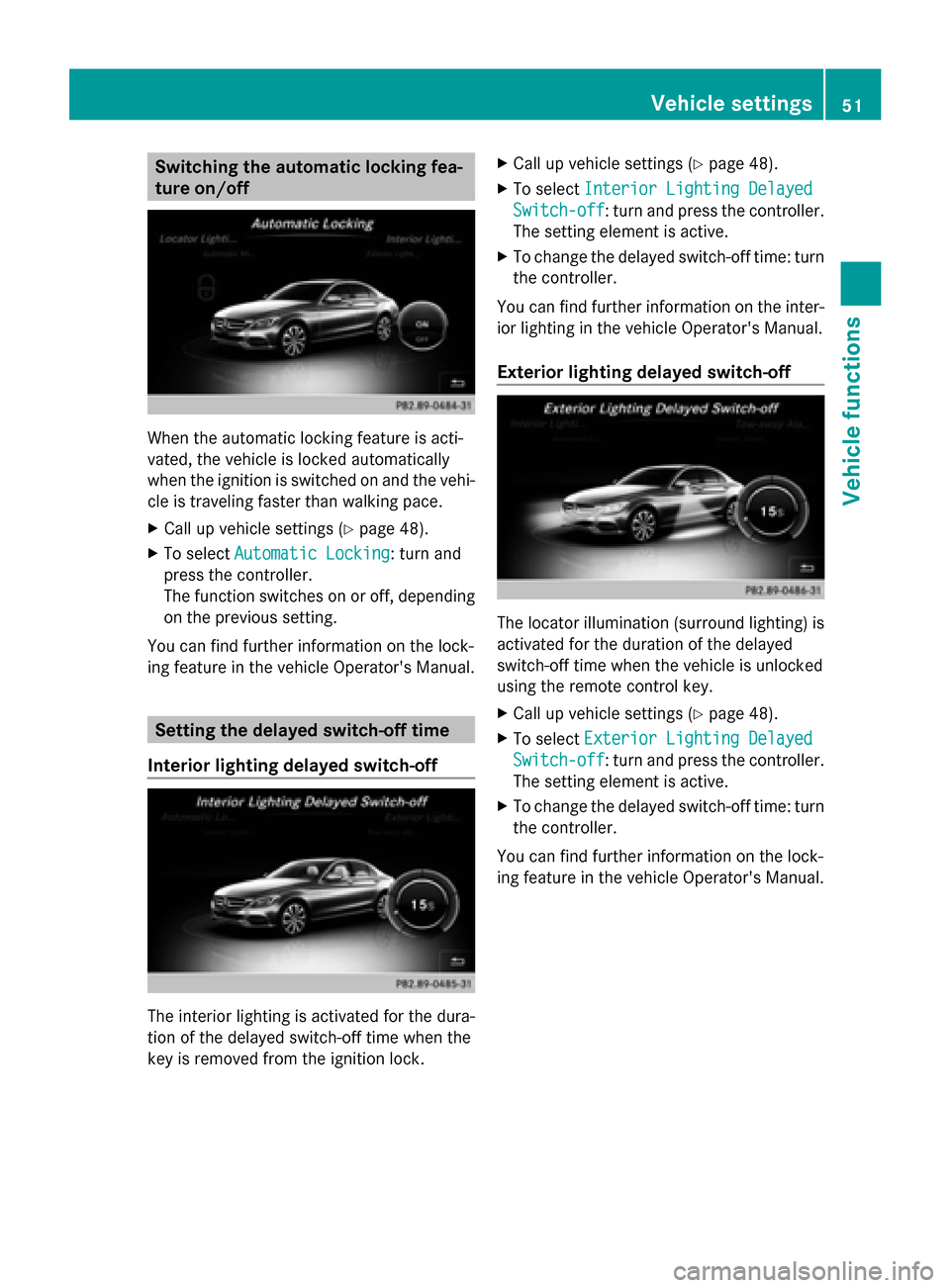
Switching the automatic locking fea-
ture on/off When the automatic locking feature is acti-
vated, the vehicle is locked automatically
when the ignition is switched on and the vehi-
cle is traveling faster than walking pace.
X Call up vehicle settings (Y page 48).
X To select Automatic Locking
Automatic Locking: turn and
press the controller.
The function switches on or off, depending
on the previous setting.
You can find further information on the lock-
ing feature in the vehicle Operator's Manual. Setting the delayed switch-off time
Interior lighting delayed switch-off The interior lighting is activated for the dura-
tion of the delayed switch-off time when the
key is removed from the ignition lock. X
Call up vehicle settings (Y page 48).
X To select Interior Lighting Delayed
Interior Lighting Delayed
Switch-off Switch-off: turn and press the controller.
The setting element is active.
X To change the delayed switch-off time: turn
the controller.
You can find further information on the inter-
ior lighting in the vehicle Operator's Manual.
Exterior lighting delayed switch-off The locator illumination (surround lighting) is
activated for the duration of the delayed
switch-off time when the vehicle is unlocked
using the remote control key.
X
Call up vehicle settings (Y page 48).
X To select Exterior Lighting Delayed Exterior Lighting Delayed
Switch-off
Switch-off: turn and press the controller.
The setting element is active.
X To change the delayed switch-off time: turn
the controller.
You can find further information on the lock-
ing feature in the vehicle Operator's Manual. Vehicle settings
51Vehicle functions
Page 60 of 214

X
Call up the climate control menu
(Y page 54).
X To select Ionization Ionization: turn and press the
controller.
You switch it on or off, depending on the
previous status.
Exiting a menu
X Press the 0038button.
Auxiliary heating You can pre-set three departure times for
automatic activation of the auxiliary heating.
Selecting the pre-set time:
X Call up the climate control menu
(Y page 54).
X To select Auxiliary Heating
Auxiliary Heating: turn and
press the controller.
X Turn the controller.
Changing the pre-set time:
X Call up the climate control menu
(Y page 54).
X To select Auxiliary Heating Auxiliary Heating: turn and
press the controller.
X To select the departure time that will be
changed: turn and press the controller.
A menu for changing the time opens. X
To select the required setting element (ana-
log clock, hours or minutes): slide 5and
9 the controller.
X To change the setting: turn the controller.
X To exit the menu: press the controller. AGILITY SELECT
General notes
With the AGILITY SELECT menu you can con-
figure the drive, suspension and steering set-
tings for the Individual
Individual drive program. The
configuration you have programmed only
takes effect once you have activated the
Individual Individual drive program using the AGILITY
SELECT switch (see the vehicle Operator's
Manual). Configuration via the controller
X Press the 00D4button.
The vehicle menu is displayed.
X To select AGILITY SELECT AGILITY SELECT : turn and press
the controller.
The menu for setting the Individual Individualdrive
program appears.
X To select Drive
Drive,Suspension
Suspension orSteer‐
Steer‐
ing
ing : turn and press the controller.
X To select individual settings: turn the con-
troller and press to confirm. 58
AGILITY SELECTVehicle functions
Page 64 of 214

Your COMAND equipment
These operating instructions describe all
standard and optional equipment available
for your COMAND system at the time of pur-
chase. Country-specific differences are pos-
sible. Please note that your COMAND system
may not be equipped with all the features
described. This also applies to safety-relevant
systems and functions. Therefore, the equip-
ment on your COMAND system may differ
from that in the descriptions and illustrations.
Should you have any questions concerning
equipment and operation, please consult an
authorized Mercedes-Benz Center. Introduction
Important safety notes
G
WARNING
If you operate information systems and com-
munication equipment integrated in the vehi-
cle while driving, you will be distracted from
traffic conditions. You could also lose control
of the vehicle. There is a risk of an accident.
Only operate the equipment when the traffic
situation permits. If you are not sure that this
is possible, park the vehicle paying attention
to traffic conditions and operate the equip-
ment when the vehicle is stationary.
You must observe the legal requirements for
the country in which you are currently driving
when operating COMAND.
COMAND calculates the route to the destina-
tion without taking account of the following,
for example:
R traffic lights
R stop and yield signs
R merging lanes
R parking or stopping in a no parking/no
stopping zone
R other road and traffic rules and regulations
R narrow bridges COMAND can give incorrect navigation com-
mands if the actual street/traffic situation
does not correspond with the digital map's
data. Digital maps do not cover all areas nor
all routes in an area. For example, a route may
have been diverted or the direction of a one-
way street may have changed.
For this reason, you must always observe
road and traffic rules and regulations during
your journey. Road and traffic rules and reg-
ulations always have priority over the sys-
tem's driving recommendations.
Navigation announcements are intended to
direct you while driving without diverting your
attention from the road and driving.
Please always use this feature instead of con-
sulting the map display for directions. Look-
ing at the icons or map display can distract
you from traffic conditions and driving, and
increase the risk of an accident.
General notes
Operational readiness of the navigation
system The navigation system must determine the
position of the vehicle before first use or
whenever operational status is restored.
Therefore, you may have to drive for a while
before precise route guidance is possible.
GPS reception Among other things, correct functioning of
the navigation system depends on GPS recep-
tion. In certain situations, GPS reception may
be impaired, there may be interference or
there may be no reception at all, e.g. in tun-
nels or parking garages.
i Using roof carriers may impair the correct
functioning of a roof antenna (phone, sat-
ellite radio, GPS). 62
Int
roductionNavigation