Page 17 of 139
Introduction17
1m - Press: Switch on/off ........22
2 ]: Decrease volume .............22
3 <: Increase volume ............... 22
4 USB port ............................... 56
5 AUX input .............................. 54
6 Clock ..................................... 22
7 PHONE : Telephone menu ..113
8 SETTINGS : Audio
settings, e.g. "Tone
settings" ................................ 31
"Volume settings" ..................33
Bluetooth settings .................22
Display settings .....................22
System settings ..................... 34
9 ☾Dark : Darken screen
(only clock and audio
system information are
displayed) .............................. 22
10 NAVI : Navigation menu ........69
11 MAP : View map .................... 69
12 RADIO : Change audio
source to radio ......................3913 MEDIA: Change audio
source - USB, iPod ...............56
BT (Bluetooth) .......................60
AUX ....................................... 54
Page 18 of 139
Page 19 of 139

Introduction19
1Audio information, e.g.
Radio ..................................... 39
Auxiliary devices ...................54
M USB devices ...................... 56
Bluetooth music ....................60
2 H: System notifications ..........22
3 r: Outside air quality .........22
Eco Function ......................... 22
4 y: Telephone status ...........113
Call log ................................ 122
5 Outside temperature .............22
6 Clock ..................................... 22
7 Traffic information .................98
8 R: Display lists - Scroll up ....22
Map: Change scale ...............98
9 Enter menus, confirm
actions ................................... 22
10 S: Display lists - Scroll
down ..................................... 22
Map: Change scale ...............98
11 ;: Home page ...................... 2212 m - Press: Switch on/off ........22
Turn: Change volume ...........22
13 Navigation: Direction and
distance to next change of
direction ................................ 69
14 <: Pop-up menu ...................22
15 Navigation display .................69
Map ....................................... 98
16 f: Favourites, e.g. for
Navigation ............................ 69
Media (e.g. Radio) ................39
Phone .................................. 113
Services ................................ 73
17 Driving economy ...................22
18 Menu : Access Main menu ..... 22Steering column controls -
Type A
Page 20 of 139

20Introduction
1 AUDIO/SOURCE -
Change audio source ............22
2 6TEL - Telephone menu ....113
NAVI - Navigation menu .......73
3 ! - Increase volume .............22
4 @ - Mute/unmute ...................22
5 78 - Take/end phone call ..122
6 # - Decrease volume ............22
7 5 - Voice recognition ........... 111
8 OK - Confirm actions ............. 39
Turn: Move up/down in
display menus, select
next/previous radio
preset / radio frequency /
audio track ........................... 41
9 _ / 6 - Move left/right
within display text, move
around display screen ...........51Steering column controls -
Type B1 RADIO/CD - Change
audio source ......................... 39
MEDIA - Change audio
source ................................... 39
2 ! - Increase volume .............22
3 @ - Mute/unmute ...................22
4 # - Decrease volume ............22
5 Short press: Change radio
source/waveband ..................39
Long press: Automatic
station storing ........................ 44
6 Turn: Change radio
frequency .............................. 41
Short press: Select audio
track (CD player mode) .........51
Long press: Fast forward/
rewind an audio track (CD
player mode) ......................... 51
Page 21 of 139

Introduction21
Steering column controls -
Type C1 SOURCE/AUDIO -
Change audio source ............22
2 78 ...................................... 113
Take/end phone call ...........122
@ - Mute/unmute ...................22
3 5 - Activate voice
recognition .......................... 111
4 ! - Increase volume,
mute/unmute ......................... 22
5 # - Decrease volume,
mute/unmute ......................... 22
6 MODE/OK - Confirm
actions, change audio
mode ..................................... 39
Take/end phone call ...........122
7 Turn: Access display
menu options, next/
previous radio preset /
radio frequency / audio
track ..................................... 39Theft-deterrent feature
An electronic security system is
included for the purpose of theft
deterrence. The Infotainment system
functions only in your vehicle and is
therefore worthless to a thief.
The security code (supplied
separately) must be entered upon
first use of the system and after
prolonged interruptions to the power
supply.
Entering the security code
When first switching on the
Infotainment system, the message
Radio code then 0000 appears on the
display screen.
To enter first digit of security code,
press numbered button 1 on the unit
repeatedly until desired number is displayed. Enter second, third and
fourth digits using buttons 2, 3 and 4
in the same way.
When the full code is displayed, press and hold button 6 until an audible
signal sounds. The system is
unlocked when the correct code has
been entered.
Page 22 of 139

22Introduction
Incorrect code entered
When an incorrect code has been
entered, Error code then Wait 100 is
displayed.
Wait until the countdown has expired, then enter the correct code. Each
time the code is entered incorrectly,
the countdown time is doubled.
Changing the geographical area
When the security code is entered,
you may be prompted to choose a
geographical area, e.g.:
■ Europe
■ Asia
■ Arabia
■ America
Switch off the Infotainment system,
then simultaneously press button 1
and 5 and the m rotary knob. Then
press button _ or 6 until desired area
is highlighted on the display screen
and set with button 6.Usage
Infotainment controls
The Infotainment system is operated
via buttons, rotary knobs and/or
display menus.
Inputs are made via: ■ the central control unit in the instrument panel 3 6, or
■ the controls on the steering column
3 6
■ the voice recognition system (if available) 3 110
■ the touch screen (NAVI 50, NAVI 80) 3 6
Switching the Infotainment
system on or off Press the X knob/button to switch the
Infotainment system on.
The previously used audio source is
active.
Press the X knob/button (or,
depending on system, press and
hold) to switch the Infotainment
system off.Notice
The clock is displayed when the Infotainment system is switched off.NAVI 80:
The Infotainment system
automatically switches on when the
ignition is switched on. Press the X
knob instead, if required.
The following options are displayed: ■ Change settings (to authorise or
reject data sharing)
Notice
When data sharing is switched off,
certain applications may not operate
correctly.
■ Language (to change the system
language)
■ Done (to continue to the Home
page)
The Infotainment system
automatically switches off when the
ignition is switched off and the driver's door is opened. Press the X knob
instead, if required.
Page 23 of 139

Introduction23
Notice
The clock and the outside
temperature are displayed when the
Infotainment system is switched off.
Automatic switch-off
With the ignition off, if the
Infotainment system is switched on
with the X knob/button, it will switch-
off automatically a short period after
the last user input. Depending on
system, automatic switch-off occurs
after approx. 5 to 20 minutes.
Pressing the X knob/button again will
allow the Infotainment system to
remain on for a further 5 to
20 minutes.
Setting the volume Turn the X rotary knob/volume rotary
knob, or press button < or ].
Alternatively (with the steering
column controls), press button ! or
# .NAVI 80:
To set various volume levels
individually (e.g. navigation
instructions, traffic announcements,phone calls) from the Home page,
press MENU then System followed by
Sound on the display screen.
Refer to (NAVI 80) "System settings"
3 34.
Stored volume
When the Infotainment system is
switched off, the current volume is
stored.
Speed dependent volume
When speed dependent volume
( 3 33) is activated, the volume is
adapted automatically to compensate
for road and wind noise.
Mute
To mute the current audio source,
press X knob/volume rotary knob
briefly (or turn knob fully
anticlockwise).
Alternatively (with the steering
column controls), press the @ or 8
button or press ! and #
simultaneously.Unmute
To unmute, briefly press (or turn) the
X knob/volume rotary knob again.
Alternatively (with the steering
column controls): Press @ again or
press ! and # simultaneously again.
Notice
When a traffic announcement is
broadcast, the system is
automatically unmuted.
For further information, refer to
"Radio data system" 3 45.
Display screen operation
R15 BT USB, R16 BT USB,
CD16 BT USB, CD18 BT USB -
Display screen operation
■ To move up/down in the display: Turn the OK rotary knob.
■ To confirm actions: Press the OK
rotary knob.
■ To cancel actions (and return to previous menu): Press the /
button.
Page 24 of 139

24Introduction
CD35 BT USB - Display screen
operation
■ To move up/down in the display: Turn the central rotary knob.
■ To confirm actions: Press the central rotary knob.
■ To cancel actions (and return to previous menu): Press the /
button.
NAVI 50 - Display screen operation
Use the touchscreen for the following displayed menus as described in
each section:
■ è RADIO
Refer to "Radio" section 3 39.
■ t MEDIA
Refer to "USB port" section 3 56.
■ g PHONE
Refer to "Phone" section 3 113.
■ F MAP
Refer to "Navigation" section
3 69.■ y NAVI
Refer to "Navigation" section
3 69.
■ t SETTINGS
Refer to (NAVI 50) "Tone settings" 3 31, "Volume settings" 3 33
and "System settings" 3 34.
When the home screen ; is
displayed, it is possible to hide these menus from the display (only clock
and audio system information are
shown) by pressing ☾ Dark. Press
anywhere on the screen to display
these menus again.
NAVI 80 - Display screen operation
Use the touchscreen for the following
displayed menus as described in
each section.
On the Home page, press MENU on
the display screen to access the Main menu. The following menus and
controls are displayed:
■ ⇑ Navigation
Refer to "Navigation" section
3 69.
■ t Multimedia
Refer to "Radio" section 3 39.
Refer to "AUX input" 3 54.
Refer to "USB port" section 3 56.
Refer to Bluetooth music 3 60.
■ g Phone
Refer to "Phone" section 3 113.
 1
1 2
2 3
3 4
4 5
5 6
6 7
7 8
8 9
9 10
10 11
11 12
12 13
13 14
14 15
15 16
16 17
17 18
18 19
19 20
20 21
21 22
22 23
23 24
24 25
25 26
26 27
27 28
28 29
29 30
30 31
31 32
32 33
33 34
34 35
35 36
36 37
37 38
38 39
39 40
40 41
41 42
42 43
43 44
44 45
45 46
46 47
47 48
48 49
49 50
50 51
51 52
52 53
53 54
54 55
55 56
56 57
57 58
58 59
59 60
60 61
61 62
62 63
63 64
64 65
65 66
66 67
67 68
68 69
69 70
70 71
71 72
72 73
73 74
74 75
75 76
76 77
77 78
78 79
79 80
80 81
81 82
82 83
83 84
84 85
85 86
86 87
87 88
88 89
89 90
90 91
91 92
92 93
93 94
94 95
95 96
96 97
97 98
98 99
99 100
100 101
101 102
102 103
103 104
104 105
105 106
106 107
107 108
108 109
109 110
110 111
111 112
112 113
113 114
114 115
115 116
116 117
117 118
118 119
119 120
120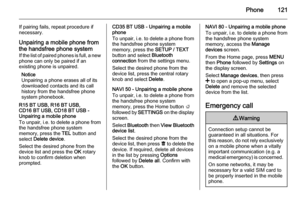 121
121 122
122 123
123 124
124 125
125 126
126 127
127 128
128 129
129 130
130 131
131 132
132 133
133 134
134 135
135 136
136 137
137 138
138![VAUXHALL MOVANO_B 2015.5 Infotainment system Introduction17
1m - Press: Switch on/off ........22
2 ]: Decrease volume .............22
3 <: Increase volume ............... 22
4 USB port ............................... 56
5 AUX input ............. VAUXHALL MOVANO_B 2015.5 Infotainment system Introduction17
1m - Press: Switch on/off ........22
2 ]: Decrease volume .............22
3 <: Increase volume ............... 22
4 USB port ............................... 56
5 AUX input .............](/manual-img/38/19554/w960_19554-16.png)






