Page 25 of 139

Introduction25
■G Vehicle
Press to open Driving Eco 2
, Care
(e.g. outside air quality), On-board
computer and Settings menus.
Refer to (NAVI 80) "Modes of
operation" below.
■ @ Services
Press to open Store, Navigation
services, Applications and Settings
menus.
Refer to (NAVI 80) "Modes of
operation" below.
■ t System
Refer to (NAVI 80) "System
settings" 3 34.
■ i: Move to previous page
■ j: Move to next page
■ <: Open pop-up menu
■ r : Return to previous menuThe display screen can also be
operated using the following controls on the Infotainment system fascia:
■ ; : Home page
■ R: Display lists; Scroll up
Map; Change scale
■ Central button: Enter menus, confirm actions
■ S: Display lists; Scroll down
Map; Change scale
Notice
Depending on vehicle, operation of
the touchscreen may be restricted
during driving.
Modes of operation
RADIO
To change the audio source to radio:
Depending on Infotainment system,
press the RADIO, RADIO/CD or
AUDIO/SOURCE button.NAVI 50
To access the radio menu at any time, press the Home button ; followed by
RADIO on the display screen.NAVI 80
To access the radio menu from the
Home page, press MENU then
Multimedia followed by Radio on the
display screen
Detailed description of the radio
functions 3 39.
AUDIO PLAYERS
To change the audio source to CD,
USB , AUX , Bluetooth or iPod (where
applicable): Depending on
Infotainment system, press the
MEDIA , RADIO/CD or
AUDIO/SOURCE button.
NAVI 50 : To access the menu for
auxiliary devices ( USB, iPod , BT
(Bluetooth), AUX) at any time, press
the Home button ; followed by
MEDIA on the display screen. Press
S in top left corner and select
auxiliary source.
NAVI 80 : To access the menu for
auxiliary devices (USB, SD card, AUX
input, Audio CD, Bluetooth) from the
Home page, press MENU then
Page 26 of 139

26Introduction
Multimedia followed by Media on the
display screen. Select auxiliary
source from the display list.R15 BT USB, R16 BT USB
Detailed descriptions of:
■ AUX input functions 3 54
■ USB port functions 3 56
■ Bluetooth music operation 3 60CD16 BT USB, CD18 BT USB
Detailed descriptions of:
■ CD player functions 3 51
■ AUX input functions 3 54
■ USB port functions 3 56
■ Bluetooth music operation 3 60CD35 BT USB
Detailed descriptions of:
■ CD player functions 3 51
■ AUX input functions 3 54
■ USB port functions 3 56
■ Bluetooth music operation 3 60NAVI 50
Detailed descriptions of:
■ AUX input functions 3 54
■ USB port functions 3 56
■ Bluetooth music operation 3 60NAVI 80
Detailed descriptions of:
■ AUX input functions 3 54
■ USB port functions 3 56
■ Bluetooth music operation 3 60
NAVIGATION, MAP
(CD35 BT USB NAVI, NAVI 50,
NAVI 80)
Detailed description of the Navigation system 3 69, Browse map 3 98.
PHONE
Use the display options in the
following menus to connect mobile
phones, make telephone calls, create
contacts lists and adjust various
settings.
Detailed description of the handsfree
phone system functions 3 113.
R15 BT USB, R16 BT USB,
CD16 BT USB, CD18 BT USB -
Phone
To access the Phone menu: Press
the 6 or TEL button.
To access the phone settings menu: Press the TEL button and select
Phone settings .CD35 BT USB - Phone
To access the Phone menu: Press
the 6 or TEL button.
To access the phone settings menu:
Press the SETUP / TEXT button and
select Phone settings .NAVI 50 - Phone
To access the Phone menu at any
time: Press the Home button ;
followed by PHONE on the display
screen.NAVI 80 - Phone
To access the Phone menu from the
Home page, press MENU followed by
Phone on the display screen.
Page 27 of 139

Introduction27
VEHICLE INFORMATION (NAVI 80)
To access the Vehicle menu from the Home page, press MENU followed by
Vehicle on the display screen.
Depending on vehicle, the following menus are displayed:
■ Driving Eco 2
■ Care
■ On-board computer
■ SettingsDriving Eco 2
The following features are available: ■ Trip report
Displays the following data from the last journey:
Average fuel consumption,
average speed, total fuel
consumption, recovered energy or mileage completed, average
environmental driving
performance, braking anticipation,
ability to manage vehicle speed.
To save journey data: Press 'Save' then select the journey type from
the following list:Home/work, holiday, weekend, trip,
personal.
To reset journey data: Press
'Reset'. Confirm or cancel with 'Yes' or 'No'.
■ My preferred trips
Displays changes in your driving
style (when journey data has been saved).
The 'Summary' tab displays the
following: Total route distance,
distance covered, date of
information update, average rating
out of 100.
The 'Details' tab displays journey
record information.
■ Eco coaching
Displays advice for reducing fuel consumption
Scroll through the pages and
familiarise yourself with the advice.Care
The following features are available:
■ Ioniser : Select 'Clean' mode to help
reduce bacteria and allergens in
the air, or select 'Relax' mode toimprove the driving environment
through the emission of ions.
Operation stops automatically after
30 minutes.
Switch off if not required.
To activate automatic operation, press 'Start ioniser at each vehicle
start' (tick box checked).
■ Scent diffuser : Change fragrance
type and diffusion intensity in the
passenger compartment.
■ Outside air quality : Displays a chart
of exterior air quality over a period
of time, rated from ô 'Good' to
õ 'Polluted ]' (low level) to
ö 'Polluted <' (high level).
Press Done to confirm changes.On-board computer
Displays the following information since the last reset:
■ Start date of calculation
■ Total distance
■ Average speed
■ Average fuel consumption ■ Total fuel or energy consumption
Page 28 of 139

28Introduction
To reset on-board computer and
instrument panel trip computer
information, press Reset then Yes to
confirm.
For further information, refer to "Trip
computer" in the Owner's Manual.Settings
The following settings can be
changed:
■ Park Assist
◆ Depending on vehicle, press Front park assist or Rear park
assist to switch on/off (box is
checked/unchecked). Press
Confirm to save changes.
◆ Volume :
Press < or ] alongside the
volume bar to change volume of
the ultrasonic parking assist
system. For further information,
refer to "Parking assist" in the
Owner's Manual.
◆ Rear camera view settings :
Select to switch rear view camera on/off, change guidelines (static/
dynamic) and adjust imagesettings (e.g. brightness,
saturation and contrast).
Press Done to save changes. For
further information, refer to "Rear view camera" in the Owner's
Manual.
◆ < (pop-up menu):
Press < in the Park Assist menu
or submenus followed by Reset
to the default values to restore
default factory settings for all or
current Park Assist options.
■ Image settings
To adjust e.g., brightness,
saturation and contrast.
■ The following options (depending on vehicle) can also be adjusted:
◆ Automatically fold in the exterior mirrors to the parking position
upon locking the vehicle (switch
on/off)
◆ Lock/unlock doors while driving
◆ Activate rear window wiper when
selecting reverse gear (switch
on/off)◆ Daytime running lights (switch on/off)
◆ Unlock the driver's door only when opening the door (switch
on/off)
◆ Easy access (switch on/off)
◆ Driving style indicator (fuel economy gauge) in the
instrument cluster (switch on/off)
◆ Eco score (switch on/off)
SERVICES (NAVI 80)
To access the Services menu from
the Home page, press MENU
followed by Services on the display
screen.
The following menus are displayed: ■ Store
■ Navigation services
■ Settings
■ Applications (e.g. calculator, reader)Store
Select to access the online store and
purchase applications for your
Infotainment system.
Page 29 of 139

Introduction29
The following options are displayed:■ Selection : Displays a list of
applications.
■ Top apps : Sorts applications by
order of popularity.
■ Categories : Displays applications
by theme, e.g. entertainment,
maps.
■ < (pop-up menu):
◆ Search : Search using key words.
◆ Update : Search for updates to
applications, services and
downloaded content.
◆ My products : Summary of
applications, services and
downloaded content and their
expiry dates.
◆ Legal information : Displays the
legal information regarding the Store.
When new content is selected for
download, press Purchase to choose
the type of payment; select credit card or debit card. Tick the box to accept
the conditions of sale, then continue
with payment.Enter a valid email address, then
press OK to confirm.
Notice
Invoices are sent to the entered
email address, with (if necessary)
the install instructions and user
information for the applications,
services or other downloaded
content.
Enter the payment card details. Press
Done to confirm and the download
begins immediately. When the
application is downloaded, its icon is
displayed in the Services menu.
Notice
Download time can vary depending
on size of application and network
reception quality.
Payment card details and email
addresses are automatically saved.
Saved payment cards can be
selected via Pay with a card already
saved in the memory when making
future purchases.
To delete payment cards, press ë
alongside the required payment card. To delete email addresses, select theicon alongside the email line to open
a list of email addresses and press
ë alongside the required email
address.Navigation services
In addition to the free navigation
services ( e.g. traffic information, fixed
speed cameras), extra features can
be added by subscribing to paid LIVE services.
Refer to (NAVI 80) "LIVE services" in
the "Navigation" section 3 73.Settings
The following menus are displayed:
■ Applications manager
Select to delete application data,
uninstall applications and view the
"about", "system usage" and
"confidentiality" information.
To delete content, select the
application then press < followed
by Delete application or Delete
application data .
■ Connectivity manager
Select to manage Bluetooth
auxiliary devices.
Page 30 of 139

30Introduction
■Navigation services
Select to access navigation related
features, e.g. traffic, speed
cameras, local search,
My TomTom LIVE, weather.
Refer to (NAVI 80) "LIVE services"
in the "Navigation" section 3 73.
■ Update applications
Select to search for updates to
downloaded applications.
■ Data sharing settings
Select to switch data sharing on/off.
Notice
When data sharing is switched off,
certain applications may not operate
correctly.
■ Activate/deactivate Bluetooth
Select to switch Bluetooth on/off. A
confirmation message is displayed.Applications
Icons for various applications,
services and other content
downloaded to the Infotainment
system are displayed. Select the
appropriate icon to start the
application.Some applications are free to use
during the initial trial period. Renew
subscriptions via the Store.
FAVOURITES (NAVI 80)
When the Home page is displayed,
press f to view, add or delete
favourites for the following features:
■ ⇑ Navigation 3 69.
■ t Multimedia - refer to "Radio"
3 39.
■ g Phone 3 113.
■ @ Services 3 73.Navigation favourites
Select an empty slot in the display or
press < (to open a pop-up menu),
then select Add Favourite .
Choose from the displayed list to add a saved destination to the favourites.
For further information, refer to
(NAVI 80) "Destination input" in the
"Navigation" section 3 90.Multimedia favourites
Select an empty slot in the display or
press < (to open a pop-up menu),
then Add Favourite .Choose from the displayed list to add
a preset FM radio station to the
favourites.Phone favourites
Select an empty slot in the display or
press < (to open a pop-up menu),
then Add Favourite .
Choose from the displayed list to add
a phone contact to the favourites.
For further information, refer to
(NAVI 80) "Phonebook" in the
"Phone" section 3 122.Services favourites
Select an empty slot in the display or
press < (to open a pop-up menu),
then Add Favourite .
Choose from the displayed list to add an installed application to the
favourites.Delete favourites
Press < and select Remove all
Favourites or select a favourite from
the displayed list then press Remove
a Favourite . A confirmation message
is displayed. Press Delete to confirm.
Page 31 of 139

Introduction31Tone settingsR15 BT USB - Tone settings
In the audio settings menu, the tone
characteristics can be set.
Press the SETUP button to access
the settings menu.
Select Audio settings and turn the
OK rotary knob until the desired
setting is selected from:
■ BASS (bass)
■ TREBLE (treble)
■ FADER (front/rear balance)
■ BALANCE (left/right balance)
The display indicates the type of
setting followed by the adjustment
value.
Set the desired value by turning the
OK rotary knob and press the knob to
confirm selections.
To exit the audio settings menu, press
the / button.
Notice
If there is no activity, the system will
exit the audio settings menu
automatically.Setting bass and treble
Select Bass or Treble .
Set the desired value by turning the
OK rotary knob and press the knob to
confirm setting.
Setting the volume distribution
between right - left
Select Balance .
Set the desired value by turning the OK rotary knob and press the knob to
confirm setting.
Setting the volume distribution
between front - rear
Select Fader.
Set the desired value by turning the
OK rotary knob and press the knob to
confirm setting.
CD35 BT USB - Tone settings In the audio settings menu, the tone
characteristics can be set.
Press the SETUP / TEXT button to
access the settings menu.
Select Audio settings and turn the
central rotary knob until the desired
setting is selected.The display indicates the type of
setting followed by the adjustment
value.
A value of 0 means the function is
deactivated.
To exit the settings menu, press
SETUP / TEXT (or /).
Notice
If there is no activity, the system will
exit the audio settings menu
automatically.
Optimising the tone for the style of
music
Select the Musical atmosphere menu.
Turn the rotary knob to select from: ■ Pop / Rock
■ Classical
■ Jazz
■ Neutral
The displayed options offer optimised
bass, middle and treble settings for
the relevant style of music.
Set the style of music by pressing the central rotary knob.
Page 32 of 139

32Introduction
Setting bass and treble
Select the Musical atmosphere menu.
Turn the central rotary knob to select
Bass/treble and press knob to
confirm.
Turn the central rotary knob to access Bass or Treble and press knob to
confirm.
Set the desired value for the selected option by turning the central rotary
knob and press knob to confirm.
Optimising the sound distribution
Select the Sound optimisation menu.
To optimise the sound distribution for the entire vehicle or just the driver,
turn the central rotary knob to select
from: Vehicle or Driver .
Set by pressing the knob.
Setting the volume distribution
between right - left
Select the Sound optimisation menu.
Turn the central rotary knob to select
Balance/fader . Press knob to display
current setting for Balance and turn
knob to adjust.Press knob to set the desired value
and display the Fader setting.
Setting the volume distribution
between front - rear
The Fader setting is displayed after
Balance has been set.
Turn the central rotary knob to adjust
the fader between front/rear.
Moderate volume in the front
To suppress the volume in the rear
and moderate only the volume in the
front of the vehicle:
Select the Sound optimisation menu.
Turn the central rotary knob to select
Rear OFF and press knob to set.
Automatic Gain Control (AGC)
To switch on Iow volume sound
enhancement:
Select the AGC Activated menu and
press the central rotary knob to
activate.
Restore default audio settings
Select Default settings and press the
central rotary knob to confirm.All the audio settings return to their
default values.
Display software version
To display the software version,
access the Software version menu
and press the central rotary knob.
NAVI 50 - Tone settings To access the settings menu at any
time, press the Home button ;
followed by SETTINGS on the display
screen.
The following settings submenus are
displayed:
■ Audio
See "Audio settings" below.
■ Display
Refer to (NAVI 50) "System
settings" 3 34.
■ Bluetooth
Refer to (NAVI 50) "System
settings" 3 34.
■ System
Refer to (NAVI 50) "System
settings" 3 34.
 1
1 2
2 3
3 4
4 5
5 6
6 7
7 8
8 9
9 10
10 11
11 12
12 13
13 14
14 15
15 16
16 17
17 18
18 19
19 20
20 21
21 22
22 23
23 24
24 25
25 26
26 27
27 28
28 29
29 30
30 31
31 32
32 33
33 34
34 35
35 36
36 37
37 38
38 39
39 40
40 41
41 42
42 43
43 44
44 45
45 46
46 47
47 48
48 49
49 50
50 51
51 52
52 53
53 54
54 55
55 56
56 57
57 58
58 59
59 60
60 61
61 62
62 63
63 64
64 65
65 66
66 67
67 68
68 69
69 70
70 71
71 72
72 73
73 74
74 75
75 76
76 77
77 78
78 79
79 80
80 81
81 82
82 83
83 84
84 85
85 86
86 87
87 88
88 89
89 90
90 91
91 92
92 93
93 94
94 95
95 96
96 97
97 98
98 99
99 100
100 101
101 102
102 103
103 104
104 105
105 106
106 107
107 108
108 109
109 110
110 111
111 112
112 113
113 114
114 115
115 116
116 117
117 118
118 119
119 120
120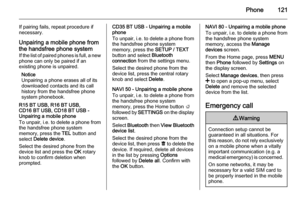 121
121 122
122 123
123 124
124 125
125 126
126 127
127 128
128 129
129 130
130 131
131 132
132 133
133 134
134 135
135 136
136 137
137 138
138






