Page 129 of 139

Phone129
Functions during a telephonecall
R15 BT USB, R16 BT USB,
CD16 BT USB, CD18 BT USB -
Functions during a telephone call
In addition to volume control, various
functions are available during a call,
including:
■ Switch the call to the mobile phone
■ Access the keyboard
■ End call
Turn and press the OK rotary knob to
select and confirm.
Switch the call from the handsfree
phone system to the mobile phone by selecting the mobile phone display
item. Some mobile phones may
become disconnected from the
handsfree phone system during the
switch to this mode.
A number can also be entered on the numerical keyboard ( 3 113) e.g. to
control a voice server such as the
voicemail box. Select the #123display item to access the numerical
keyboard. Refer to " Voicemail box"
for further information.
To end the call, depending on vehicle
configuration:
■ Briefly press the 8 button
■ Press the TEL button
■ Select the } icon in the display
CD35 BT USB - Functions during a telephone call
In addition to volume control, various
functions are available during a call,
including:
■ Pause / Resume
■ Handset
■ Keyboard
■ Hang up
To put the caller on hold, select
Pause ; the caller is informed they are
on hold via an automatic message.
Select Resume to resume the call.
Switch the call from the handsfree
phone system to the mobile phone by selecting Handset. Some mobilephones may become disconnected
from the handsfree phone system
during the switch to this mode.
A number can also be entered on the numerical keyboard ( 3 113) e.g. to
control a voice server such as the
voicemail box. Select the Keyboard
menu item to access the numerical
keyboard. Refer to " Voicemail box"
for further information.
To end the call: ■ Press the 8 button, or
■ Select Hang up, then press the
central rotary knob
NAVI 50 - Functions during a
telephone call
In addition to volume control, various functions are available during a call,
including:
■ } : End call.
■ n: Switch vehicle microphone off
■ é: Switch vehicle microphone on
Page 130 of 139

130Phone
■m: transfer conversation to mobile
phone
■ J l: transfer conversation to
vehicle's microphone and
loudspeakers
NAVI 80 - Functions during a
telephone call
In addition to volume control, various
functions are available during a call,
including:
■ Place call on hold: Press < (to open
pop-up menu) then select On hold.
Press Continue to resume the call.
■ Transfer conversation to mobile phone: Press < (to open pop-up
menu) then select Handset.
In some cases, the phone may be disconnect from the Infotainment
system during a call transfer.
■ End call: Press End call.
■ Return to previous menu: Press r.
Phone settings CD35 BT USB - Phone settings
Press the SETUP / TEXT button and
select the Phone settings menu.Activate/deactivate automatic call
waiting
To activate or deactivate automatic
call waiting, access the Put on hold
menu, then select either Automatic
(the default setting) or Manual.
During automatic mode, a tone will
sound to indicate that a call is on hold.Change ringtones
The vehicle ringtone or phone
ringtone can be changed for incoming calls. Access the Ring tone menu,
then select Vehicle or Phone .
Notice
Depending on phone model, the
ringtone transfer function may not be
available.Restore default phone settings
To restore phone settings to their
default values, select Default
settings by turning and pressing the
rotary knob. Confirm modification with the display option when prompted.Display software version
To display the software version,
select Display software version by
turning and pressing the rotary knob.NAVI 50 - Phone settingsRestore default phone settings
To access the settings menu at any time, press the Home button ;
followed by SETTINGS on the display
screen.
Select System followed by Factory
settings then Phone to restore phone
settings to their default values.
Confirm by pressing OK.Display software version
To access the settings menu at any
time, press the Home button ;
followed by SETTINGS on the display
screen.
Select System followed by System
version to display the software
version.
NAVI 80 - Phone settings
From the Home page, press MENU
then Phone followed by Settings on
the display screen.
Page 131 of 139

Phone131
Select from the following options on
the display:
■ Manage devices :
Refer to (NAVI 80) "Pairing a
mobile phone" in the "Bluetooth
connection" section 3 118.
■ Sound levels :
To set the handsfree phone system call volume and the ringtone.
■ Voice mail :
Refer to (NAVI 80) "Voicemail box"
above.
■ Turn Bluetooth on/off :
Refer to (NAVI 80) "Activating
Bluetooth" in the "Bluetooth
connection" section 3 118.
■ Automatically download phone
data :
Press this option to tick the box ☑
alongside it.
When pairing and/or connecting the
mobile phone to the Infotainment
system, the contact list and call lists
in the mobile phone can now be
downloaded to the handsfree
phone system.Data sharing must also be
authorised on your phone. Refer to the operating instructions for your
mobile phone or consult your
network provider.
Mobile phones and CB
radio equipment
Installation instructions and
operating guidelines
The vehicle specific installation
instructions and the operating
guidelines of the mobile phone and
handsfree manufacturer must be observed when installing and
operating a mobile telephone. Failure to do so could invalidate the vehicle
type approval (EU directive 95/54/
EC).Recommendations for fault-free
operation:
■ Professionally installed exterior antenna to obtain the maximum
range possible,
■ Maximum transmission power 10 watts,
■ Installation of the phone in a suitable spot, consider relevant
Note in the Owner's Manual section
Airbag system .
Seek advice on predetermined
installation points for the external
antenna or equipment holder and
ways of using devices with a
transmission power exceeding
10 watts.
Use of a handsfree attachment
without external antenna with mobile
telephone standards GSM
900/1800/1900 and UMTS is only
permitted if the maximum
transmission power of the mobile
telephone is 2 watts for GSM 900 or 1 watt for the other types.
Page 132 of 139
132Phone
For reasons of safety, do not use the
phone while driving. Even use of a
handsfree set can be a distraction while driving.9 Warning
Operation of radio equipment and
mobile telephones which fail to
meet above mentioned mobile
telephone standards is only
permitted using an antenna
located outside of the vehicle.
Caution
Mobile telephones and radio
equipment may lead to
malfunctions in the vehicle
electronics when operated inside
the vehicle with no exterior
antenna, unless the above
mentioned regulations are
observed.
Page 133 of 139
Page 134 of 139

134IndexAAAC files ....................................... 50
ACC files....................................... 56
Activating Bluetooth function ......118
Activating the navigation system ..73
Activating voice recognition ........111
Adaptation volume km/h ...............33
Add a favourite destination ...........90
Adding contacts to the phonebook .............................. 122
AF (Alternative Frequency)........... 45
AGC Activated .............................. 31
Applications .................................. 22
AST (Autostore list) ......................44
Audio CDs .................................... 50
Audio players ................................ 22
Audio settings ......................... 31, 51
Automatic call waiting .................122
Automatic Gain Control (AGC) .....31
Automatic phone connection ......115
Automatic station search ..............41
Automatic station storing ..............44
Automatic switch-off .....................22
Automatic zoom ............................ 73
Autostore lists ............................... 44
AUX input ..................................... 54
AUX input usage........................... 54 Avoid part of route ........................98
Avoid roadblocks ..........................98B
Balance......................................... 31Bass.............................................. 31
Battery replacement .....................73
Bluetooth .................................... 113
Bluetooth connection ............60, 118
Bluetooth device list ...................118
Bluetooth music ............................ 60
Browse map.................................. 98
C
Calculate alternative route ............98
Call lists ...................................... 122
Call waiting ................................. 122
CD display .................................... 51
CD playback ................................. 51
CD player................................ 50, 51
CD-Text ........................................ 51
Change Home location .................73
Change passkey for Bluetooth connection ............................... 118
Change system language .......22, 34
Clock................................. 22, 34, 73
Compass ...................................... 73
Connecting an audio device .........60
Connection ................................. 115
Control elements overview .............6
Co-ordinates ........................... 73, 90
Country information ..............98, 121
Page 135 of 139

135
DDAB .............................................. 48
Deactivating Bluetooth function ..118
Deactivating guidance ..................98
Defining the priority phone .........115
Delete a favourite destination .......90
Delete device from Bluetooth device list ................................ 118
Destination.................................... 73
Destination input ..........................90
Dialling a telephone number .......122
Digital audio broadcasting ............48
Disable camera warnings .............98
Disconnecting an audio device .....60
Disconnecting a phone ...............115
Display .......................................... 22
Display information .......................51
Displaying pictures .......................67
Display screen operation ......22, 113
Driving Eco2 ................................. 22
E
Eco coaching ................................ 22
Edit Itinerary ................................. 98
Emergency call ........................... 121
Emergency phone numbers .........98
Enter an address ..........................90
Entering a number manually ......122
External device authorisation .....118F
Fader ............................................ 31
Fast forward.................................. 51
Fast rewind ................................... 51
Favourite destinations ..................90
Favourites ..................................... 22
Media ........................................ 22
Navigation ................................. 22
Phone ........................................ 22
Services .................................... 22
Find on map.................................. 98
FM station list ............................... 44
Functions during a telephone call 122
G
General information ...................
...... 4, 50, 54, 56, 60, 69, 110, 113
GPS (Global Positioning System). 69
Guidance ..................................... 98
Guided tours ................................. 73
H Handsfree phone system ...........122
HD Traffic ..................................... 73
Help! ............................................. 98
Home address .............................. 90
Home location............................... 73I
ID3 tags ........................................ 51
Image settings .............................. 22
Image viewer ................................ 73
I News service .............................. 45
Information on the display ............73
Infotainment controls ....................22
Infotainment system Switching on/off ......................... 22
Instrument panel controls ...............6
Intersection view ........................... 73
Ioniser ........................................... 22
iPod ........................................ 56, 57
I-Traffic service ............................. 45
J
Jack plug ...................................... 54
K Keyboards in the display ......73, 113
L
Lane images ................................. 73
Language ..................................... 22
Latitude, Longitude .......................90
Live services ................................. 73
Local search ................................. 90
Loudness ...................................... 31
Low volume sound enhancement. 31
Page 136 of 139

136
MMailbox ....................................... 122
Manual phone connection ..........115
Manual station search ..................41
Manual station storing ..................44
Maps ............................................. 69
Map screen ................................... 73
Menu screen ................................. 73
Minimise traffic delays ..................98
MIX ............................................... 51
Mobile phones and CB radio equipment .............................. 131
Modes of operation .......................22
Motorway view .............................. 73
MP3 CDs ...................................... 50
MP3 files ....................................... 56
MP3 player ................................... 57
MP3 players.................................. 56
Multimedia .................................... 67
Multimedia settings .......................34
Musical atmosphere .....................31
Mute........................................ 22, 51
My TomTom LIVE......................... 73
N
Navigation control .......................111
Navigation services ......................22Navigation system
Creating a TOMTOM
HOME™ account ......................69
Creating an account ..................69
GPS (Global Positioning
System) ..................................... 69
Installing the software ...............69
Maps ......................................... 69
Registering the Navigation
system ....................................... 69
SD card ..................................... 69
Software installation ..................69
TomTom HOME™ ....................69
Traffic info service .....................69
USB memory stick..................... 69
Navigation system preferences ....73
Navigation volume ........................73
Navigation warnings .....................73
News............................................. 45
O On-board computer ......................22
Operation .............................. 60, 122
Outside air quality .........................22
P Pairing a mobile phone ...............118
Pairing an audio device ................60
Park Assist.................................... 22
Pause ........................................... 51Phone......................................... 113
Phonebook ................................. 122
Phone connection .......................115
Phone control ............................. 111
Phone controls............................ 113
Phone installation instructions ....131
Phone menu ............................... 122
Phone operating guidelines ........131
Phone settings ............................ 122
Photos .......................................... 67
Pictures......................................... 67
Planning preferences ...................73
Playing movies ............................. 67
Playing music via Bluetooth .........60
Playing saved audio files ..............57
POI categories .............................. 90
Points of Interest (POI) .................90
POIs.............................................. 90
Portable CD players .....................54
Prepare route in advance .............90
PTY (Program type)...................... 45
Q Quick menu .................................. 73
R
Radio ............................................ 39
DAB ........................................... 48
Digital Audio Broadcasting ........48
Radio controls............................... 39
 1
1 2
2 3
3 4
4 5
5 6
6 7
7 8
8 9
9 10
10 11
11 12
12 13
13 14
14 15
15 16
16 17
17 18
18 19
19 20
20 21
21 22
22 23
23 24
24 25
25 26
26 27
27 28
28 29
29 30
30 31
31 32
32 33
33 34
34 35
35 36
36 37
37 38
38 39
39 40
40 41
41 42
42 43
43 44
44 45
45 46
46 47
47 48
48 49
49 50
50 51
51 52
52 53
53 54
54 55
55 56
56 57
57 58
58 59
59 60
60 61
61 62
62 63
63 64
64 65
65 66
66 67
67 68
68 69
69 70
70 71
71 72
72 73
73 74
74 75
75 76
76 77
77 78
78 79
79 80
80 81
81 82
82 83
83 84
84 85
85 86
86 87
87 88
88 89
89 90
90 91
91 92
92 93
93 94
94 95
95 96
96 97
97 98
98 99
99 100
100 101
101 102
102 103
103 104
104 105
105 106
106 107
107 108
108 109
109 110
110 111
111 112
112 113
113 114
114 115
115 116
116 117
117 118
118 119
119 120
120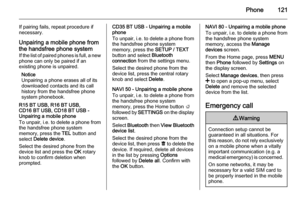 121
121 122
122 123
123 124
124 125
125 126
126 127
127 128
128 129
129 130
130 131
131 132
132 133
133 134
134 135
135 136
136 137
137 138
138






