Page 113 of 139

Phone113PhoneGeneral information...................113
Connection ................................. 115 Bluetooth connection .................118
Emergency call .......................... 121
Operation ................................... 122
Mobile phones and CB radio equipment .................................. 131General information
The handsfree phone system
provides you with the possibility of
having mobile phone conversations
via the vehicle's microphone and
loudspeakers, as well as operating
the most important mobile phone
functions via the Infotainment system.
To be able to use the handsfree
phone system, the mobile phone
must be connected with it via
Bluetooth .
Not all handsfree phone system
functions are supported by every mobile phone. The possible phone
functions depend on the relevant
mobile phone and network provider.
Refer to the operating instructions for
your mobile phone or consult your
network provider.Important information for
operation and traffic safety9 Warning
Use of the handsfree phone
system while driving can be
dangerous as your concentration
is reduced when telephoning. Park the vehicle before using the
handsfree phone system.
Follow the regulations of the
country in which you are driving.
Also follow the special regulations
that apply in specific areas and
always switch off the mobile
phone if the use of mobile phones is prohibited, if interference is
caused by the mobile phone or if
dangerous situations can occur.
9 Warning
Mobile phones have effects on
your environment. For this reason,
safety regulations have been
Page 114 of 139

114Phoneprepared which you should makeyourself familiar with before youuse the telephone.
Bluetooth
The Phone portal is certified by the
Bluetooth Special Interest Group
(SIG).
You will find further information about the specification on the Internet at
http://www.bluetooth.com
Phone controls
The most important phone controls
are as follows:
Controls on Infotainment system or
steering column:
■ Button 6TEL
- or -
■ Button TEL
- or -
■ PHONE on the ; Home menu
screen (NAVI 50)
- or -
PHONE in the MAIN menu screen
(NAVI 80)
Press to open the Phone menu.
Controls on steering column: ■ 7, 8 : Take call, end/reject call.
- or -
■ MODE/OK : Take call, end/reject
call, confirm an action.
■ 5: Activate/deactivate speech
recognition.
Depending on Infotainment system, some features of the handsfree
phone system can also be operated
via voice recognition 3 111.
Display screen operation
R15 BT USB, R16 BT USB,
CD16 BT USB, CD18 BT USB -
Display screen operation
■ To move up/down in the display: Turn the OK rotary knob.
■ To confirm actions: Press the OK
rotary knob.
■ To cancel actions (and return to previous menu): Press the /
button.CD35 BT USB - Display screen
operation
■ To move up/down in the display: Turn the central rotary knob.
■ To confirm actions: Press the central rotary knob.
■ To cancel actions (and return to previous menu): Press the /
button.
NAVI 50 - Display screen operation
To access the Phone menu screen, press the Home button ; followed by
PHONE on the display screen.
The following submenus are
available:
■ Phone book
■ Calling Lists
■ Dial
To switch between submenus, press
S in top left corner.
■ To move up/down in the display: Press R or S.
■ To confirm actions: Press OK.
■ To cancel actions (and return to previous menu): Press r.
Page 115 of 139

Phone115
NAVI 80 - Display screen operation
To access the "Phone" menu from the Home page, press MENU followed by
Phone on the display screen.
The following submenus are
available:
■ Phonebook
■ Call logs
■ Dial a number
■ Voice mail
■ Settings
■ To move up/down in the display: Press 4 or 1.
■ To cancel actions (and/or return to previous menu): Press r.
■ To open a pop-up menu ( e.g. to add
contacts to a list of favourites):
Press <
Notice
Favourites can be accessed at any
time by pressing f on the Home
page.Operating keyboards in the
display
R15 BT USB, R16 BT USB,
CD16 BT USB, CD18 BT USB -
Operating keyboards in the display
To move within and to enter
characters in the numerical keyboard
shown on the display screen: Turn
and press the OK rotary knob.
Entries can be corrected during input
with the ← keyboard character.
Press the / button to stop using the
keyboard and return to the previous
screen.
CD35 BT USB - Operating keyboards
in the display
To move within and to enter
characters in both the alphabetical
and numerical keyboards shown on
the display screen: Turn and press
the central rotary knob.
Entries can be corrected during input
with the ← keyboard character.
Press the / button to stop using the
keyboard and return to the previous
screen.NAVI 50, NAVI 80 - Operating keyboards in the display
To move within and to enter
characters in the numerical keyboard, make the appropriate selection by
touching the display screen.
Entries can be corrected during input
with the k keyboard character.
Press the r button to stop using the
keyboard and return to the previous screen.
Connection
A mobile phone must be connected to the handsfree phone system in order
to control its functions via the
Infotainment system.
No phone can be connected to the
system unless it has first been paired.
Refer to the Bluetooth connection
section ( 3 118) for pairing a mobile
phone to the handsfree phone system via Bluetooth.
When the ignition is switched on, the handsfree phone system searches for
paired phones in the vicinity.
Bluetooth must be activated on the
Page 116 of 139

116Phone
mobile phone for the phone to be
recognised by the handsfree phone
system. Searching continues until a
paired phone is found. A display message indicates that the phone is
connected.
Notice
When a Bluetooth connection is
active, using the handsfree phone
system will discharge the mobile
phone battery more rapidly.
Automatic connection For your phone to connect
automatically when the system is
switched on, it may be necessary to
activate the automatic Bluetooth
connection function on your mobile
phone; refer to the mobile phone
operating instructions.
Notice
Depending on system, when
reconnecting to a paired phone, or
when 2 paired phones are within
range of the handsfree phone
system, either the priority phone (if
defined) or the last connected phone is connected automatically, even ifthis phone is outside the vehicle butstill within range of the handsfree
phone system.
During automatic connection, if a call
is already in progress, the
conversation will automatically switch
to the vehicle's microphone and
loudspeakers.
If connection fails: ■ Check the phone is switched on,
■ Check the phone battery is not flat,
■ Check if the phone has already been paired.
The Bluetooth function on the mobile phone and on the handsfree phone
system must be active and the mobile
phone must be configured to accept
the system connection request.Manual connection
R15 BT USB, R16 BT USB,
CD16 BT USB, CD18 BT USB -
Manual connection
To change the phone connected to
the handsfree phone system, press
the TEL button and select the Select
Device menu. The device list shows
the phones already paired.
Select the desired phone from the list
and confirm by pressing the OK rotary
knob. A display message confirms
phone connection.
CD35 BT USB - Manual connection
To change the phone connected to
the handsfree phone system, press
the SETUP / TEXT button and select
Bluetooth connection (or press the
TEL button when no device is
connected). The device list shows the phones already paired.
Select the desired phone from the list
and confirm by turning and pressing
the central rotary knob. A display
message confirms phone connection.
Page 117 of 139

Phone117
NAVI 50 - Manual connection
To change the phone connected to
the handsfree phone system, press
the Home button ; followed by
SETTINGS on the display screen.
Then select Bluetooth followed by
View Bluetooth device list . The device
list shows the phones already paired.
Select the desired phone from the list
and confirm by pressing OK.
NAVI 80 - Manual connection
To change the phone connected to
the handsfree phone system, from
the Home page, press MENU then
Phone followed by Settings on the
display screen.
Then select Manage devices . The
device list shows the phones already
paired. Select the desired phone from the list.
Disconnecting a phone
If the mobile phone is switched off, the phone is automatically disconnected
from the handsfree phone system.During disconnection, if a call is
already in progress, the conversation
will automatically switch to the mobile
phone.
R15 BT USB, R16 BT USB,
CD16 BT USB, CD18 BT USB -
Disconnecting a phone
To disconnect a phone from the
Infotainment system, press the TEL
button (or the SETUP button) and
select Bluetooth connection . Select
the desired device from the device list then select Disconnect the device by
turning and pressing the OK rotary
knob. A display message confirms
phone disconnection.
CD35 BT USB - Disconnecting a
phone
To disconnect a phone from the
Infotainment system, press the
SETUP / TEXT button and select
Bluetooth connection . Select the
desired device from the device list
then select Disconnect the device by
turning and pressing the central
rotary knob. A display message
confirms phone disconnection.NAVI 80 - Disconnecting a phone
To disconnect a phone from the
Infotainment system, from the Home
page, press MENU then Phone
followed by Settings on the display
screen.
Then select Manage devices . Select
the connected phone in the displayed
list to disconnect.
Defining the priority phoneR15 BT USB, R16 BT USB,
CD16 BT USB, CD18 BT USB -
Defining the priority phone
The priority phone is the last
connected phone.
When the ignition is switched on, the handsfree phone system searches first for the priority paired phone.
Searching continues until a paired
phone is found.
CD35 BT USB - Defining the priority
phone
The priority phone is the last
connected phone.
Page 118 of 139

118Phone
When the ignition is switched on, the
handsfree phone system searches
first for the priority paired phone.
Searching continues until a paired
phone is found.
Bluetooth connection Bluetooth is a radio standard for the
wireless connection of, e.g., a
telephone with other devices.
Information such as a mobile phone
contact list and call lists can be
transferred. The functionality can be
restricted depending on the phone
model.
Prerequisites The following prerequisites must be
met, in order to control a Bluetooth-
enabled mobile phone via the
Infotainment system:
■ The Bluetooth function of the Infotainment system must be
activated.
■ The Bluetooth function of the Bluetooth-enabled mobile phone
must be activated (see mobile
phone operating instructions).■ Dependent upon the mobile phone,
it may be required to set the device to "visible" (see mobile phone
operating instructions).
■ The mobile phone must be paired and connected to the Infotainment
system.
Activating Bluetooth function of
the Infotainment system
R15 BT USB, R16 BT USB,
CD16 BT USB, CD18 BT USB -
Activating Bluetooth
To enable the Infotainment system to recognise and operate a Bluetooth-
enabled mobile phone, the Bluetooth
function must first be activated.
Deactivate the function if not
required.
Press the TEL button and select
Bluetooth by turning and pressing the
OK rotary knob.
Select ON or OFF and confirm by
pressing the knob.CD35 BT USB - Activating Bluetooth
To enable the Infotainment system to recognise and operate a Bluetooth-
enabled mobile phone, the Bluetooth
function must first be activated.
Deactivate the function if not
required.
Press the SETUP / TEXT button and
select Phone settings by turning and
pressing the central rotary knob.
Select Bluetooth activated or
Bluetooth deactivated and confirm by
pressing the knob.
NAVI 50 - Activating Bluetooth
Press the Home button ; followed by
SETTINGS on the display screen.
Select Bluetooth to display the
following options:
■ View Bluetooth device list
■ Search for Bluetooth device
■ External device authorisation
■ Change passkey
When the Bluetooth screen is
displayed, Bluetooth-enabled
devices can be paired to the
Infotainment system.
Page 119 of 139

Phone119
NAVI 80 - Activating Bluetooth
To access the Phone settings menu
from the Home page, press MENU
then Phone followed by Settings on
the display screen.
The following options are displayed: ■ Manage devices
■ Sound levels
■ Voice mail
■ Turn Bluetooth on/off
■ Automatically download phone
data (on/off)
Press Turn Bluetooth on to tick the
box ☑ alongside it. Bluetooth-enabled
devices can now be paired to the
Infotainment system.
Refer to (NAVI 80) "Phone settings"
in the "Operation" section for further
information 3 122.
Pairing a mobile phone to the handsfree phone system
In order to use your handsfree phone system, a connection must be set upbetween the mobile phone and the
system via Bluetooth, i.e. the mobilephone must be paired to the vehicle
before using it. For this purpose, themobile phone must support
Bluetooth. Refer to the operating
instructions for your mobile phone.
To set up a Bluetooth connection, the handsfree phone system must be
switched on and Bluetooth must be activated on the mobile phone.
Notice
If another phone is automatically
connected during a new pairing
procedure, it will automatically be
disconnected, to allow the new
pairing procedure to continue.
Pairing enables the handsfree phone
system to recognise and store a
mobile phone in the device list. A
maximum of 5 mobile phones 1)
can be
paired and stored in the device list,
but only one can be connected at a
time.
When pairing is completed, a
message with the name of the paired phone is shown on the Infotainment
system display screen and the phone is automatically connected to thehandsfree phone system. The mobile
phone can then be operated via the
Infotainment system controls.
Notice
When a Bluetooth connection is
active, using the handsfree phone
system will discharge the mobile phone battery more rapidly.
R15 BT USB, R16 BT USB,
CD16 BT USB, CD18 BT USB -
Pairing a mobile phone
To pair a phone to the handsfree
phone system, press the TEL button
and select Pair device by turning and
pressing the OK rotary knob. The
Ready to Pair screen is displayed.
On the mobile phone, search for
Bluetooth equipment in the vicinity of
the device.
Select My Radio (i.e. the name of the
handsfree phone system) from the list
on the mobile phone, then, on the
mobile phone keypad, enter the
pairing code shown on the
Infotainment system display screen.1) A maximum of 8 mobile phones with NAVI 50.
Page 120 of 139

120Phone
If pairing fails, the system returns to
the previous menu and a
corresponding message is displayed.
Repeat procedure if necessary.
CD35 BT USB - Pairing a mobile
phone
To pair a phone to the handsfree
phone system, press the
SETUP / TEXT button and select
Bluetooth connection from the
settings menu. Select an empty slot by turning the central rotary knob and press the knob to display the next
menu.
Select Pair phone by turning and
pressing the central rotary knob, then,
on the mobile phone, search for
Bluetooth equipment in the vicinity of the phone.
Select My_Radio (i.e. the name of
handsfree phone system) from the list
on the mobile phone, then on the
mobile phone keypad enter the
pairing code shown on the
Infotainment system display screen.If pairing fails, the message Pairing
failed is displayed. Repeat procedure
if necessary.
NAVI 50 - Pairing a mobile phone
Press the Home button ; followed by
SETTINGS on the display screen.
Select Bluetooth then either Search
for Bluetooth device or External
device authorisation .
Alternatively, when in the Phone
menu screen, press z on the display.
On the mobile phone, search for
Bluetooth equipment in the vicinity of
the device.
Select MEDIA-NAV (i.e. the name of
the handsfree phone system) from
the list on the mobile phone, then (if required), on the mobile phone
keypad, enter the pairing code shown
on the Infotainment system display
screen.
The default pairing code is 0000. To
change this pairing code before the
pairing procedure is started, select
Change passkey to update.If pairing fails, repeat procedure if
necessary.
NAVI 80 - Pairing a mobile phone To access the Phone settings menu
from the Home page, press MENU
then Phone followed by Settings on
the display screen.
Select Manage devices from the list of
options. A message appears on the
display asking if you wish to set up a
Bluetooth connection between your
device and the Infotainment system.
Select Yes to continue. The
Infotainment system begins a search
for Bluetooth equipment in the vicinity
and displays a list of devices.
Select your device from the displayed list. Depending on phone model,
confirm the pairing request or enter
the pairing code on the mobile phone keypad to pair it to the Infotainmentsystem.
To pair further devices, from the
Manage devices screen, press < to
open a pop-up menu and select Add
to pair additional devices in the same
way.
 1
1 2
2 3
3 4
4 5
5 6
6 7
7 8
8 9
9 10
10 11
11 12
12 13
13 14
14 15
15 16
16 17
17 18
18 19
19 20
20 21
21 22
22 23
23 24
24 25
25 26
26 27
27 28
28 29
29 30
30 31
31 32
32 33
33 34
34 35
35 36
36 37
37 38
38 39
39 40
40 41
41 42
42 43
43 44
44 45
45 46
46 47
47 48
48 49
49 50
50 51
51 52
52 53
53 54
54 55
55 56
56 57
57 58
58 59
59 60
60 61
61 62
62 63
63 64
64 65
65 66
66 67
67 68
68 69
69 70
70 71
71 72
72 73
73 74
74 75
75 76
76 77
77 78
78 79
79 80
80 81
81 82
82 83
83 84
84 85
85 86
86 87
87 88
88 89
89 90
90 91
91 92
92 93
93 94
94 95
95 96
96 97
97 98
98 99
99 100
100 101
101 102
102 103
103 104
104 105
105 106
106 107
107 108
108 109
109 110
110 111
111 112
112 113
113 114
114 115
115 116
116 117
117 118
118 119
119 120
120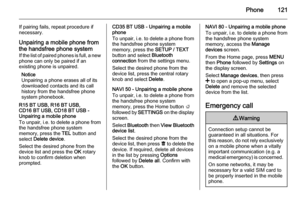 121
121 122
122 123
123 124
124 125
125 126
126 127
127 128
128 129
129 130
130 131
131 132
132 133
133 134
134 135
135 136
136 137
137 138
138






