Page 41 of 139

Radio41
NAVI 80 - ControlsUse the touchscreen to operate the
radio.
The main controls are: ■ FM /AM : Press tab in top left corner
of the display and switch between
FM and AM wavebands.
■ Y /Z : Press to start automatic
search for next/previous radio
station.
■ : Press to change to next/
previous frequency in increments of
0.1 MHz.
■ 4/1 : Press to scroll through a list of
stations.
Activating the radio
To access the Radio from the Home
page, press MENU then Multimedia ,
followed by Radio on the display
screen.
The following modes are available: ■ Preset :
Displays stored favourite radio
stations.■ List :
Displays an alphabetical list of
available radio stations (maximum
50 stations).
Notice
Radio stations without RDS: Only
the frequency is displayed. These
stations appear at the end of the list.
■ Frequency :
Search manually or automatically
by scanning the selected range of
frequencies.
Selecting the waveband
Press FM/AM tab in top left corner of
the display and switch between
wavebands.
The station previously selected in that
waveband will be received.Station search
Automatic station search
R15 BT USB, R16 BT USB,
CD16 BT USB, CD18 BT USB -
Automatic station search
Briefly press button 2 or 3 to
search for the next receivable station
in the current waveband.
If no station is found, automatic
searching continues until 2 or 3 is
pressed again.
CD35 BT USB - Automatic station
search
Press button 2 or 3 for approx.
2 seconds to search for the next
receivable station in the current
waveband.
If no station is found, automatic
searching continues until 2 or 3 is
pressed again.
NAVI 50 - Automatic station search
Press l or m in the display to
search for the next receivable station
in the current waveband.
Page 42 of 139

42Radio
If no station is found, automatic
searching continues until l or m is
pressed again.
NAVI 80 - Automatic station search
Press Y or Z in the display to search
for the next receivable station in the
current waveband.
If no station is found, automatic
searching continues until Y or Z is
pressed again.
Manual station search R15 BT USB, R16 BT USB,
CD16 BT USB, CD18 BT USB -
Manual station search
Select the desired waveband then
press and hold button 2 or 3 to
scan the selected waveband.
Release the button when close to the
required frequency. An automatic
search is then made for the next
receivable station and it is played
automatically.
Turn the OK rotary knob to change
the frequency in increments.Stored station search
This allows you to recall radio stations that you have previously stored.
To store a station, select the desired
waveband and station then press
station button 1...6 until an audible
signal sounds, confirming that the
station has been stored to the
appropriate station button. 6 stations
per waveband can be stored.Recalling a stored station
To recall a station, select the desired
waveband then briefly press station
button 1...6.Search radio station name (FM only) Select the FM waveband then
highlight the station name in the
display using button _ or 6.
Press button 1 or 4 repeatedly to
manually search for the required
station name. The frequency may be
displayed instead if the station name
is unavailable.
The alphabetical list contains up to
60 FM radio stations with the best
reception. This list can be updated at
any time. Autostore lists 3 44.CD35 BT USB - Manual station
search
Select the desired waveband then
press and hold button 2 or 3 to
scan the selected waveband.
Release the button when close to the required frequency. An automatic
search is then made for the next receivable station and it is playedautomatically.
Press button 2 or 3 briefly to
change the frequency in increments.Stored station search
This allows you to recall radio stations that you have previously stored.
To store a station, select the desired
waveband and station then press
station button 1...6 until an audible
signal sounds, confirming that the
station has been stored to the
appropriate station button. 6 stations
per waveband can be stored.Recalling a stored station
To recall a station, select the desired
waveband then briefly press station
button 1...6.
Page 43 of 139

Radio43
Search radio station name (FM only)Select the FM waveband and open
the FM radio station list by turning the central rotary knob.
Turn the knob to manually search for
the required station name and press the knob to select.
The alphabetical list contains up to
50 FM radio stations with the best
reception. This list can be updated at
any time. Autostore lists 3 44.
NAVI 50 - Manual station search
Select the desired waveband then
press k or l to change to next/
previous frequency in increments of
0.5.Stored station search
This allows you to recall radio stations that you have previously stored.
To store a station, select the desired
waveband and station then press
Preset to display the stored
favourites.
Press and hold on the desired
location. The frequency or name of
the radio station appears on thefavourite location, confirming that the
station has been stored. 12 stations
per waveband can be stored.Recalling a stored station
To recall a station, select the desired
waveband then press Preset to
display the stored favourites. Briefly
press the desired favourite radio
station.
Press l to access favourite locations
7-12 .Search radio station name (FM only)
Select the FM waveband then press
List to display an alphabetical list of
available radio stations.
Press button S or R to manually
search for the required station name.
The frequency may be displayed
instead if the station name is
unavailable.
The alphabetical list contains up to 50 radio stations with the best reception.
This list can be updated at any time.
Autostore lists 3 44.NAVI 80 - Manual station search
Select the desired waveband then
press < or > to change to next/
previous frequency in increments of
0.1 MHz.Stored station search
This allows you to recall radio stations that you have previously stored.
To store a station, select the desired
waveband and station then press
Preset to display the stored
favourites.
Press and hold on the desired
location until a beep is heard. The
frequency or name of the radio station
appears on the favourite location,
confirming that the station has been
stored. 6 stations per waveband can
be stored.
Alternatively, select the desired
waveband and station then press
Frequency or List . Press < to open a
pop-up menu, then select Save as
preset .
Page 44 of 139

44Radio
Recalling a stored station
To recall a station, select the desired
waveband then press Preset to
display the stored favourites. Briefly
press the desired favourite radio
station.Search radio station name (FM only)
Select the FM waveband then press
List to display an alphabetical list of
available radio stations.
Press button 4 or 1 to manually
search for the required station name.
The frequency may be displayed
instead if the station name is
unavailable.
The alphabetical list contains up to
50 radio stations with the best
reception. This list can be updated at any time. Autostore lists 3 44.
Autostore lists
The stations with the best reception in
a waveband can be searched for and
stored automatically via the autostore
function.
Automatic station storing
R15 BT USB, R16 BT USB,
CD16 BT USB, CD18 BT USB -
Automatic station storing
The FM waveband has an autostore
list (AST ), on which 6 stations can be
stored.
While listening to the radio, press and hold the SETUP button: The
6 stations with the strongest reception
will be automatically stored on AST.
Notice
Due to signal strength, it is possible
that less than 6 stations will be
stored.
CD35 BT USB - Automatic station storing
Depending on vehicle, up to 50 radio
stations are continually updated and
stored automatically by the system.Recalling a station
R15 BT USB, R16 BT USB,
CD16 BT USB, CD18 BT USB -
Recalling a station
Select the desired waveband, then
briefly press station button 1...6 to
recall a stored station.
To recall a station on the autostore list
(AST), while listening to the radio
briefly press the SETUP button to
activate AST mode. The station
previously selected will be received.
Briefly press station button 1...6 to
recall another stored station on the
autostore list.
CD35 BT USB - Recalling a station
Select the desired waveband, then
briefly press station button 1...6 to
recall a stored station.
Alternatively, select the FM
waveband and open the FM radio
station list by turning the central rotary
knob. Turn the knob to manually
search for the required station name
and press the knob to select.
Page 45 of 139

Radio45
Updating stations list manuallyStations can also be stored manually
in the autostore list 1)
.
To update the list of stations and
obtain the most recent ones, activate
the system update manually.
Depending on system, the sound may be muted during a manual update.
CD35 BT USB - Updating stations list
manually
Press the SETUP / TEXT button and
turn the central rotary knob to access Radio functions .
Turn the rotary knob to select Update
FM list and press to confirm update.
NAVI 50 - Updating stations list
manually
Press Options then Start alongside
Update List ; Updating ... appears on
the display until the update is
complete.NAVI 80 - Updating stations list
manually
From the Home page, press MENU
then Multimedia , followed by Radio
on the display screen.
Select any the following modes: ■ Preset
■ List
■ Frequency
Press < to open a pop-up menu, then
select Update radio list .
Radio data system (RDS) RDS is an FM station service that
helps you find the desired station and ensures its fault-free reception.Advantages of RDS
■ The programme name of the chosen station appears on the
display screen instead of its
frequency.
■ During an automatic station search,
the Infotainment system tunes into RDS stations only.
■ The Infotainment system always tunes into the best receivable
broadcasting frequency of the
chosen station, by means of AF
(Alternative Frequency).
R15 BT USB, R16 BT USB, CD16 BT USB, CD18 BT USB -RDS functions
Configuring RDS
Press the SETUP button and turn the
OK rotary knob to access the RDS
menu. Press knob to select.
Turn the rotary knob to select RDS
SETUP .1)
Only CD35 BT USB, NAVI 50, NAVI 80.
Page 46 of 139

46Radio
Switching RDS on and off
Press Options on the display screen.
The following settings can be
changed:
Switch on/off RDS-AF by pressing the
OK rotary knob. AF is shown on the
display screen when RDS is active.
Text information (Radio text)
Certain FM radio stations issue text
information relating to the broadcast
program (e.g. song name).
Press the SETUP button and turn the
OK rotary knob to access the Radio
texts menu.
Turn the rotary knob to select Radio
and press the knob to see this
information.
CD35 BT USB - RDS functions
Configuring RDS
Press the SETUP / TEXT button and
turn the central rotary knob to access the Radio functions menu. Press
knob to select.
Turn the rotary knob to select
RDS-AF .Switching RDS on and off
Switch on/off RDS-AF by pressing the
central rotary knob.
I-Traffic service (Traffic information)
Radio traffic service stations are FM
RDS stations that broadcast traffic
news.Switching the I-Traffic service on and
off
To switch the traffic announcement
on and off:
Press the SETUP / TEXT button and
turn the central rotary knob to access the Radio functions menu. Press
knob to select.
Turn the rotary knob to select i
Traffic and switch on/off by pressing
the knob.
■ If the radio traffic service is switched on, CD/MP3 playback is
interrupted for the duration of the traffic announcement.
■ Traffic announcements will not be broadcast automatically when the
LW or MW waveband is selected.
Change the audio source orwaveband to FM to ensure traffic
announcements are broadcast
automatically.Blocking out traffic announcements
To block out a traffic announcement
e.g. during CD/MP3 playback: Press
the central rotary knob (or the /
button).
The traffic announcement is
interrupted, but the radio traffic
service remains switched on.
Text information (Radio text)
Certain FM radio stations issue text
information relating to the broadcast
program (e.g. song name).
Press and hold the SETUP / TEXT
button to see this information.
Press the / button or wait for
30 seconds to return to the original
display screen.
Page 47 of 139

Radio47
NAVI 50 - RDS functionsConfiguring RDS
Press Options on the display screen.
The following settings can be changed:
■ RDS (On/Off)
Switch off if not required.
■ TA (On/Off)
See below.
■ Region (On/Off)
See below.
■ News (On/Off)
See below.
■ AM (On/Off)
Switch off if not required.
■ Update list (On/Off)
Refer to (NAVI 50) "Autostore lists"
3 44.TA (Traffic announcements)
If TA is switched on:
■ Traffic announcements from certain FM radio stations are
broadcast automatically.
■ FM radio and auxiliary audio source
playback is interrupted for the
duration of the traffic
announcement.Region
If Region is switched on:
The frequency of certain FM radio
stations may change depending on
the geographical area.
Poor reception can sometimes cause erratic and unwelcome changes in
frequency. Switch off Region if
necessary.News
If News is switched on:
■ News announcements from certain
FM radio stations are broadcast
automatically.
■ FM radio and auxiliary audio source
playback is interrupted for the
duration of the traffic
announcement.Text information (Radio text)
Certain FM radio stations issue text information relating to the broadcast
program (e.g. song name).
NAVI 80 - RDS functions
Configuring RDS
To access the Radio settings menu
from the Home page, press MENU
then Multimedia , followed by
Settings then Radio on the display
screen.
Press < to open a pop-up menu, and
access the 'Radio settings' option.
The following radio settings can be
updated:
■ Switch searching for alternative frequencies (AF) on/off
■ Switch I-Traffic on/off
■ Switch programme type on/off
■ Update list of saved radio stationsAlternative Frequency (AF)
Switch on the RDS-AF function to
always tune into the best receivable
broadcasting frequency of the chosen station
Page 48 of 139

48Radio
Poor reception can sometimes cause
erratic and unwelcome changes in
frequency. Switch off RDS-AF
function if necessary.I-Traffic (Traffic information)
Radio traffic service stations are FM
RDS stations that broadcast traffic
news.
Switch on I-Traffic to automatically
receive traffic bulletins when they are broadcast.Programme type search (PtY)
Switch on PtY to display the type of
programme (e.g. news, sport)
currently being broadcastUpdate radio list
Refer to (NAVI 80) "Autostore lists"
3 44.
Text information (Radio text)
Certain FM radio stations issue text
information relating to the broadcast
program (e.g. song name).
To check for text information, from
any radio mode (e.g. Preset, List ,
Frequency ) press < to open a pop-up
menu, and access the text
information option.
Digital audio broadcasting Digital audio broadcasting (DAB) is
an innovative and universal
broadcast system.
General information ■ DAB stations are indicated by the programme name instead of the
broadcasting frequency.
■ With DAB, several radio programmes (services) can be
broadcasted on a single frequency
(ensemble).
■ Besides high-quality digital audio services, DAB is also able to
transmit programme-associated
data and a multitude of other data
services including travel and traffic
information.■ As long as a given DAB receiver can pick up the signal sent out by a
broadcasting station (even if the signal is very weak), sound
reproduction is ensured.
■ There is no fading (weakening of the sound) that is typical of AM or
FM reception. The DAB signal is
reproduced at a constant volume.
■ Interference caused by stations that are on nearby frequencies (a
phenomenon that is typical of AM
and FM reception) does not occur
with DAB.
If the DAB signal is too weak to be
picked up by the receiver, the
system switches over to the same
programme on another DAB or FM
station.
■ If the DAB signal is reflected by natural obstacles or buildings, the
reception quality of DAB is
improved, whereas AM or FM
reception is considerably impaired
in such cases.
■ When DAB reception is enabled, the FM tuner of the Infotainmentsystem remains active in the
 1
1 2
2 3
3 4
4 5
5 6
6 7
7 8
8 9
9 10
10 11
11 12
12 13
13 14
14 15
15 16
16 17
17 18
18 19
19 20
20 21
21 22
22 23
23 24
24 25
25 26
26 27
27 28
28 29
29 30
30 31
31 32
32 33
33 34
34 35
35 36
36 37
37 38
38 39
39 40
40 41
41 42
42 43
43 44
44 45
45 46
46 47
47 48
48 49
49 50
50 51
51 52
52 53
53 54
54 55
55 56
56 57
57 58
58 59
59 60
60 61
61 62
62 63
63 64
64 65
65 66
66 67
67 68
68 69
69 70
70 71
71 72
72 73
73 74
74 75
75 76
76 77
77 78
78 79
79 80
80 81
81 82
82 83
83 84
84 85
85 86
86 87
87 88
88 89
89 90
90 91
91 92
92 93
93 94
94 95
95 96
96 97
97 98
98 99
99 100
100 101
101 102
102 103
103 104
104 105
105 106
106 107
107 108
108 109
109 110
110 111
111 112
112 113
113 114
114 115
115 116
116 117
117 118
118 119
119 120
120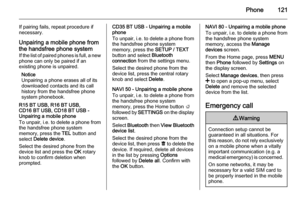 121
121 122
122 123
123 124
124 125
125 126
126 127
127 128
128 129
129 130
130 131
131 132
132 133
133 134
134 135
135 136
136 137
137 138
138






