Page 113 of 135
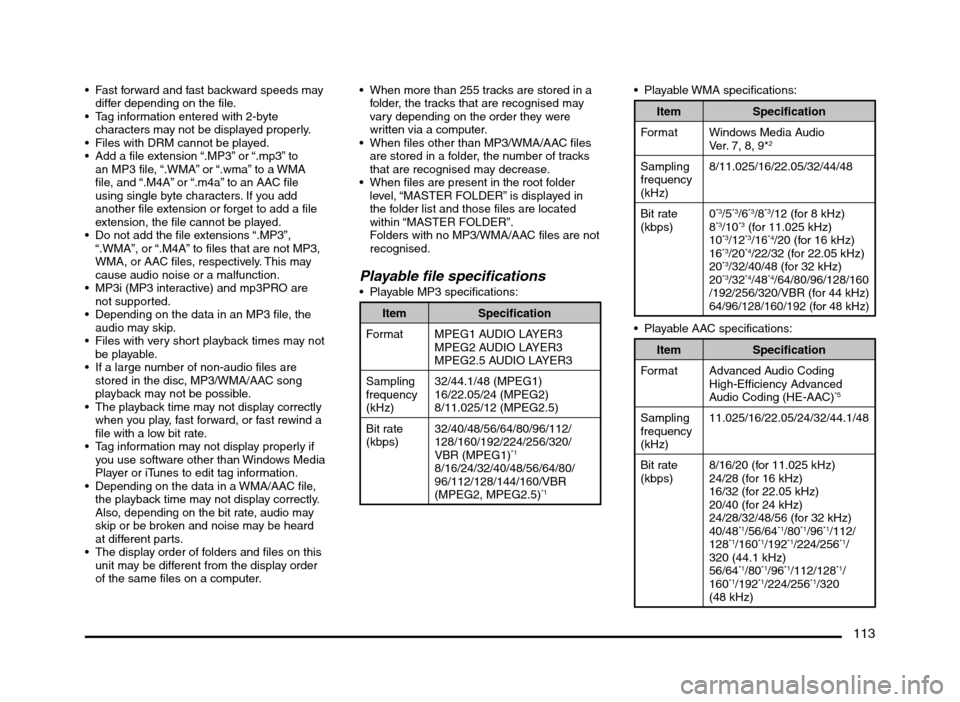
113
Fast forward and fast backward speeds may
differ depending on the file.
Tag information entered with 2-byte
characters may not be displayed properly.
Files with DRM cannot be played.
Add a file extension “.MP3” or “.mp3” to
an MP3 file, “.WMA” or “.wma” to a WMA
file, and “.M4A” or “.m4a” to an AAC file
using single byte characters. If you add
another file extension or forget to add a file
extension, the file cannot be played.
Do not add the file extensions “.MP3”,
“.WMA”, or “.M4A” to files that are not MP3,
WMA, or AAC files, respectively. This may
cause audio noise or a malfunction.
MP3i (MP3 interactive) and mp3PRO are
not supported.
Depending on the data in an MP3 file, the
audio may skip.
Files with very short playback times may not
be playable.
If a large number of non-audio files are
stored in the disc, MP3/WMA/AAC song
playback may not be possible.
The playback time may not display correctly
when you play, fast forward, or fast rewind a
file with a low bit rate.
Tag information may not display properly if
you use software other than Windows Media
Player or iTunes to edit tag information.
Depending on the data in a WMA/AAC file,
the playback time may not display correctly.
Also, depending on the bit rate, audio may
skip or be broken and noise may be heard
at different parts.
The display order of folders and files on this
unit may be different from the display order
of the same files on a computer. When more than 255 tracks are stored in a
folder, the tracks that are recognised may
vary depending on the order they were
written via a computer.
When files other than MP3/WMA/AAC files
are stored in a folder, the number of tracks
that are recognised may decrease.
When files are present in the root folder
level, “MASTER FOLDER” is displayed in
the folder list and those files are located
within “MASTER FOLDER”.
Folders with no MP3/WMA/AAC files are not
recognised.
Playable file specifications Playable MP3 specifications:
Item Specification
Format MPEG1 AUDIO LAYER3
MPEG2 AUDIO LAYER3
MPEG2.5 AUDIO LAYER3
Sampling
frequency
(kHz)32/44.1/48 (MPEG1)
16/22.05/24 (MPEG2)
8/11.025/12 (MPEG2.5)
Bit rate
(kbps)32/40/48/56/64/80/96/112/
128/160/192/224/256/320/
VBR (MPEG1)
*1
8/16/24/32/40/48/56/64/80/
96/112/128/144/160/VBR
(MPEG2, MPEG2.5)
*1
Item Specification
Format Windows Media Audio
Ver. 7, 8, 9*
2
Sampling
frequency
(kHz)8/11.025/16/22.05/32/44/48
Bit rate
(kbps)0
*3/5*3/6*3/8*3/12 (for 8 kHz)
8*3/10*3 (for 11.025 kHz)
10*3/12*3/16*4/20 (for 16 kHz)
16*3/20*4/22/32 (for 22.05 kHz)
20*3/32/40/48 (for 32 kHz)
20*3/32*4/48*4/64/80/96/128/160
/192/256/320/VBR (for 44 kHz)
64/96/128/160/192 (for 48 kHz)
Playable AAC specifications:
Item Specification
Format Advanced Audio Coding
High-Efficiency Advanced
Audio Coding (HE-AAC)
*5
Sampling
frequency
(kHz)11.025/16/22.05/24/32/44.1/48
Bit rate
(kbps)8/16/20 (for 11.025 kHz)
24/28 (for 16 kHz)
16/32 (for 22.05 kHz)
20/40 (for 24 kHz)
24/28/32/48/56 (for 32 kHz)
40/48
*1/56/64*1/80*1/96*1/112/
128*1/160*1/192*1/224/256*1/
320 (44.1 kHz)
56/64
*1/80*1/96*1/112/128*1/
160*1/192*1/224/256*1/320
(48 kHz)
205-0010-00_QY-7375M-A_EN.indb 113205-0010-00_QY-7375M-A_EN.indb 1133/12/2013 9:57:28 AM3/12/2013 9:57:28 AM
Page 114 of 135
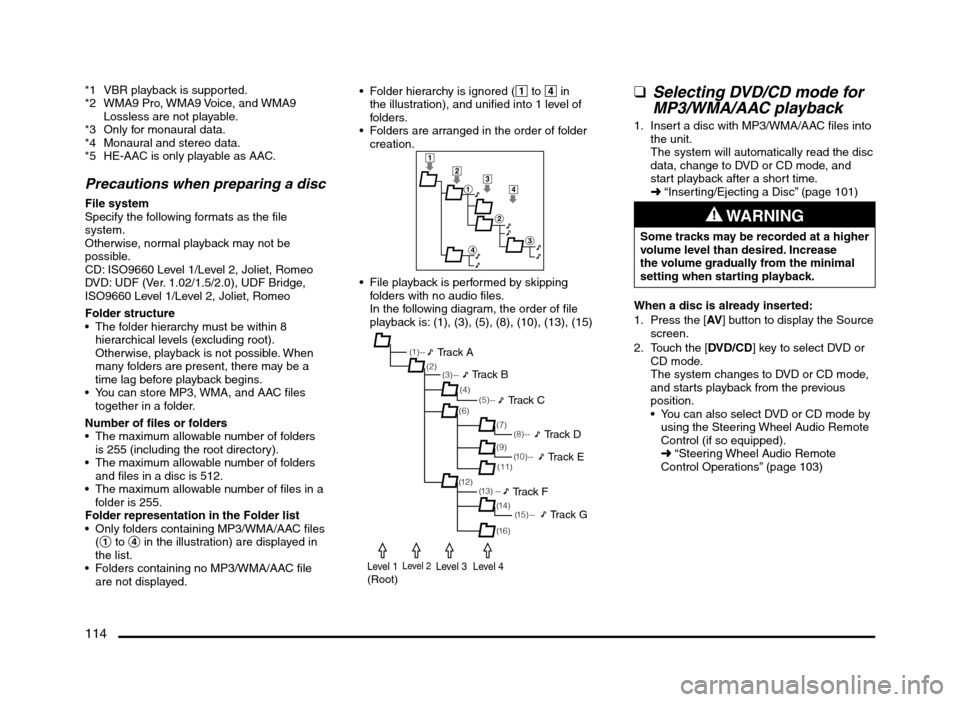
114
*1 VBR playback is supported.
*2 WMA9 Pro, WMA9 Voice, and WMA9
Lossless are not playable.
*3 Only for monaural data.
*4 Monaural and stereo data.
*5 HE-AAC is only playable as AAC.
Precautions when preparing a disc
File system
Specify the following formats as the file
system.
Otherwise, normal playback may not be
possible.
CD: ISO9660 Level 1/Level 2, Joliet, Romeo
DVD: UDF (Ver. 1.02/1.5/2.0), UDF Bridge,
ISO9660 Level 1/Level 2, Joliet, Romeo
Folder structure
The folder hierarchy must be within 8
hierarchical levels (excluding root).
Otherwise, playback is not possible. When
many folders are present, there may be a
time lag before playback begins.
You can store MP3, WMA, and AAC files
together in a folder.
Number of files or folders
The maximum allowable number of folders
is 255 (including the root directory).
The maximum allowable number of folders
and files in a disc is 512.
The maximum allowable number of files in a
folder is 255.
Folder representation in the Folder list
Only folders containing MP3/WMA/AAC files
(1 to 4 in the illustration) are displayed in
the list.
Folders containing no MP3/WMA/AAC file
are not displayed. Folder hierarchy is ignored (1 to 4 in
the illustration), and unified into 1 level of
folders.
Folders are arranged in the order of folder
creation.
1
2
1
2
3
4
3
4
File playback is performed by skipping
folders with no audio files.
In the following diagram, the order of file
playback is: (1), (3), (5), (8), (10), (13), (15)
(1 ) - -
(3) --
(6)
(12)(7) (2)
(4)
(13) --(5) --
(11)
(14) (9)
(1 5 ) - -
(16)
(8) --
(1 0 ) - -
Track A
Track B
Track C
Track D
Track E
Track F
Track G
Level 1(Root)Level 2Level 3Level 4
qSelecting DVD/CD mode for
MP3/WMA/AAC playback
1. Insert a disc with MP3/WMA/AAC files into
the unit.
The system will automatically read the disc
data, change to DVD or CD mode, and
start playback after a short time.
É “Inserting/Ejecting a Disc” (page 101)
WARNING
Some tracks may be recorded at a higher
volume level than desired. Increase
the volume gradually from the minimal
setting when starting playback.
When a disc is already inserted:
1. Press the [AV] button to display the Source
screen.
2. Touch the [DVD/CD] key to select DVD or
CD mode.
The system changes to DVD or CD mode,
and starts playback from the previous
position.
You can also select DVD or CD mode by
using the Steering Wheel Audio Remote
Control (if so equipped).
É “Steering Wheel Audio Remote
Control Operations” (page 103)
205-0010-00_QY-7375M-A_EN.indb 114205-0010-00_QY-7375M-A_EN.indb 1143/12/2013 9:57:28 AM3/12/2013 9:57:28 AM
Page 115 of 135
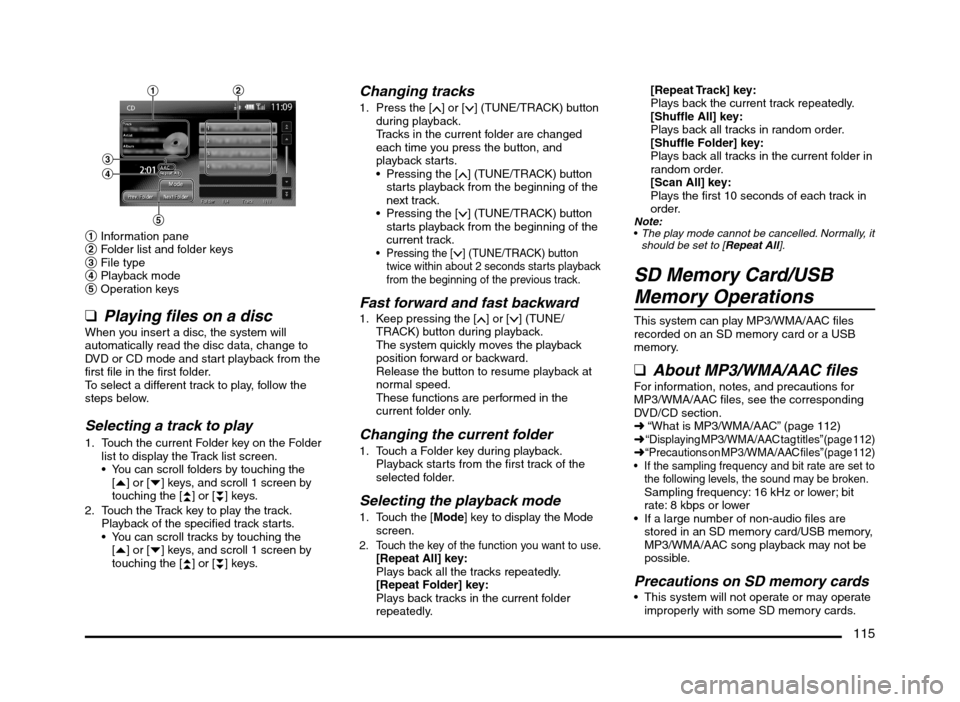
115
1
3
4
5
2
1 Information pane
2 Folder list and folder keys
3 File type
4 Playback mode
5 Operation keys
q
Playing files on a discWhen you insert a disc, the system will
automatically read the disc data, change to
DVD or CD mode and start playback from the
first file in the first folder.
To select a different track to play, follow the
steps below.
Selecting a track to play
1. Touch the current Folder key on the Folder
list to display the Track list screen.
You can scroll folders by touching the
[{] or [}] keys, and scroll 1 screen by
touching the [
{
{] or [}
}] keys.
2. Touch the Track key to play the track.
Playback of the specified track starts.
You can scroll tracks by touching the
[{] or [}] keys, and scroll 1 screen by
touching the [
{
{] or [}
}] keys.
Changing tracks
1. Press the [] or [] (TUNE/TRACK) button
during playback.
Tracks in the current folder are changed
each time you press the button, and
playback starts.
Pressing the [
] (TUNE/TRACK) button
starts playback from the beginning of the
next track.
Pressing the [
] (TUNE/TRACK) button
starts playback from the beginning of the
current track.
Pressing the [] (TUNE/TRACK) button
twice within about 2 seconds starts playback
from the beginning of the previous track.
Fast forward and fast backward1. Keep pressing the [] or [] (TUNE/
TRACK) button during playback.
The system quickly moves the playback
position forward or backward.
Release the button to resume playback at
normal speed.
These functions are performed in the
current folder only.
Changing the current folder
1. Touch a Folder key during playback.
Playback starts from the first track of the
selected folder.
Selecting the playback mode
1. Touch the [Mode] key to display the Mode
screen.
2. Touch the key of the function you want to use.[Repeat All] key:
Plays back all the tracks repeatedly.
[Repeat Folder] key:
Plays back tracks in the current folder
repeatedly.
[Repeat Track] key:
Plays back the current track repeatedly.
[Shuffle All] key:
Plays back all tracks in random order.
[Shuffle Folder] key:
Plays back all tracks in the current folder in
random order.
[Scan All] key:
Plays the first 10 seconds of each track in
order.
Note:
The play mode cannot be cancelled. Normally, it
should be set to [Repeat All].
SD Memory Card/USB
Memory Operations
This system can play MP3/WMA/AAC files
recorded on an SD memory card or a USB
memory.
qAbout MP3/WMA/AAC filesFor information, notes, and precautions for
MP3/WMA/AAC files, see the corresponding
DVD/CD section.
É “What is MP3/WMA/AAC” (page 112)
É
“Displaying MP3/WMA/AAC tag titles” (page 112)É “Precautions on MP3/WMA/AAC files” (page 112) If the sampling frequency and bit rate are set to
the following levels, the sound may be broken.
Sampling frequency: 16 kHz or lower; bit
rate: 8 kbps or lower
If a large number of non-audio files are
stored in an SD memory card/USB memory,
MP3/WMA/AAC song playback may not be
possible.
Precautions on SD memory cards This system will not operate or may operate
improperly with some SD memory cards.
205-0010-00_QY-7375M-A_EN.indb 115205-0010-00_QY-7375M-A_EN.indb 1153/12/2013 9:57:28 AM3/12/2013 9:57:28 AM
Page 116 of 135
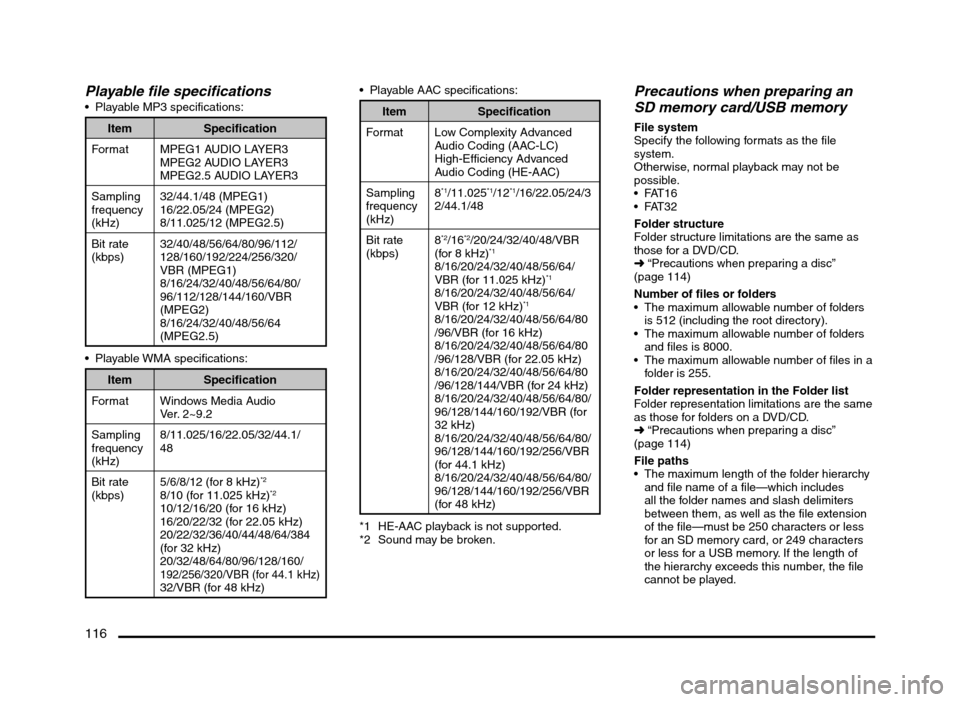
116
Playable file specifications Playable MP3 specifications:
Item Specification
Format MPEG1 AUDIO LAYER3
MPEG2 AUDIO LAYER3
MPEG2.5 AUDIO LAYER3
Sampling
frequency
(kHz)32/44.1/48 (MPEG1)
16/22.05/24 (MPEG2)
8/11.025/12 (MPEG2.5)
Bit rate
(kbps)32/40/48/56/64/80/96/112/
128/160/192/224/256/320/
VBR (MPEG1)
8/16/24/32/40/48/56/64/80/
96/112/128/144/160/VBR
(MPEG2)
8/16/24/32/40/48/56/64
(MPEG2.5)
Item Specification
Format Windows Media Audio
Ver. 2~9.2
Sampling
frequency
(kHz)8/11.025/16/22.05/32/44.1/
48
Bit rate
(kbps)5/6/8/12 (for 8 kHz)
*2
8/10 (for 11.025 kHz)*2
10/12/16/20 (for 16 kHz)
16/20/22/32 (for 22.05 kHz)
20/22/32/36/40/44/48/64/384
(for 32 kHz)
20/32/48/64/80/96/128/160/
192/256/320/VBR (for 44.1 kHz)32/VBR (for 48 kHz) Playable AAC specifications:
Item Specification
Format Low Complexity Advanced
Audio Coding (AAC-LC)
High-Efficiency Advanced
Audio Coding (HE-AAC)
Sampling
frequency
(kHz)8
*1/11.025*1/12*1/16/22.05/24/3
2/44.1/48
Bit rate
(kbps)8
*2/16*2/20/24/32/40/48/VBR
(for 8 kHz)*1
8/16/20/24/32/40/48/56/64/
VBR (for 11.025 kHz)*1
8/16/20/24/32/40/48/56/64/
VBR (for 12 kHz)*1
8/16/20/24/32/40/48/56/64/80
/96/VBR (for 16 kHz)
8/16/20/24/32/40/48/56/64/80
/96/128/VBR (for 22.05 kHz)
8/16/20/24/32/40/48/56/64/80
/96/128/144/VBR (for 24 kHz)
8/16/20/24/32/40/48/56/64/80/
96/128/144/160/192/VBR (for
32 kHz)
8/16/20/24/32/40/48/56/64/80/
96/128/144/160/192/256/VBR
(for 44.1 kHz)
8/16/20/24/32/40/48/56/64/80/
96/128/144/160/192/256/VBR
(for 48 kHz)
*1 HE-AAC playback is not supported.
*2 Sound may be broken.
Precautions when preparing an
SD memory card/USB memory
File system
Specify the following formats as the file
system.
Otherwise, normal playback may not be
possible.
Folder structure
Folder structure limitations are the same as
those for a DVD/CD.
É “Precautions when preparing a disc”
(page 114)
Number of files or folders
The maximum allowable number of folders
is 512 (including the root directory).
The maximum allowable number of folders
and files is 8000.
The maximum allowable number of files in a
folder is 255.
Folder representation in the Folder list
Folder representation limitations are the same
as those for folders on a DVD/CD.
É “Precautions when preparing a disc”
(page 114)
File paths
The maximum length of the folder hierarchy
and file name of a file—which includes
all the folder names and slash delimiters
between them, as well as the file extension
of the file—must be 250 characters or less
for an SD memory card, or 249 characters
or less for a USB memory. If the length of
the hierarchy exceeds this number, the file
cannot be played.
205-0010-00_QY-7375M-A_EN.indb 116205-0010-00_QY-7375M-A_EN.indb 1163/12/2013 9:57:28 AM3/12/2013 9:57:28 AM
Page 117 of 135
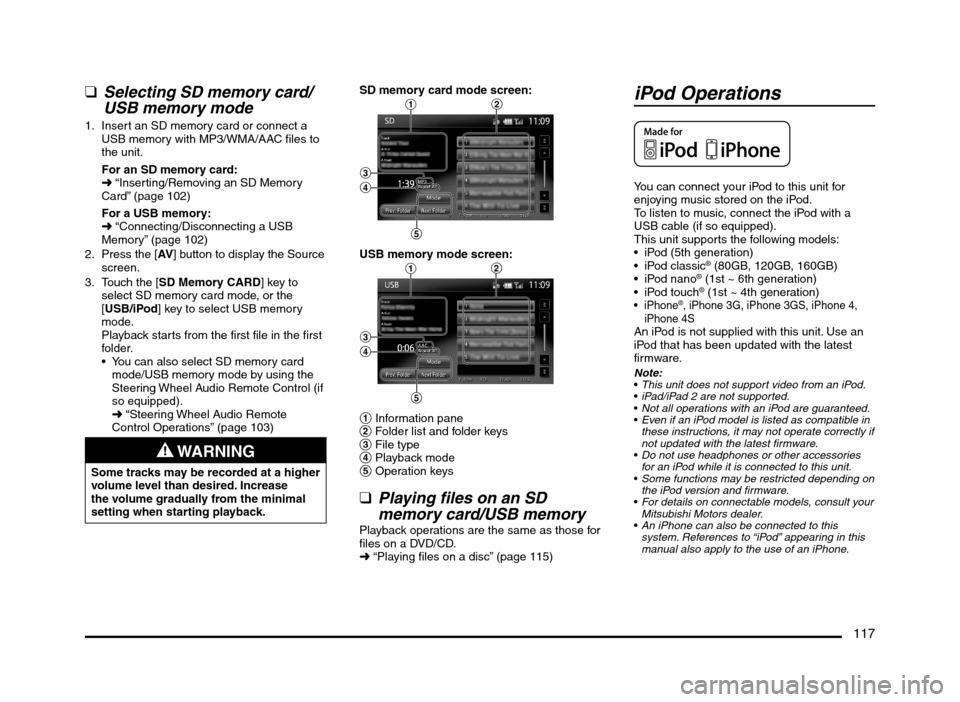
117
qSelecting SD memory card/
USB memory mode
1. Insert an SD memory card or connect a
USB memory with MP3/WMA/AAC files to
the unit.
For an SD memory card:
É “Inserting/Removing an SD Memory
Card” (page 102)
For a USB memory:
É “Connecting/Disconnecting a USB
Memory” (page 102)
2. Press the [AV] button to display the Source
screen.
3. Touch the [SD Memory CARD] key to
select SD memory card mode, or the
[USB/iPod] key to select USB memory
mode.
Playback starts from the first file in the first
folder.
You can also select SD memory card
mode/USB memory mode by using the
Steering Wheel Audio Remote Control (if
so equipped).
É “Steering Wheel Audio Remote
Control Operations” (page 103)
WARNING
Some tracks may be recorded at a higher
volume level than desired. Increase
the volume gradually from the minimal
setting when starting playback.SD memory card mode screen:
12
3
4
5
USB memory mode screen:12
3
4
5
1 Information pane
2 Folder list and folder keys
3 File type
4 Playback mode
5 Operation keys
qPlaying files on an SD
memory card/USB memory
Playback operations are the same as those for
files on a DVD/CD.
É “Playing files on a disc” (page 115)
iPod Operations
You can connect your iPod to this unit for
enjoying music stored on the iPod.
To listen to music, connect the iPod with a
USB cable (if so equipped).
This unit supports the following models:
iPod (5th generation)
® (80GB, 120GB, 160GB)
® (1st ~ 6th generation)
® (1st ~ 4th generation)®, iPhone 3G, iPhone 3GS, iPhone 4,
iPhone 4S
An iPod is not supplied with this unit. Use an
iPod that has been updated with the latest
firmware.
Note:
This unit does not support video from an iPod.
iPad/iPad 2 are not supported.
Not all operations with an iPod are guaranteed.
Even if an iPod model is listed as compatible in
these instructions, it may not operate correctly if
not updated with the latest firmware.
Do not use headphones or other accessories
for an iPod while it is connected to this unit.
Some functions may be restricted depending on
the iPod version and firmware.
For details on connectable models, consult your
Mitsubishi Motors dealer.
An iPhone can also be connected to this
system. References to “iPod” appearing in this
manual also apply to the use of an iPhone.
205-0010-00_QY-7375M-A_EN.indb 117205-0010-00_QY-7375M-A_EN.indb 1173/12/2013 9:57:28 AM3/12/2013 9:57:28 AM
Page 118 of 135
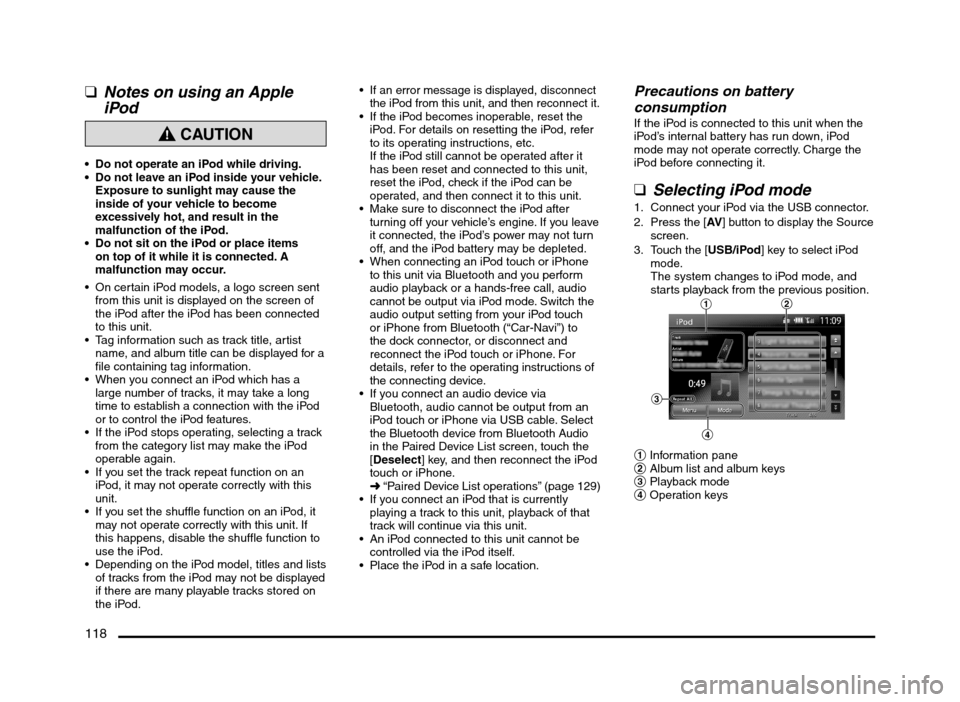
118
qNotes on using an Apple
iPod
CAUTION
Do not operate an iPod while driving.
Do not leave an iPod inside your vehicle.
Exposure to sunlight may cause the
inside of your vehicle to become
excessively hot, and result in the
malfunction of the iPod.
Do not sit on the iPod or place items
on top of it while it is connected. A
malfunction may occur.
On certain iPod models, a logo screen sent
from this unit is displayed on the screen of
the iPod after the iPod has been connected
to this unit.
Tag information such as track title, artist
name, and album title can be displayed for a
file containing tag information.
When you connect an iPod which has a
large number of tracks, it may take a long
time to establish a connection with the iPod
or to control the iPod features.
If the iPod stops operating, selecting a track
from the category list may make the iPod
operable again.
If you set the track repeat function on an
iPod, it may not operate correctly with this
unit.
If you set the shuffle function on an iPod, it
may not operate correctly with this unit. If
this happens, disable the shuffle function to
use the iPod.
Depending on the iPod model, titles and lists
of tracks from the iPod may not be displayed
if there are many playable tracks stored on
the iPod.
If an error message is displayed, disconnect
the iPod from this unit, and then reconnect it.
If the iPod becomes inoperable, reset the
iPod. For details on resetting the iPod, refer
to its operating instructions, etc.
If the iPod still cannot be operated after it
has been reset and connected to this unit,
reset the iPod, check if the iPod can be
operated, and then connect it to this unit.
Make sure to disconnect the iPod after
turning off your vehicle’s engine. If you leave
it connected, the iPod’s power may not turn
off, and the iPod battery may be depleted.
When connecting an iPod touch or iPhone
to this unit via Bluetooth and you perform
audio playback or a hands-free call, audio
cannot be output via iPod mode. Switch the
audio output setting from your iPod touch
or iPhone from Bluetooth (“Car-Navi”) to
the dock connector, or disconnect and
reconnect the iPod touch or iPhone. For
details, refer to the operating instructions of
the connecting device.
If you connect an audio device via
Bluetooth, audio cannot be output from an
iPod touch or iPhone via USB cable. Select
the Bluetooth device from Bluetooth Audio
in the Paired Device List screen, touch the
[Deselect] key, and then reconnect the iPod
touch or iPhone.
É “Paired Device List operations” (page 129)
If you connect an iPod that is currently
playing a track to this unit, playback of that
track will continue via this unit.
An iPod connected to this unit cannot be
controlled via the iPod itself.
Place the iPod in a safe location.
Precautions on battery
consumption
If the iPod is connected to this unit when the
iPod’s internal battery has run down, iPod
mode may not operate correctly. Charge the
iPod before connecting it.
qSelecting iPod mode
1. Connect your iPod via the USB connector.
2. Press the [AV] button to display the Source
screen.
3. Touch the [USB/iPod] key to select iPod
mode.
The system changes to iPod mode, and
starts playback from the previous position.
12
3
4
1 Information pane
2 Album list and album keys
3 Playback mode
4 Operation keys
205-0010-00_QY-7375M-A_EN.indb 118205-0010-00_QY-7375M-A_EN.indb 1183/12/2013 9:57:29 AM3/12/2013 9:57:29 AM
Page 119 of 135
![MITSUBISHI MIRAGE 2014 6.G MMCS Manual 119
qControlling the iPod
Operation keys
Track keys (on the Track list pane)
Use to select the track you want to play. You
can scroll tracks by touching the [{] or [}]
keys, and scroll 1 screen b MITSUBISHI MIRAGE 2014 6.G MMCS Manual 119
qControlling the iPod
Operation keys
Track keys (on the Track list pane)
Use to select the track you want to play. You
can scroll tracks by touching the [{] or [}]
keys, and scroll 1 screen b](/manual-img/19/7509/w960_7509-118.png)
119
qControlling the iPod
Operation keys
Track keys (on the Track list pane)
Use to select the track you want to play. You
can scroll tracks by touching the [{] or [}]
keys, and scroll 1 screen by touching the [
{
{]
or [}
}] keys.
[Menu] key:
Touch this key to display the Playlists,
Artists, Albums, Songs, Podcasts, Genres,
and Composers categories. You can select
tracks to be played by specifying the
categories.
[Mode] key:
Use to display the Mode screen. You can
specify various play modes and whether to
display the album artwork from this screen.
Changing tracks
1. Press the [] or [] (TUNE/TRACK) button
during playback.
Tracks are skipped as many times as the
button is pressed, and playback starts.
Press the [
] (TUNE/TRACK) button to
start playback from the beginning of the
next track.
Press the [
] (TUNE/TRACK) button to
start playback from the beginning of the
current track.
Pressing the [
] (TUNE/TRACK) button
twice within about 2 seconds starts
playback from the beginning of the
previous track.
Fast forward and fast backward
1. Press and hold the [] or [] (TUNE/
TRACK) button during playback.
The playback location moves forward/
backward quickly.
Releasing the button resumes playback at
normal speed.
Selecting the playback mode
1. Touch the [Mode] key.
2. Touch a key of the function you want to
play.
[Shuffle] key:
Performs shuffle play.
[OFF]
Cancels shuffle play.
[Songs]
Plays all the tracks currently selected in
a random order.
[Albums]
Plays the albums in random order when
more than one album is selected.
Tracks in an album are played in order.
[Repeat] key:
Performs repeat play.
[One]
Plays the current or selected track
repeatedly.
[All]
Plays all the tracks currently selected
repeatedly.
Note:
Repeat play cannot be cancelled. Normally, it
should be set to the Repeat All play.
The repeat function may not be usable
depending on the iPod version.
qDisplaying the Album
Artwork on the iPod mode
screen
The factory setting is ON.
1. Touch the [Mode] key.
2. Touch the [Show Album Artwork] key to
turn this feature on/off.
Note:
It may take several seconds for album artwork
to be displayed.
qSelecting tracks to be playedYou can select the tracks to be played by
using the following category keys:
[Playlists] key:
Lists all the Playlists stored in the iPod.
[Artists] key:
Lists all the Artists stored in the iPod or under
the specified Genre.
[Albums] key:
Lists all the Albums stored in the iPod or
under the specified Artist or Composer.
[Songs] key:
Lists all the Tracks stored in the iPod.
[Podcasts] key:
You can narrow the Tracks to be listed by
specifying the Podcast name.
[Genres] key:
Lists the available Genres to narrow the
Artists to be listed.
[Composers] key:
Lists all the Composers stored in the iPod.
205-0010-00_QY-7375M-A_EN.indb 119205-0010-00_QY-7375M-A_EN.indb 1193/12/2013 9:57:29 AM3/12/2013 9:57:29 AM
Page 120 of 135
![MITSUBISHI MIRAGE 2014 6.G MMCS Manual 120
Selecting tracks to be played from
the Menu screen
1. Touch the [Menu] key to display the Menu
screen.
2. Touch the desired Category key to display
the corresponding list screen.
3. Touch th MITSUBISHI MIRAGE 2014 6.G MMCS Manual 120
Selecting tracks to be played from
the Menu screen
1. Touch the [Menu] key to display the Menu
screen.
2. Touch the desired Category key to display
the corresponding list screen.
3. Touch th](/manual-img/19/7509/w960_7509-119.png)
120
Selecting tracks to be played from
the Menu screen
1. Touch the [Menu] key to display the Menu
screen.
2. Touch the desired Category key to display
the corresponding list screen.
3. Touch the desired item key listed on the
screen to select it.
You can scroll the list by touching the
[{] or [
}] keys, and scroll 1 screen by
touching the [
{
{] or [}
}] keys.
When the track list of the specified
Album, Playlist, or Podcast is displayed,
selecting a track starts playback of the
listed tracks from the selected track.
When the track list of the Songs is
displayed, selecting a track starts
playback of all the tracks stored in the
iPod from the selected track.
When another list screen is displayed,
repeat this operation until you select the
tracks to be played.
Touching the [Menu] key returns to the
previous list screen.
Touching the [Now Playing] key returns
to the iPod mode screen.
Note:
When there are multiple levels in a playlist,
some items may not be displayed clearly
depending on the depth of the playlist level.
The screen returns to the iPod mode screen if
you do not operate the list for about 10 seconds.
Bluetooth Audio
Operations
This system can play audio data stored in a
Bluetooth audio player. Supported Bluetooth
audio players include some Bluetooth mobile
phones and some Bluetooth-enabled portable
audio players.
This system supports the following Bluetooth
profiles:
Advanced Audio Distribution Profile (A2DP)
Audio/Video Remote Control Profile
(AVRCP)
qNotes on using a Bluetooth
audio player
This system will not operate or may operate
improperly with some Bluetooth audio
players according to their performance or
specification.
A connection with a Bluetooth audio
player is disconnected forcibly when you
start transferring phonebook data from a
Bluetooth telephone. When transferring
the phonebook data is finished, it will be
reconnected automatically.
The sound of Bluetooth audio players may
be interrupted because of surrounding radio
wave conditions.
qSelecting Bluetooth audio
mode
1. Press the [AV] button to display the Source
screen.
2. Touch the [Bluetooth] key to select
Bluetooth audio mode.
The system changes to Bluetooth audio
mode, and starts searching for Bluetooth
audio players.If a connection with a Bluetooth audio
player is established, the system will start
playback after a short time.
You can also select Bluetooth audio
mode by using the Steering Wheel Audio
Remote Control (if so equipped).
É “Steering Wheel Audio Remote
Control Operations” (page 103)
3
2
1
1 Information pane
2 Playback mode
3 Operation keys
Note:
Some Bluetooth audio players may not support
sending audio information: Track, Artist, Album,
etc. These names/titles are not displayed for
such players.
The [Track List] key and the [Menu] key are
displayed only when a Bluetooth audio player
that supports these settings via this system is
connected.
Pairing a Bluetooth audio player
When a Bluetooth audio device has not
been connected:
You can pair up to 5 Bluetooth audio players.
Pairing is performed from the Bluetooth menu
screen under the Settings menu.
É “Pairing the Bluetooth device” (page 129)
After pairing, connect to a Bluetooth audio
player.
É “Paired Device List operations” (page 129)
205-0010-00_QY-7375M-A_EN.indb 120205-0010-00_QY-7375M-A_EN.indb 1203/12/2013 9:57:29 AM3/12/2013 9:57:29 AM
 1
1 2
2 3
3 4
4 5
5 6
6 7
7 8
8 9
9 10
10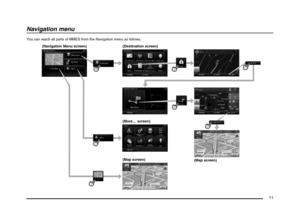 11
11 12
12 13
13 14
14 15
15 16
16 17
17 18
18 19
19 20
20 21
21 22
22 23
23 24
24 25
25 26
26 27
27 28
28 29
29 30
30 31
31 32
32 33
33 34
34 35
35 36
36 37
37 38
38 39
39 40
40 41
41 42
42 43
43 44
44 45
45 46
46 47
47 48
48 49
49 50
50 51
51 52
52 53
53 54
54 55
55 56
56 57
57 58
58 59
59 60
60 61
61 62
62 63
63 64
64 65
65 66
66 67
67 68
68 69
69 70
70 71
71 72
72 73
73 74
74 75
75 76
76 77
77 78
78 79
79 80
80 81
81 82
82 83
83 84
84 85
85 86
86 87
87 88
88 89
89 90
90 91
91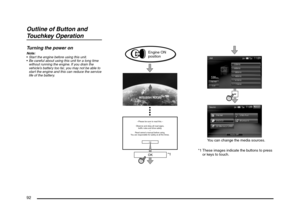 92
92 93
93 94
94 95
95 96
96 97
97 98
98 99
99 100
100 101
101 102
102 103
103 104
104 105
105 106
106 107
107 108
108 109
109 110
110 111
111 112
112 113
113 114
114 115
115 116
116 117
117 118
118 119
119 120
120 121
121 122
122 123
123 124
124 125
125 126
126 127
127 128
128 129
129 130
130 131
131 132
132 133
133 134
134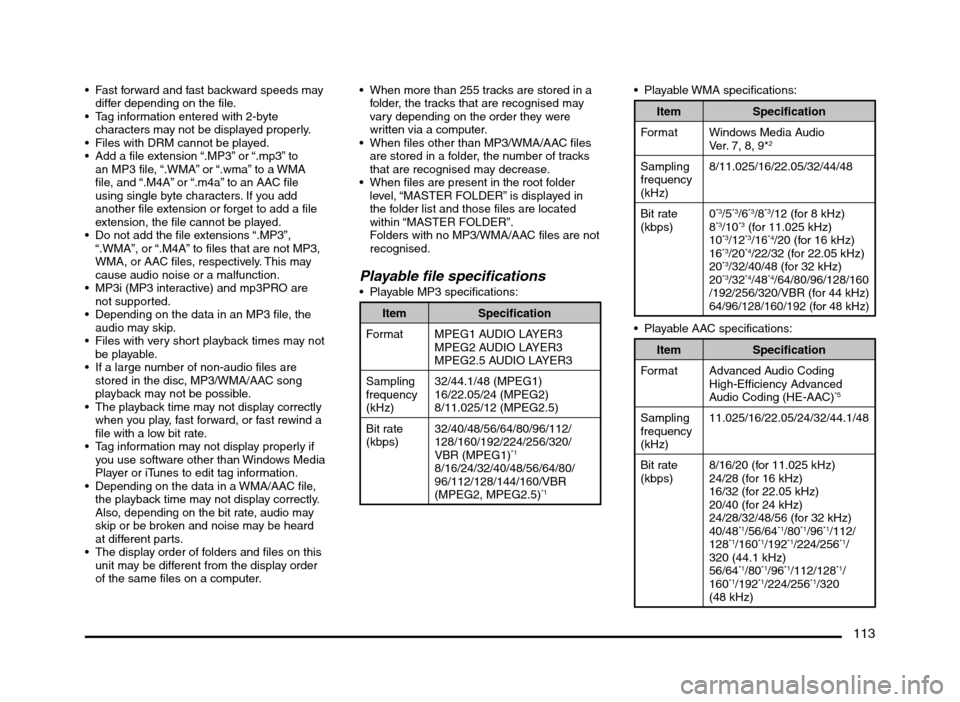
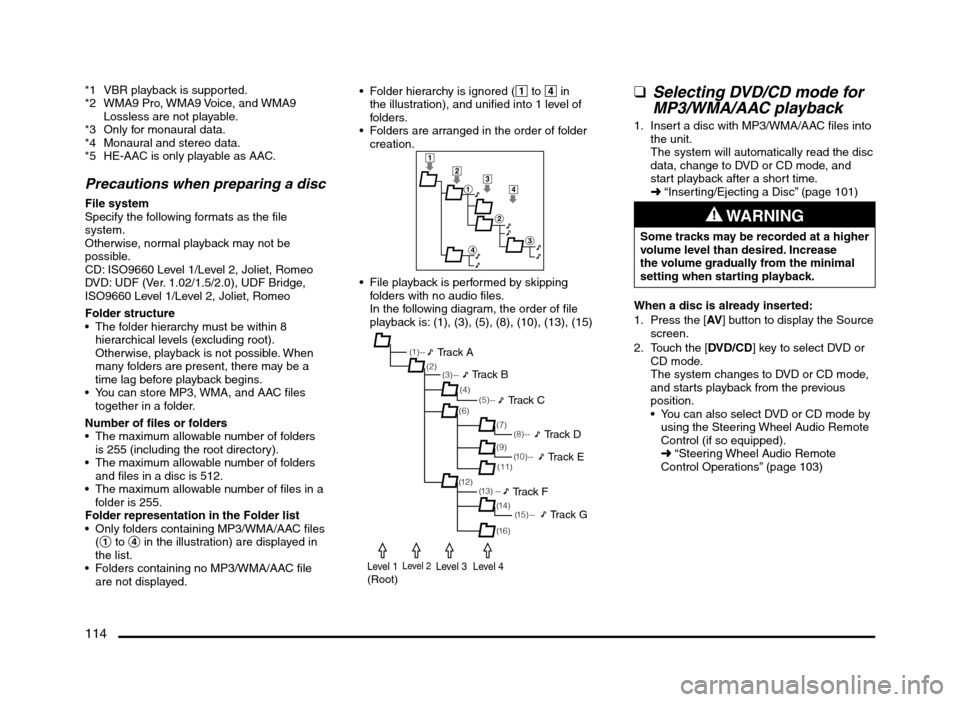
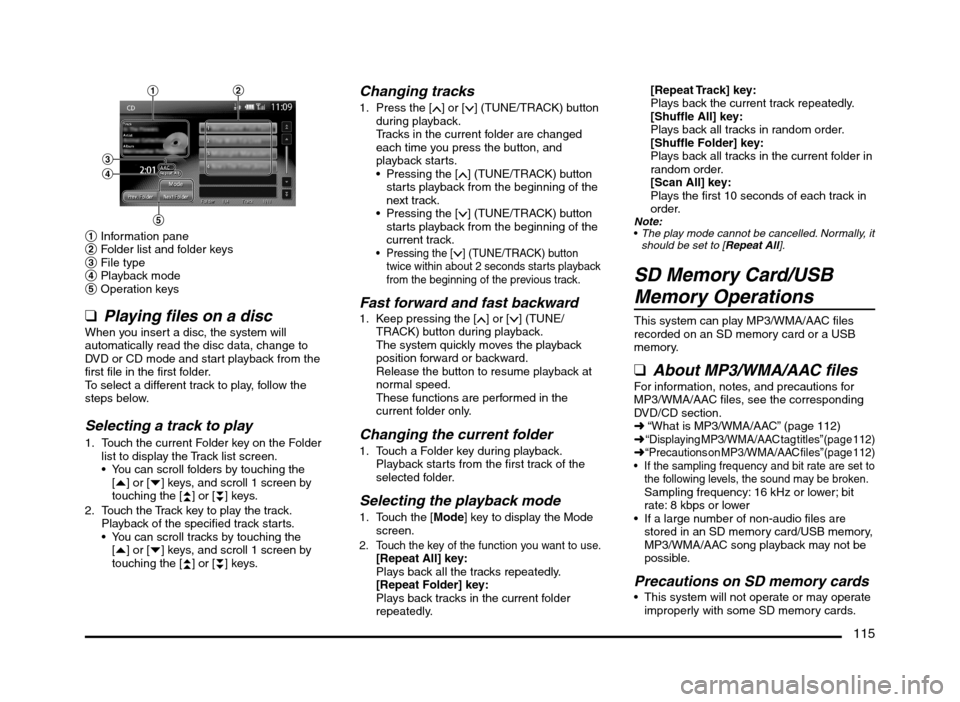
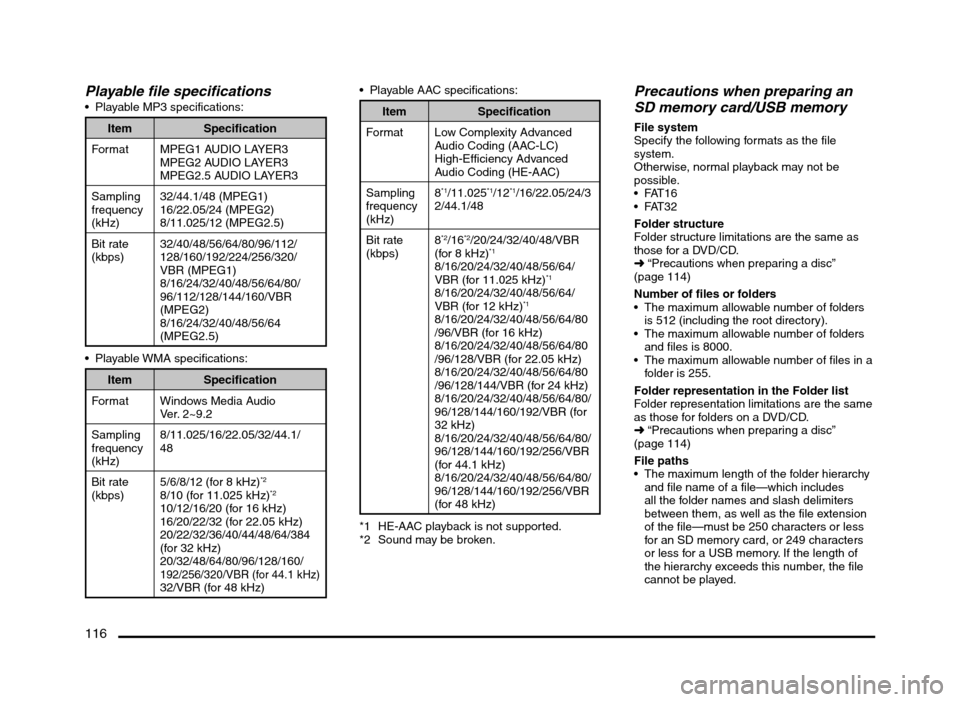
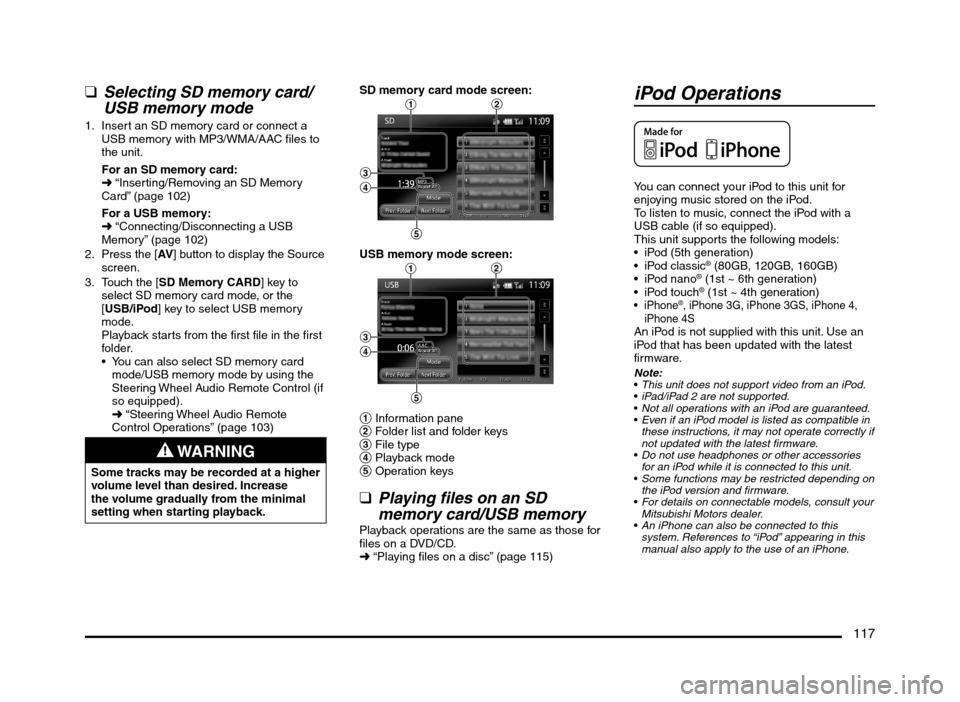
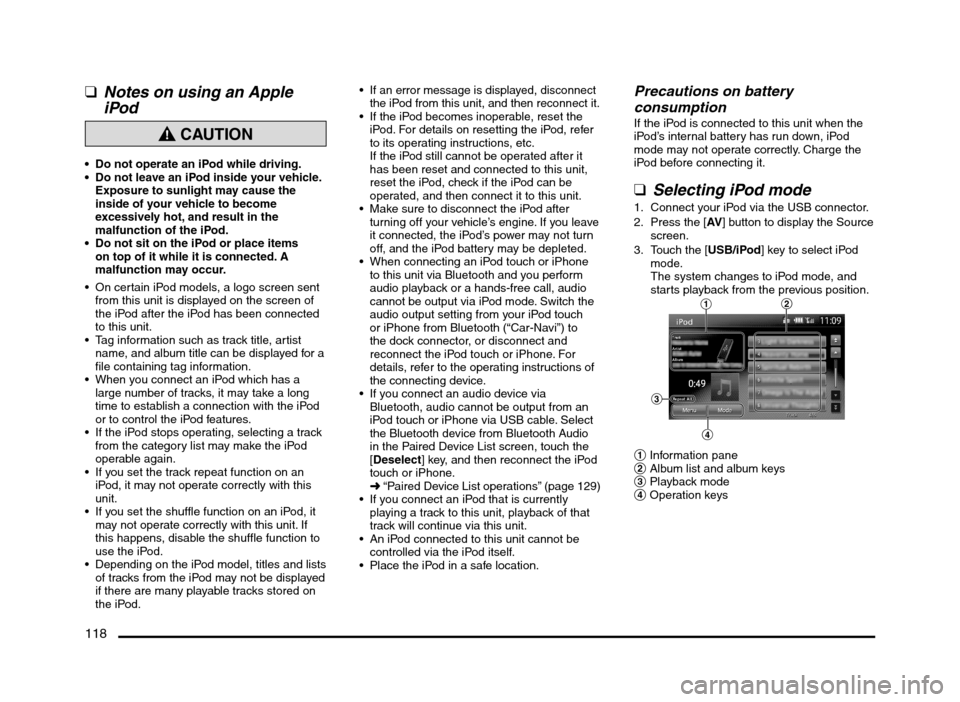
![MITSUBISHI MIRAGE 2014 6.G MMCS Manual 119
qControlling the iPod
Operation keys
Track keys (on the Track list pane)
Use to select the track you want to play. You
can scroll tracks by touching the [{] or [}]
keys, and scroll 1 screen b MITSUBISHI MIRAGE 2014 6.G MMCS Manual 119
qControlling the iPod
Operation keys
Track keys (on the Track list pane)
Use to select the track you want to play. You
can scroll tracks by touching the [{] or [}]
keys, and scroll 1 screen b](/manual-img/19/7509/w960_7509-118.png)
![MITSUBISHI MIRAGE 2014 6.G MMCS Manual 120
Selecting tracks to be played from
the Menu screen
1. Touch the [Menu] key to display the Menu
screen.
2. Touch the desired Category key to display
the corresponding list screen.
3. Touch th MITSUBISHI MIRAGE 2014 6.G MMCS Manual 120
Selecting tracks to be played from
the Menu screen
1. Touch the [Menu] key to display the Menu
screen.
2. Touch the desired Category key to display
the corresponding list screen.
3. Touch th](/manual-img/19/7509/w960_7509-119.png)