Page 526 of 956
5263-3. Using the audio system
LX570_OM_OM60L21U_(U) ■ DVD video discs
● The DVD player conforms to NT SC/PAL color TV formats. DVD
video discs conforming to anot her format such as SECAM cannot
be used.
● Region code: Some DVD video disc s have a region code indicating
the region in which yo u can use the DVD video disc. If the DVD
video disc is not labeled as “ALL” or “1”, you cannot use it on this
DVD player. If you attempt to play an inappropriate DVD video disc
on this player, “Region Code Error” appears on the screen. Even if
the DVD video disc does not have a region code, you may not be
able to use it. ■
Symbols shown on DVD video discs
Symbol Meaning
NTSC/PAL Indicates NTSC/PAL format of color TV
Indicates the number of audio tracks
Indicates the number of language subtitles
Indicates the number of angles
Indicates the screen display ratios available
Wide screen: 16:9
Standard: 4:3
Indicates the disc’s region code
ALL: in all countries
Number: region code
Page 530 of 956
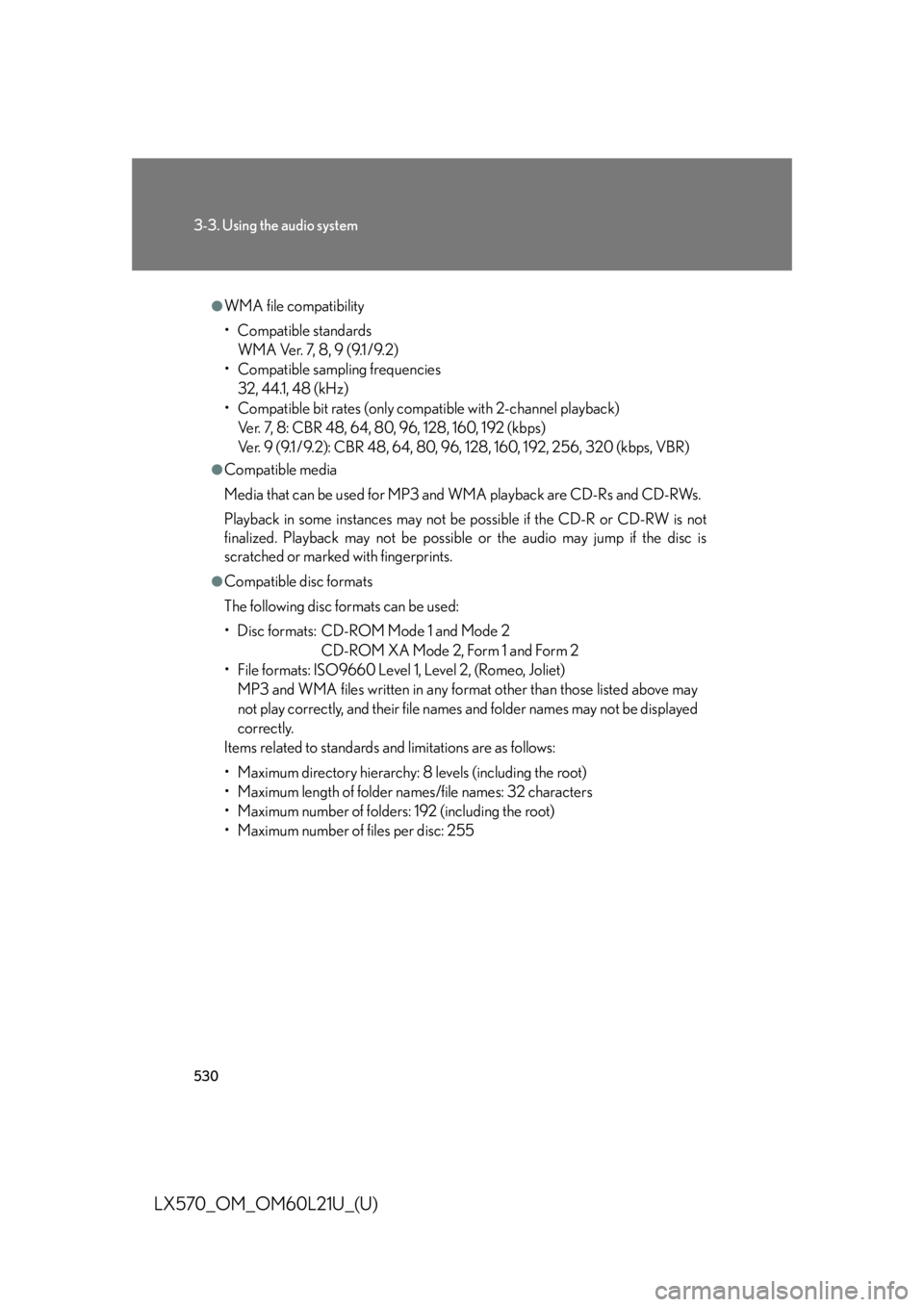
5303-3. Using the audio system
LX570_OM_OM60L21U_(U) ●
WMA file compatibility
• Compatible standards
WMA Ver. 7, 8, 9 (9.1 /9.2)
• Compatible sampling frequencies
32, 44.1, 48 (kHz)
• Compatible bit rates (only compat ible with 2-channel playback)
Ver. 7, 8: CBR 48, 64, 80, 96, 128, 160, 192 (kbps)
Ver. 9 (9.1 /9.2): CBR 48, 64, 80, 96, 128, 160, 192, 256, 320 (kbps, VBR)●
Compatible media
Media that can be used for MP3 and WMA playback are CD-Rs and CD-RWs.
Playback in some instances may not be possible if the CD-R or CD-RW is not
finalized. Playback may not be possible or the audio may jump if the disc is
scratched or marked with fingerprints. ●
Compatible disc formats
The following disc formats can be used:
• Disc formats: CD-ROM Mode 1 and Mode 2
CD-ROM XA Mode 2, Form 1 and Form 2
• File formats: ISO9660 Level 1, Level 2, (Romeo, Joliet)
MP3 and WMA files written in any format other than those listed above may
not play correctly, and their file names and folder names may not be displayed
correctly.
Items related to standards and limitations are as follows:
• Maximum directory hierarchy: 8 levels (including the root)
• Maximum length of folder names/file names: 32 characters
• Maximum number of folders: 192 (including the root)
• Maximum number of files per disc: 255
Page 537 of 956
5373-3. Using the audio system
3
Interior features
LX570_OM_OM60L21U_(U) Listening to Bluetooth ®
audioThe Bluetooth ®
audio system enables users to enjoy music played on a por-
table player from the vehicle sp eaker via wireless communication.
This audio system supports Bluetooth ®
, a wireless data system capable of
playing portable audio music without ca bles. If your portable player does
not support Bluetooth ®
, the Bluetooth ®
audio system will not function.
Press the “AUDIO” button if a Bluetooth ®
audio player has already been
connected.
Touch the “BT Audio” tab or press the “AUDIO” button repeatedly until the
“BT Audio” tab is selected.
Random
playbackRepeat play
Audio control
screen display
button
Track selection/fast forward/rewindVo l u m ePow e r Connection status
Play/pause Setting the sound
( P. 5 6 8 )Connecting Bluetooth ®
audio player
Track selection Play/pauseDisplays
folder/album
listDisplays
track listFolder/album
selection
Page 538 of 956
5383-3. Using the audio system
LX570_OM_OM60L21U_(U) Status display
You can check such indicators as sig nal strength and battery charge on
the screen.
Connection status
Battery charge
Indicators Conditions
Connection status Good No
connection
Battery charge Full Empty
Page 540 of 956
5403-3. Using the audio system
LX570_OM_OM60L21U_(U) Touch the desired portable player.
When the connection is com-
pleted, this screen is displayed. It is
now possible to use the portable
player.STEP 2
STEP 3
Page 541 of 956
5413-3. Using the audio system
3
Interior features
LX570_OM_OM60L21U_(U) Playing Bluetooth ®
audio
Touch to play, touch to
pause or press to play/
pause. Some titles may not be displayed
depending on the type of portable
player.
Selecting a track/folder/album
■ On the audio top screen
Touch “>” or “<” on the screen to select the next/previous folder/album.
■ On the playlist screen
Touch the album name on the
screen to display the playlist
screen.
Touch the desired screen button. If the folder name on the screen is touched, the track list screen is dis-
played. STEP 1
STEP 2
Page 543 of 956
5433-3. Using the audio system
3
Interior features
LX570_OM_OM60L21U_(U) Selecting, fast forwarding or rewinding a track
■ On the audio top screen
Turn the “TUNE•SCROLL” knob or press “ ” or “ ” on the
“PRST•TRACK” button to select the desired track number.
■ On the track list screen
Touch the track name on the
screen to display the track list
screen.
Touch the desired track number. ,
: Touch to move the list up or down by 5 track groups.
“PRST•TRACK” button: Press “
” or “
” on the “PRST•TRACK” button
to scroll through the track list one by one.
“TUNE•SCROLL” knob: Turn the knob clockwise or counterclockwise
to quickly scroll up or down the track list.
, : If appears to the right of an item name, the complete name is
too long for the screen. Touch to scroll to the end of the
name. Touch to move to the beginning of the name.
■ Fast forwarding and rewinding a track
Press and hold “ ” or “ ” on the “PRST•TRACK”
button to fast forward
or rewind. STEP 1
STEP 2
Page 545 of 956
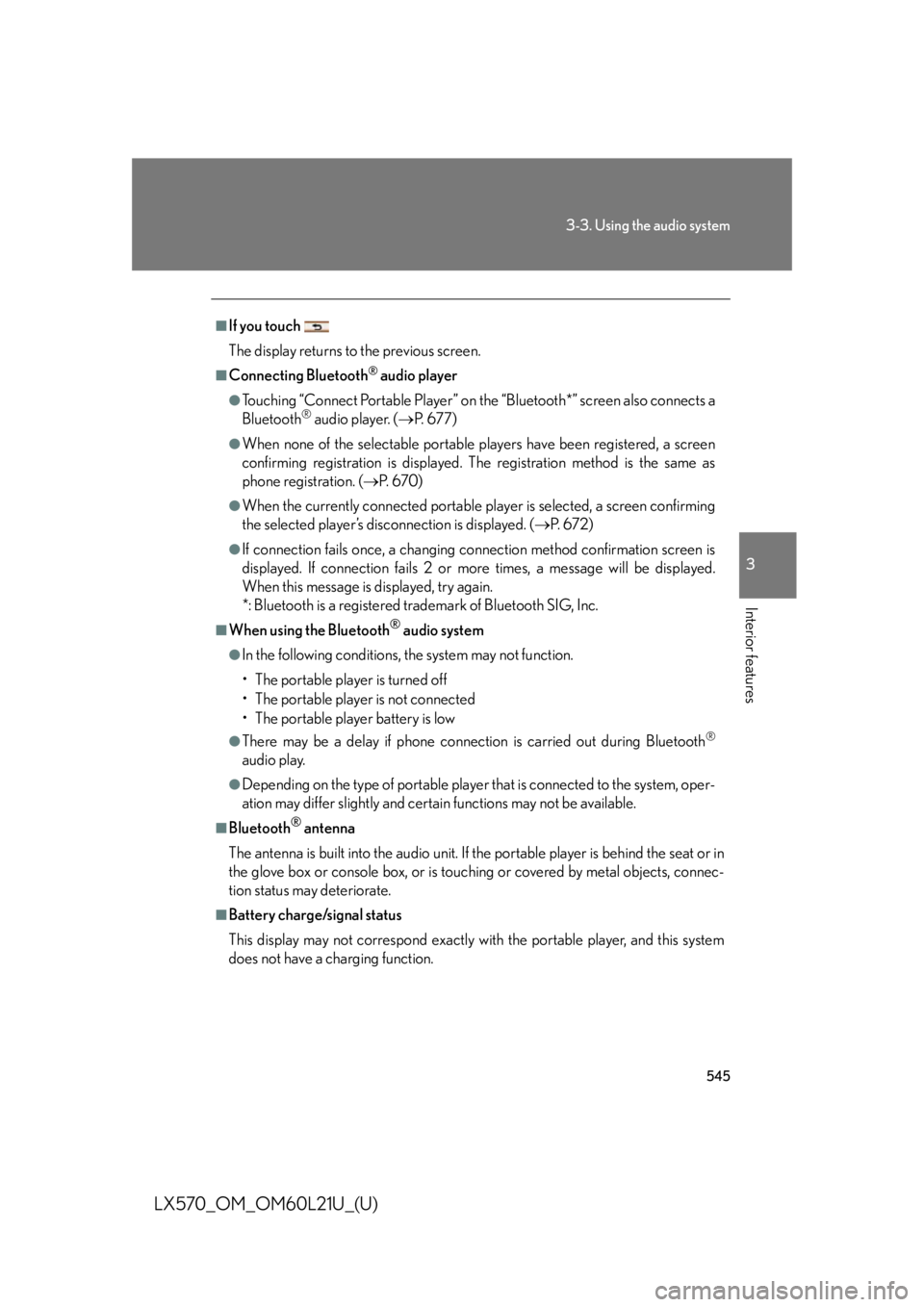
5453-3. Using the audio system
3
Interior features
LX570_OM_OM60L21U_(U) ■
If you touch
The display returns to the previous screen. ■
Connecting Bluetooth ®
audio player●
Touching “Connect Portable Player” on the “Bluetooth*” screen also connects a
Bluetooth ®
audio player. ( P. 6 7 7 )●
When none of the selectable portable players have been registered, a screen
confirming registration is displayed. The registration method is the same as
phone registration. ( P. 6 7 0 )●
When the currently connected portable pl ayer is selected, a screen confirming
the selected player’s disc onnection is displayed. ( P. 6 7 2 )●
If connection fails once, a changing connection method confirmation screen is
displayed. If connection fails 2 or more times, a message will be displayed.
When this message is displayed, try again.
*: Bluetooth is a registered trademark of Bluetooth SIG, Inc.■
When using the Bluetooth ®
audio system●
In the following conditions, the system may not function.
• The portable player is turned off
• The portable player is not connected
• The portable player battery is low ●
There may be a delay if phone connect ion is carried out during Bluetooth ®
audio play. ●
Depending on the type of portable player that is connected to the system, oper-
ation may differ slightly and cert ain functions may not be available.■
Bluetooth ®
antenna
The antenna is built into the audio unit. If the portable player is behind the seat or in
the glove box or console box, or is touching or covered by metal objects, connec-
tion status may deteriorate. ■
Battery charge/signal status
This display may not correspond exactly with the portable player, and this system
does not have a charging function.