Page 546 of 956
5463-3. Using the audio system
LX570_OM_OM60L21U_(U) ■
About Bluetooth ®
■
Compatible models
Portable players must correspond to the following specifications: ●
Bluetooth ®
specification
Ve r. 1 .1 o r h i g h e r
(Recommended: Ver. 2.1+EDR or higher) ●
Profile
• A2DP (Advanced Audio Distribution Profile) Ver. 1.0 or higher
(Recommended: Ver. 1.2 or higher)
• AVRCP (Audio/Video Remote Control Profile) Ver. 1.0 or higher
(Recommended: Ver. 1.4 or higher)
However, please note that some function s may be limited depending on the type of
portable player. Also, the different screen is displayed depend ing on which portable
player is connecting.
Please go to the website at http://www.lexus.com/MobileLink to find approved
portable players for this system. ■
Certification
P. 6 1 8 Bluetooth is a registered trademark of Blue-
tooth SIG, Inc.
Page 548 of 956
5483-3. Using the audio system
LX570_OM_OM60L21U_(U) Listening to a USB memory Connecting a USB memory enables you to enjoy music from the vehicle
speakers.
Press the “AUDIO” button if a USB memory has already been connected.
Touch the “USB” tab or press the “AUDIO” button repeatedly until the
“USB” tab is selected.
Audio control
screen display
button
Track/file selectionVo l u m ePow e r Random
playback
Repeat play
Play/pausePlay/pauseSetting the sound ( P. 5 6 8 )
Track/file selection/fast forward/rewind Displays
folder/album
listDisplays
track/file listFolder/album
selection
Page 551 of 956
5513-3. Using the audio system
3
Interior features
LX570_OM_OM60L21U_(U) Touch the desired tab and select
the desired folder, artist or album. Character screen buttons, “ABC”,
“DEF” etc., allow a direct jump to
list entries that begin with the same
letter as the character button.
Each time the same character
screen button is touched, the list
starting with the subsequent char-
acter is displayed. ,
: Touch to move the list up or
down by 5 folder/artist/
album groups.
“TUNE
• SCROLL” knob: Turn the
knob clockwise or counterclock-
wise to quickly scroll up or down
the folder/artist/album list.
, : If appears to the right of
an item name, the com-
plete name is too long for
the screen. Touch to
scroll to the end of the
name. Touch to move to
the beginning of the name.STEP 2
Page 552 of 956
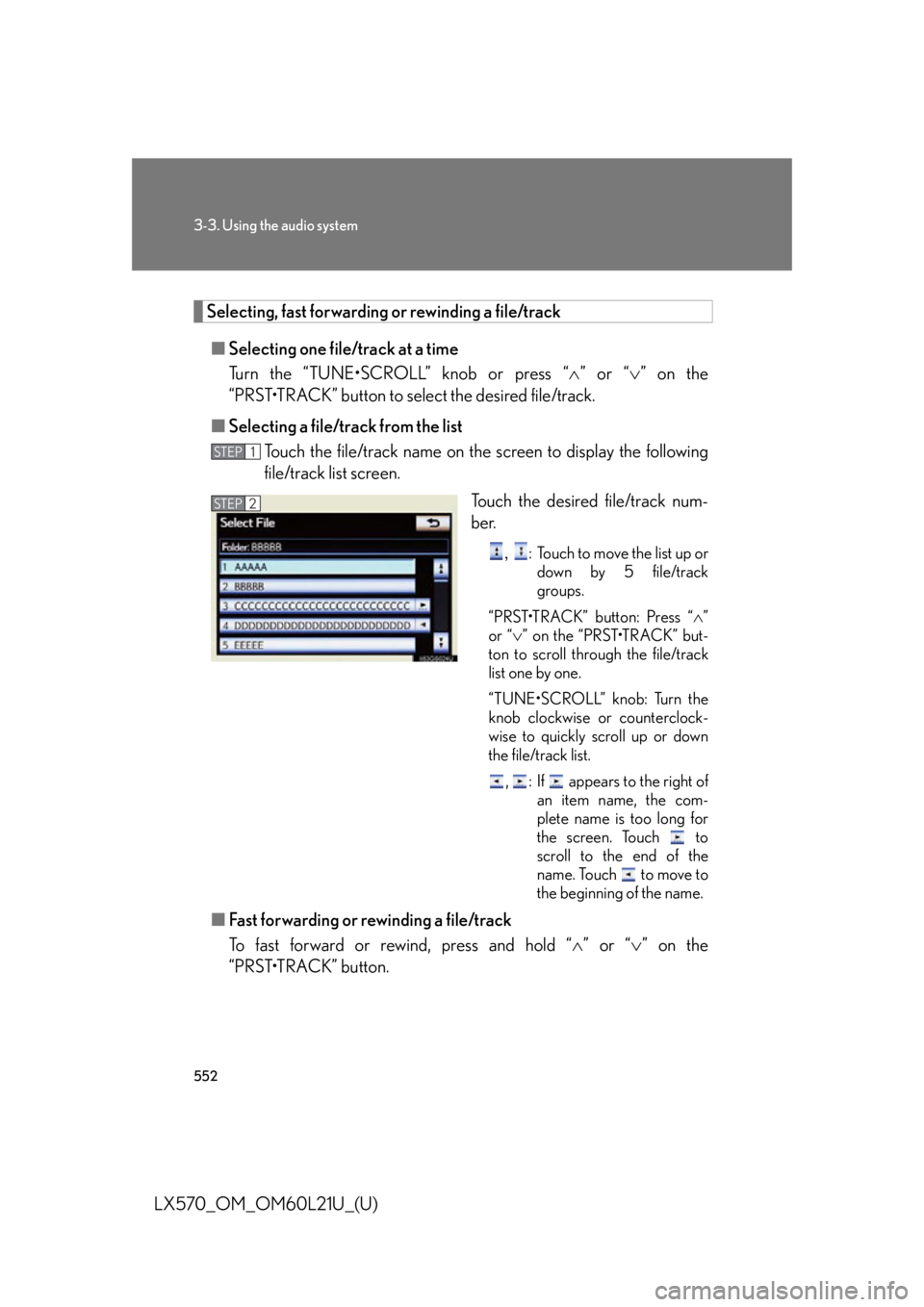
5523-3. Using the audio system
LX570_OM_OM60L21U_(U) Selecting, fast forwarding or rewinding a file/track
■ Selecting one file/track at a time
Turn the “TUNE•SCROLL” knob or press “ ” or “ ” on the
“PRST•TRACK” button to select the desired file/track.
■ Selecting a file/track from the list
Touch the file/track name on the screen to display the following
file/track list screen.
Touch the desired file/track num-
ber. ,
: Touch to move the list up or
down by 5 file/track
groups.
“PRST•TRACK” button: Press “ ”
or “ ” on the “PRST•TRACK” but-
ton to scroll through the file/track
list one by one.
“TUNE•SCROLL” knob: Turn the
knob clockwise or counterclock-
wise to quickly scroll up or down
the file/track list.
, : If appears to the right of
an item name, the com-
plete name is too long for
the screen. Touch to
scroll to the end of the
name. Touch to move to
the beginning of the name.
■ Fast forwarding or rewinding a file/track
To fast forward or rewind, press and hold “ ” or “ ” on the
“PRST•TRACK” button. STEP 1
STEP 2
Page 554 of 956
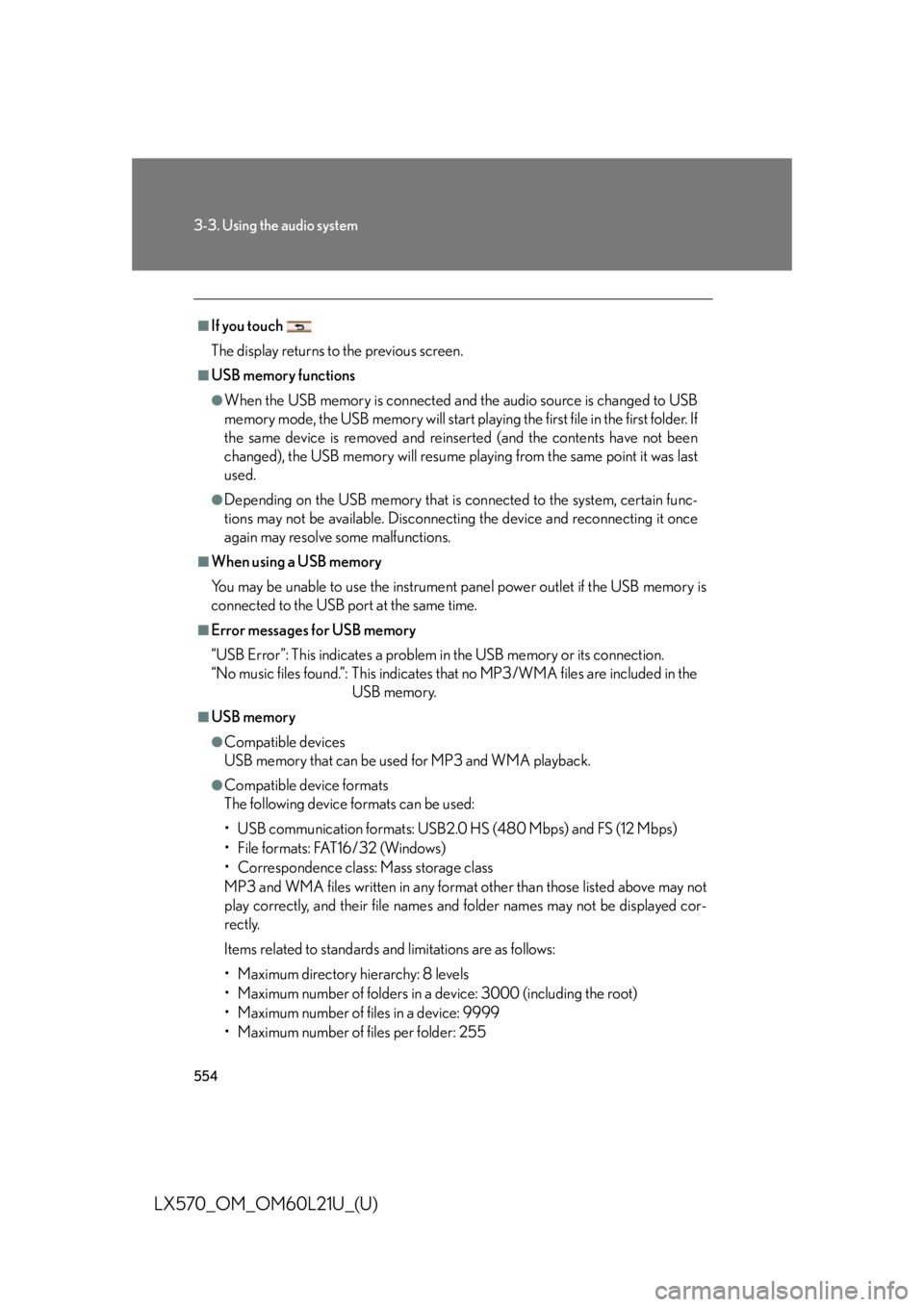
5543-3. Using the audio system
LX570_OM_OM60L21U_(U) ■
If you touch
The display returns to the previous screen. ■
USB memory functions ●
When the USB memory is connected and the audio source is changed to USB
memory mode, the USB memory will start playing the first file in the first folder. If
the same device is removed and reinserted (and the contents have not been
changed), the USB memory will resume playing from the same point it was last
used. ●
Depending on the USB memory that is connected to the system, certain func-
tions may not be available. Disconnecting the device and reconnecting it once
again may resolve some malfunctions.■
When using a USB memory
You may be unable to use the instrument panel power outlet if the USB memory is
connected to the USB port at the same time. ■
Error messages for USB memory
“USB Error”: This indicates a problem in the USB memory or its connection.
“No music files found.”: This indicates that no MP3/WMA files are included in the
USB memory.■
USB memory ●
Compatible devices
USB memory that can be used for MP3 and WMA playback. ●
Compatible device formats
The following device formats can be used:
• USB communication formats: USB2.0 HS (480 Mbps) and FS (12 Mbps)
• File formats: FAT16/32 (Windows)
• Correspondence class: Mass storage class
MP3 and WMA files written in any format other than those listed above may not
play correctly, and their file names an d folder names may not be displayed cor-
rectly.
Items related to standards and limitations are as follows:
• Maximum directory hierarchy: 8 levels
• Maximum number of folders in a device: 3000 (including the root)
• Maximum number of files in a device: 9999
• Maximum number of files per folder: 255
Page 558 of 956
5583-3. Using the audio system
LX570_OM_OM60L21U_(U) Listening to an iPod Connecting an iPod enables you to enjoy music from the vehicle speakers.
Press the “AUDIO” button if an iPod has already been connected.
Touch the “iPod” tab or press the “AUDIO” button repeatedly until the
“iPod” tab is selected.
Audio control
screen display
button
Vo l u m ePow e r Selecting a play mode Setting the
sound ( P. 5 6 8 )
Random playback
Repeat play
Play/pause Play/pause
Track selectionTrack selection/fast forward/rewind Displays track list
Page 559 of 956
5593-3. Using the audio system
3
Interior features
LX570_OM_OM60L21U_(U) Connecting an iPod
Press the lid, open the cover and
connect an iPod using an iPod
cable. Turn on the power of the iPod if it is
not turned on.
Press the “AUDIO” button.
Cover art display setting
When the track currently being played has cover art data, it can be dis-
played.
Press the “SETUP” button.
Touch “Audio” on the “Setup” screen.
Touch “iPod Settings”.STEP 1
STEP 2
STEP 1
STEP 2
STEP 3
Page 560 of 956
5603-3. Using the audio system
LX570_OM_OM60L21U_(U) Touch “Display Cover Art”.
Touch “On” or “Off”.
To u c h “ O K ” . STEP 4
STEP 5
STEP 6