Page 622 of 956
6223-5. Using the hands-free sy stem (for cellular phone)
LX570_OM_OM60L21U_(U) When this screen is displayed,
operate the Bluetooth ®
device.On the Bluetooth ®
device screen,
select the system displayed on the
system screen, and register the
Bluetooth ®
device.
For details about operating the
Bluetooth ®
device, see the manual
that comes with it.
A passcode is not required for SSP
(Secure Simple Pairing) compati-
ble Bluetooth ®
phones. Depend-
ing on the type of Bluetooth ®
phone being connected, a mes-
sage confirming registration may
be displayed on the Bluetooth ®
phone’s screen. Respond and
operate the Bluetooth ®
phone
according to the confirmation mes-
sage.
If you want to cancel it, touch
“Cancel”.
If a completion message is
displayed, registration is complete.
If an error message is displayed,
follow the guidance on the screen
to try again.STEP 3
Page 623 of 956
6233-5. Using the hands-free system (for cellular phone)
3
Interior features
LX570_OM_OM60L21U_(U) Bluetooth ®
phone connection
There are two connection methods av ailable — automatic and manual.
Automatic
When you register your phone,
auto connection will be activated.
Always set it to this mode and
leave the Bluetooth ®
phone on the
place where connection can be
established.
When the “ENGINE START
STOP” switch is turned to
ACCESSORY or IGNITION ON
mode, the system will search for a
nearby cellular phone you have
registered. The system will con-
nect with the phone that was last
connected, if it is nearby.
When “Display Phone Status” is
set to “On”, the connection status
is displayed. ( P. 680)Depending on the type of
Bluetooth ®
phone being con-
nected, it may be necessary to per-
form additional steps on the phone.
Page 624 of 956
6243-5. Using the hands-free sy stem (for cellular phone)
LX570_OM_OM60L21U_(U) Manual
When the auto conn ection has failed or “Bluetooth* Power” is turned off,
you must connect Bluetooth ®
manually.
Display the “Phone” screen. ( P. 621)
Touch “Connect Phone”.
Touch the screen button corre-
sponding to the desired phone
connection. When the cellular phone’s device
name has not been able to be
obtained, “Device 1” to “Device 5”
will be displayed in the order the
phones were registered.
This screen is displayed. If a completion message is dis-
played, connection is complete.
* : Bluetooth is a registered trademark of Bluetooth SIG, Inc.STEP 1
STEP 2
STEP 3
STEP 4
Page 625 of 956
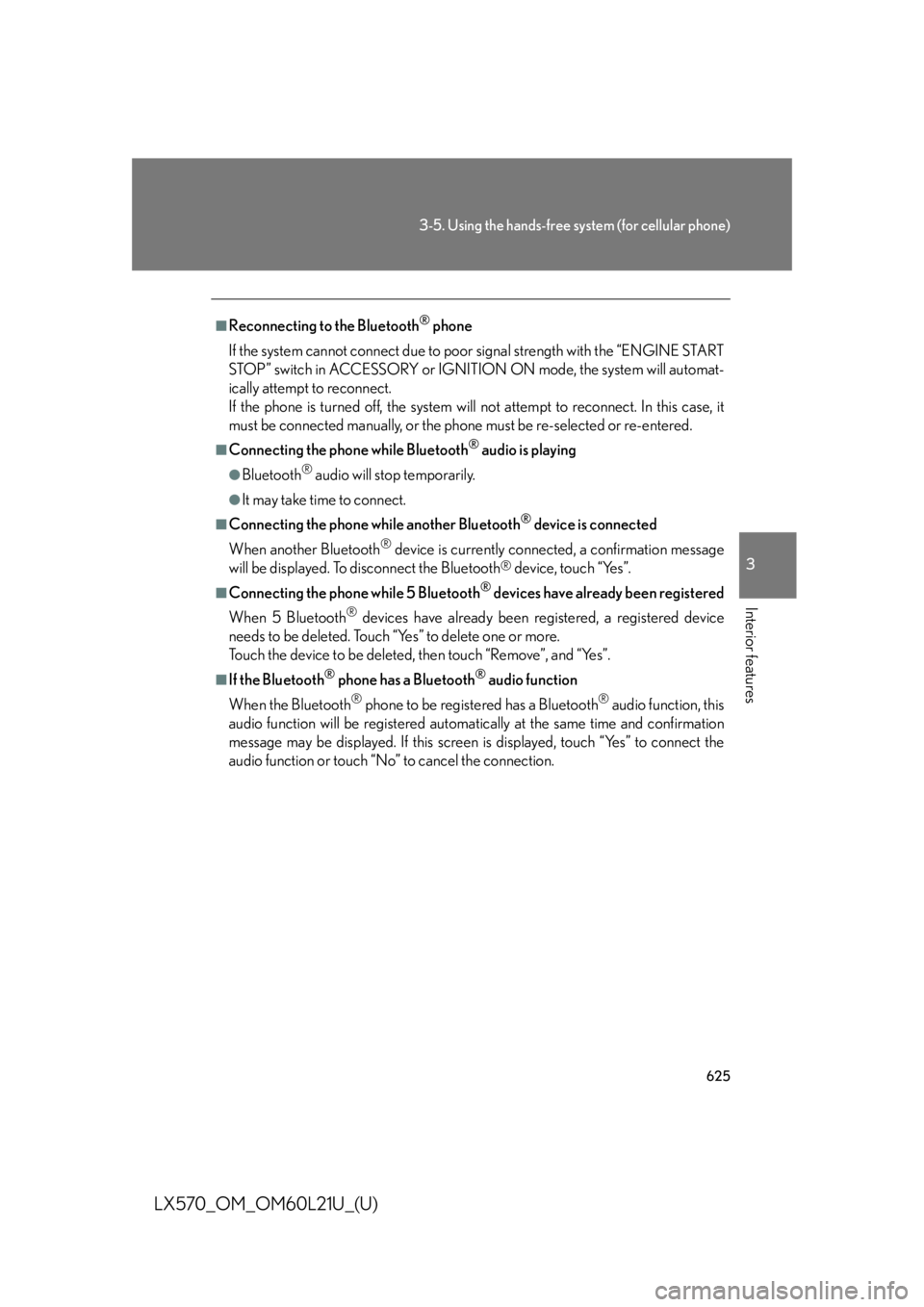
6253-5. Using the hands-free system (for cellular phone)
3
Interior features
LX570_OM_OM60L21U_(U) ■
Reconnecting to the Bluetooth ®
phone
If the system cannot connect due to poor signal strength wi th the “ENGINE START
STOP” switch in ACCESSORY or IGNITION ON mode, the system will automat-
ically attempt to reconnect.
If the phone is turned off, the system will not attempt to reconn ect. In this case, it
must be connected manually, or the phone must be re-selected or re-entered. ■
Connecting the phone while Bluetooth ®
audio is playing●
Bluetooth ®
audio will stop temporarily.●
It may take time to connect.■
Connecting the phone while another Bluetooth ®
device is connected
When another Bluetooth ®
device is currently connected, a confirmation message
will be displayed. To di sconnect the Bluetooth ®
device, touch “Yes”.■
Connecting the phone while 5 Bluetooth ®
devices have already been registered
When 5 Bluetooth ®
devices have already been registered, a registered device
needs to be deleted. Touch “Yes” to delete one or more.
Touch the device to be deleted, then touch “Remove”, and “Yes”. ■
If the Bluetooth ®
phone has a Bluetooth ®
audio function
When the Bluetooth ®
phone to be registered has a Bluetooth ®
audio function, this
audio function will be registered automa tically at the same time and confirmation
message may be displayed. If this screen is displayed, touch “Yes” to connect the
audio function or touch “No” to cancel the connection.
Page 626 of 956
6263-5. Using the hands-free sy stem (for cellular phone)
LX570_OM_OM60L21U_(U) Making a call
Once the Bluetooth ®
phone is registered, you can make a call using the
following procedure:
■ Dialing
Display the “Phone” screen. ( P. 621)
Input the phone number. To delete the inputted phone num-
ber, touch .
Touch or press on the steering wheel. Depending on the type of Bluetooth ®
phone being connected, it may
be necessary to perform additional steps on the phone.STEP 1
STEP 2
STEP 3
Page 627 of 956
6273-5. Using the hands-free system (for cellular phone)
3
Interior features
LX570_OM_OM60L21U_(U) ■ Dialing from the phonebook
You can dial a number from the phonebook data imported from your
cellular phone. The system has one phonebook for each phone. Up to
1000 entries may be stored in each phonebook. ( P. 646)
Display the “Phone” screen. ( P. 621)
Touch “Contacts” on the “Phone” screen.
Choose the desired data to call
from the list.
Choose the number and then
touch or press on the
steering wheel.STEP 1
STEP 2
STEP 3
STEP 4
Page 628 of 956
6283-5. Using the hands-free sy stem (for cellular phone)
LX570_OM_OM60L21U_(U) ■ When the phonebook is empty
If your cellular phone is neith er PBAP nor OPP compatible, the
phonebook cannot be transferred.
Display the “Phone” screen. ( P. 621)
Touch “Contacts” on the “Phone” screen.
PBAP compatible models
Touch “Yes”.
PBAP incompatible but OPP compatible models
Touch “Transfer”.STEP 1
STEP 2
STEP 3
STEP 3
Page 630 of 956
6303-5. Using the hands-free sy stem (for cellular phone)
LX570_OM_OM60L21U_(U) ■ Calling using speed dial
You can make a call using numbers registered from the phonebook.
( P. 646)
Display the “Phone” screen. ( P. 621)
Touch “Speed Dials” on the “Phone” screen.
Touch the desired tab and choose
the desired number to make a call.
■ Dialing from history
You can call using the call history which has the 4 functions below.
“All”: all the numbers below which were memorized
“Missed”: calls which you missed
“Incoming”: calls which you received
“Outgoing”: numbers which you called
You can call using the 25 most rece ntly called numbers shown by “All”
tab while driving.
Display the “Phone” screen. ( P. 621)
Touch “Call History” on the “Phone” screen. STEP 1
STEP 2
STEP 3
STEP 1
STEP 2