Page 658 of 956
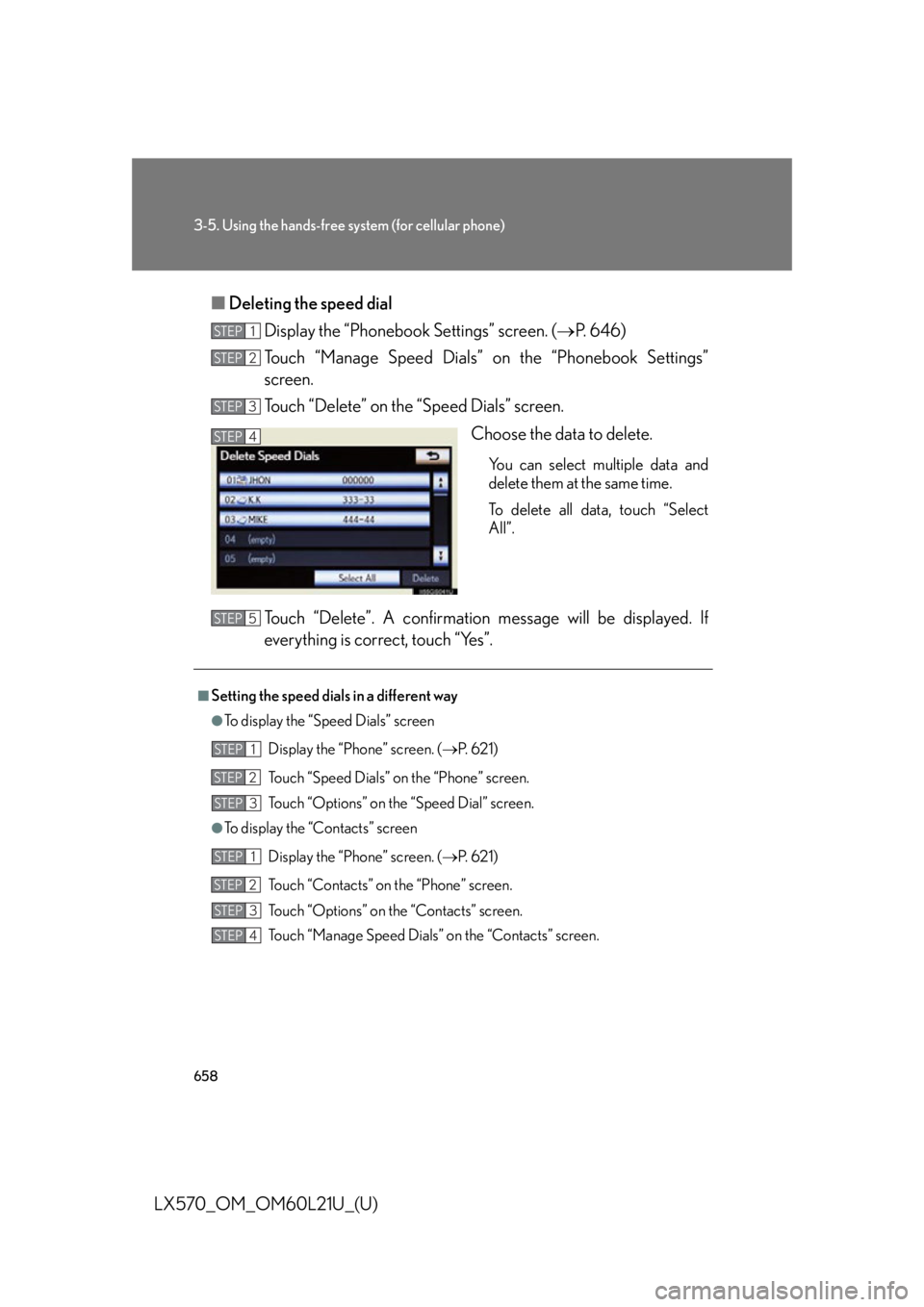
6583-5. Using the hands-free sy stem (for cellular phone)
LX570_OM_OM60L21U_(U) ■ Deleting the speed dial
Display the “Phonebook Settings” screen. ( P. 646)
Touch “Manage Speed Dials” on the “Phonebook Settings”
screen.
Touch “Delete” on the “Speed Dials” screen.
Choose the data to delete. You can select multiple data and
delete them at the same time.
To delete all data, touch “Select
All”.
Touch “Delete”. A confirmation mes sage will be displayed. If
everything is correct, touch “Yes”. STEP 1
STEP 2
STEP 3
STEP 4
■
Setting the speed dial s in a different way●
To display the “Speed Dials” screen
Display the “Phone” screen. ( P. 6 2 1 )
Touch “Speed Dials” on the “Phone” screen.
Touch “Options” on the “Speed Dial” screen.●
To display the “Contacts” screen
Display the “Phone” screen. ( P. 6 2 1 )
Touch “Contacts” on the “Phone” screen.
Touch “Options” on the “Contacts” screen.
Touch “Manage Speed Dials” on the “Contacts” screen.STEP 5
STEP 1
STEP 2
STEP 3
STEP 1
STEP 2
STEP 3
STEP 4
Page 659 of 956
6593-5. Using the hands-free system (for cellular phone)
3
Interior features
LX570_OM_OM60L21U_(U) ■
Registering the speed dial in a different way ●
From “Speed Dial” screen
Display the “Phone” screen. ( P. 6 2 1 )
Touch “Speed Dials” on the “Phone” screen.
Touch “(add new)” on the “Speed Dial” screen.
Touch “Yes” to set new speed dial.
Choose the desired data from the list.
Touch the desired phone number.
Follow the steps “Registering th e speed dial” from “STEP6”. ( P. 6 5 6 )●
From “Contact” screen
Display the “Phone” screen. ( P. 6 2 1 )
Touch “Contacts” on the “Phone” screen.
Choose the desired data from the list.
Touch “Options” on the “Contact” screen.
Touch “Set Speed Dial” on the “Contact” screen.
Touch the desired phone number.
Follow the steps “Registering th e speed dial” from “STEP6”. ( P. 6 5 6 )STEP 1
STEP 2
STEP 3
STEP 4
STEP 5
STEP 6
STEP 7
STEP 1
STEP 2
STEP 3
STEP 4
STEP 5
STEP 6
STEP 7
Page 660 of 956
6603-5. Using the hands-free sy stem (for cellular phone)
LX570_OM_OM60L21U_(U) Deleting call history
The call history can be deleted. For PBAP compatible phones, delete the
call history after setting “Automatica lly Download Call History” to “Off”.
( P. 6 4 8 )
Display the “Phonebook Settings” screen. ( P. 646)
Touch “Delete Call History” on the “Phonebook Settings” screen.
Choose the desired history to
delete.
Choose the data to delete. You can select multiple data and
delete them at the same time.
To delete all data, touch “Select
All”.
Touch “Delete”. A confirmation mes sage will be displayed. If
everything is correct, touch “Yes”. STEP 1
STEP 2
STEP 3
STEP 4
STEP 5
Page 661 of 956
6613-5. Using the hands-free system (for cellular phone)
3
Interior features
LX570_OM_OM60L21U_(U) ■
Deleting call history in a different way
Display the “Phone” screen. ( P. 6 2 1 )
Touch “Call History” on the “Phone” screen.
Touch “Delete” on the “Call History” screen.
Follow the steps “Deleting call history” from “STEP4”. ( P. 660)■
Deleting after call history has been displayed
Display the “Phone” screen. ( P. 6 2 1 )
Touch “Call History” on the “Phone” screen.
Touch the desired history to delete.
Touch “Delete”. A confirmation message will be displayed. If everything is
correct, touch “Yes”.STEP 1
STEP 2
STEP 3
STEP 4
STEP 1
STEP 2
STEP 3
STEP 4
Page 662 of 956
6623-5. Using the hands-free sy stem (for cellular phone)
LX570_OM_OM60L21U_(U) Message settings
You can change the message settings.
Pa g e 1
Message forwarding from cellu-
lar phone on/off
New message notification dis-
play on/off
New message voice notifica-
tion on/off
Changing new message notifi-
cation volume
Changing new message voice
notification tone
Automatic message read out
function on/off
Changing a message read out
volume
Cellular phone’s message read
and unread status update func-
tion on/off
Editing “Edit Quick Reply
Messages”
Depending on the phone, these
functions may not be available.Pa g e 2
To display the screen above, follow the steps below.
Press the “SETUP” button, and touch “Phone” on the “Setup”
screen.
Touch “Messaging Settings” on the “Phone Settings” screen.STEP 1
STEP 2
Page 663 of 956
6633-5. Using the hands-free system (for cellular phone)
3
Interior features
LX570_OM_OM60L21U_(U) ■ Changing the new message notification volume
Display the “Messaging Settings” screen. ( P. 6 6 2 )
Touch “New Message Notification Volume” on the “Messaging
Settings” screen.
Touch “-” or “+” to lower or raise
the volume, and then touch “OK”.
When you complete setting, touch “Save”.
■ Changing the new message notification tone
Display the “Messaging Settings” screen. ( P. 6 6 2 )
Touch “New Message Notificat ion Tone” on the “Messaging
Settings” screen.
Touch the desired new message
notification tone. New message notification tones
can be heard by touching the
screen buttons, and then touch
“OK”.
When you complete setting, touch “Save”. STEP 1
STEP 2
STEP 3
STEP 4
STEP 1
STEP 2
STEP 3
STEP 4
Page 664 of 956
6643-5. Using the hands-free sy stem (for cellular phone)
LX570_OM_OM60L21U_(U) ■ Changing the message read out volume
Display the “Messaging Settings” screen. ( P. 6 6 2 )
Touch “Message Readout Volume” on the “Messaging Settings”
screen.
Touch “-” or “+” to lower or raise
the volume, and then touch “OK”.
When you complete setting, touch “Save”.
■ Editing the quick reply messages
Quick reply messages can be edited. 15 messages have already been
stored.
Display the “Messaging Settings” screen. ( P. 6 6 2 )
Touch “Edit Quick Reply Messages” on the “Messaging Settings”
screen.
Touch the screen button corre-
sponding to the desired message.
Edit the message. After editing, touch “OK” and then touch
“Save”. STEP 1
STEP 2
STEP 3
STEP 4
STEP 1
STEP 2
STEP 3
STEP 4
Page 665 of 956
6653-5. Using the hands-free system (for cellular phone)
3
Interior features
LX570_OM_OM60L21U_(U) ■
To display the “Message settings” screen in a different way
Display the “Phone” screen. ( P. 6 2 1 )
Touch “Messages” on the “Phone” screen.
Touch “Options” on the “Messages” screen.■
Editing the quick reply mess ages in a different way
Display the desired message on “Messages” screen. ( P. 6 4 1 )
Touch “Reply” on the desired message screen.
Touch “Edit” on the “Quick Reply Messages”.
Touch the screen button corresponding to the desired message.
When you complete editing, touch “OK” and then touch on the “Edit
Quick Reply Message” screen.■
Adaptive volume control
When traveling at 50 mph (80 km/h) or more, the system automatically raises the
volume. ■
To return to the default message settings
Touch “Default”, and then touch “Yes”. STEP 1
STEP 2
STEP 3
STEP 1
STEP 2
STEP 3
STEP 4
STEP 5