Page 641 of 956
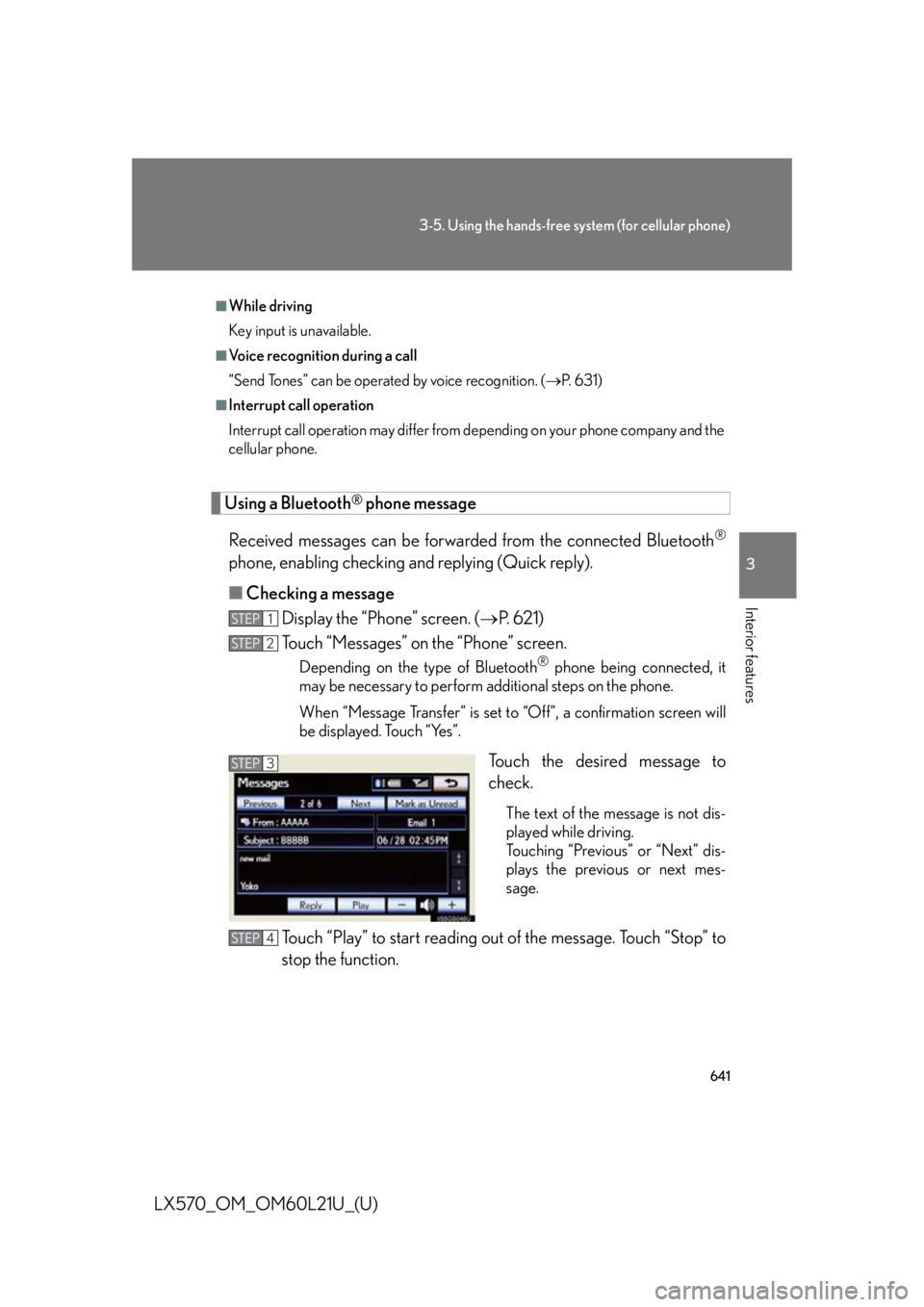
6413-5. Using the hands-free system (for cellular phone)
3
Interior features
LX570_OM_OM60L21U_(U) Using a Bluetooth ®
phone message
Received messages can be forwarded from the connected Bluetooth ®
phone, enabling checking and replying (Quick reply).
■ Checking a message
Display the “Phone” screen. ( P. 621)
Touch “Messages” on the “Phone” screen. Depending on the type of Bluetooth ®
phone being connected, it
may be necessary to perform additional steps on the phone.
When “Message Transfer” is set to “Off”, a confirmation screen will
be displayed. Touch “Yes”.
Touch the desired message to
check. The text of the message is not dis-
played while driving.
Touching “Previous” or “Next” dis-
plays the previous or next mes-
sage.
Touch “Play” to start reading out of the message. Touch “Stop” to
stop the function. ■
While driving
Key input is unavailable. ■
Voice recognition during a call
“Send Tones” can be operated by voice recognition. ( P. 6 3 1 )■
Interrupt call operation
Interrupt call operation may differ from depending on your phone company and the
cellular phone.
STEP 1
STEP 2
STEP 3
STEP 4
Page 643 of 956
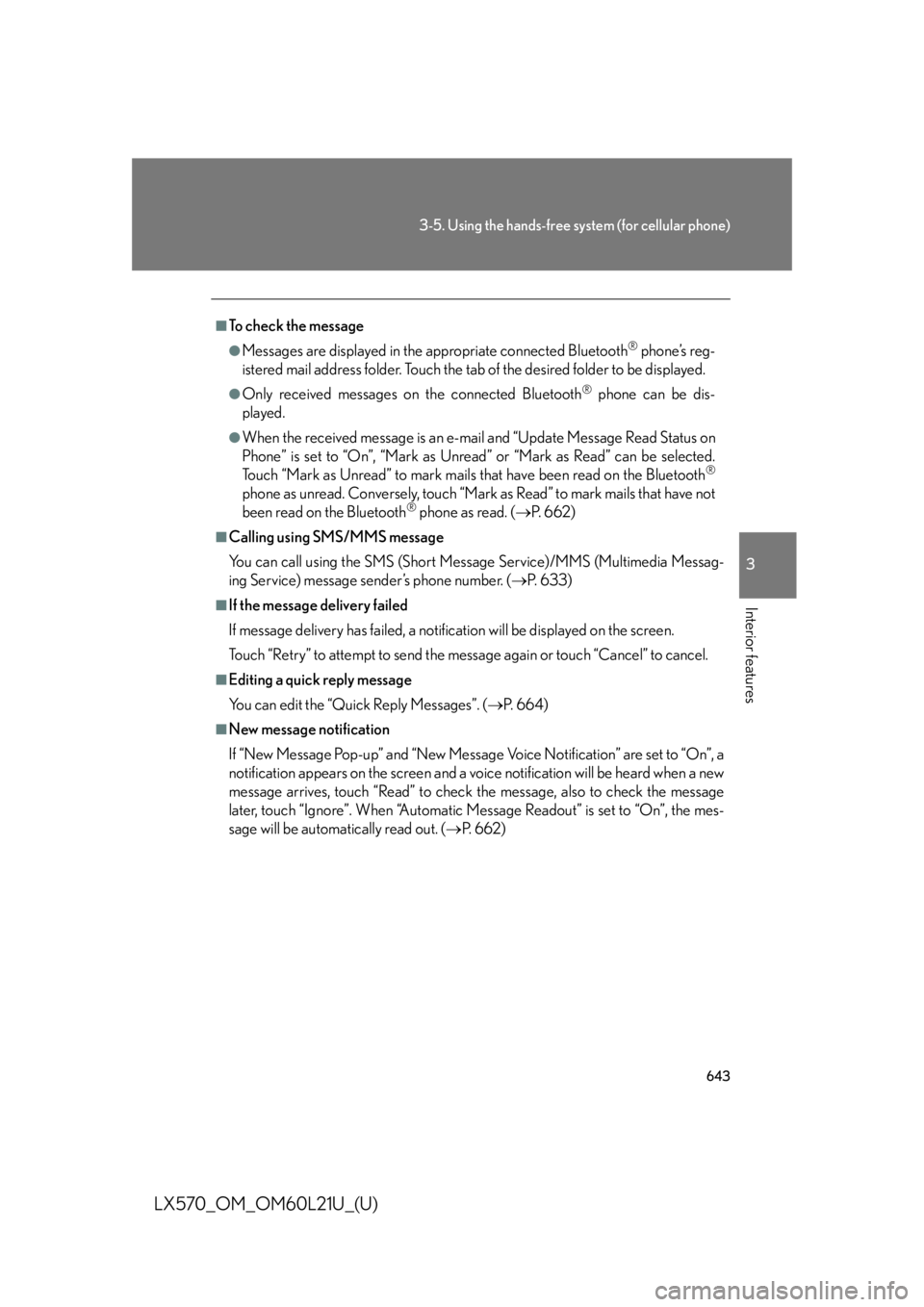
6433-5. Using the hands-free system (for cellular phone)
3
Interior features
LX570_OM_OM60L21U_(U) ■
To check the message ●
Messages are displayed in the appropriate connected Bluetooth ®
phone’s reg-
istered mail address folder. Touch the tab of the desired folder to be displayed. ●
Only received messages on the connected Bluetooth ®
phone can be dis-
played. ●
When the received message is an e-mail and “Update Message Read Status on
Phone” is set to “On”, “Mark as Unread” or “Mark as Read” can be selected.
Touch “Mark as Unread” to mark mails that have been read on the Bluetooth ®
phone as unread. Conversely, touch “Mark as Read” to mark mails that have not
been read on the Bluetooth ®
phone as read. ( P. 6 6 2 )■
Calling using SMS/MMS message
You can call using the SMS (Short Me ssage Service)/MMS (Multimedia Messag-
ing Service) message sender’s phone number. ( P. 6 3 3 )■
If the message delivery failed
If message delivery has failed, a notification will be displayed on the screen.
Touch “Retry” to attempt to send the me ssage again or touch “Cancel” to cancel.■
Editing a quick reply message
You can edit the “Quick Reply Messages”. ( P. 6 6 4 )■
New message notification
If “New Message Pop-up” and “New Message Voice Notification” are set to “On”, a
notification appears on the screen and a voice notification will be heard when a new
message arrives, touch “Read” to check the message, also to check the message
later, touch “Ignore”. When “Automatic Message Readout” is set to “On”, the mes-
sage will be automatically read out. ( P. 6 6 2 )
Page 644 of 956
6443-5. Using the hands-free system (for cellular phone)
LX570_OM_OM60L21U_(U) Setting the hands-free system (for cellular phone)
Phone sound settings
■ Setting the volume
Display the “Phone Settings” screen.
Touch “Phone Sound Settings” on the “Phone Settings” screen.
Choose the volume setting switch. “Call Volume”: changes the
speaker volume
“Ring Tone Volume”: changes the
ring tone
volumeYou can set the hands-free system to your desired settings.
Phone sound settings
Phonebook settings
Message settings
Phone display settings
To display the screen shown abov e, press the “SETUP” button, and
touch “Phone” on the “Setup” screen. STEP 1
STEP 2
STEP 3
Page 645 of 956
6453-5. Using the hands-free system (for cellular phone)
3
Interior features
LX570_OM_OM60L21U_(U) Touch “-” or “+” to lower or raise
the volume, and then touch “OK”.
When you complete all settings, touch “Save”.
■ Setting the ring tone
Display the “Phone Settings” screen. ( P. 644)
Touch “Phone Sound Settings” on the “Phone Settings” screen.
Touch “Ring Tone” on the “Phone Sound Settings” screen.
Touch the screen button corre-
sponding to the desired ring tone. Ring tones can be heard by touch-
ing the screen buttons, and then
touch “OK”.
When you complete setting, touch “Save”. STEP 4
STEP 5
STEP 1
STEP 2
STEP 3
STEP 4
■
Adaptive volume control
When traveling at 50 mph (80 km/h) or more, the system automatically raises the
volume. ■
To return to the default phone sound settings
Touch “Default”, and then touch “Yes”. STEP 5
Page 646 of 956
6463-5. Using the hands-free sy stem (for cellular phone)
LX570_OM_OM60L21U_(U) Phonebook settings
The phonebook manages a maximum of 5 phonebooks in total. The data
for 1000 contacts (up to 3 numbers per contact) can be registered in
each phonebook.
Setting the phonebook
Setting the speed dials
Deleting the call history
To display the screen above, follow the steps below.
Press the “SETUP” button, and touch “Phone” on the “Setup”
screen.
Touch “Phonebook” on the “Phone Settings” screen. STEP 1
STEP 2
Page 647 of 956
6473-5. Using the hands-free system (for cellular phone)
3
Interior features
LX570_OM_OM60L21U_(U) ■ Setting the phonebook
● Transferring a phone number
You can transfer the phone numbers in your Bluetooth ®
phone to the
system. Operation methods differ between PBAP compatible and
PBAP incompatible but O PP compatible Bluetooth ®
phones. If your
cellular phone is neither PBAP nor OPP compatible, the phonebook
cannot be transferred.
For PBAP compatible Bluetooth ®
phones
Display the “Phonebook Settings” screen. ( P. 646)
Touch “Manage Contacts” on the “Phonebook Settings” screen.
Touch “Transfer Contacts”.
Touch “Update Contacts”.STEP 1
STEP 2
STEP 3
STEP 4
Page 648 of 956
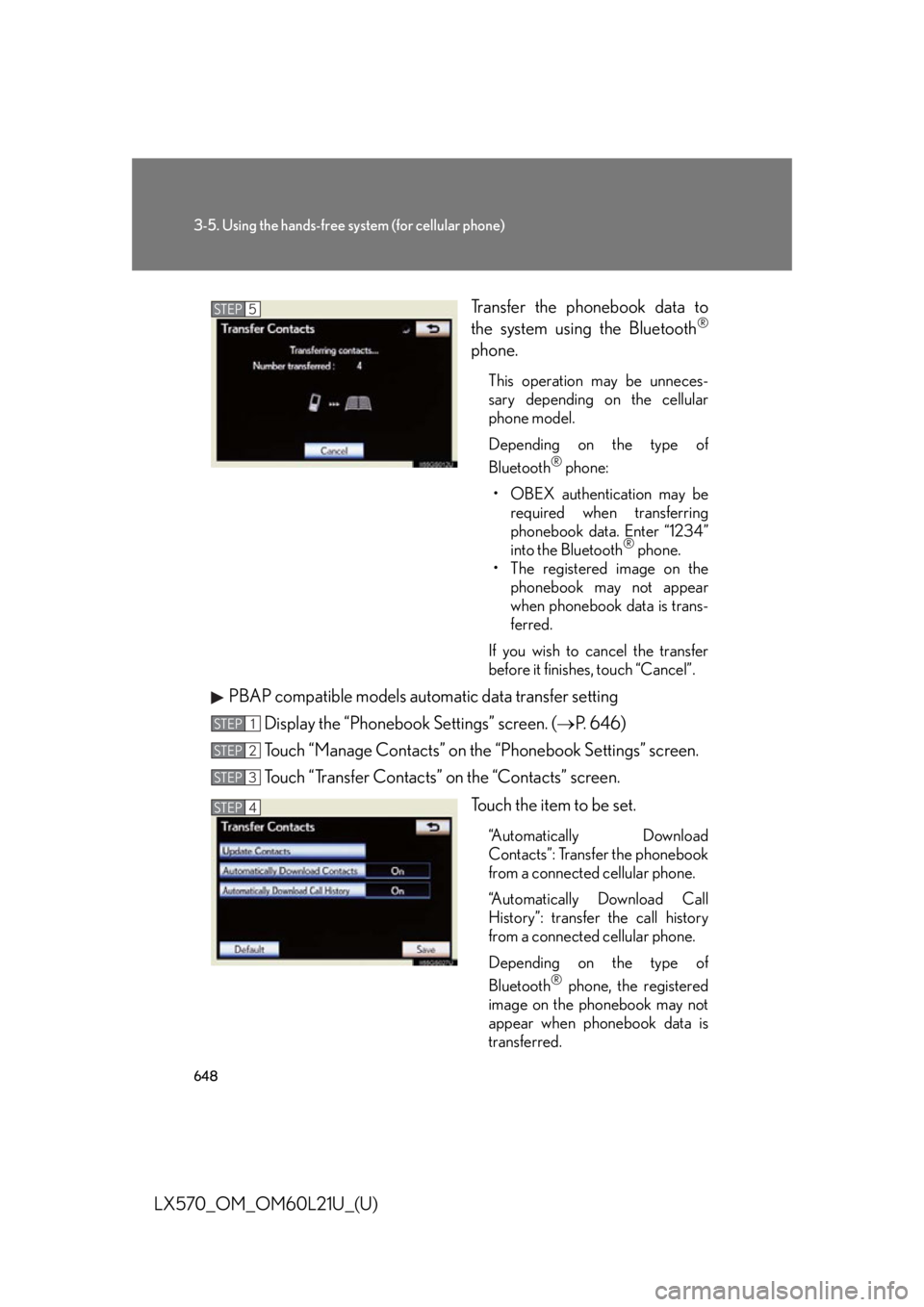
6483-5. Using the hands-free sy stem (for cellular phone)
LX570_OM_OM60L21U_(U) Transfer the phonebook data to
the system using the Bluetooth ®
phone. This operation may be unneces-
sary depending on the cellular
phone model.
Depending on the type of
Bluetooth ®
phone:
• OBEX authentication may be
required when transferring
phonebook data. Enter “1234”
into the Bluetooth ®
phone.
• The registered image on the
phonebook may not appear
when phonebook data is trans-
ferred.
If you wish to cancel the transfer
before it finishes, touch “Cancel”.
PBAP compatible models automatic data transfer setting
Display the “Phonebook Settings” screen. ( P. 646)
Touch “Manage Contacts” on the “Phonebook Settings” screen.
Touch “Transfer Contacts” on the “Contacts” screen.
Touch the item to be set. “Automatically Download
Contacts”: Transfer the phonebook
from a connected cellular phone.
“Automatically Download Call
History”: transfer the call history
from a connected cellular phone.
Depending on the type of
Bluetooth ®
phone, the registered
image on the phonebook may not
appear when phonebook data is
transferred.STEP 5
STEP 1
STEP 2
STEP 3
STEP 4
Page 649 of 956
6493-5. Using the hands-free system (for cellular phone)
3
Interior features
LX570_OM_OM60L21U_(U) Touch “On”, and then touch
“Save”.
For PBAP incompatible but OPP compatible Bluetooth ®
phones
Display the “Phonebook Settings” screen. ( P. 646)
Touch “Manage Contacts” on the “Phonebook Settings” screen.
Touch “Transfer Contacts”.
Touch “Replace Contacts” or “Add
Contacts”. In the case that the phonebook
contains phonebook data, this
screen is displayed.STEP 5
STEP 1
STEP 2
STEP 3
STEP 4