Page 562 of 956
5623-3. Using the audio system
LX570_OM_OM60L21U_(U) Selecting, fast forwarding or rewinding a track
■ Selecting one track at a time
Turn the “TUNE•SCROLL” knob or press “ ” or “ ” on the
“PRST•TRACK” button to select the desired track.
■ Selecting a track from the list
Touch the track name on the screen to display the following track
list screen.
Touch the desired track number. ,
: Touch to move the list up or
down by 5 track groups.
“PRST•TRACK” button: Press “ ”
or “ ” on the “PRST•TRACK” but-
ton to scroll through the track list
one by one.
“TUNE•SCROLL” knob: Turn the
knob clockwise or counterclock-
wise to quickly scroll up or down
the track list.
, : If appears to the right of
an item name, the com-
plete name is too long for
the screen. Touch to
scroll to the end of the
name. Touch to move to
the beginning of the name.
■ Fast forwarding or rewinding a track
To fast forward or rewind, press and hold “ ” or “ ” on the
“PRST•TRACK” button. STEP 1
STEP 2
Page 564 of 956
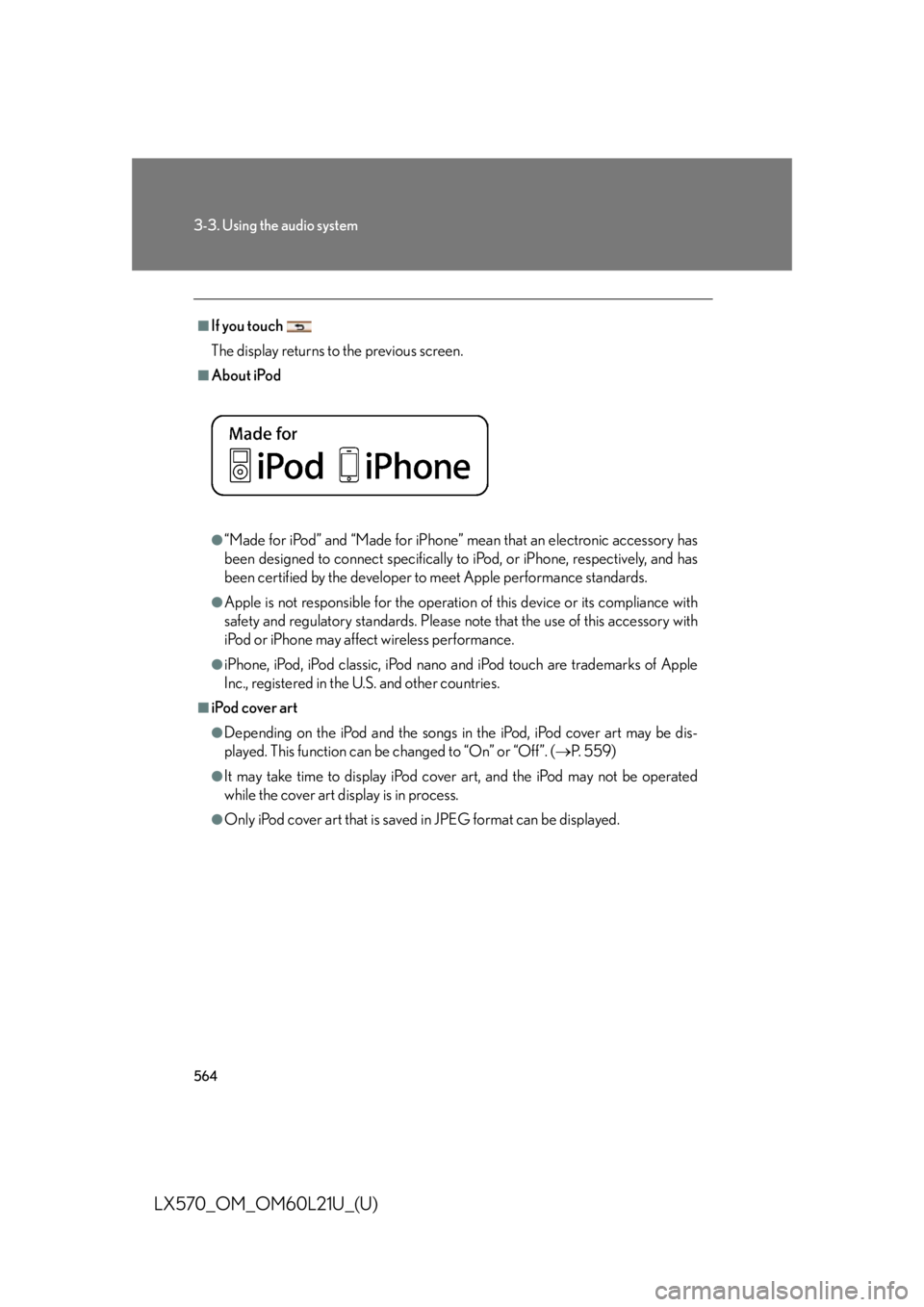
5643-3. Using the audio system
LX570_OM_OM60L21U_(U) ■
If you touch
The display returns to the previous screen. ■
About iPod
●
“Made for iPod” and “Made for iPhone” me an that an electronic accessory has
been designed to connect specifically to iPod, or iPhone, respectively, and has
been certified by the developer to meet Apple performance standards. ●
Apple is not responsible for the operation of this device or its compliance with
safety and regulatory standards. Please note that the use of this accessory with
iPod or iPhone may affect wireless performance. ●
iPhone, iPod, iPod classic, iPod nano and iPod touch are trademarks of Apple
Inc., registered in the U.S. and other countries.■
iPod cover art ●
Depending on the iPod and the songs in the iPod, iPod cover art may be dis-
played. This function can be changed to “On” or “Off”. ( P. 559)●
It may take time to disp lay iPod cover art, and the iPod may not be operated
while the cover art display is in process. ●
Only iPod cover art that is saved in JPEG format can be displayed.
Page 575 of 956
5753
Interior features
LX570_OM_OM60L21U_(U) 3-4. Using the rear seat entertainment system
Rear seat entertainment system features
: If equippedThe rear seat entertainment system is designed for the rear passengers to
enjoy audio and DVD video separately from the front audio system.
Front audio system
Display
Rear seat entertainment system controller
Headphone volume control knobs and headphone jacks
A/V input port
Page 576 of 956
5763-4. Using the rear seat entertainment system
LX570_OM_OM60L21U_(U) Display
When audio-video equip ment is connected to th e A/V input port, rear
passengers can enjoy different au dio sources on each display. ( P. 6 0 7 )
Rear seat entertainment system controller
Turns display off To turn the display back on, press
the “SOURCE”, “DISC” or
“VIDEO” button.
Selects the display to be oper-
ated Buttons other than can be
operated if the switch is switched.
L: left side display
R: right side display
Turns the rear seat entertainment
system on or off
Caution screen
This screen appears for a few sec-
onds when the “ENGINE START
STOP” switch is in ACCESSORY
or IGNITION ON mode.
Page 577 of 956
5773-4. Using the rear se at entertainment system
3
Interior features
LX570_OM_OM60L21U_(U) Headphone jacks
To listen to the rear audio, open the
cover and use headphones.
To use the headphones
Connect them to the jack.
To adjust the volume
Turn the knob clockwise to
increase the volume. Turn the
knob counterclockwise to
decrease the volume.
Changing the source
Press the “SOURCE”, button to
display the audio source selection
screen.
Turning on the audio source
selection screen
Selecting an icon
Inputting the selected icon
Select an audio source.STEP 1
STEP 2
Page 578 of 956
5783-4. Using the rear seat entertainment system
LX570_OM_OM60L21U_(U) Changing the speaker output
To play the rear audio over the
speakers in the vehicle, turn
“Speaker Output” on.
Operation from the front seats
The rear seat display can be operated from the front seats.
Press the “AUDIO” button.STEP 1
Page 582 of 956
5823-4. Using the rear seat entertainment system
LX570_OM_OM60L21U_(U) NOTICE■
Cleaning the display
Wipe the display with a dry soft cloth.
If the screen is wiped with a rough cloth, the surface of the screen may be
scratched. ■
To prevent damage to the controller ●
Keep the remote control away from direct sunlight, high temperature and high
humidity. ●
Do not drop or knock the controller against hard objects. ●
Do not sit on or place heavy objects on the controller.■
DVD player
Never try to disassemble or oil any part of the DVD player. Do not insert anything
other than a disc into the slot. ■
For normal operation after replacing the battery
Observe the following precautions to prevent accidents. ●
Always work with dry hands.
Moisture may cause the battery to rust. ●
Do not touch or move any other components inside the controller. ●
Do not bend either of the battery terminals.
Page 583 of 956
5833-4. Using the rear seat entertainment system
3
Interior features
LX570_OM_OM60L21U_(U) Using the radio
Selecting a preset station/channel
Press “ ” or “ ” of the “FOL/CH” button until the desired station/channel
band appears on the screen.■ Display
Select radio mode on the
source screen to display the
control screen.
■ Controller
Selecting a preset station/
channel
Tuning the station/channel