Page 495 of 956
4953-3. Using the audio system
3
Interior features
LX570_OM_OM60L21U_(U) ■ Changing the channel category
Touch either “< TYPE” or “TYPE >”
to go to the next or previous cate-
gory.
■ Seeking the channel within the current category
Press and hold “ ” or “ ” on the “PRST•TRACK” button.
■ Scanning XM ®
Satellite Radio channels
Scanning channels in the current category
Touch “SCAN” on the screen. “SCAN” appears on the screen.
Touch “SCAN” once again wh en the desired channel is
reached.
■ Displaying the title and artist name
Touch “Text” to display the song
title and artist name currently
being listening to. Up to 64 alphanumeric characters
can be displayed. (Some informa-
tion will not be fully displayed.)STEP 1
STEP 2
Page 496 of 956
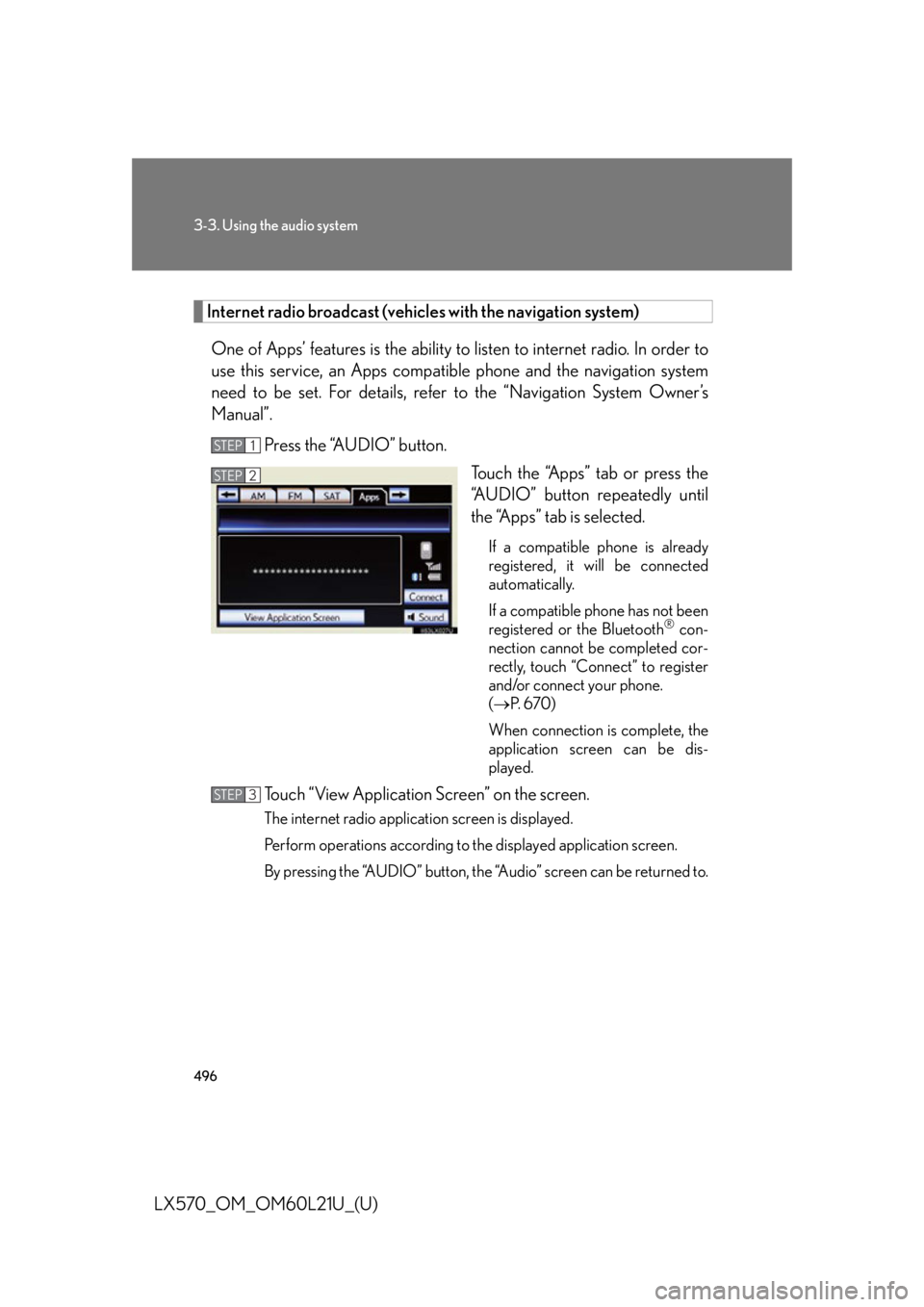
4963-3. Using the audio system
LX570_OM_OM60L21U_(U) Internet radio broadcast (vehicles with the navigation system)
One of Apps’ features is the ability to listen to internet radio. In order to
use this service, an Apps compat ible phone and the navigation system
need to be set. For details, ref er to the “Navigation System Owner’s
Manual”.
Press the “AUDIO” button.
Touch the “Apps” tab or press the
“AUDIO” button repeatedly until
the “Apps” tab is selected. If a compatible phone is already
registered, it will be connected
automatically.
If a compatible phone has not been
registered or the Bluetooth ®
con-
nection cannot be completed cor-
rectly, touch “Connect” to register
and/or connect your phone.
( P. 6 7 0 )
When connection is complete, the
application screen can be dis-
played.
Touch “View Application Screen” on the screen. The internet radio application screen is displayed.
Perform operations according to the displayed application screen.
By pressing the “AUDIO” button, the “Audio” screen can be returned to.STEP 1
STEP 2
STEP 3
Page 497 of 956
4973-3. Using the audio system
3
Interior features
LX570_OM_OM60L21U_(U) Silencing the sound
Press .
Press the button again to turn the system back on. ■
If you touch
The display returns to the previous screen. ■
When the battery is disconnected
All preset stations are erased. ■
Reception sensitivity ●
Cargo loaded on the roof luggage carrier, especially metal objects, may
adversely affect the reception of XM ®
Satellite Radio.●
Maintaining perfect radio reception at all times is difficult due to the continually
changing position of the an tenna, differences in signal strength and surrounding
objects, such as trains, transmitters, etc. ●
The radio antenna is mounted inside the rear quarter window. To maintain clear
radio reception, do not attach metallic window tinting or other metallic objects
to the antenna wire mounted inside the rear quarter window.
Page 499 of 956
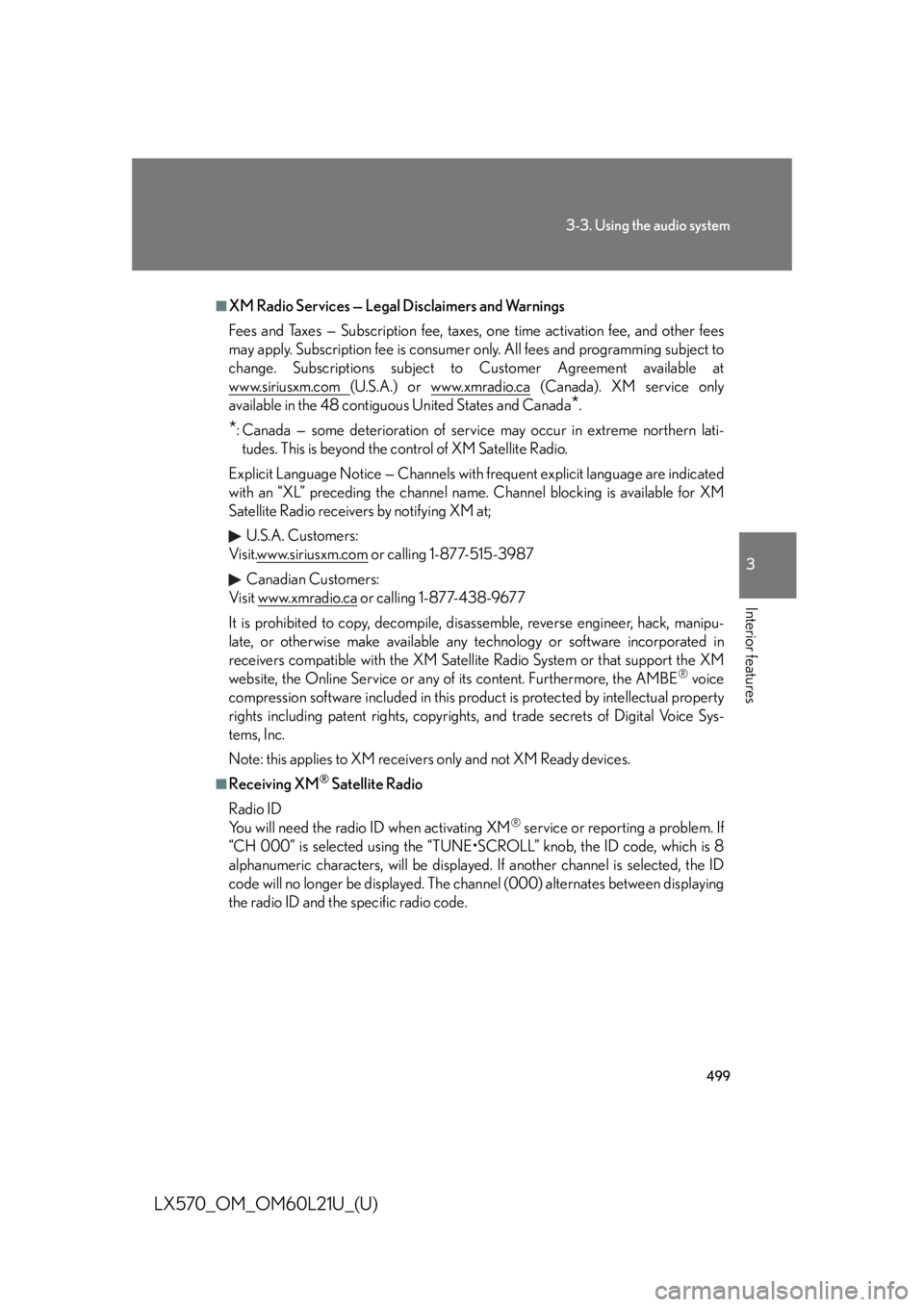
4993-3. Using the audio system
3
Interior features
LX570_OM_OM60L21U_(U) ■
XM Radio Services — Legal Disclaimers and Warnings
Fees and Taxes — Subscription fee, taxes, one time activation fee, and other fees
may apply. Subscription fee is consumer only. All fees and programming subject to
change. Subscriptions subject to Customer Agreement available at
www.siriusxm.com (U.S.A.) or www.xmradio.ca (Canada). XM service only
available in the 48 contiguous United States and Canada
* .
* : Canada — some deterioration of service may occur in extreme northern lati-
tudes. This is beyond the control of XM Satellite Radio.
Explicit Language Notice — Channels with frequent explicit language are indicated
with an “XL” preceding the channel name. Channel blocking is available for XM
Satellite Radio receivers by notifying XM at;
U.S.A. Customers:
Visit.www.siriusxm.com or calling 1-877-515-3987
Canadian Customers:
Visit w w w.xmradio.ca or calling 1-877-438-9677
It is prohibited to copy, decompile, di sassemble, reverse engineer, hack, manipu-
late, or otherwise make available any te chnology or software incorporated in
receivers compatible with the XM Satell ite Radio System or that support the XM
website, the Online Service or any of its content. Furthermore, the AMBE ®
voice
compression software included in this product is protected by intellectual property
rights including patent righ ts, copyrights, and trade secrets of Digital Voice Sys-
tems, Inc.
Note: this applies to XM receivers only and not XM Ready devices. ■
Receiving XM ®
Satellite Radio
Radio ID
You will need the radio ID when activating XM ®
service or reporting a problem. If
“CH 000” is selected using the “TUNE•SCROLL” knob, the ID code, which is 8
alphanumeric characters, will be displayed. If another channel is selected, the ID
code will no longer be displayed. The channel (000) alternates between displaying
the radio ID and the specific radio code.
Page 503 of 956
5033-3. Using the audio system
3
Interior features
LX570_OM_OM60L21U_(U) Using the CD/DVD player Press the “AUDIO” button if a disc has already been loaded in the disc slot.
Touch the “DISC” tab or press the “AUDIO” button repeatedly until the
“DISC” tab is selected.
Disc slotDisc eject
Play/pauseAudio control screen display button
Pow e r Vo l u m e
Track, file and chapter
selection/fast forward/rewind Track/file/
chapter
selection Setting the
sound
( P. 5 6 8
)
Page 504 of 956
5043-3. Using the audio system
LX570_OM_OM60L21U_(U) Inserting a disc
Insert a disc into the disc slot.
Ejecting a disc
Press and remove the disc.
Playing and pausing a track/file/chapter
To play or pause a track/file/chapter, press . ■
Using the display ●
Under extremely cold conditions, the screen may react slowly or operation
sound may become louder. ●
If a disc is inserted with the labe l facing down, it cannot be played.
Page 506 of 956
5063-3. Using the audio system
LX570_OM_OM60L21U_(U) Selecting, fast forwarding or rewinding a track (Audio CD)
■ Selecting a track
Press “ ” or “ ” on the “PRST•TRACK” button or turn the
“TUNE•SCROLL” knob to select the desired track number.
■ Selecting a track from the track list
Touch the track name on the screen to display the CD’s track list.
Touch the desired track number.
, : Touch to move the list up or
down by 5 track groups.
“PRST•TRACK” button: Press “ ”
or “ ” on the “PRST•TRACK” but-
ton to scroll through the track list
one by one.
“TUNE•SCROLL” knob: Turn the
knob clockwise or counterclock-
wise to quickly scroll up or down
the track list.
, : If appears to the right of
an item name, the com-
plete name is too long for
the screen. Touch to
scroll to the end of the
name. Touch to move to
the beginning of the name.
■ Fast forwarding or rewinding a track
To fast forward or rewind, press and hold “ ” or “ ” on the
“PRST•TRACK” button. STEP 1
STEP 2
Page 507 of 956
5073-3. Using the audio system
3
Interior features
LX570_OM_OM60L21U_(U) Selecting a folder (MP3/WMA discs)
■ Selecting a folder
To u c h “ >
” or “ <
” on the screen to select the next/previous folder.
■ Selecting a folder from the folder list
Touch the folder name on the sc reen to display the following
folder list screen.
Touch the desired folder number
to display the folder’s file list. From
the file list, select the desired file
number.
, : Touch to move the list up or
down by 5 folder groups.
“TUNE•SCROLL” knob: Turn the
knob clockwise or counterclock-
wise to quickly scroll up or down
the folder list.
, : If appears to the right of
an item name, the com-
plete name is too long for
the screen. Touch to
scroll to the end of the
name. Touch to move to
the beginning of the name.STEP 1
STEP 2