Page 508 of 956
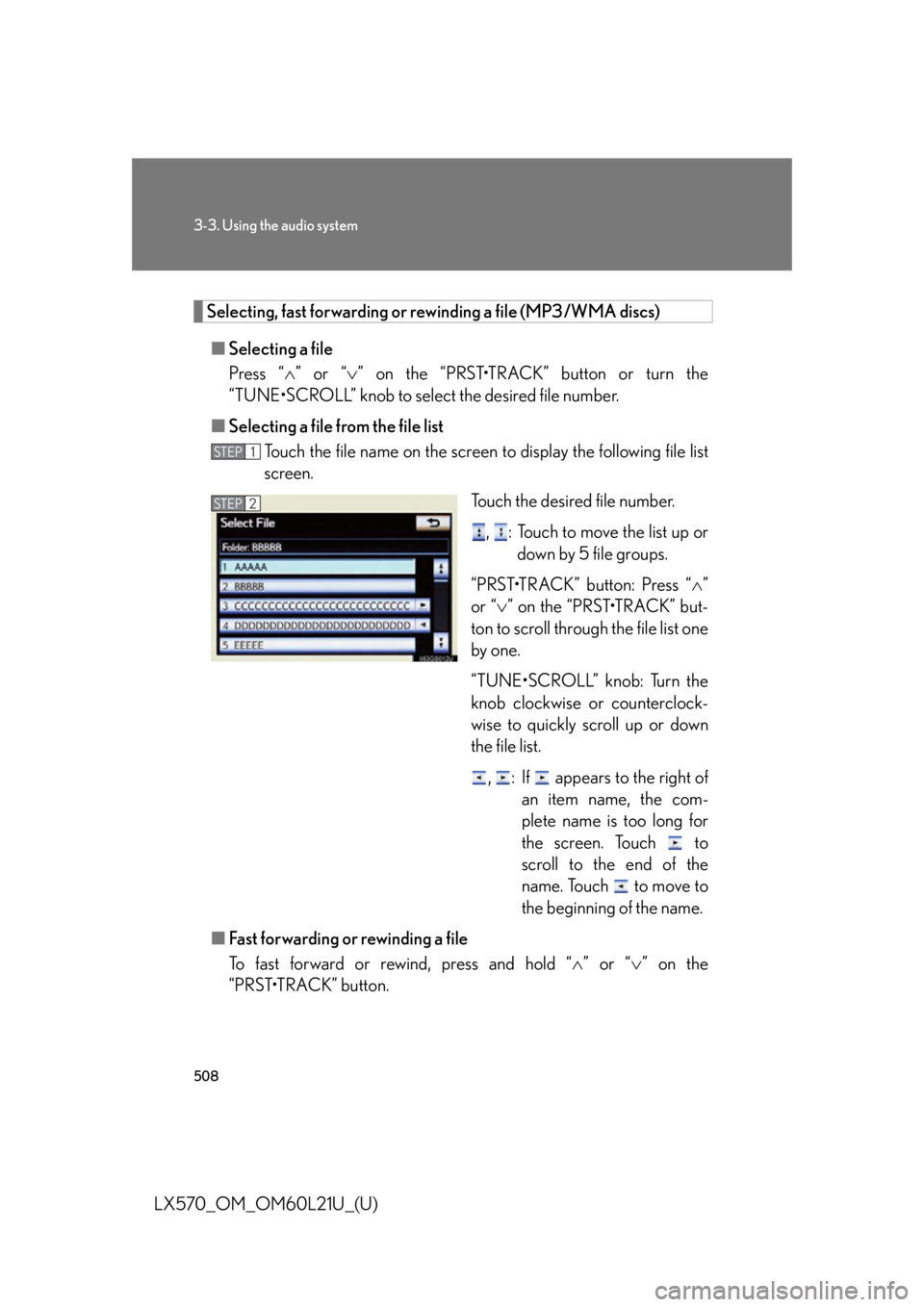
5083-3. Using the audio system
LX570_OM_OM60L21U_(U) Selecting, fast forwarding or rewinding a file (MP3/WMA discs)
■ Selecting a file
Press “ ” or “ ” on the “PRST•TRACK” button or turn the
“TUNE•SCROLL” knob to select the desired file number.
■ Selecting a file from the file list
Touch the file name on the screen to display the following file list
screen.
Touch the desired file number.
, : Touch to move the list up or
down by 5 file groups.
“PRST•TRACK” button: Press “ ”
or “ ” on the “PRST•TRACK” but-
ton to scroll through the file list one
by one.
“TUNE•SCROLL” knob: Turn the
knob clockwise or counterclock-
wise to quickly scroll up or down
the file list.
, : If appears to the right of
an item name, the com-
plete name is too long for
the screen. Touch to
scroll to the end of the
name. Touch to move to
the beginning of the name.
■ Fast forwarding or rewinding a file
To fast forward or rewind, press and hold “ ” or “ ” on the
“PRST•TRACK” button. STEP 1
STEP 2
Page 510 of 956
5103-3. Using the audio system
LX570_OM_OM60L21U_(U) Repeat play
Audio CD
Touch “RPT” on the screen. “RPT” appears on the screen.
To cancel, touch “RPT” again.
MP3/WMA disc
■ Repeating a file
Touch “RPT” on the screen.
Each time is “RPT” touched, th e mode changes as follows:
• When “RAND” is off
file repeat folder repeat off
• When “RAND” is on
file repeat repeat off
■ Repeating all of the files in a folder
Touch “RPT” repeatedly until “F LD.RPT” appears on the screen.To cancel, touch “RPT” again.■
If you touch
The display returns to the previous screen. ■
Displaying the title and artist name (Audio CD)
If a CD-TEXT disc is inserted, the title of the disc and track will be displayed. Up to
32 characters can be displayed. ■
Error messages
P. 5 2 5
Page 512 of 956
5123-3. Using the audio system
LX570_OM_OM60L21U_(U) ■ Control icon screen
Menu screen appears
Option screen appears
( P. 513)
Display menu control key
( P. 5 1 4 )
Vehicle is completely
stopped and the parking
brake is applied, the video
screen returns
Rewind
Stop
Pa u s e
Touch to play
Fast forward
Setting the sound ( P. 5 6 8 )If is touched, while watching a DVD, the DVD controls will appear.
If appears on the screen when a control is touched the operation
relevant to the control is not permitted.
Page 513 of 956
5133-3. Using the audio system
3
Interior features
LX570_OM_OM60L21U_(U) ■ DVD options screen
Touch “Options” on “DVD” screen, the following screen appears.
Returns to the full screen
(only when the vehicle is
completely stopped and the
parking brake is applied)
Search by title number
Change audio language
Change angle
Display the predetermined
scene and start playing from
there
Change subtitle language
Change screen size
Display the image quality
adjustment screen
Change initial setting
If appears on the screen when a control is touched the operation
relevant to the control is not permitted.
Page 517 of 956
5173-3. Using the audio system
3
Interior features
LX570_OM_OM60L21U_(U) Changing the angle (if the angle option is available)
Touch “Angle” on the “DVD Options” screen.
Each time you touc h “Change”, the
next available angle is selected. The angles available are restricted
to those available on the DVD disc.
: Returns to the previous
screen
Changing screen size
Touch “Wide” on the “DVD Options” screen.
Touch the desired display. After
setting, touch “Save”.
Displays a 3 : 4 screen, with
either side in black
Widens the 3 : 4 screen hori-
zontally to fill the screen
Widens the 3 : 4 screen verti-
cally and horizontally, in the
same ratio, to fill the screen : Returns to the previous
screenSTEP 1
STEP 2
STEP 1
STEP 2
Page 518 of 956
5183-3. Using the audio system
LX570_OM_OM60L21U_(U) Adjusting the screen
Touch “Display” on the “DVD Options” screen.
Touch “<” or “>” to display the
desired item to be adjusted, and
then touch “OK”. The screen goes off when “Screen
Off” is touched. To turn the screen
back on, press any button. The
selected screen appears.STEP 1
STEP 2
R G
Color Red Green
- +
To n e Lighter Darker
Contrast We a k e r Stronger
Brightness Darker Brighter
Page 519 of 956
5193-3. Using the audio system
3
Interior features
LX570_OM_OM60L21U_(U) Initial DVD settings
■ Displaying “DVD Settings” screen
Touch “DVD Settings” on the “DVD Options” screen.
Touch the setting to be changed.
After you change the settings,
touch “Save”. “Default”: Restores default settings
: Returns to the previous
screenSTEP 1
STEP 2
Page 524 of 956
5243-3. Using the audio system
LX570_OM_OM60L21U_(U) Setup operation from the rear seat (vehicles with rear seat entertain-
ment system)
Touch “Play” to cancel this setup
operation from the rear seat. This screen appears when a rear
passenger setting selects the setup
menu.Code Language Code Language Code Language
2023 Tw i 2209 Vietnamese 2515 Yo r u b a
2111 Ukrainian 2215 Vo l a p ü k 2621 Zulu
2118 Urdu 2315 Wo l o f
2126 Uzbek 2408 Xhosa
■
When a rear passenger selects set up menu
Follow the directions on the warning screen that is displayed.
Under the same condition, the rear passenger can cancel the set up operation from
the front seat. ■
Rear system lock
P. 5 7 8■
Error messages
If “Region Code Error” is displayed, check if the region code printed on the DVD
matches the player’s region code.
If a different message is displayed: P. 5 2 5