Page 412 of 956
4123-1. Using the touch screen
LX570_OM_OM60L21U_(U) General settings
This screen is used for language selection and the on/off settings of oper-
ation sounds and automatic screen change, etc.
Touch “General” on the “Setup” screen.
Clock settings
Selecting a language
Unit of measurement
Beep on/off
Selecting a button color
Selecting keyboard layout
Changing the startup image
Changing the screen off image
Auto screen change
Delete personal data
Software update
*Gracenote database update
*Touch “Save” after changing set-
tings.
* : For details, contact your Lexus
dealer.
Page 415 of 956
4153-1. Using the touch screen
3
Interior features
LX570_OM_OM60L21U_(U) ● Manual clock settings
When “Auto Adjust Clock” is turned “Off”, the clock can be manually
adjusted.
Touch the items to be set.
Adjust hours
Adjust minutes
Round to the nearest hour
*
* : e.g. 1:00 to 1:29 1:00
1:30 to 1:59 2:00
■ Selecting a language
The language can be changed.
Touch “Language” on the “General Settings” screen.
Touch the desired screen button.
To u c h “ Ye s ” . The previous screen will be displayed.
Touch “Save”. STEP 1
STEP 2
STEP 3
STEP 4
Page 416 of 956
4163-1. Using the touch screen
LX570_OM_OM60L21U_(U) ■ Unit of measurement
Distance unit can be changed.
This function is availa ble only in English or Spanish. To change lan-
guage, see “Selecting a language”. ( P. 4 1 5 )
Touch “Unit of Measurement” on the “General Settings” screen.
Touch “km” or “mile”. The previous screen will be dis-
played.
Touch “Save”.
■ Selecting a button color
The color of the screen buttons can be changed.
Touch “Button Color” on the “General Settings” screen.
Touch the desired screen button
color. The previous screen will be dis-
played.
Touch “Save”. STEP 1
STEP 2
STEP 3
STEP 1
STEP 2
STEP 3
Page 432 of 956
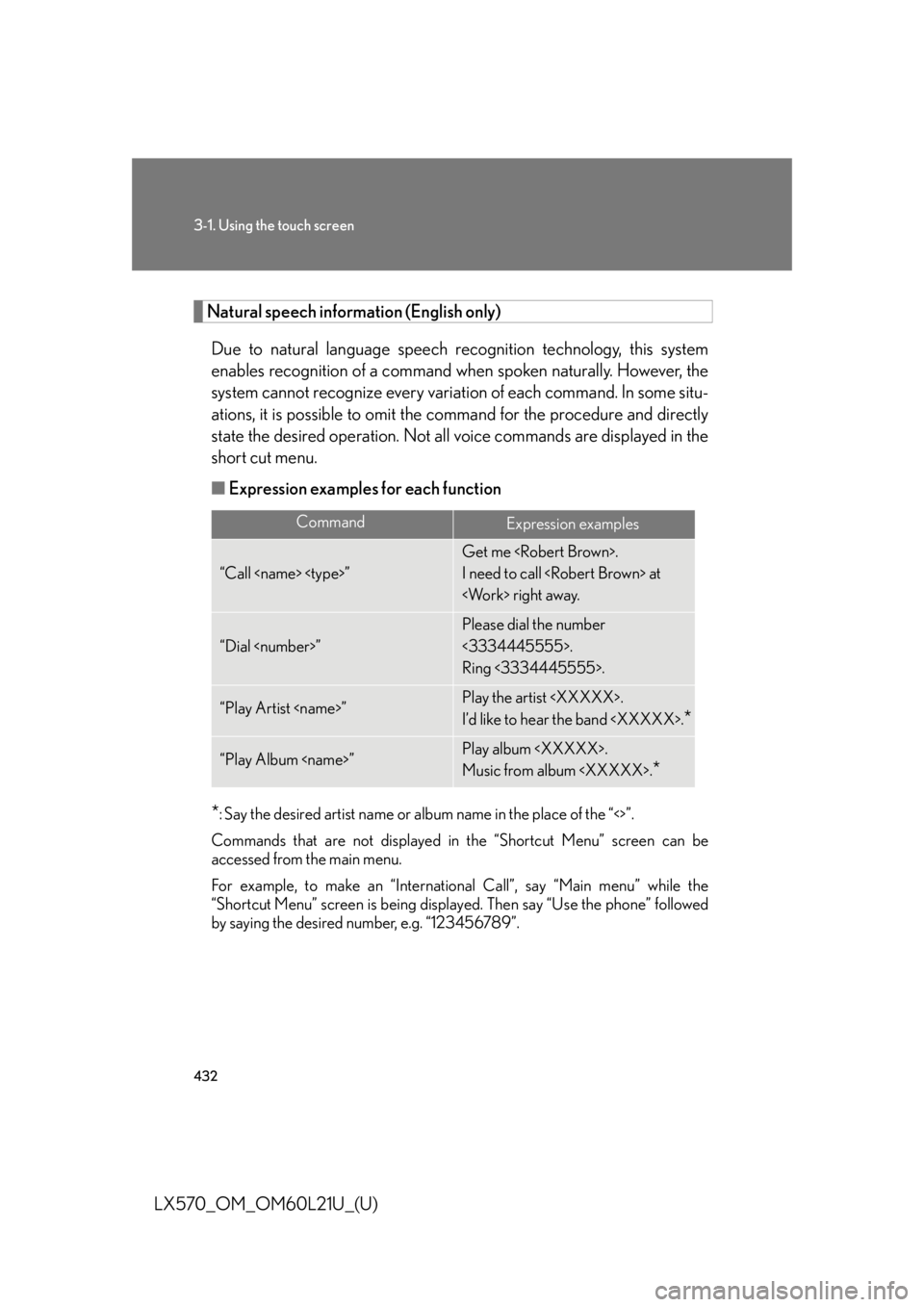
4323-1. Using the touch screen
LX570_OM_OM60L21U_(U) Natural speech information (English only)
Due to natural language speech re cognition technology, this system
enables recognition of a command when spoken naturally. However, the
system cannot recognize every variat ion of each command. In some situ-
ations, it is possible to omit the command for the procedure and directly
state the desired operation. Not al l voice commands are displayed in the
short cut menu.
■ Expression examples for each function
* : Say the desired artist name or album name in the place of the “<>”.
Commands that are not displayed in the “Shortcut Menu” screen can be
accessed from the main menu.
For example, to make an “International Call”, say “Main menu” while the
“Shortcut Menu” screen is being displayed. Then say “Use the phone” followed
by saying the desired number, e.g. “123456789”. Command
Expression examples
“Call ” Get me .
I need to call at
right away.
“Dial ” Please dial the number
<3334445555>.
Ring <3334445555>.
“Play Artist ” Play the artist .
I’d like to hear the band .
*“Play Album ” Play album .
Music from album .
*
Page 433 of 956
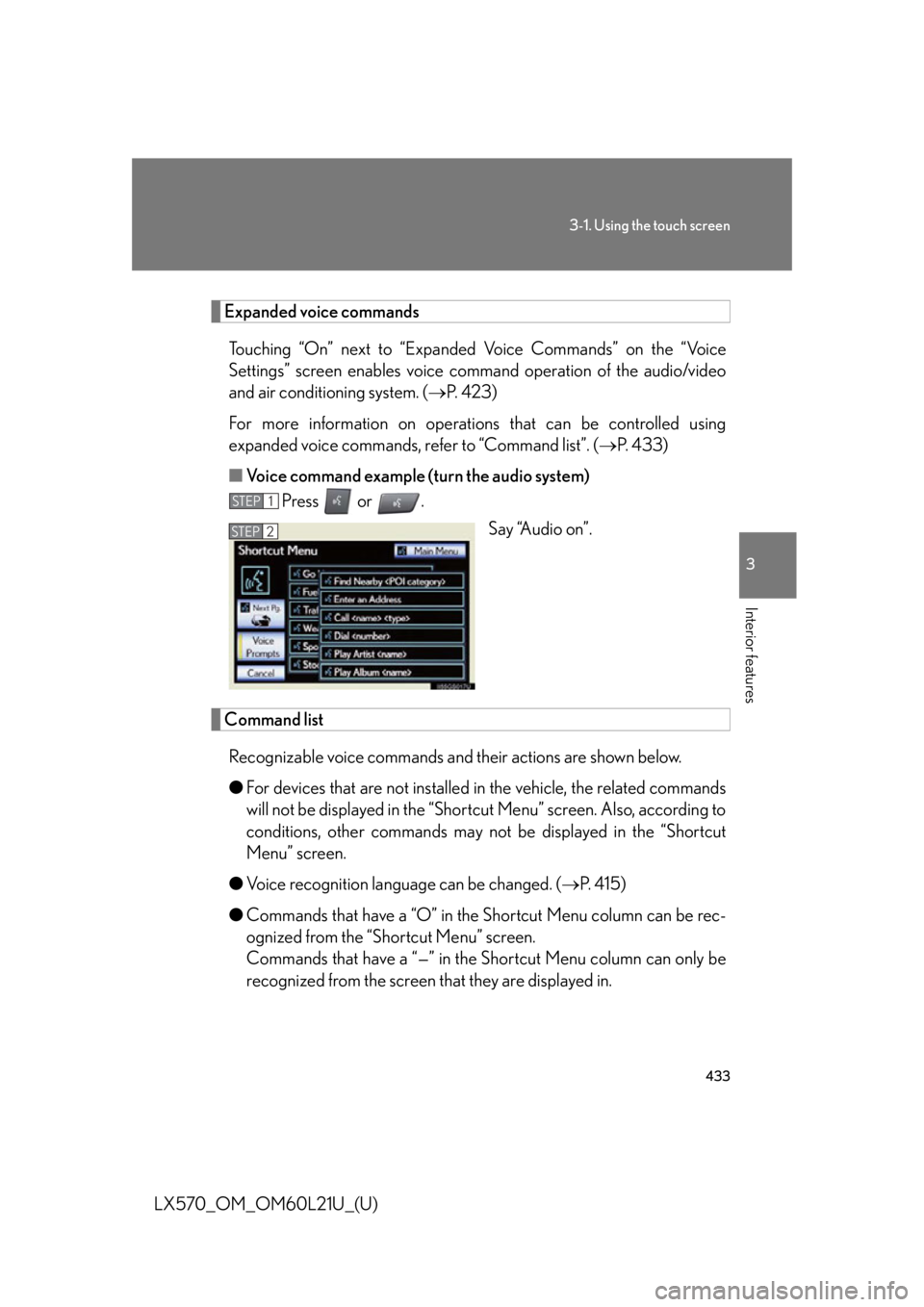
4333-1. Using the touch screen
3
Interior features
LX570_OM_OM60L21U_(U) Expanded voice commands
Touching “On” next to “Expanded Voice Commands” on the “Voice
Settings” screen enables voice co mmand operation of the audio/video
and air conditioning system. ( P. 423)
For more information on operatio ns that can be controlled using
expanded voice commands, re fer to “Command list”. ( P. 433)
■ Voice command example (turn the audio system)
Press or .
Say “Audio on”.
Command list
Recognizable voice commands and their actions are shown below.
● For devices that are not installed in the vehicle, the related commands
will not be displayed in the “Shortcut Menu” screen. Also, according to
conditions, other commands may no t be displayed in the “Shortcut
Menu” screen.
● Voice recognition language can be changed. ( P. 415)
● Commands that have a “O” in the Sho rtcut Menu column can be rec-
ognized from the “Shortcut Menu” screen.
Commands that have a “—” in the Sh ortcut Menu column can only be
recognized from the screen that they are displayed in. STEP 1
STEP 2
Page 438 of 956
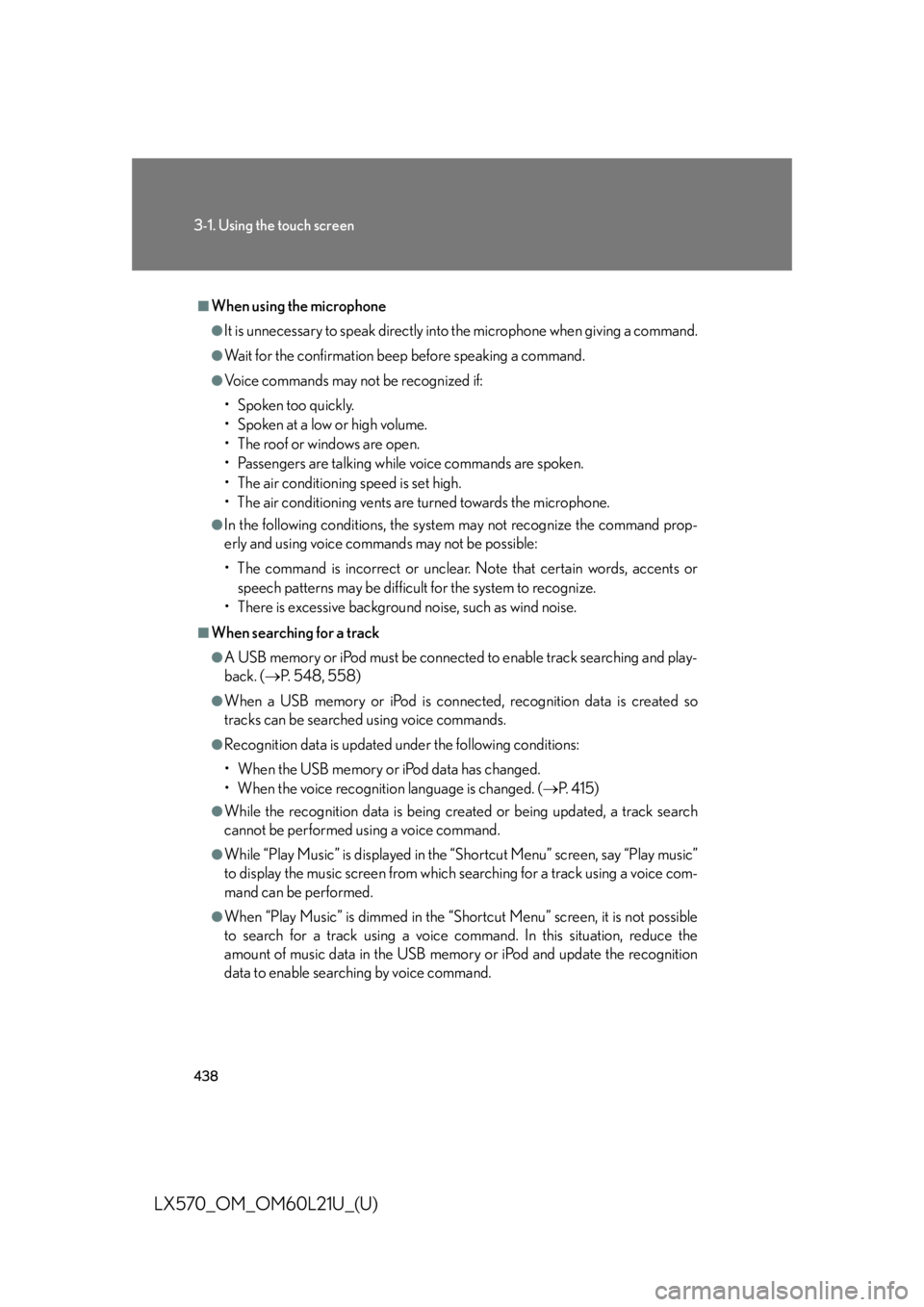
4383-1. Using the touch screen
LX570_OM_OM60L21U_(U) ■
When using the microphone ●
It is unnecessary to speak directly into the microphone when giving a command. ●
Wait for the confirmation beep before speaking a command. ●
Voice commands may not be recognized if:
• Spoken too quickly.
• Spoken at a low or high volume.
• The roof or windows are open.
• Passengers are talking while voice commands are spoken.
• The air conditioning speed is set high.
• The air conditioning vents are turned towards the microphone. ●
In the following conditions, the system may not recognize the command prop-
erly and using voice commands may not be possible:
• The command is incorrect or unclear. Note that certain words, accents or
speech patterns may be difficul t for the system to recognize.
• There is excessive background noise, such as wind noise.■
When searching for a track ●
A USB memory or iPod must be connected to enable track searching and play-
back. ( P. 5 4 8 , 5 5 8 )●
When a USB memory or iPod is connec ted, recognition data is created so
tracks can be searched using voice commands. ●
Recognition data is updated under the following conditions:
• When the USB memory or iPod data has changed.
• When the voice recognition language is changed. ( P. 4 1 5 )●
While the recognition data is being cr eated or being updated, a track search
cannot be performed using a voice command. ●
While “Play Music” is displayed in the “Shortcut Menu” screen, say “Play music”
to display the music screen from which searching for a track using a voice com-
mand can be performed. ●
When “Play Music” is dimmed in the “Shortcut Menu” screen, it is not possible
to search for a track using a voice command. In this situation, reduce the
amount of music data in the USB memory or iPod and update the recognition
data to enable searching by voice command.
Page 439 of 956
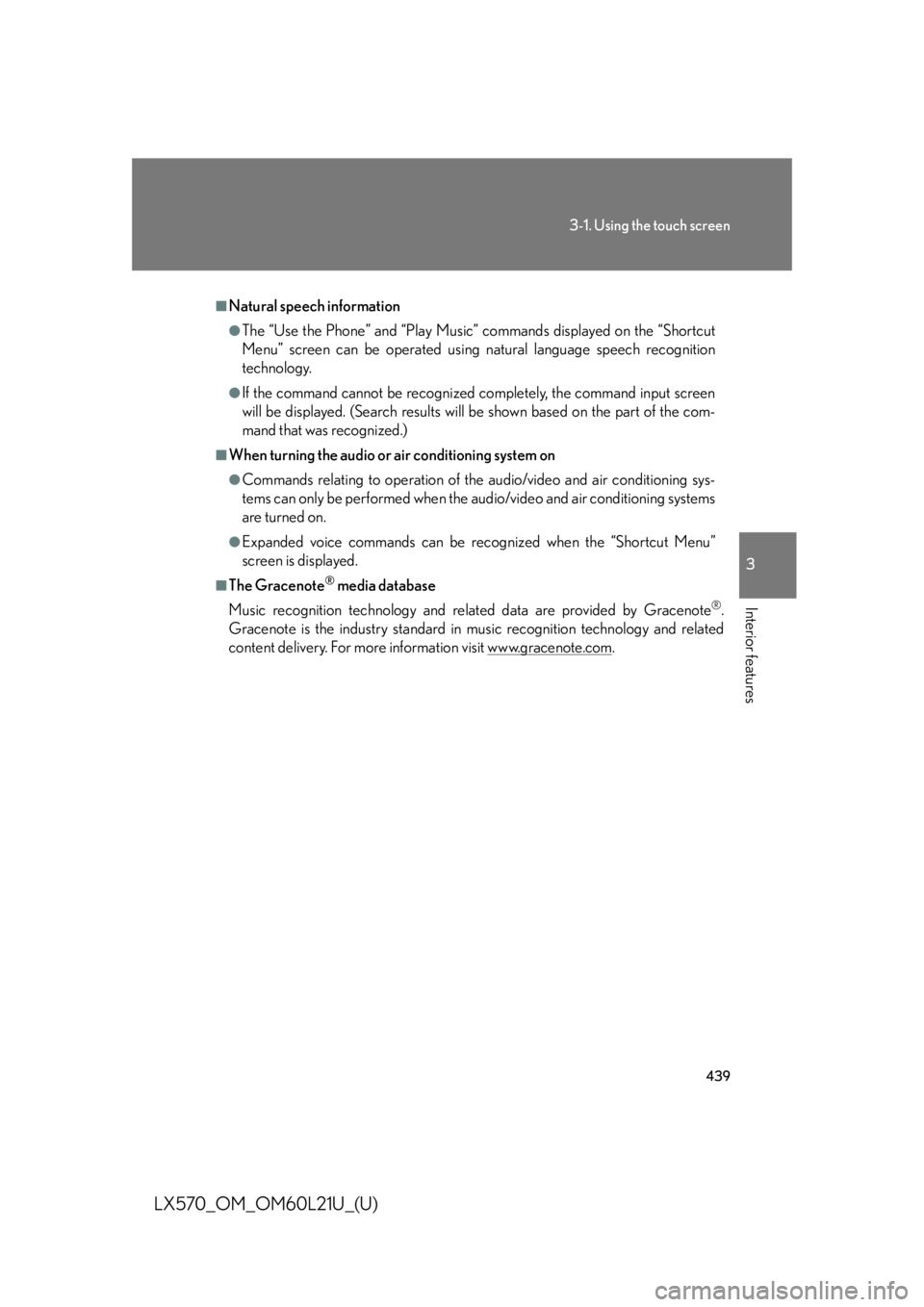
4393-1. Using the touch screen
3
Interior features
LX570_OM_OM60L21U_(U) ■
Natural speech information ●
The “Use the Phone” and “Play Music” commands displayed on the “Shortcut
Menu” screen can be operated using natural language speech recognition
technology. ●
If the command cannot be recognized completely, the command input screen
will be displayed. (Search results will be shown based on the part of the com-
mand that was recognized.)■
When turning the audio or air conditioning system on ●
Commands relating to operation of the audio/video and air conditioning sys-
tems can only be performed when the au dio/video and air conditioning systems
are turned on. ●
Expanded voice commands can be recognized when the “Shortcut Menu”
screen is displayed.■
The Gracenote ®
media database
Music recognition technology and related data are provided by Gracenote ®
.
Gracenote is the industry standard in music recognition technology and related
content delivery. For more information visit www.gracenote.com .
Page 499 of 956
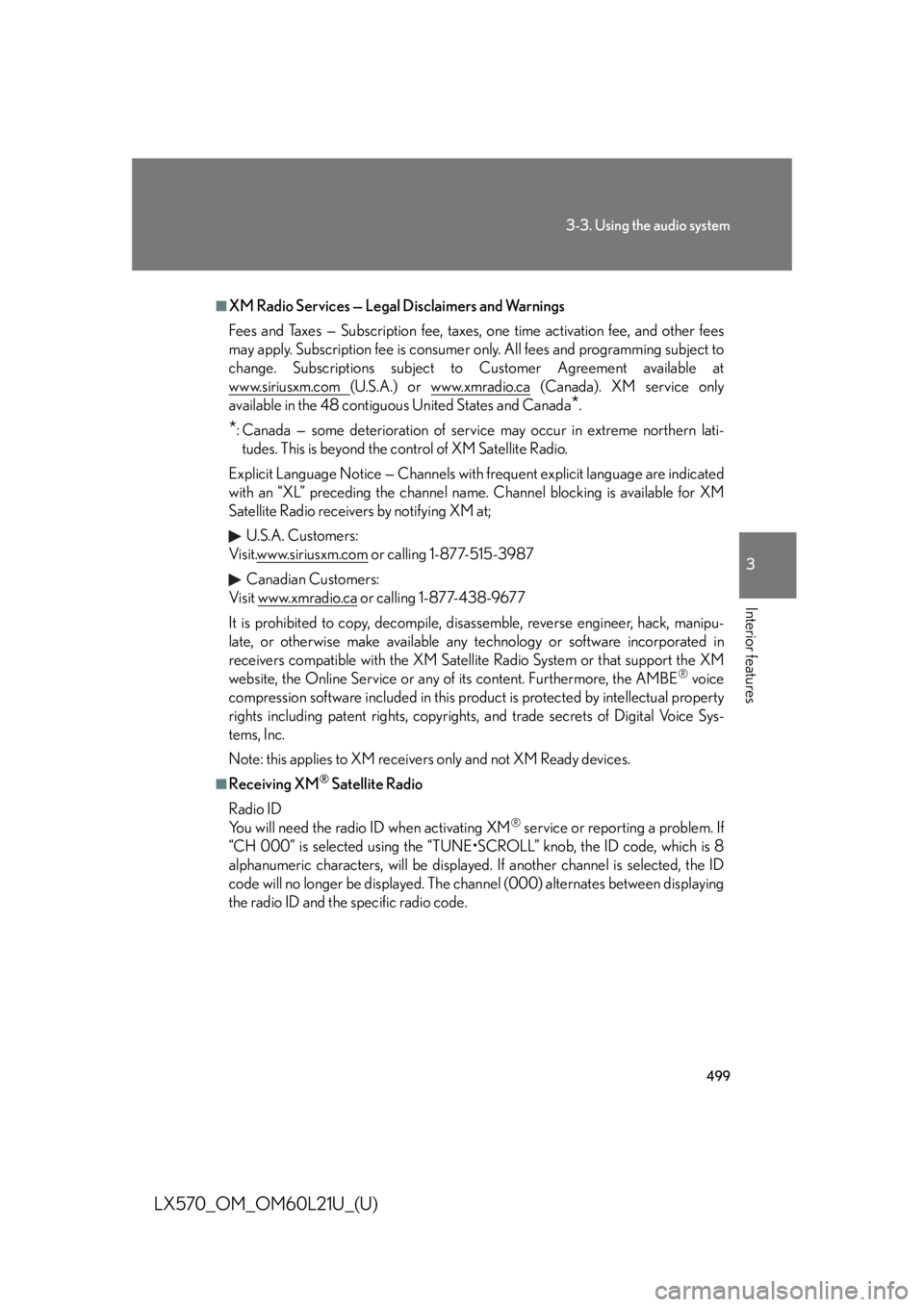
4993-3. Using the audio system
3
Interior features
LX570_OM_OM60L21U_(U) ■
XM Radio Services — Legal Disclaimers and Warnings
Fees and Taxes — Subscription fee, taxes, one time activation fee, and other fees
may apply. Subscription fee is consumer only. All fees and programming subject to
change. Subscriptions subject to Customer Agreement available at
www.siriusxm.com (U.S.A.) or www.xmradio.ca (Canada). XM service only
available in the 48 contiguous United States and Canada
* .
* : Canada — some deterioration of service may occur in extreme northern lati-
tudes. This is beyond the control of XM Satellite Radio.
Explicit Language Notice — Channels with frequent explicit language are indicated
with an “XL” preceding the channel name. Channel blocking is available for XM
Satellite Radio receivers by notifying XM at;
U.S.A. Customers:
Visit.www.siriusxm.com or calling 1-877-515-3987
Canadian Customers:
Visit w w w.xmradio.ca or calling 1-877-438-9677
It is prohibited to copy, decompile, di sassemble, reverse engineer, hack, manipu-
late, or otherwise make available any te chnology or software incorporated in
receivers compatible with the XM Satell ite Radio System or that support the XM
website, the Online Service or any of its content. Furthermore, the AMBE ®
voice
compression software included in this product is protected by intellectual property
rights including patent righ ts, copyrights, and trade secrets of Digital Voice Sys-
tems, Inc.
Note: this applies to XM receivers only and not XM Ready devices. ■
Receiving XM ®
Satellite Radio
Radio ID
You will need the radio ID when activating XM ®
service or reporting a problem. If
“CH 000” is selected using the “TUNE•SCROLL” knob, the ID code, which is 8
alphanumeric characters, will be displayed. If another channel is selected, the ID
code will no longer be displayed. The channel (000) alternates between displaying
the radio ID and the specific radio code.