2013 MERCEDES-BENZ SL-CLASS ROADSTER display
[x] Cancel search: displayPage 419 of 572

http://www.sirius.com (USA) or
http://www.siriuscanada.com
(Canada).
i If registration is not included when
purchasing the system, your credit card
details will be required to activate your
account.
If the
satellite receiver is not installed or is
not installed correctly, the Device
Unavailable message will appear.
Switching on satellite radio mode Notes
For example, to select a channel or scroll in
the lists, you can also use the
=;
9: buttons on the multifunction
steering wheel ( Y page 211).
Important information on registering the
satellite radio (Y
page 416).
Option 1
X Press the $ function button.
The No Service message appears after
switching on or if no signal is being
received. Once COMAND receives the
signal, the satellite radio display appears.
The station last selected is played.
i Repeatedly pressing this function button
switches through the wavebands in this
order: FM, AM, WB and subsequently
switches on
the satellite radio. Pressing the
button again takes you back to FM radio
mode. Option 2 Satellite radio main menu
:
Satellite radio main display
; Channel name
= Preset
? Selected category/channel number
A Channel information (in brief)
B Sound settings
C Category list
D Channel information (in detail)
E Channel preset list
F Satellite radio menu
Channel information A can be viewed in
detail ( Y page 420).
X Select Audio in the main function bar by
sliding ZV and
turning cVd the COMAND
controller and press W to confirm.
If satellite radio mode was the last mode
selected, it will now be active.
If another audio mode is switched on, you
can now switch to satellite radio mode in
the audio menu.
X Select Audio by sliding ZV the COMAND
controller and press W to confirm.
The audio menu appears.
X Select Sat and press W to confirm. Audio
417
COMAND Z
Page 420 of 572
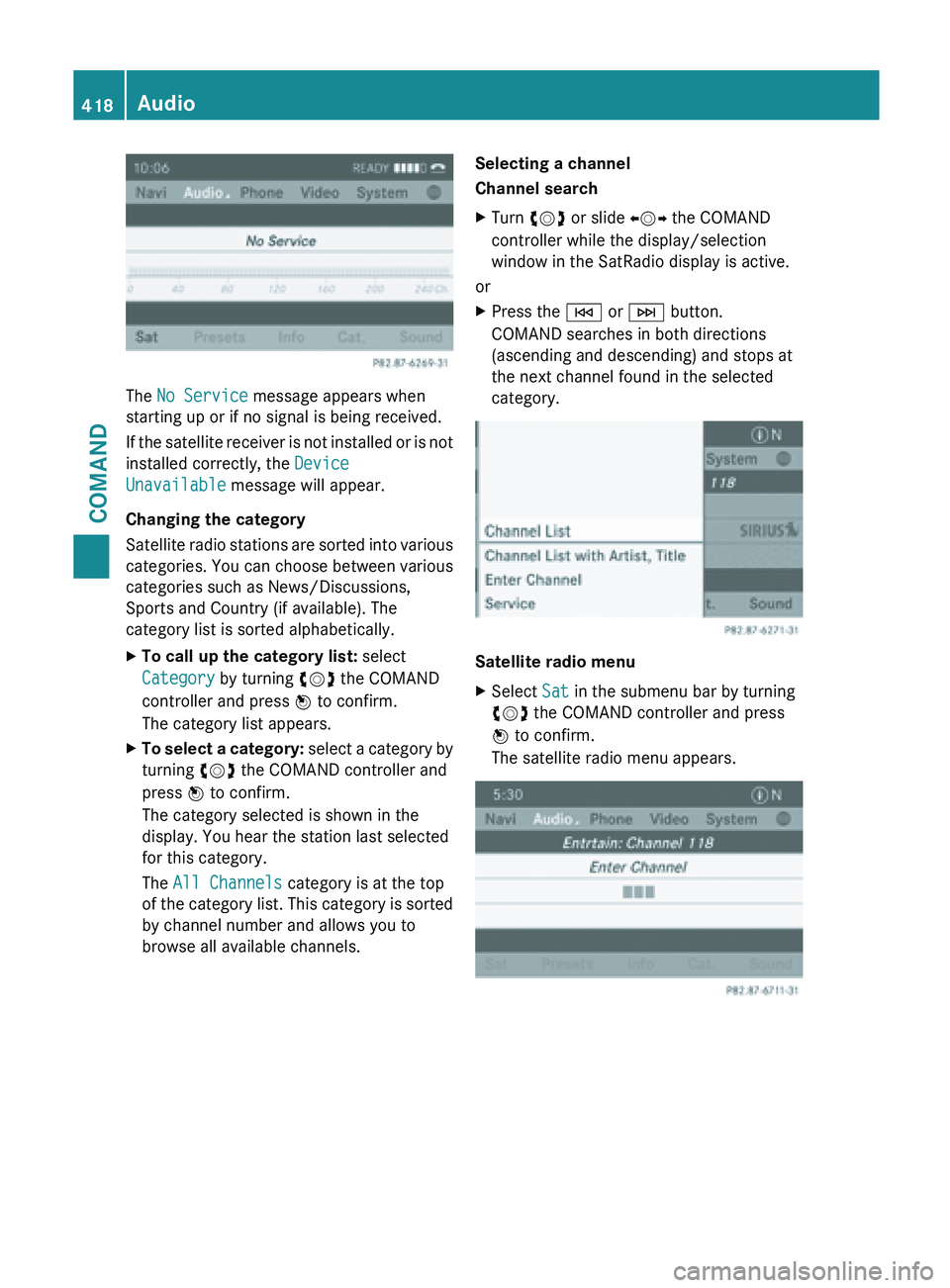
The No Service message appears when
starting up or if no signal is being received.
If
the
satellite receiver is not installed or is not
installed correctly, the Device
Unavailable message will appear.
Changing the category
Satellite radio stations are sorted into various
categories. You can choose between various
categories such as News/Discussions,
Sports and Country (if available). The
category list is sorted alphabetically.
X To call up the category list: select
Category by turning cVd the COMAND
controller and press W to confirm.
The category list appears.
X To select a category: select
a category by
turning cVd the COMAND controller and
press W to confirm.
The category selected is shown in the
display. You hear the station last selected
for this category.
The All Channels category is at the top
of the category list. This category is sorted
by channel number and allows you to
browse all available channels. Selecting a channel
Channel search
X
Turn cVd or slide XVY the COMAND
controller while the display/selection
window in the SatRadio display is active.
or
X Press the E or F button.
COMAND searches in both directions
(ascending and descending) and stops at
the next channel found in the selected
category. Satellite radio menu
X
Select Sat in the submenu bar by turning
cVd the COMAND controller and press
W to confirm.
The satellite radio menu appears. 418
Audio
COMAND
Page 421 of 572
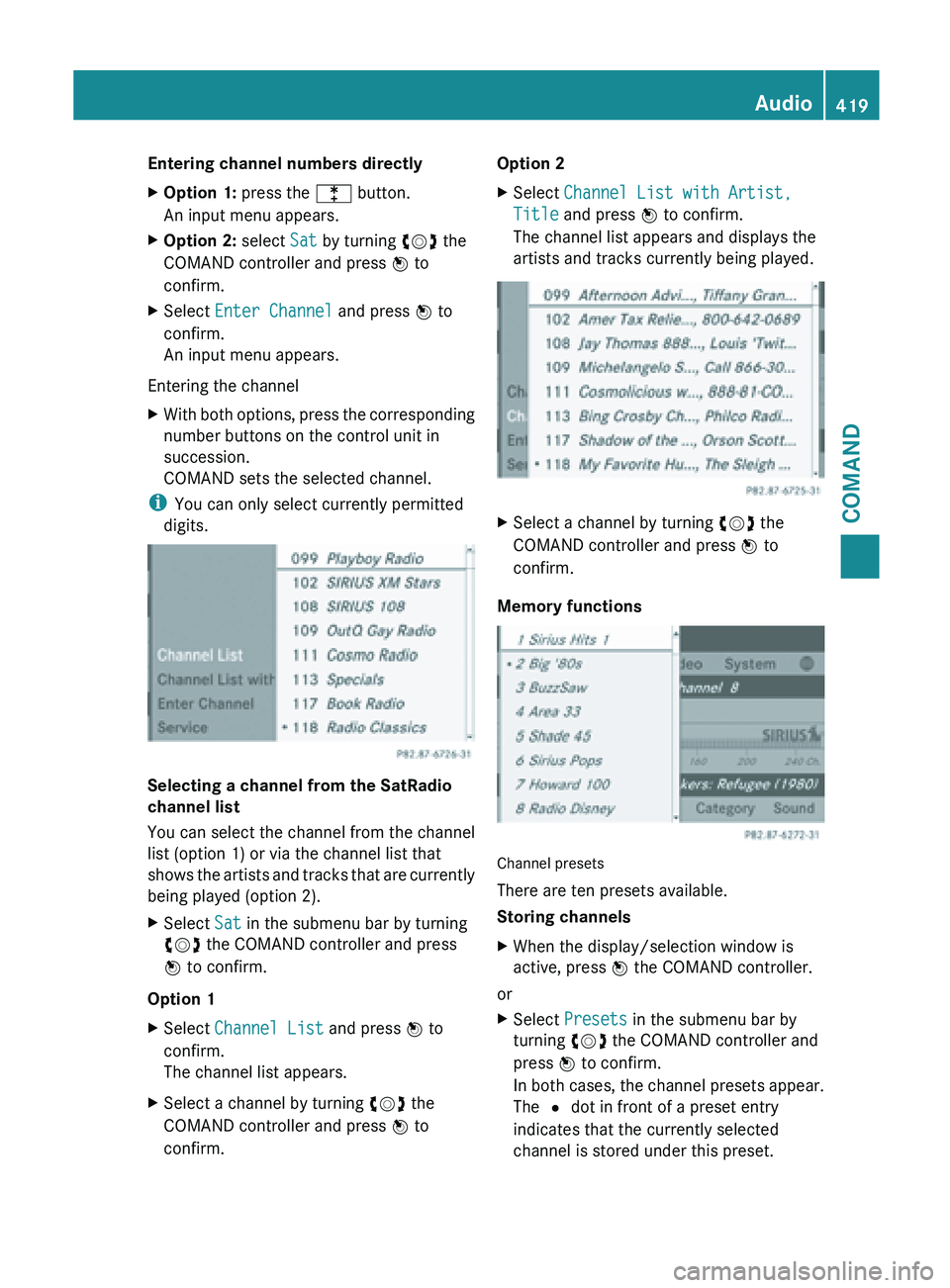
Entering channel numbers directly
X
Option 1: press the l button.
An input menu appears.
X Option 2: select Sat by turning cVd the
COMAND controller and press W to
confirm.
X Select Enter Channel and press W to
confirm.
An input menu appears.
Entering the channel
X With both options, press the corresponding
number buttons on the control unit in
succession.
COMAND sets the selected channel.
i You can only select currently permitted
digits. Selecting a channel from the SatRadio
channel list
You can select the channel from the channel
list (option 1) or via the channel list that
shows
the
artists and tracks that are currently
being played (option 2).
X Select Sat in the submenu bar by turning
cVd the COMAND controller and press
W to confirm.
Option 1
X Select Channel List and press W to
confirm.
The channel list appears.
X Select a channel by turning cVd the
COMAND controller and press W to
confirm. Option 2
X
Select Channel List with Artist,
Title and press W to confirm.
The channel list appears and displays the
artists and tracks currently being played. X
Select a channel by turning cVd the
COMAND controller and press W to
confirm.
Memory functions Channel presets
There are ten presets available.
Storing channels
X
When the display/selection window is
active, press W the COMAND controller.
or
X Select Presets in the submenu bar by
turning cVd the COMAND controller and
press W to confirm.
In both
cases, the channel presets appear.
The # dot in front of a preset entry
indicates that the currently selected
channel is stored under this preset. Audio
419
COMAND Z
Page 422 of 572

X
Select a preset by turning cVd the
COMAND controller and press and hold
W until you hear a tone.
or
X Press and hold a number button, e.g.
n, until you hear a tone.
The channel is stored under the preset.
Storing channels automatically
This function automatically stores channels
with adequate reception in the preset
memory. Channels stored manually in the
preset memory will be overwritten.
X Option 1: press W the COMAND controller
when the display/selection window is
active.
X Select Autostore in
the presets by turning
cVd the COMAND controller and press
W to confirm.
X Option 2: select Presets in the submenu
bar by sliding VÆ and turning cVd the
COMAND controller and press W to
confirm.
X Select Autostore and
press W to confirm.
In both cases, COMAND searches for
channels that can be received. You will see
a message to this effect. The available
channels are automatically stored in the
preset positions.
X To cancel storing: select Cancel and
press W to confirm.
Selecting a channel from the preset list
X To call up the preset list: select
Presets by turning cVd the COMAND
controller and press W to confirm.
The channel preset list appears.
X To set a channel: select a preset by
turning cVd the COMAND controller and
press W to confirm.
or
X Press a number key, such as n.Displaying information
X
Select Info in the submenu bar by turning
cVd
the COMAND controller and press
W to confirm.
Information on the currently received
program is displayed.
If available, you will see:
R the full channel name
R the artist
of the track that is currently being
played
R the track that is currently being played
X To return to the radio display: confirm
Info by pressing W.
X Slide ZV the COMAND controller up.
Displaying service information :
Provider's phone number (SIRIUS XM) or
Call Service Provider
; SIRIUS ID of your satellite receiver
The provider's customer service center is
available by
phone at any time to answer any
general questions or questions on the
versions available. 420
Audio
COMAND
Page 423 of 572
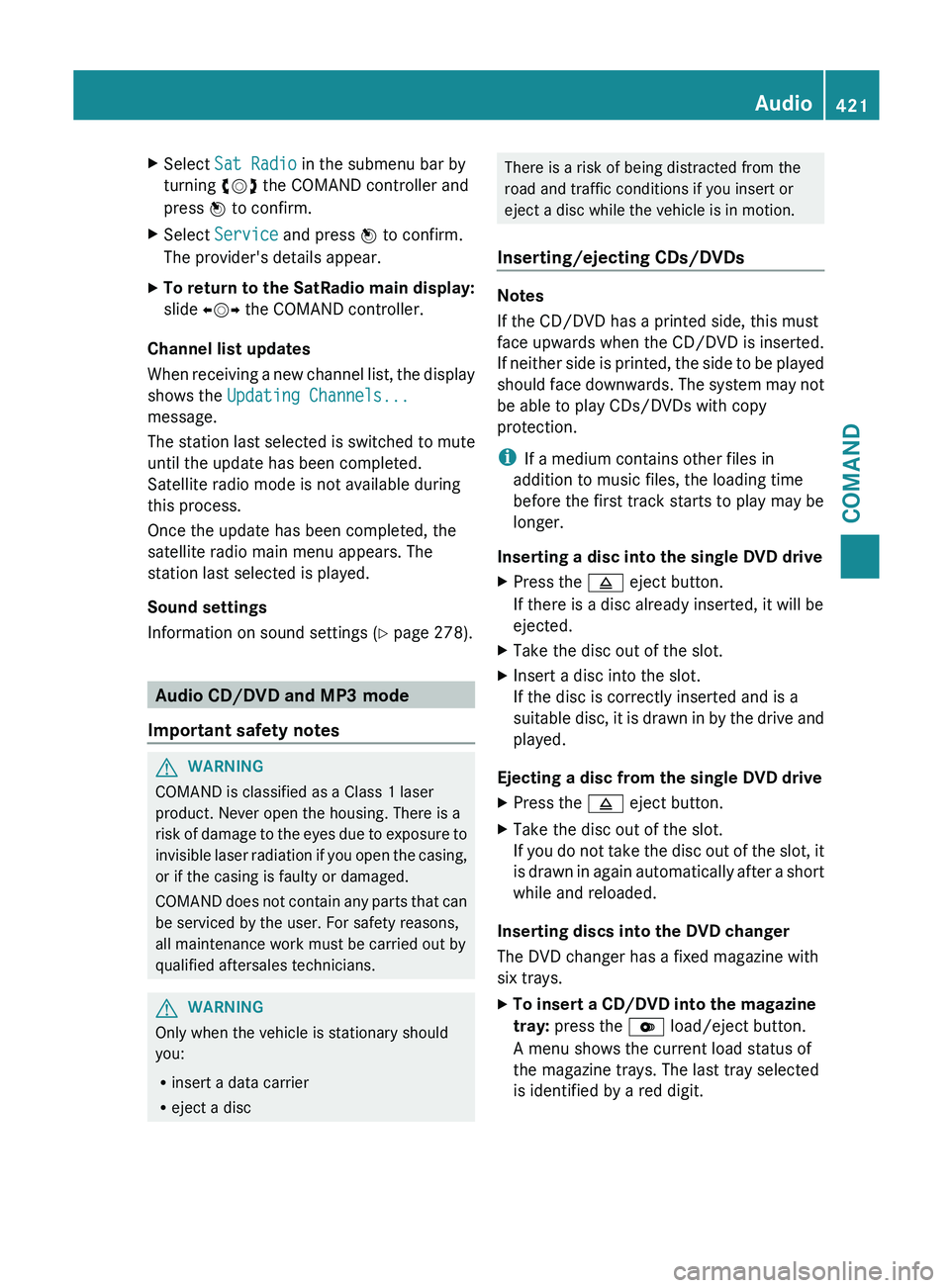
X
Select Sat Radio in the submenu bar by
turning cVd the COMAND controller and
press W to confirm.
X Select Service and press W to confirm.
The provider's details appear.
X To return to the SatRadio main display:
slide XVY the COMAND controller.
Channel list updates
When receiving
a new channel list, the display
shows the Updating Channels...
message.
The station last selected is switched to mute
until the update has been completed.
Satellite radio mode is not available during
this process.
Once the update has been completed, the
satellite radio main menu appears. The
station last selected is played.
Sound settings
Information on sound settings ( Y page 278).Audio CD/DVD and MP3 mode
Important safety notes G
WARNING
COMAND is classified as a Class 1 laser
product. Never open the housing. There is a
risk of
damage to the eyes due to exposure to
invisible laser radiation if you open the casing,
or if the casing is faulty or damaged.
COMAND does not contain any parts that can
be serviced by the user. For safety reasons,
all maintenance work must be carried out by
qualified aftersales technicians. G
WARNING
Only when the vehicle is stationary should
you:
R insert a data carrier
R eject a disc There is a risk of being distracted from the
road and traffic conditions if you insert or
eject a disc while the vehicle is in motion.
Inserting/ejecting CDs/DVDs Notes
If the CD/DVD has a printed side, this must
face upwards when the CD/DVD is inserted.
If
neither
side is printed, the side to be played
should face downwards. The system may not
be able to play CDs/DVDs with copy
protection.
i If a medium contains other files in
addition to music files, the loading time
before the first track starts to play may be
longer.
Inserting a disc into the single DVD drive
X Press the 8 eject button.
If there is a disc already inserted, it will be
ejected.
X Take the disc out of the slot.
X Insert a disc into the slot.
If the disc is correctly inserted and is a
suitable disc,
it is drawn in by the drive and
played.
Ejecting a disc from the single DVD drive
X Press the 8 eject button.
X Take the disc out of the slot.
If you
do not take the disc out of the slot, it
is drawn in again automatically after a short
while and reloaded.
Inserting discs into the DVD changer
The DVD changer has a fixed magazine with
six trays.
X To insert a CD/DVD into the magazine
tray: press the V load/eject button.
A menu shows the current load status of
the magazine trays. The last tray selected
is identified by a red digit. Audio
421
COMAND Z
Page 424 of 572
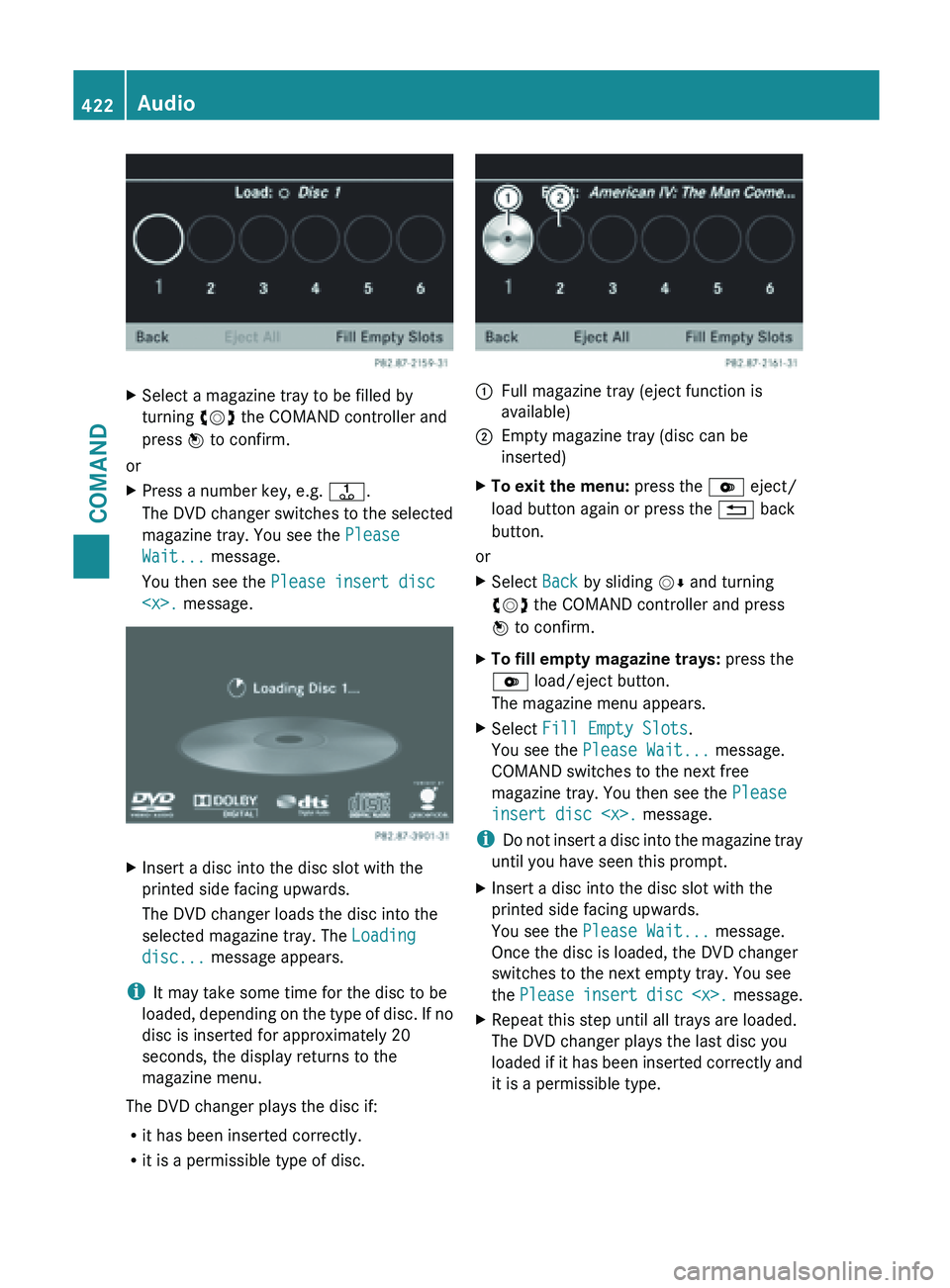
X
Select a magazine tray to be filled by
turning cVd the COMAND controller and
press W to confirm.
or
X Press a number key, e.g. j.
The DVD
changer switches to the selected
magazine tray. You see the Please
Wait... message.
You then see the Please insert disc
Insert a disc into the disc slot with the
printed side facing upwards.
The DVD changer loads the disc into the
selected magazine tray. The Loading
disc... message appears.
i It may take some time for the disc to be
loaded, depending
on the type of disc. If no
disc is inserted for approximately 20
seconds, the display returns to the
magazine menu.
The DVD changer plays the disc if:
R it has been inserted correctly.
R it is a permissible type of disc. :
Full magazine tray (eject function is
available)
; Empty magazine tray (disc can be
inserted)
X To exit the menu: press the V eject/
load button again or press the % back
button.
or
X Select Back by sliding VÆ and turning
cVd the COMAND controller and press
W to confirm.
X To fill empty magazine trays: press the
V load/eject button.
The magazine menu appears.
X Select Fill Empty Slots.
You see the Please Wait... message.
COMAND switches to the next free
magazine tray. You then see the Please
insert disc
i Do not
insert a disc into the magazine tray
until you have seen this prompt.
X Insert a disc into the disc slot with the
printed side facing upwards.
You see the Please Wait... message.
Once the disc is loaded, the DVD changer
switches to the next empty tray. You see
the Please insert
disc
X Repeat this step until all trays are loaded.
The DVD changer plays the last disc you
loaded if
it has been inserted correctly and
it is a permissible type. 422
Audio
COMAND
Page 427 of 572
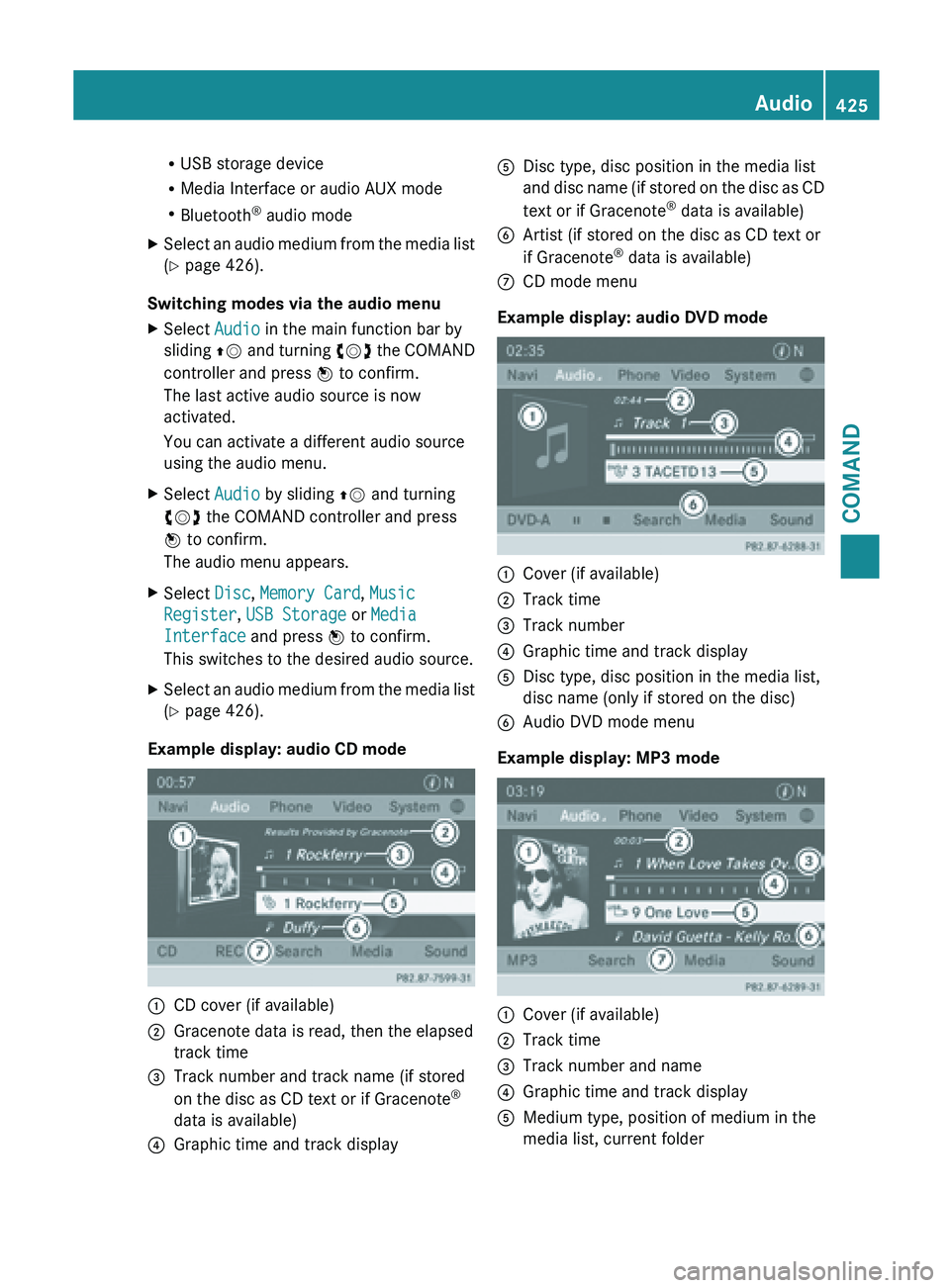
R
USB storage device
R Media Interface or audio AUX mode
R Bluetooth ®
audio mode
X Select an audio medium from the media list
(Y page 426).
Switching modes via the audio menu
X Select Audio in the main function bar by
sliding ZV and
turning cVd the COMAND
controller and press W to confirm.
The last active audio source is now
activated.
You can activate a different audio source
using the audio menu.
X Select Audio by sliding ZV and turning
cVd the COMAND controller and press
W to confirm.
The audio menu appears.
X Select Disc, Memory Card, Music
Register, USB Storage or Media
Interface and press W to confirm.
This switches to the desired audio source.
X Select an audio medium from the media list
(Y page 426).
Example display: audio CD mode :
CD cover (if available)
; Gracenote data is read, then the elapsed
track time
= Track number and track name (if stored
on the disc as CD text or if Gracenote ®
data is available)
? Graphic time and track display A
Disc type, disc position in the media list
and disc
name (if stored on the disc as CD
text or if Gracenote ®
data is available)
B Artist (if stored on the disc as CD text or
if Gracenote ®
data is available)
C CD mode menu
Example display: audio DVD mode :
Cover (if available)
; Track time
= Track number
? Graphic time and track display
A Disc type, disc position in the media list,
disc name (only if stored on the disc)
B Audio DVD mode menu
Example display: MP3 mode :
Cover (if available)
; Track time
= Track number and name
? Graphic time and track display
A Medium type, position of medium in the
media list, current folder Audio
425
COMAND Z
Page 428 of 572
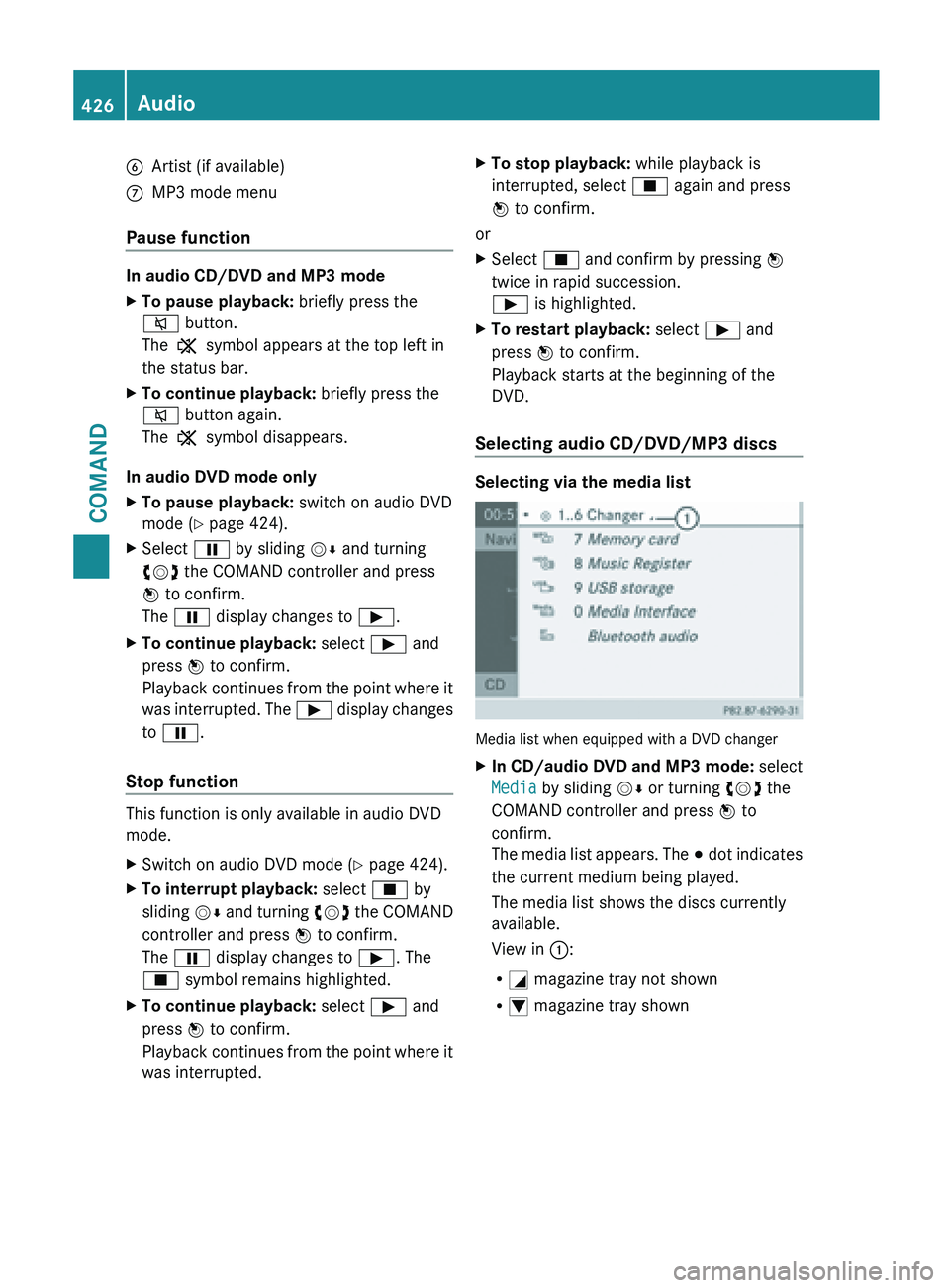
B
Artist (if available)
C MP3 mode menu
Pause function In audio CD/DVD and MP3 mode
X
To pause playback: briefly press the
8 button.
The , symbol appears at the top left in
the status bar.
X To continue playback: briefly press the
8 button again.
The , symbol disappears.
In audio DVD mode only
X To pause playback: switch on audio DVD
mode ( Y page 424).
X Select Ë by sliding VÆ and turning
cVd the COMAND controller and press
W to confirm.
The Ë display changes to Ì.
X To continue playback: select Ì and
press W to confirm.
Playback continues
from the point where it
was interrupted. The Ì display changes
to Ë.
Stop function This function is only available in audio DVD
mode.
X
Switch on audio DVD mode (Y page 424).
X To interrupt playback: select É by
sliding VÆ and
turning cVd the COMAND
controller and press W to confirm.
The Ë display changes to Ì. The
É symbol remains highlighted.
X To continue playback: select Ì and
press W to confirm.
Playback continues
from the point where it
was interrupted. X
To stop playback: while playback is
interrupted, select É again and press
W to confirm.
or
X Select É and confirm by pressing W
twice in rapid succession.
Ì is highlighted.
X To restart playback: select Ì and
press W to confirm.
Playback starts at the beginning of the
DVD.
Selecting audio CD/DVD/MP3 discs Selecting via the media list
Media list when equipped with a DVD changer
X
In CD/audio DVD and MP3 mode: select
Media by sliding VÆ or turning cVd the
COMAND controller and press W to
confirm.
The media
list appears. The # dot indicates
the current medium being played.
The media list shows the discs currently
available.
View in ::
R G magazine tray not shown
R I magazine tray shown426
Audio
COMAND