2013 MERCEDES-BENZ SL-CLASS ROADSTER display
[x] Cancel search: displayPage 398 of 572
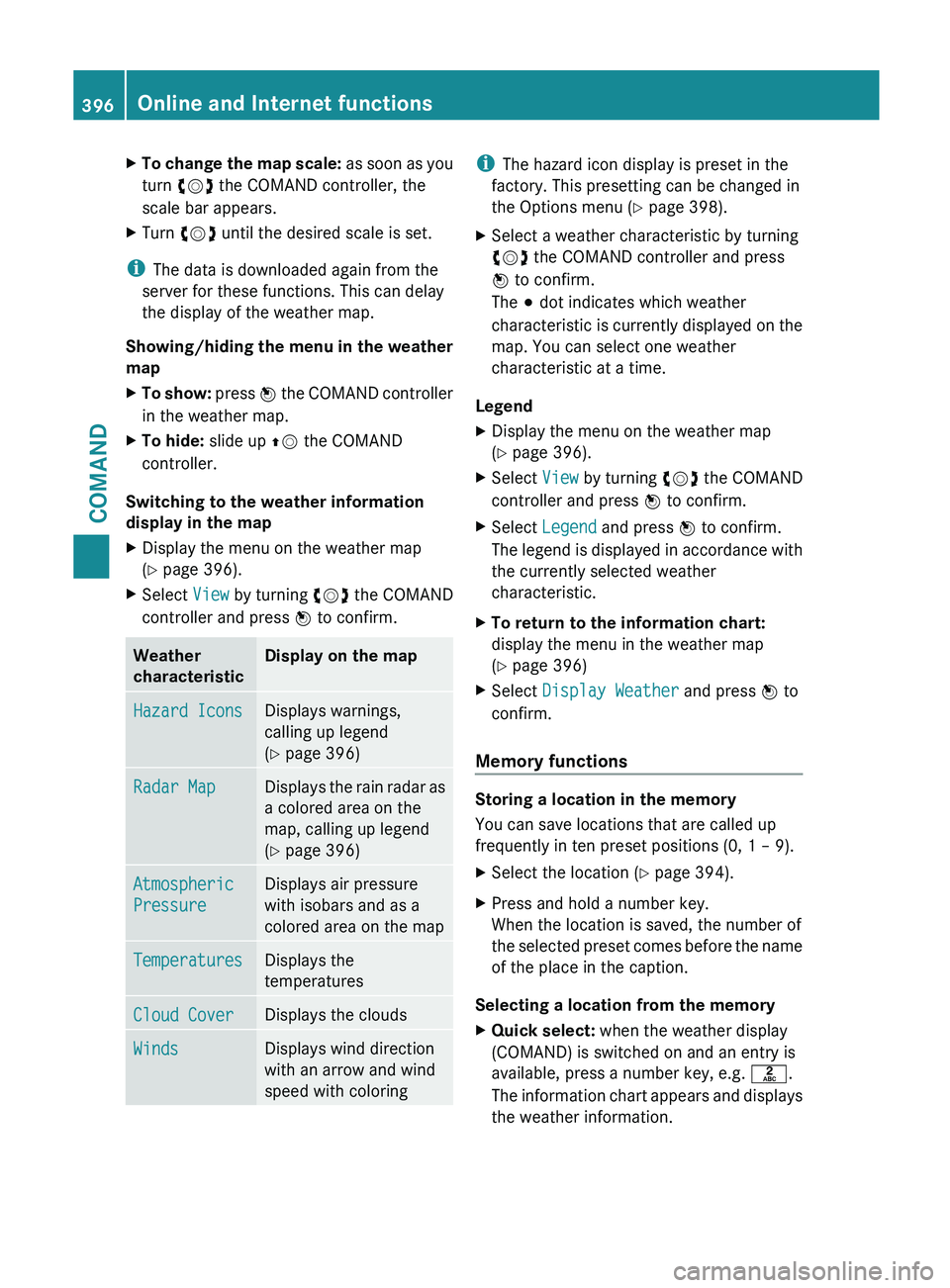
X
To change the map scale: as soon as you
turn cVd the COMAND controller, the
scale bar appears.
X Turn cVd until the desired scale is set.
i The data is downloaded again from the
server for these functions. This can delay
the display of the weather map.
Showing/hiding the
menu in the weather
map
X To show: press W
the COMAND controller
in the weather map.
X To hide: slide up ZV the COMAND
controller.
Switching to the weather information
display in the map
X Display the menu on the weather map
(Y page 396).
X Select View by turning cVd the COMAND
controller and press W to confirm. Weather
characteristic Display on the map
Hazard Icons Displays warnings,
calling up legend
(Y page 396)
Radar Map Displays the rain radar as
a colored area on the
map, calling up legend
(Y page 396)
Atmospheric
Pressure Displays air pressure
with isobars and as a
colored area on the map
Temperatures Displays the
temperatures
Cloud Cover Displays the clouds
Winds Displays wind direction
with an arrow and wind
speed with coloring i
The hazard icon display is preset in the
factory. This presetting can be changed in
the Options menu (Y page 398).
X Select a weather characteristic by turning
cVd the COMAND controller and press
W to confirm.
The # dot indicates which weather
characteristic is
currently displayed on the
map. You can select one weather
characteristic at a time.
Legend
X Display the menu on the weather map
(Y page 396).
X Select View by turning cVd the COMAND
controller and press W to confirm.
X Select Legend and press W to confirm.
The legend
is displayed in accordance with
the currently selected weather
characteristic.
X To return to the information chart:
display the menu in the weather map
(Y page 396)
X Select Display Weather and press W to
confirm.
Memory functions Storing a location in the memory
You can save locations that are called up
frequently in ten preset positions (0, 1 – 9).
X
Select the location ( Y page 394).
X Press and hold a number key.
When the location is saved, the number of
the selected
preset comes before the name
of the place in the caption.
Selecting a location from the memory
X Quick select: when the weather display
(COMAND) is switched on and an entry is
available, press a number key, e.g. l.
The information
chart appears and displays
the weather information. 396
Online and Internet functions
COMAND
Page 399 of 572
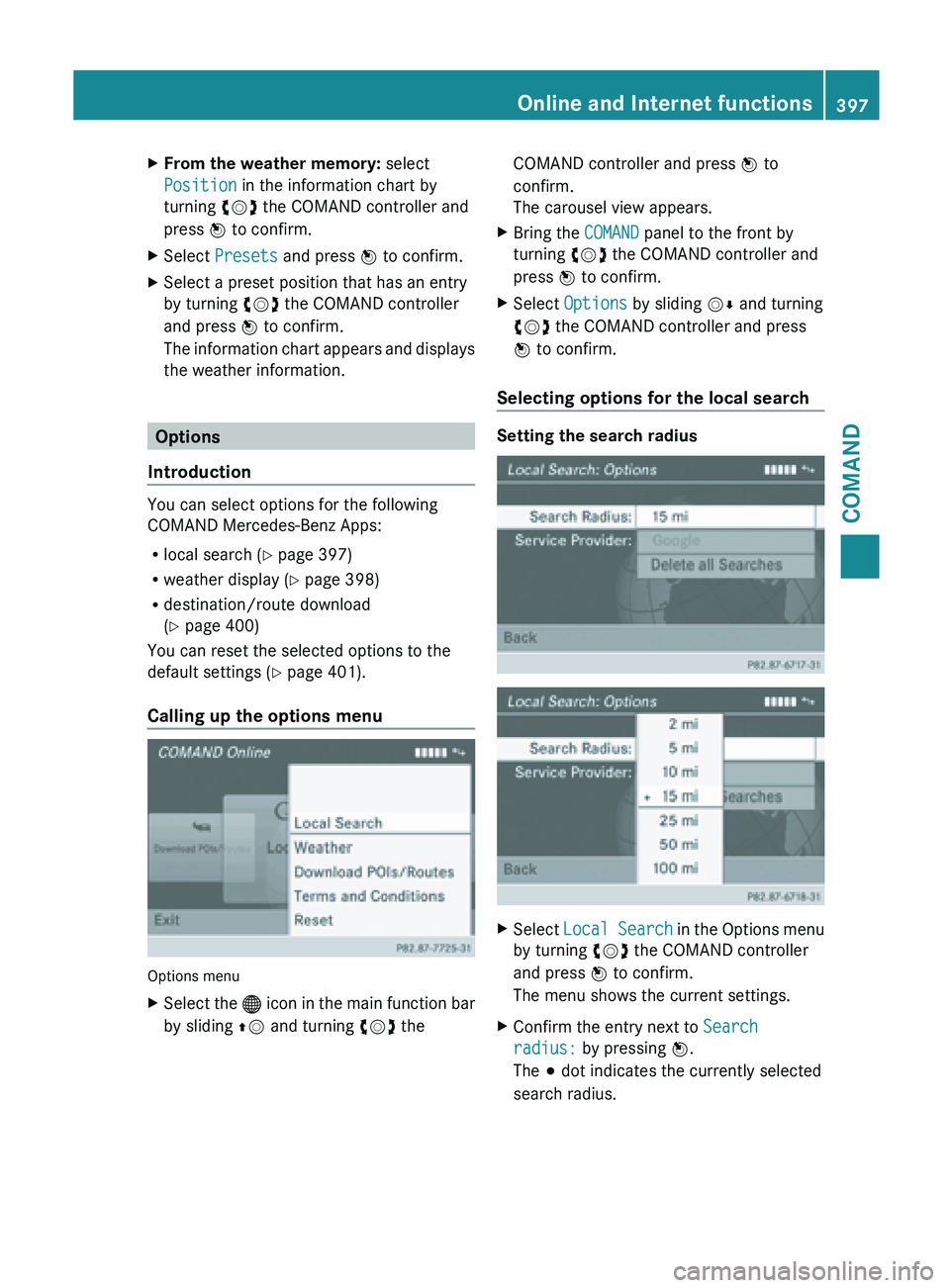
X
From the weather memory: select
Position in the information chart by
turning cVd the COMAND controller and
press W to confirm.
X Select Presets and press W to confirm.
X Select a preset position that has an entry
by turning cVd the COMAND controller
and press W to confirm.
The information
chart appears and displays
the weather information. Options
Introduction You can select options for the following
COMAND Mercedes-Benz Apps:
R
local search ( Y page 397)
R weather display (Y
page 398)
R destination/route download
(Y page 400)
You can reset the selected options to the
default settings (Y page 401).
Calling up the options menu Options menu
X
Select the ® icon
in the main function bar
by sliding ZV and turning cVd the COMAND controller and press
W to
confirm.
The carousel view appears.
X Bring the COMAND panel to the front by
turning cVd the COMAND controller and
press W to confirm.
X Select Options by sliding VÆ and turning
cVd the COMAND controller and press
W to confirm.
Selecting options for the local search Setting the search radius
X
Select Local Search in
the Options menu
by turning cVd the COMAND controller
and press W to confirm.
The menu shows the current settings.
X Confirm the entry next to Search
radius: by pressing W.
The # dot indicates the currently selected
search radius. Online and Internet functions
397
COMAND Z
Page 400 of 572
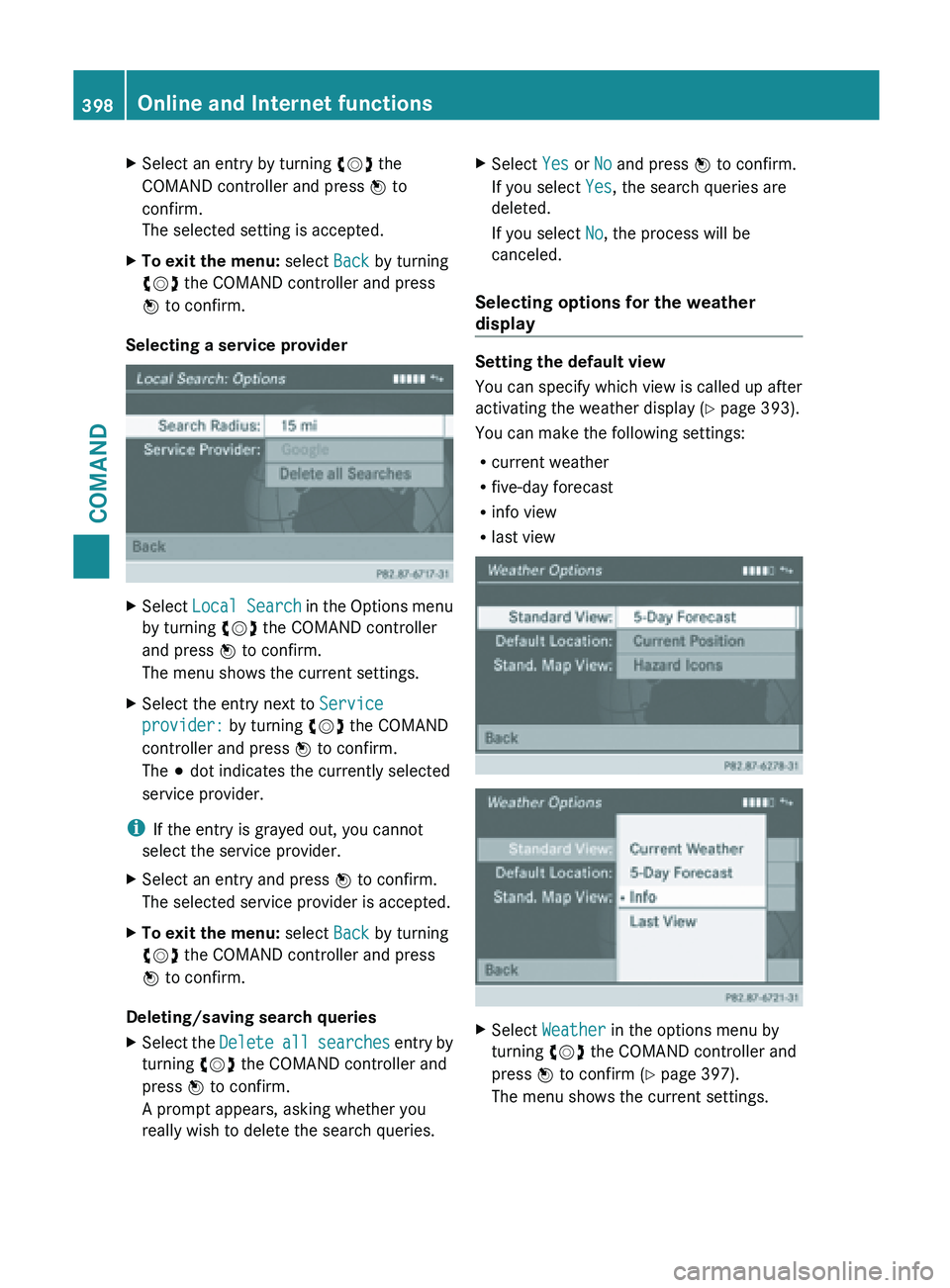
X
Select an entry by turning cVd the
COMAND controller and press W to
confirm.
The selected setting is accepted.
X To exit the menu: select Back by turning
cVd the COMAND controller and press
W to confirm.
Selecting a service provider X
Select Local Search in the Options menu
by turning cVd the COMAND controller
and press W to confirm.
The menu shows the current settings.
X Select the entry next to Service
provider: by turning cVd the COMAND
controller and press W to confirm.
The # dot indicates the currently selected
service provider.
i If the entry is grayed out, you cannot
select the service provider.
X Select an entry and press W to confirm.
The selected service provider is accepted.
X To exit the menu: select Back by turning
cVd the COMAND controller and press
W to confirm.
Deleting/saving search queries
X Select the Delete all
searches entry by
turning cVd the COMAND controller and
press W to confirm.
A prompt appears, asking whether you
really wish to delete the search queries. X
Select Yes or No and press W to confirm.
If you select Yes, the search queries are
deleted.
If you select No, the process will be
canceled.
Selecting options for the weather
display Setting the default view
You can specify which view is called up after
activating the weather display
(Y
page 393).
You can make the following settings:
R current weather
R five-day forecast
R info view
R last view X
Select Weather in the options menu by
turning cVd the COMAND controller and
press W to confirm (
Y page 397).
The menu shows the current settings. 398
Online and Internet functions
COMAND
Page 401 of 572
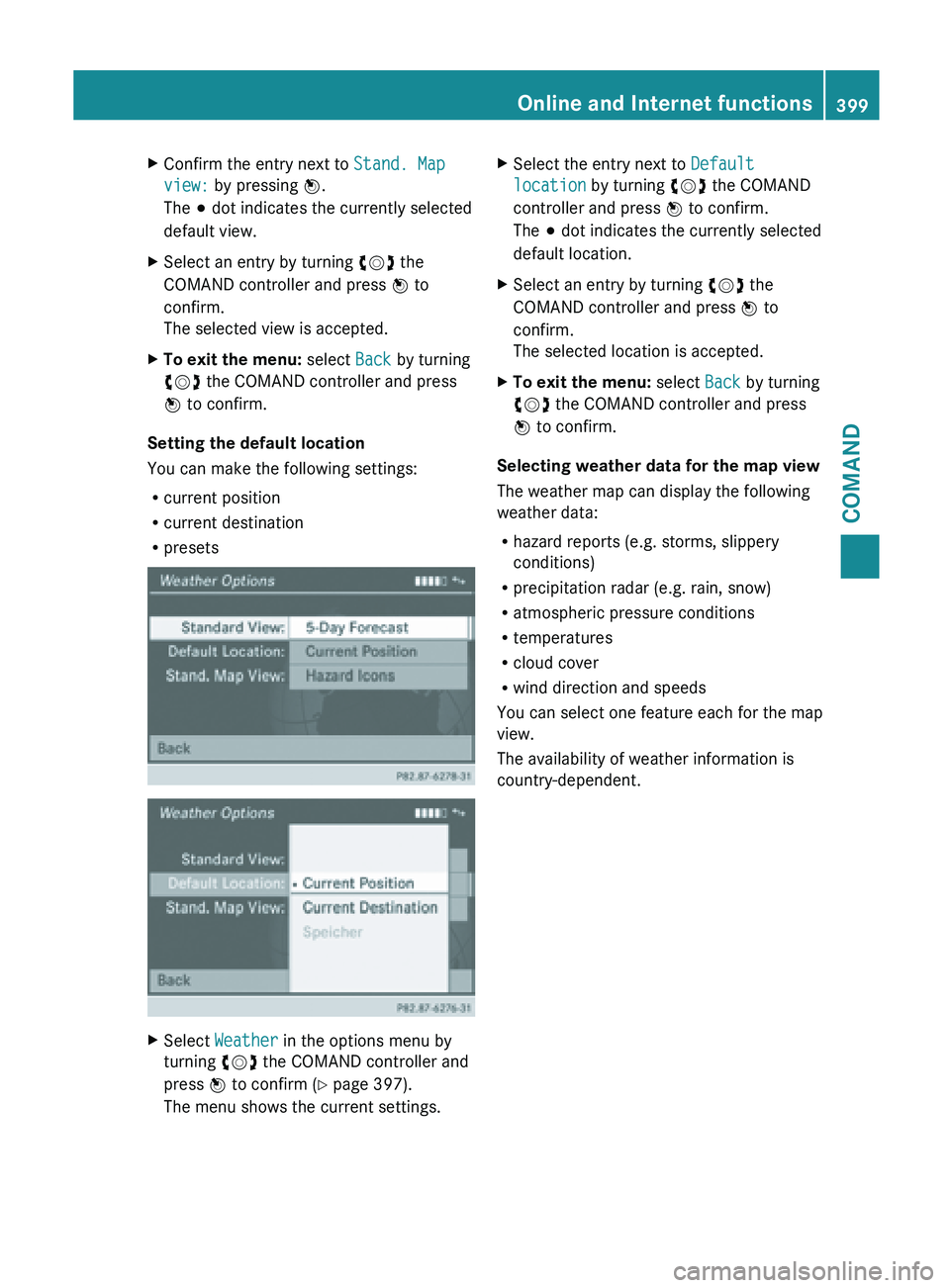
X
Confirm the entry next to Stand. Map
view: by pressing W.
The # dot indicates the currently selected
default view.
X Select an entry by turning cVd the
COMAND controller and press W to
confirm.
The selected view is accepted.
X To exit the menu: select Back by turning
cVd the COMAND controller and press
W to confirm.
Setting the default location
You can make the following settings:
R current position
R current destination
R presets X
Select Weather in the options menu by
turning cVd the COMAND controller and
press W to confirm (
Y page 397).
The menu shows the current settings. X
Select the entry next to Default
location by turning cVd the COMAND
controller and press W to confirm.
The # dot indicates the currently selected
default location.
X Select an entry by turning cVd the
COMAND controller and press W to
confirm.
The selected location is accepted.
X To exit the menu: select Back by turning
cVd the COMAND controller and press
W to confirm.
Selecting weather data for the map view
The weather map can display the following
weather data:
R hazard reports (e.g. storms, slippery
conditions)
R precipitation radar (e.g. rain, snow)
R atmospheric pressure conditions
R temperatures
R cloud cover
R wind direction and speeds
You can select one feature each for the map
view.
The availability of weather information is
country-dependent. Online and Internet functions
399
COMAND Z
Page 404 of 572
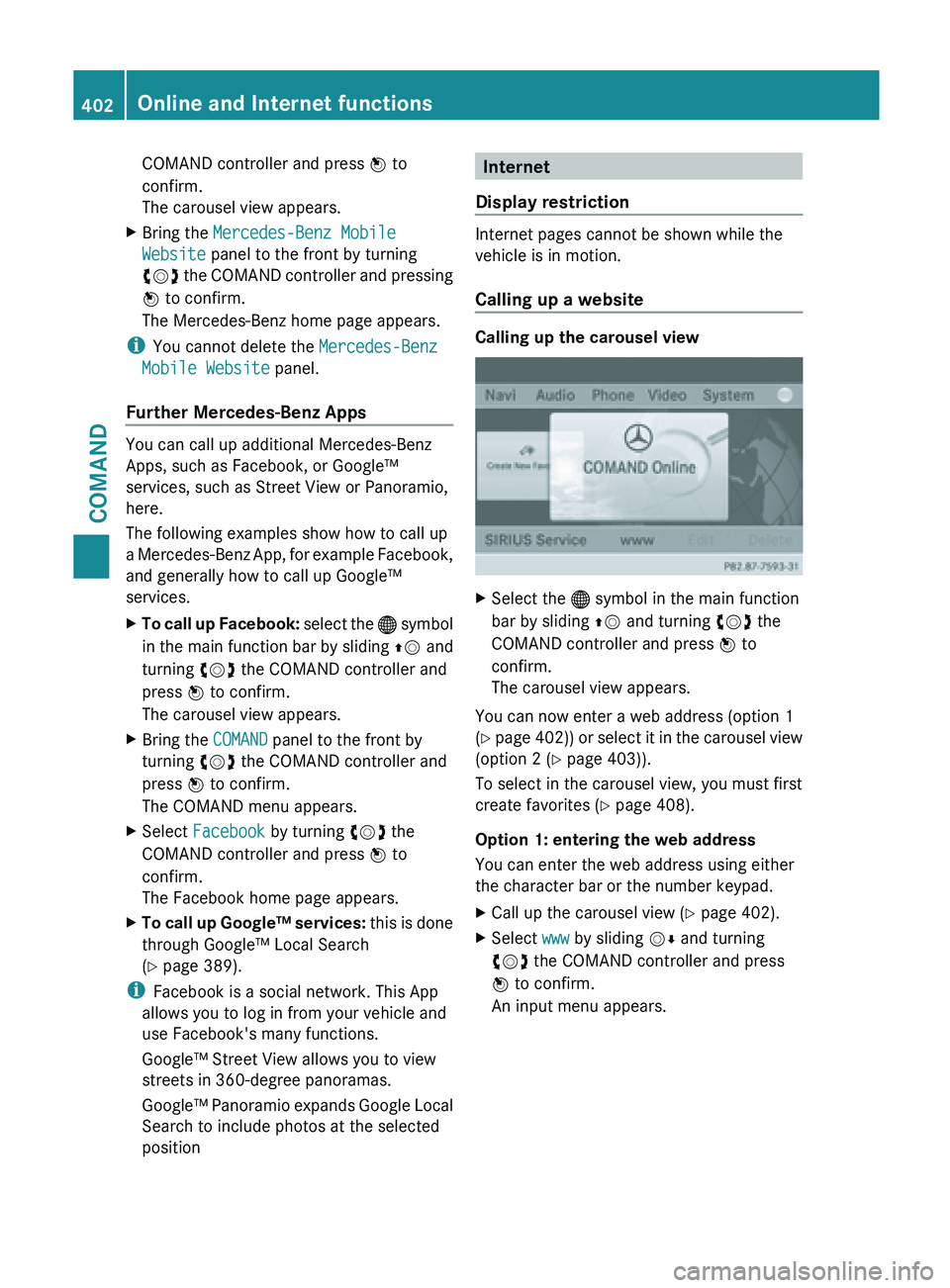
COMAND controller and press
W to
confirm.
The carousel view appears.
X Bring the Mercedes-Benz Mobile
Website panel to the front by turning
cVd the
COMAND controller and pressing
W to confirm.
The Mercedes-Benz home page appears.
i You cannot delete the Mercedes-Benz
Mobile Website panel.
Further Mercedes-Benz Apps You can call up additional Mercedes-Benz
Apps, such as Facebook, or Google™
services, such as Street View or Panoramio,
here.
The following examples show how to call up
a
Mercedes-Benz
App, for example Facebook,
and generally how to call up Google™
services.
X To call up Facebook: select
the ® symbol
in the main function bar by sliding ZV and
turning cVd the COMAND controller and
press W to confirm.
The carousel view appears.
X Bring the COMAND panel to the front by
turning cVd the COMAND controller and
press W to confirm.
The COMAND menu appears.
X Select Facebook by turning cVd the
COMAND controller and press W to
confirm.
The Facebook home page appears.
X To call up Google™ services: this
is done
through Google™ Local Search
(Y page 389).
i Facebook is a social network. This App
allows you to log in from your vehicle and
use Facebook's many functions.
Google™ Street View allows you to view
streets in 360-degree panoramas.
Google™ Panoramio
expands Google Local
Search to include photos at the selected
position Internet
Display restriction Internet pages cannot be shown while the
vehicle is in motion.
Calling up a website
Calling up the carousel view
X
Select the ® symbol in the main function
bar by sliding ZV and turning cVd the
COMAND controller and press W to
confirm.
The carousel view appears.
You can now enter a web address (option 1
(Y page
402)) or select it in the carousel view
(option 2 (Y page 403)).
To select in the carousel view, you must first
create favorites (Y page 408).
Option 1: entering the web address
You can enter the web address using either
the character bar or the number keypad.
X Call up the carousel view ( Y page 402).
X Select www by sliding VÆ and turning
cVd the COMAND controller and press
W to confirm.
An input menu appears. 402
Online and Internet functions
COMAND
Page 408 of 572
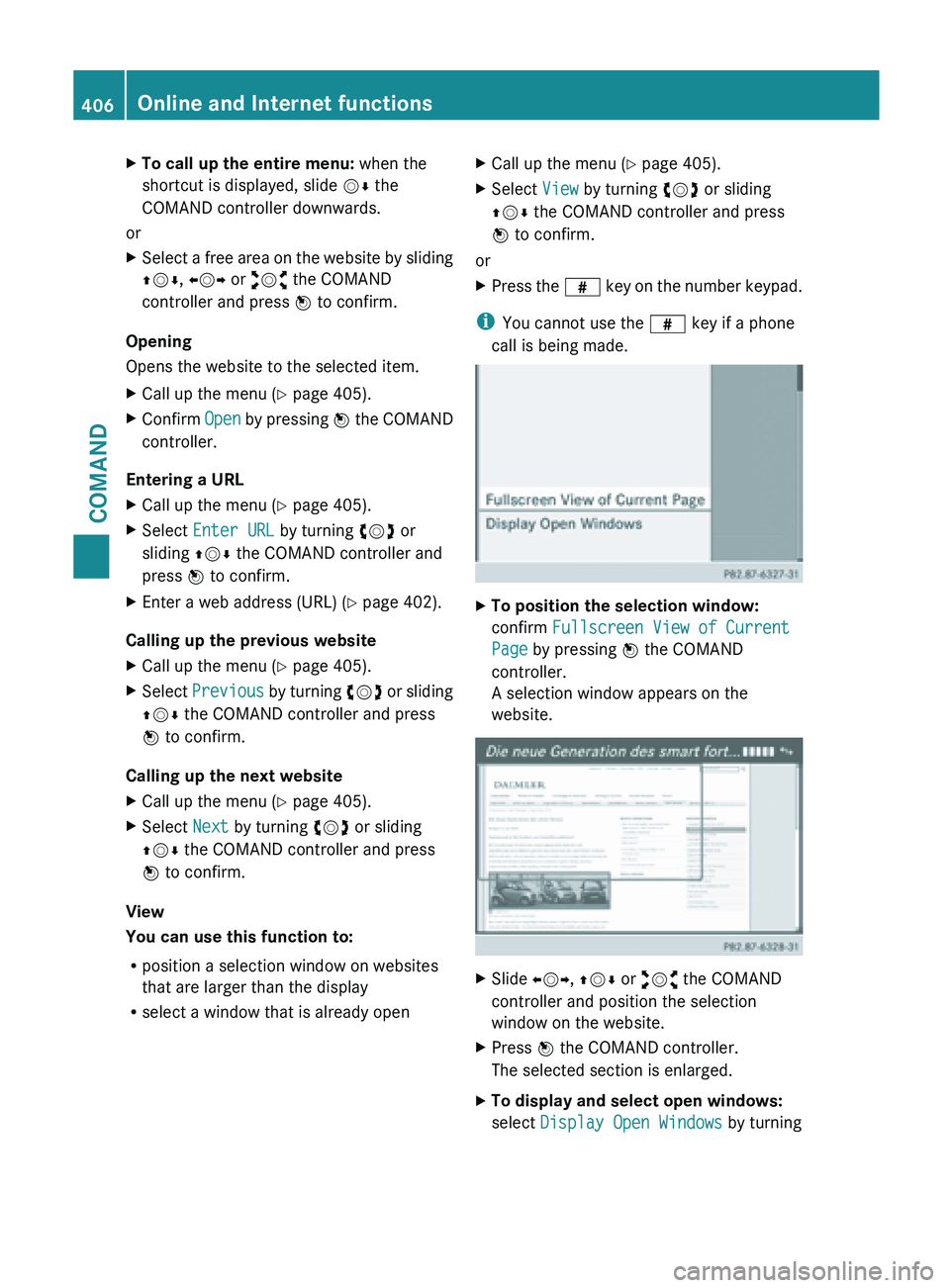
X
To call up the entire menu: when the
shortcut is displayed, slide VÆ the
COMAND controller downwards.
or
X Select a free area on the website by sliding
ZVÆ, XVY or aVb the COMAND
controller and press W to confirm.
Opening
Opens the website to the selected item.
X Call up the menu ( Y page 405).
X Confirm Open by pressing W the COMAND
controller.
Entering a URL
X Call up the menu ( Y page 405).
X Select Enter URL by turning cVd or
sliding ZVÆ the COMAND controller and
press W to confirm.
X Enter a web address (URL) ( Y page 402).
Calling up the previous website
X Call up the menu ( Y page 405).
X Select Previous by
turning cVd or sliding
ZVÆ the COMAND controller and press
W to confirm.
Calling up the next website
X Call up the menu ( Y page 405).
X Select Next by turning cVd or sliding
ZVÆ the COMAND controller and press
W to confirm.
View
You can use this function to:
R position a selection window on websites
that are larger than the display
R select a window that is already open X
Call up the menu ( Y page 405).
X Select View by turning cVd or sliding
ZVÆ the COMAND controller and press
W to confirm.
or
X Press the z key
on the number keypad.
i You cannot use the z key if a phone
call is being made. X
To position the selection window:
confirm Fullscreen View of Current
Page by pressing W the COMAND
controller.
A selection window appears on the
website. X
Slide XVY, ZVÆ or aVb the COMAND
controller and position the selection
window on the website.
X Press W the COMAND controller.
The selected section is enlarged.
X To display and select open windows:
select Display Open Windows by turning406
Online and Internet functions
COMAND
Page 409 of 572
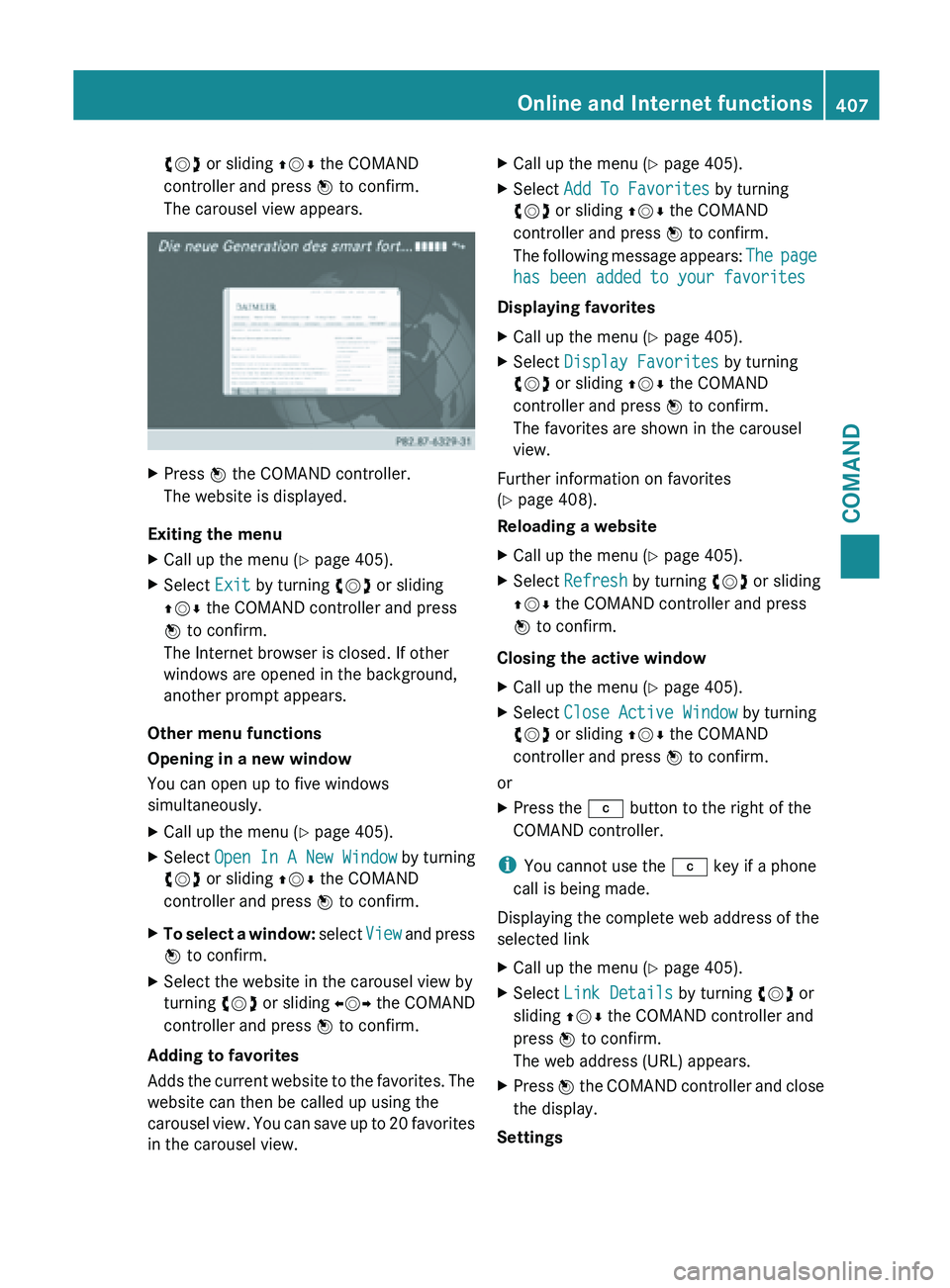
cVd or sliding
ZVÆ the COMAND
controller and press W to confirm.
The carousel view appears. X
Press W the COMAND controller.
The website is displayed.
Exiting the menu
X Call up the menu ( Y page 405).
X Select Exit by turning cVd or sliding
ZVÆ the COMAND controller and press
W to confirm.
The Internet browser is closed. If other
windows are opened in the background,
another prompt appears.
Other menu functions
Opening in a new window
You can open up to five windows
simultaneously.
X Call up the menu ( Y page 405).
X Select Open In A New Window by turning
cVd or sliding ZVÆ the COMAND
controller and press W to confirm.
X To select a window: select
View and press
W to confirm.
X Select the website in the carousel view by
turning cVd or sliding XVY the COMAND
controller and press W to confirm.
Adding to favorites
Adds the
current website to the favorites. The
website can then be called up using the
carousel view. You can save up to 20 favorites
in the carousel view. X
Call up the menu ( Y page 405).
X Select Add To Favorites by turning
cVd or sliding ZVÆ the COMAND
controller and press W to confirm.
The following
message appears: The page
has been added to your favorites
Displaying favorites
X Call up the menu ( Y page 405).
X Select Display Favorites by turning
cVd or sliding ZVÆ the COMAND
controller and press W to confirm.
The favorites are shown in the carousel
view.
Further information on favorites
(Y page 408).
Reloading a website
X Call up the menu ( Y page 405).
X Select Refresh by turning cVd or sliding
ZVÆ the COMAND controller and press
W to confirm.
Closing the active window
X Call up the menu ( Y page 405).
X Select Close Active Window by turning
cVd or sliding ZVÆ the COMAND
controller and press W to confirm.
or
X Press the j button to the right of the
COMAND controller.
i You cannot use the j key if a phone
call is being made.
Displaying the complete web address of the
selected link
X Call up the menu ( Y page 405).
X Select Link Details by turning cVd or
sliding ZVÆ the COMAND controller and
press W to confirm.
The web address (URL) appears.
X Press W the COMAND controller and close
the display.
Settings Online and Internet functions
407
COMAND Z
Page 410 of 572
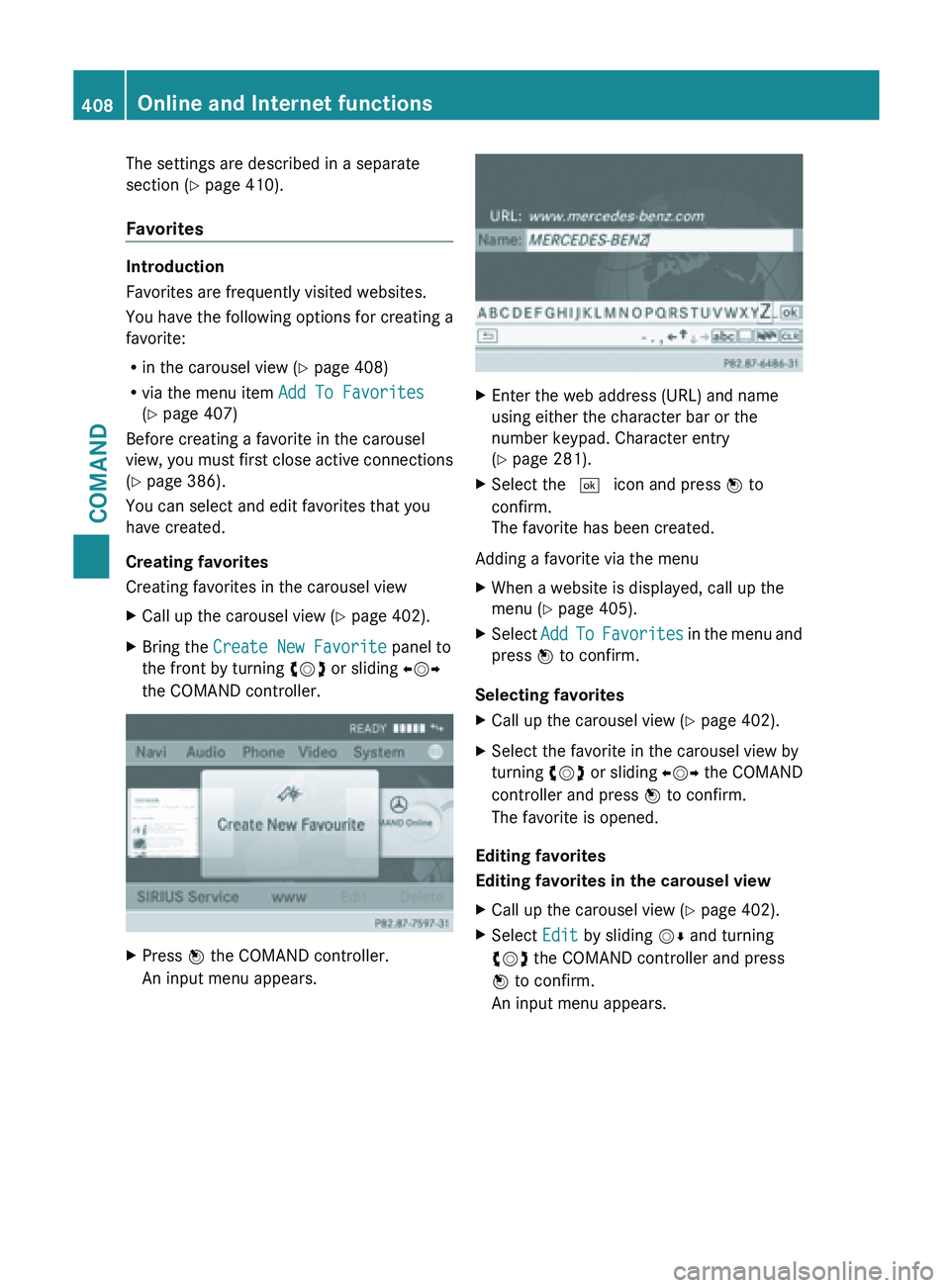
The settings are described in a separate
section (
Y page 410).
Favorites Introduction
Favorites are frequently visited websites.
You have the following options for creating a
favorite:
R
in the carousel view (Y
page 408)
R via the menu item Add To Favorites
(Y page 407)
Before creating a favorite in the carousel
view, you must first close active connections
(Y page 386).
You can select and edit favorites that you
have created.
Creating favorites
Creating favorites in the carousel view
X Call up the carousel view ( Y page 402).
X Bring the Create New Favorite panel to
the front by turning cVd or sliding XVY
the COMAND controller. X
Press W the COMAND controller.
An input menu appears. X
Enter the web address (URL) and name
using either the character bar or the
number keypad. Character entry
(Y page 281).
X Select the ¬ icon and press W to
confirm.
The favorite has been created.
Adding a favorite via the menu
X When a website is displayed, call up the
menu (Y page 405).
X Select Add To Favorites
in the menu and
press W to confirm.
Selecting favorites
X Call up the carousel view ( Y page 402).
X Select the favorite in the carousel view by
turning cVd or sliding XVY the COMAND
controller and press W to confirm.
The favorite is opened.
Editing favorites
Editing favorites in the carousel view
X Call up the carousel view ( Y page 402).
X Select Edit by sliding VÆ and turning
cVd the COMAND controller and press
W to confirm.
An input menu appears. 408
Online and Internet functions
COMAND