2013 MERCEDES-BENZ SL-CLASS ROADSTER display
[x] Cancel search: displayPage 368 of 572
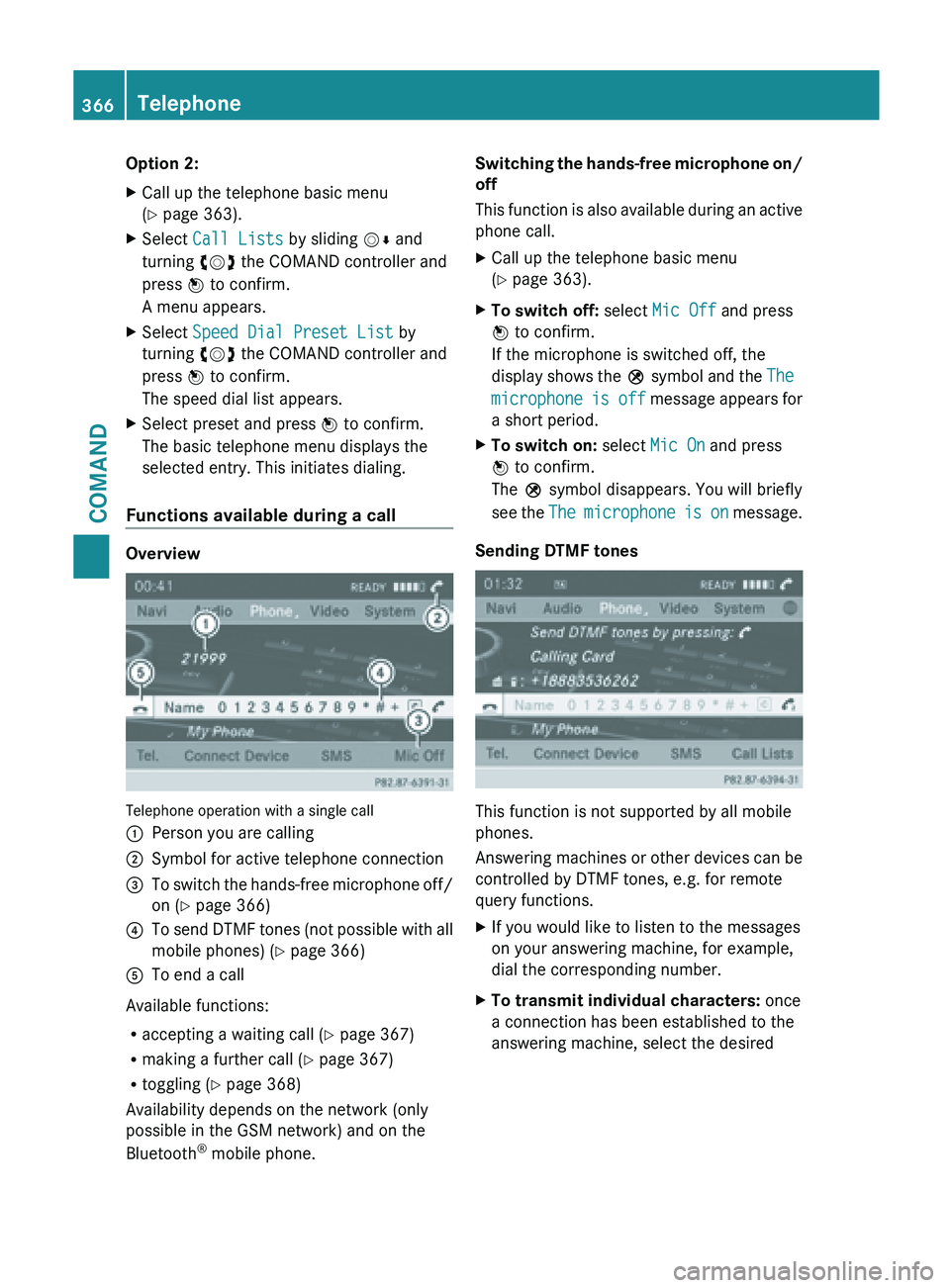
Option 2:
X
Call up the telephone basic menu
(Y page 363).
X Select Call Lists by sliding VÆ and
turning cVd the COMAND controller and
press W to confirm.
A menu appears.
X Select Speed Dial Preset List by
turning cVd the COMAND controller and
press W to confirm.
The speed dial list appears.
X Select preset and press W to confirm.
The basic telephone menu displays the
selected entry. This initiates dialing.
Functions available during a call Overview
Telephone operation with a single call
:
Person you are calling
; Symbol for active telephone connection
= To switch the hands-free microphone off/
on (Y page 366)
? To send DTMF tones (not possible with all
mobile phones) (
Y
page 366)
A To end a call
Available functions:
R accepting a waiting call (Y
page 367)
R making a further call ( Y page 367)
R toggling (Y page 368)
Availability depends on the network (only
possible in the GSM network) and on the
Bluetooth ®
mobile phone. Switching the hands-free microphone on/
off
This
function
is also available during an active
phone call.
X Call up the telephone basic menu
(Y page 363).
X To switch off: select Mic Off and press
W to confirm.
If the microphone is switched off, the
display shows
the Q symbol and the The
microphone is off message appears for
a short period.
X To switch on: select Mic On and press
W to confirm.
The Q symbol disappears. You will briefly
see the
The
microphone is on message.
Sending DTMF tones This function is not supported by all mobile
phones.
Answering
machines
or other devices can be
controlled by DTMF tones, e.g. for remote
query functions.
X If you would like to listen to the messages
on your answering machine, for example,
dial the corresponding number.
X To transmit individual characters: once
a connection has been established to the
answering machine, select the desired 366
Telephone
COMAND
Page 369 of 572
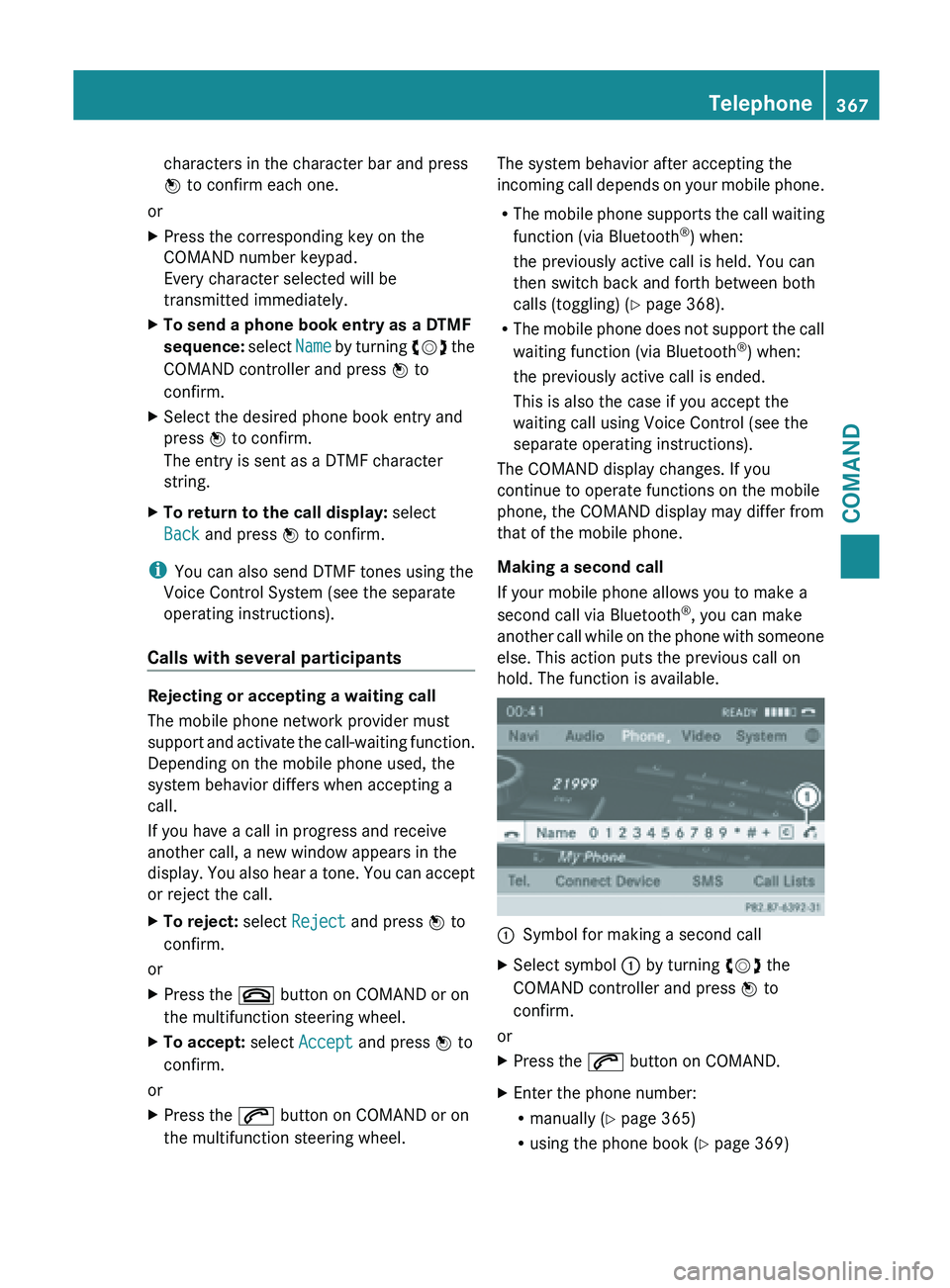
characters in the character bar and press
W to confirm each one.
or
X Press the corresponding key on the
COMAND number keypad.
Every character selected will be
transmitted immediately.
X To send a phone book entry as a DTMF
sequence: select Name
by turning cVd the
COMAND controller and press W to
confirm.
X Select the desired phone book entry and
press W to confirm.
The entry is sent as a DTMF character
string.
X To return to the call display: select
Back and press W to confirm.
i You can also send DTMF tones using the
Voice Control System (see the separate
operating instructions).
Calls with several participants Rejecting or accepting a waiting call
The mobile phone network provider must
support
and
activate the call-waiting function.
Depending on the mobile phone used, the
system behavior differs when accepting a
call.
If you have a call in progress and receive
another call, a new window appears in the
display. You also hear a tone. You can accept
or reject the call.
X To reject: select Reject and press W to
confirm.
or
X Press the ~ button on COMAND or on
the multifunction steering wheel.
X To accept: select Accept and press W to
confirm.
or
X Press the 6 button on COMAND or on
the multifunction steering wheel. The system behavior after accepting the
incoming
call
depends on your mobile phone.
R The mobile phone supports the call waiting
function (via Bluetooth ®
) when:
the previously active call is held. You can
then switch back and forth between both
calls (toggling) ( Y page 368).
R The mobile phone does not support the call
waiting function (via Bluetooth ®
) when:
the previously active call is ended.
This is also the case if you accept the
waiting call using Voice Control (see the
separate operating instructions).
The COMAND display changes. If you
continue to operate functions on the mobile
phone, the COMAND display may differ from
that of the mobile phone.
Making a second call
If your mobile phone allows you to make a
second call via Bluetooth ®
, you can make
another call while on the phone with someone
else. This action puts the previous call on
hold. The function is available. :
Symbol for making a second call
X Select symbol : by turning cVd the
COMAND controller and press W to
confirm.
or
X Press the 6 button on COMAND.
X Enter the phone number:
R
manually (Y
page 365)
R using the phone book ( Y page 369) Telephone
367
COMAND Z
Page 370 of 572
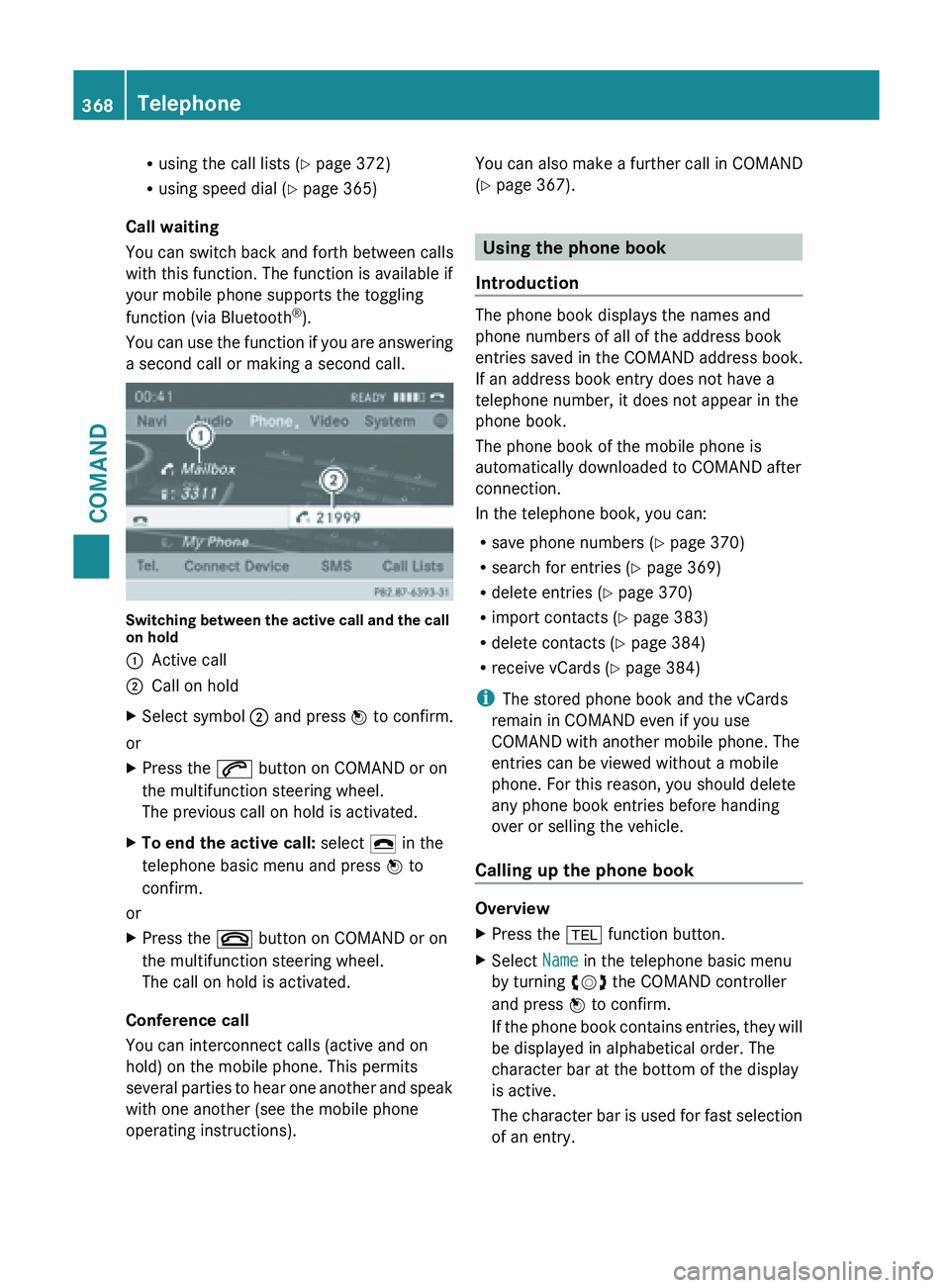
R
using the call lists ( Y page 372)
R using speed dial ( Y
page 365)
Call waiting
You can switch back and forth between calls
with this function. The function is available if
your mobile phone supports the toggling
function (via Bluetooth ®
).
You can
use the function if you are answering
a second call or making a second call. Switching between the active call and the call
on hold
:
Active call
; Call on hold
X Select symbol ; and press W to confirm.
or
X Press the 6 button on COMAND or on
the multifunction steering wheel.
The previous call on hold is activated.
X To end the active call: select ¢ in the
telephone basic menu and press W to
confirm.
or
X Press the ~ button on COMAND or on
the multifunction steering wheel.
The call on hold is activated.
Conference call
You can interconnect calls (active and on
hold) on the mobile phone. This permits
several parties
to hear one another and speak
with one another (see the mobile phone
operating instructions). You can also make a further call in COMAND
(Y page 367).
Using the phone book
Introduction The phone book displays the names and
phone numbers of all of the address book
entries saved in the COMAND address book.
If an address book entry does not have a
telephone number, it does not appear in the
phone book.
The phone book of the mobile phone is
automatically downloaded to
COMAND after
connection.
In the telephone book, you can:
R save phone numbers ( Y
page 370)
R search for entries (Y page 369)
R delete entries (Y page 370)
R import contacts ( Y page 383)
R delete contacts (Y page 384)
R receive vCards ( Y page 384)
i The stored phone book and the vCards
remain in COMAND even if you use
COMAND with another mobile phone. The
entries can be viewed without a mobile
phone. For this reason, you should delete
any phone book entries before handing
over or selling the vehicle.
Calling up the phone book Overview
X
Press the % function button.
X Select Name in the telephone basic menu
by turning cVd the COMAND controller
and press W to confirm.
If the
phone book contains entries, they will
be displayed in alphabetical order. The
character bar at the bottom of the display
is active.
The character bar is used for fast selection
of an entry. 368
Telephone
COMAND
Page 372 of 572
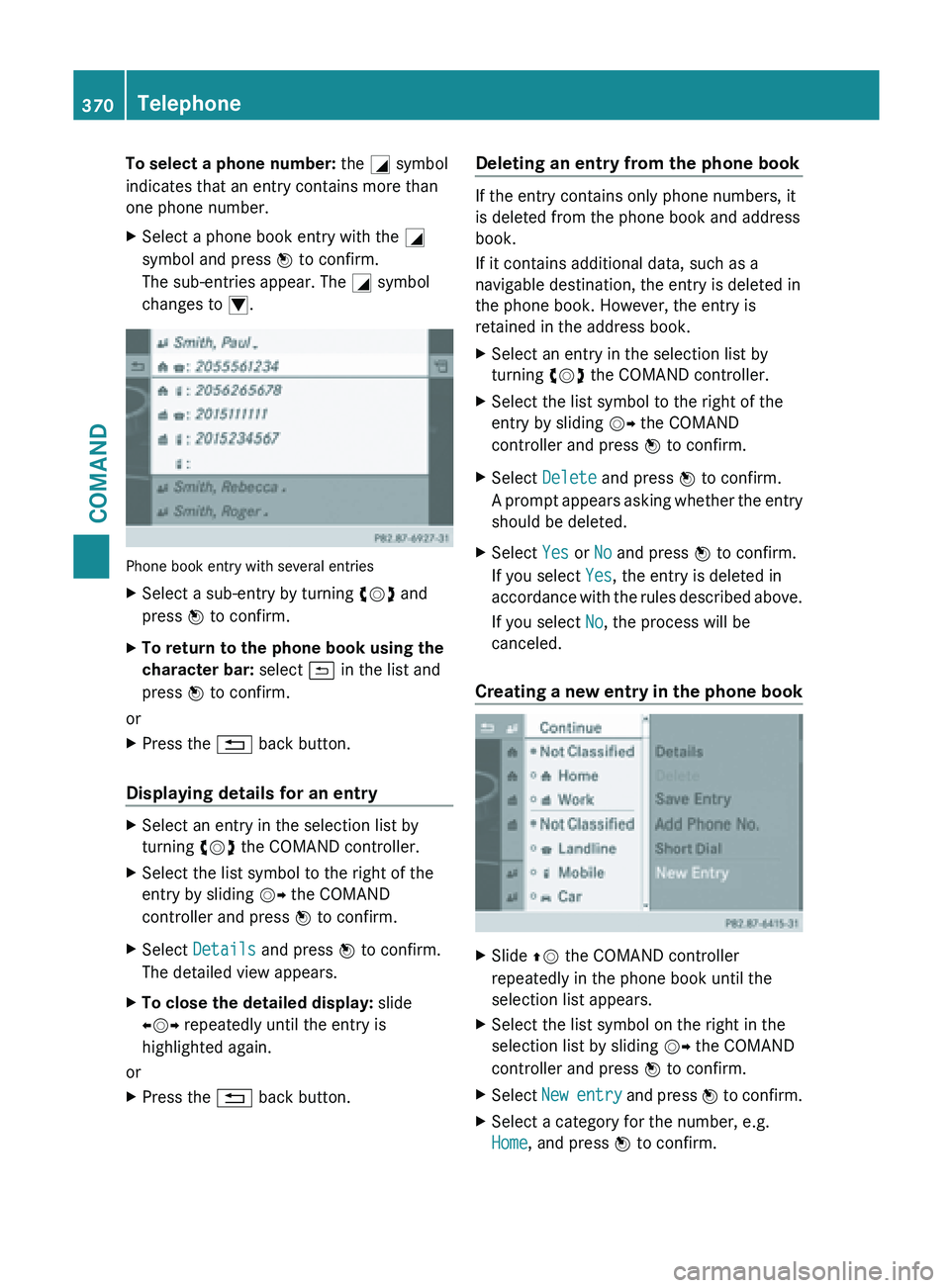
To select a phone number: the G symbol
indicates that an entry contains more than
one phone number.
X
Select a phone book entry with the G
symbol and press W to confirm.
The sub-entries appear. The G symbol
changes to I. Phone book entry with several entries
X
Select a sub-entry by turning cVd and
press W to confirm.
X To return to the phone book using the
character bar: select & in the list and
press W to confirm.
or
X Press the % back button.
Displaying details for an entry X
Select an entry in the selection list by
turning cVd the COMAND controller.
X Select the list symbol to the right of the
entry by sliding VY the COMAND
controller and press W to confirm.
X Select Details and press W to confirm.
The detailed view appears.
X To close the detailed display: slide
XVY repeatedly until the entry is
highlighted again.
or
X Press the % back button. Deleting an entry from the phone book If the entry contains only phone numbers, it
is deleted from the phone book and address
book.
If it contains additional data, such as a
navigable destination, the entry is deleted in
the phone book. However, the entry is
retained in the address book.
X
Select an entry in the selection list by
turning cVd the COMAND controller.
X Select the list symbol to the right of the
entry by sliding VY the COMAND
controller and press W to confirm.
X Select Delete and press W to confirm.
A prompt
appears asking whether the entry
should be deleted.
X Select Yes or No and press W to confirm.
If you select Yes, the entry is deleted in
accordance with
the rules described above.
If you select No, the process will be
canceled.
Creating a new entry in the phone book X
Slide ZV the COMAND controller
repeatedly in the phone book until the
selection list appears.
X Select the list symbol on the right in the
selection list by sliding VY the COMAND
controller and press W to confirm.
X Select New entry and press W
to confirm.
X Select a category for the number, e.g.
Home, and press W to confirm.370
Telephone
COMAND
Page 374 of 572
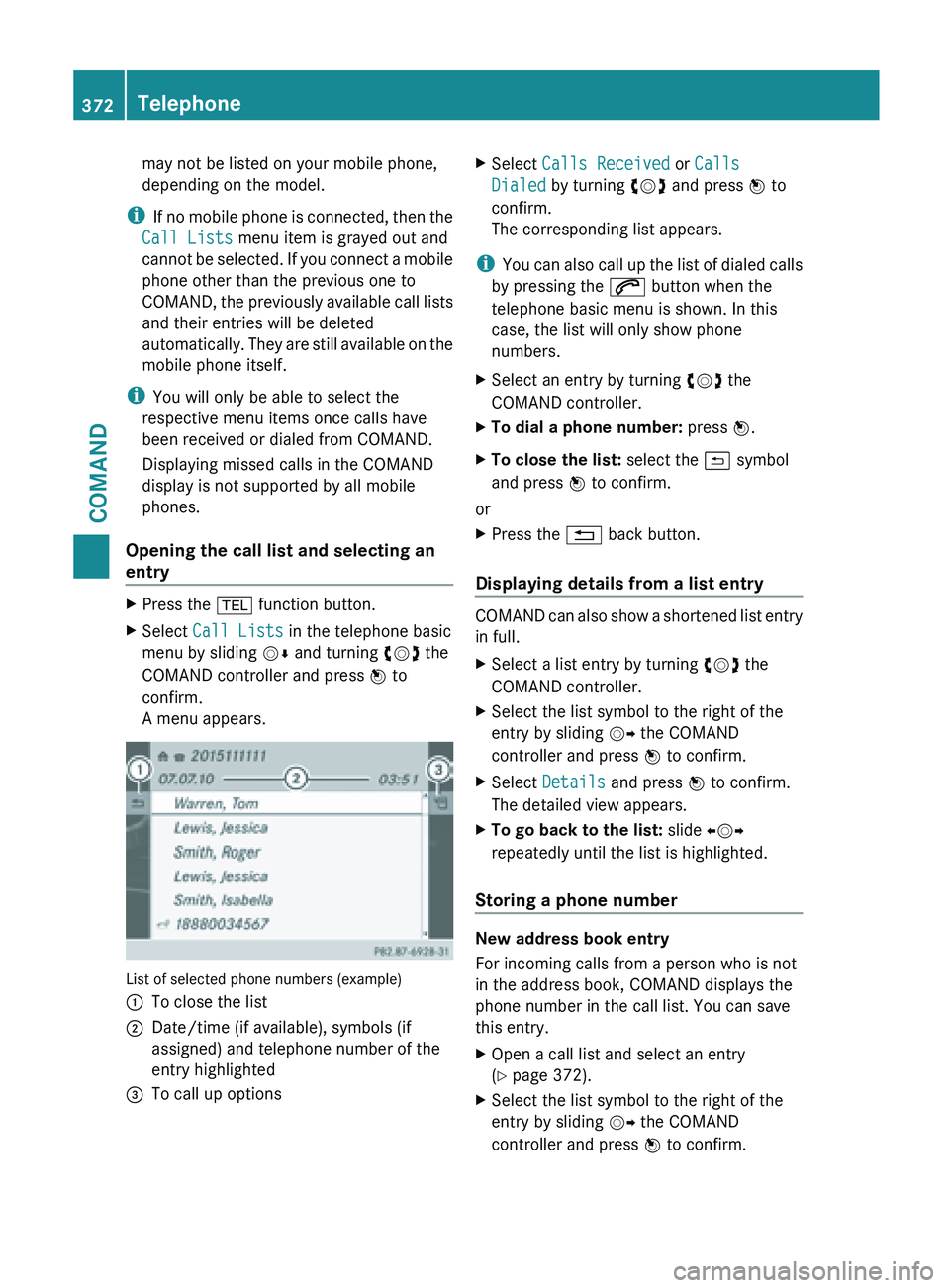
may not be listed on your mobile phone,
depending on the model.
i If no
mobile phone is connected, then the
Call Lists menu item is grayed out and
cannot be selected. If you connect a mobile
phone other than the previous one to
COMAND, the previously available call lists
and their entries will be deleted
automatically. They are still available on the
mobile phone itself.
i You will only be able to select the
respective menu items once calls have
been received or dialed from COMAND.
Displaying missed calls in the COMAND
display is not supported by all mobile
phones.
Opening the call list and selecting an
entry X
Press the % function button.
X Select Call Lists in the telephone basic
menu by sliding VÆ and turning cVd the
COMAND controller and press W to
confirm.
A menu appears. List of selected phone numbers (example)
:
To close the list
; Date/time (if available), symbols (if
assigned) and telephone number of the
entry highlighted
= To call up options X
Select Calls Received or Calls
Dialed by turning cVd and press W to
confirm.
The corresponding list appears.
i You can
also call up the list of dialed calls
by pressing the 6 button when the
telephone basic menu is shown. In this
case, the list will only show phone
numbers.
X Select an entry by turning cVd the
COMAND controller.
X To dial a phone number: press W.
X To close the list: select the & symbol
and press W to confirm.
or
X Press the % back button.
Displaying details from a list entry COMAND can also show a shortened list entry
in full.
X
Select a list entry by turning cVd the
COMAND controller.
X Select the list symbol to the right of the
entry by sliding VY the COMAND
controller and press W to confirm.
X Select Details and press W to confirm.
The detailed view appears.
X To go back to the list: slide XVY
repeatedly until the list is highlighted.
Storing a phone number New address book entry
For incoming calls from a person who is not
in the address book, COMAND displays the
phone number in the call list. You can save
this entry.
X
Open a call list and select an entry
(Y page 372).
X Select the list symbol to the right of the
entry by sliding VY the COMAND
controller and press W to confirm. 372
Telephone
COMAND
Page 375 of 572
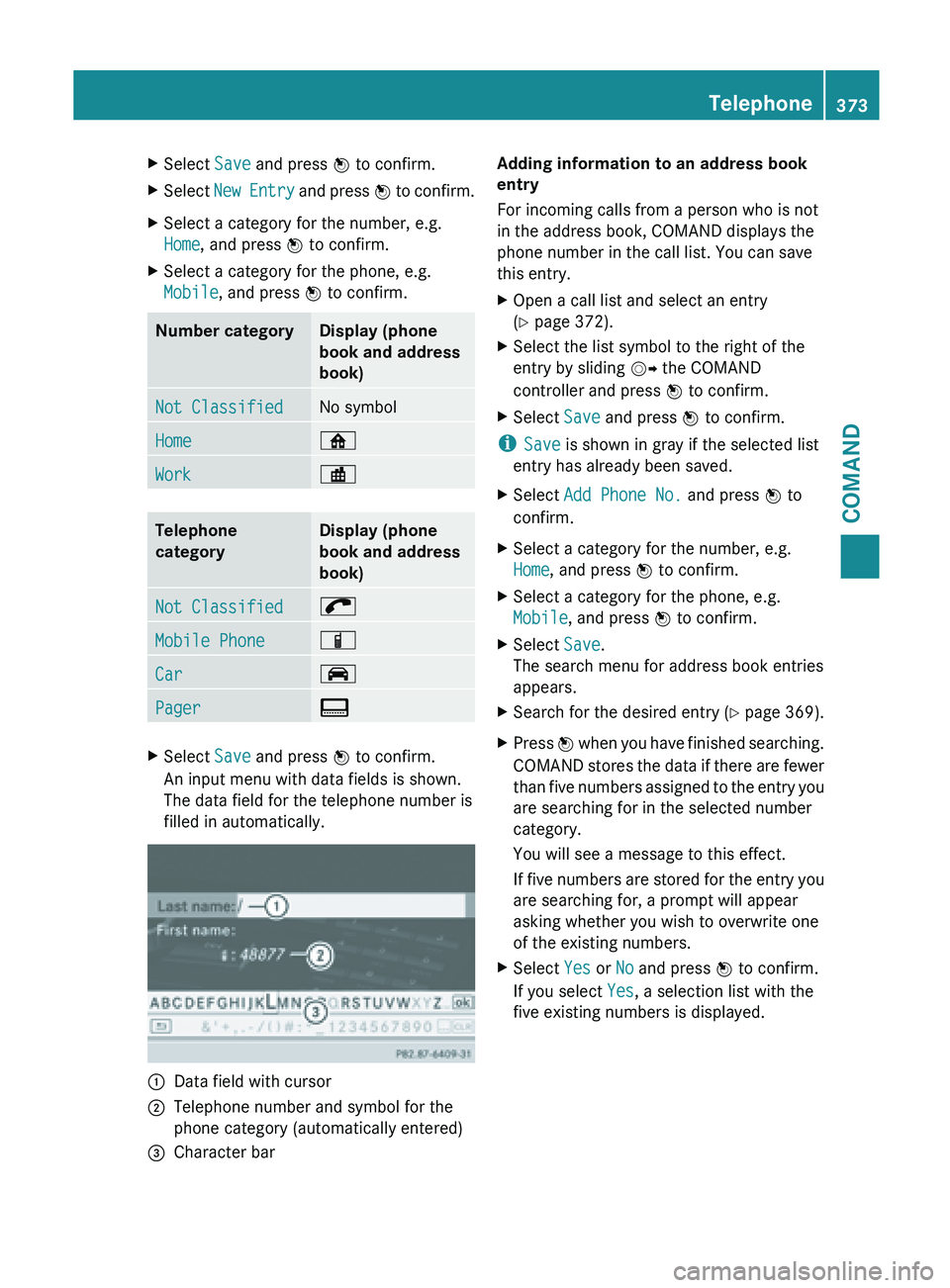
X
Select Save and press W to confirm.
X Select New Entry and press
W to confirm.
X Select a category for the number, e.g.
Home, and press W to confirm.
X Select a category for the phone, e.g.
Mobile, and press W to confirm.Number category Display (phone
book and address
book)
Not Classified No symbol
Home ¸
Work ·
Telephone
category Display (phone
book and address
book)
Not Classified ;
Mobile Phone Ï
Car ´
Pager ¨
X
Select Save and press W to confirm.
An input menu with data fields is shown.
The data field for the telephone number is
filled in automatically. :
Data field with cursor
; Telephone number and symbol for the
phone category (automatically entered)
= Character bar Adding information to an address book
entry
For incoming calls from a person who is not
in the address book, COMAND displays the
phone number in the call list. You can save
this entry.
X
Open a call list and select an entry
(Y page 372).
X Select the list symbol to the right of the
entry by sliding VY the COMAND
controller and press W to confirm.
X Select Save and press W to confirm.
i Save is shown in gray if the selected list
entry has already been saved.
X Select Add Phone No. and press W to
confirm.
X Select a category for the number, e.g.
Home, and press W to confirm.
X Select a category for the phone, e.g.
Mobile, and press W to confirm.
X Select Save.
The search menu for address book entries
appears.
X Search for the desired entry (Y page 369).
X Press W when you have finished searching.
COMAND
stores the data if there are fewer
than five numbers assigned to the entry you
are searching for in the selected number
category.
You will see a message to this effect.
If five numbers are stored for the entry you
are searching for, a prompt will appear
asking whether you wish to overwrite one
of the existing numbers.
X Select Yes or No and press W to confirm.
If you select Yes, a selection list with the
five existing numbers is displayed. Telephone
373
COMAND Z
Page 376 of 572
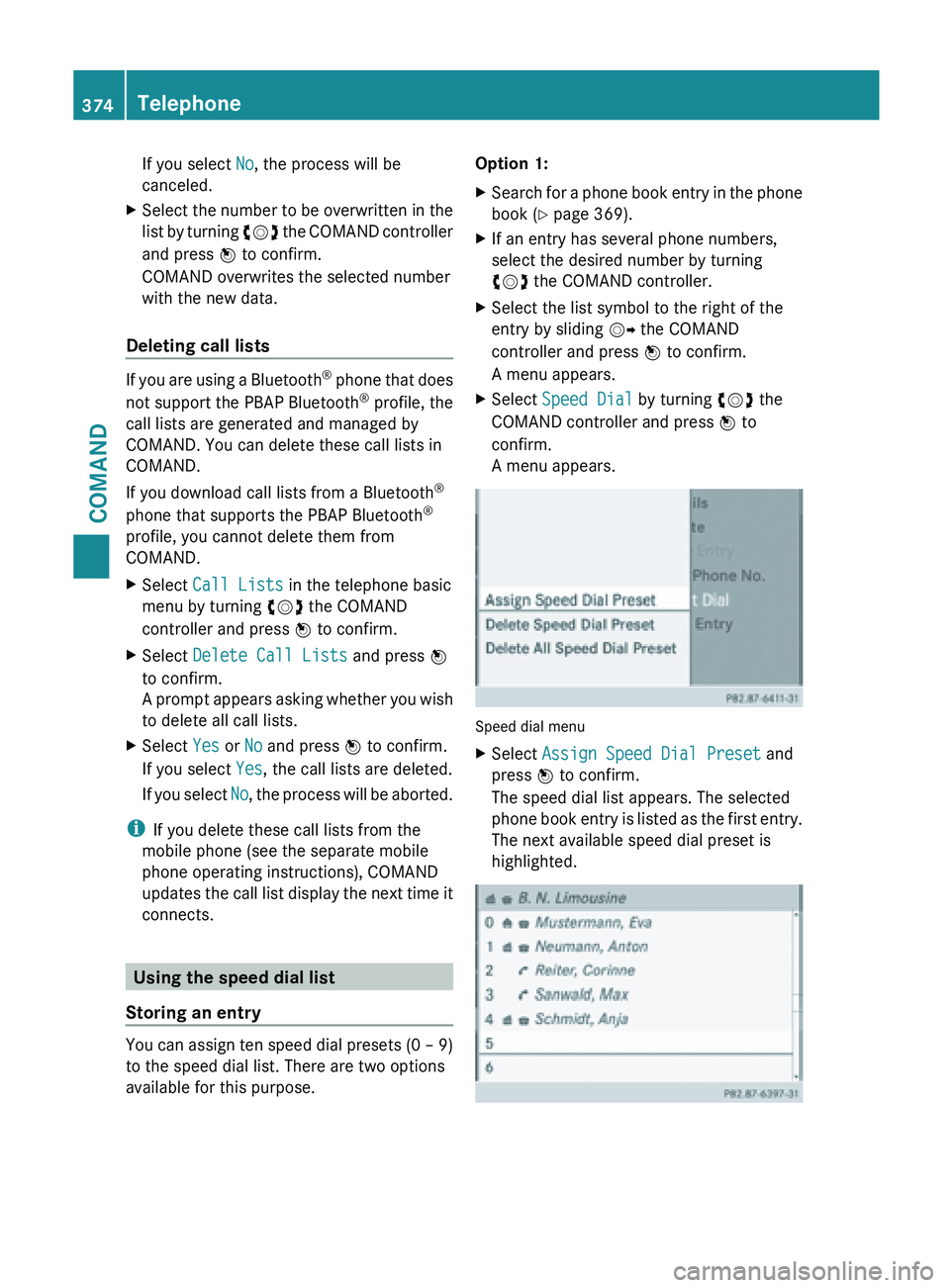
If you select
No, the process will be
canceled.
X Select the number to be overwritten in the
list by
turning cVd the COMAND controller
and press W to confirm.
COMAND overwrites the selected number
with the new data.
Deleting call lists If you are using a Bluetooth
®
phone
that does
not support the PBAP Bluetooth ®
profile, the
call lists are generated and managed by
COMAND. You can delete these call lists in
COMAND.
If you download call lists from a Bluetooth ®
phone that supports the PBAP Bluetooth ®
profile, you cannot delete them from
COMAND.
X Select Call Lists in the telephone basic
menu by turning cVd the COMAND
controller and press W to confirm.
X Select Delete Call Lists and press W
to confirm.
A prompt
appears asking whether you wish
to delete all call lists.
X Select Yes or No and press W to confirm.
If you select Yes, the call lists are deleted.
If you
select No, the process will be aborted.
i If you delete these call lists from the
mobile phone (see the separate mobile
phone operating instructions), COMAND
updates the
call list display the next time it
connects. Using the speed dial list
Storing an entry You can assign ten speed dial presets (0 – 9)
to the speed dial list. There are two options
available for this purpose. Option 1:
X
Search for a phone book entry in the phone
book (Y page 369).
X If an entry has several phone numbers,
select the desired number by turning
cVd the COMAND controller.
X Select the list symbol to the right of the
entry by sliding VY the COMAND
controller and press W to confirm.
A menu appears.
X Select Speed Dial by turning cVd the
COMAND controller and press W to
confirm.
A menu appears. Speed dial menu
X
Select Assign Speed Dial Preset and
press W to confirm.
The speed dial list appears. The selected
phone book
entry is listed as the first entry.
The next available speed dial preset is
highlighted. 374
Telephone
COMAND
Page 377 of 572
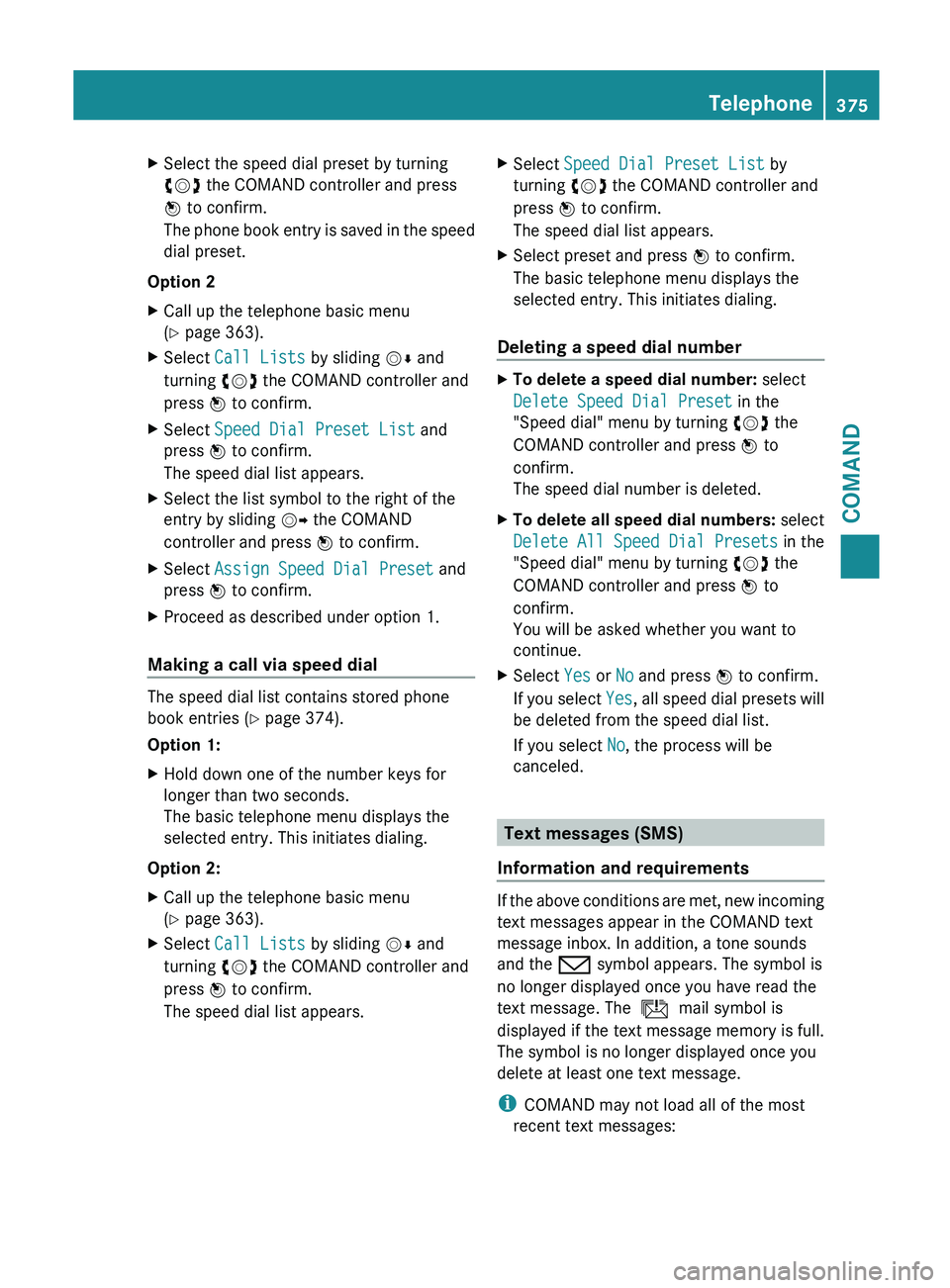
X
Select the speed dial preset by turning
cVd the COMAND controller and press
W to confirm.
The phone
book entry is saved in the speed
dial preset.
Option 2
X Call up the telephone basic menu
(Y page 363).
X Select Call Lists by sliding VÆ and
turning cVd the COMAND controller and
press W to confirm.
X Select Speed Dial Preset List and
press W to confirm.
The speed dial list appears.
X Select the list symbol to the right of the
entry by sliding VY the COMAND
controller and press W to confirm.
X Select Assign Speed Dial Preset and
press W to confirm.
X Proceed as described under option 1.
Making a call via speed dial The speed dial list contains stored phone
book entries (Y page 374).
Option 1:
X
Hold down one of the number keys for
longer than two seconds.
The basic telephone menu displays the
selected entry. This initiates dialing.
Option 2:
X Call up the telephone basic menu
(Y page 363).
X Select Call Lists by sliding VÆ and
turning cVd the COMAND controller and
press W to confirm.
The speed dial list appears. X
Select Speed Dial Preset List by
turning cVd the COMAND controller and
press W to confirm.
The speed dial list appears.
X Select preset and press W to confirm.
The basic telephone menu displays the
selected entry. This initiates dialing.
Deleting a speed dial number X
To delete a speed dial number: select
Delete Speed Dial Preset in the
"Speed dial" menu by turning cVd the
COMAND controller and press W to
confirm.
The speed dial number is deleted.
X To delete all speed dial numbers: select
Delete All Speed Dial Presets in the
"Speed dial" menu by turning cVd the
COMAND controller and press W to
confirm.
You will be asked whether you want to
continue.
X Select Yes or No and press W to confirm.
If you
select Yes, all speed dial presets will
be deleted from the speed dial list.
If you select No, the process will be
canceled. Text messages (SMS)
Information and requirements If the above conditions are met, new incoming
text messages appear in the COMAND text
message inbox. In addition, a tone sounds
and the / symbol appears. The symbol is
no longer displayed once you have read the
text message. The
ú mail symbol is
displayed if the text message memory is full.
The symbol is no longer displayed once you
delete at least one text message.
i COMAND may not load all of the most
recent text messages: Telephone
375
COMAND Z