2013 MERCEDES-BENZ SL-CLASS ROADSTER display
[x] Cancel search: displayPage 326 of 572
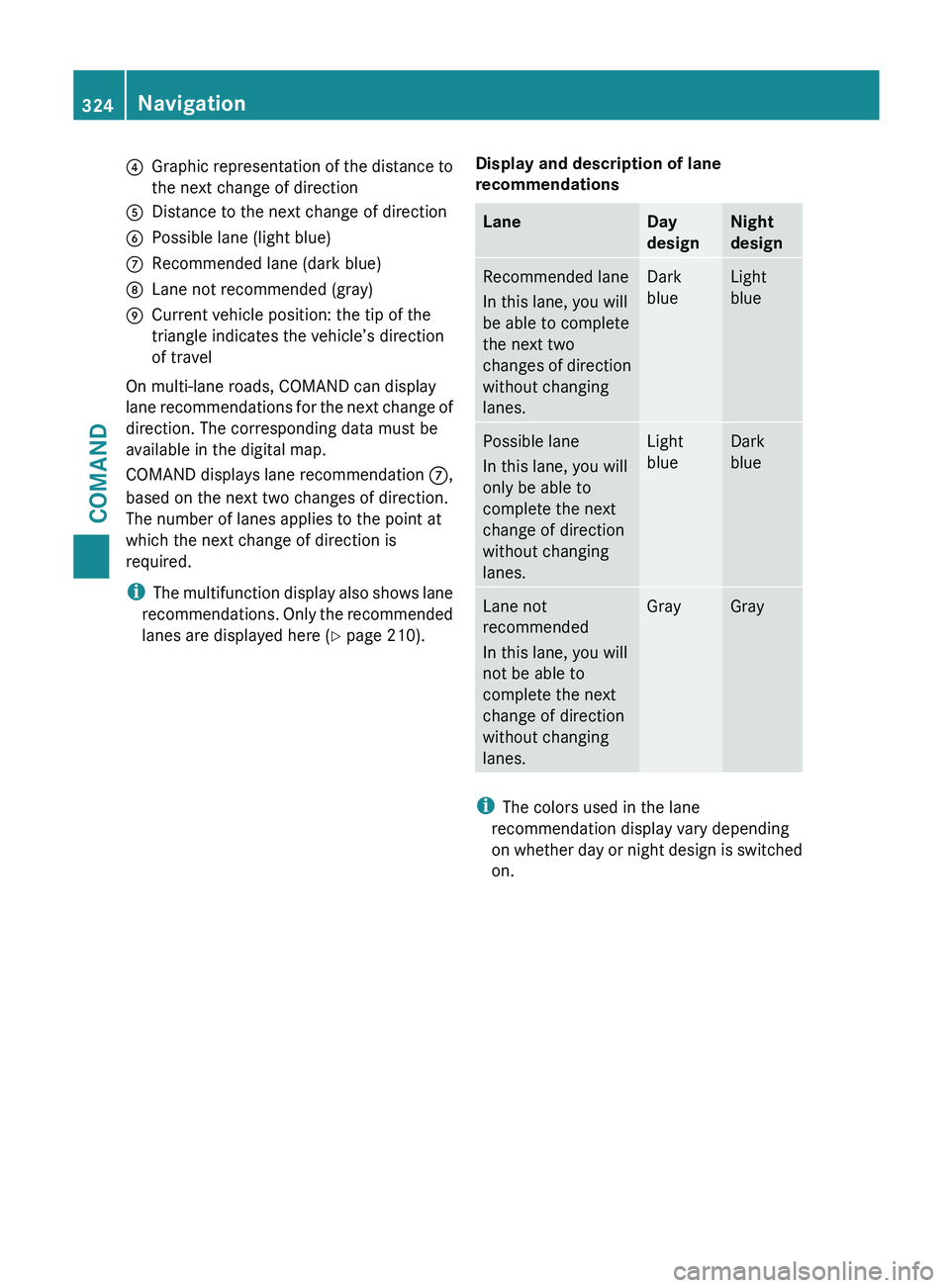
?
Graphic representation of the distance to
the next change of direction
A Distance to the next change of direction
B Possible lane (light blue)
C Recommended lane (dark blue)
D Lane not recommended (gray)
E Current vehicle position: the tip of the
triangle indicates the vehicle’s direction
of travel
On multi-lane roads, COMAND can display
lane recommendations
for the next change of
direction. The corresponding data must be
available in the digital map.
COMAND displays lane recommendation C,
based on the next two changes of direction.
The number of lanes applies to the point at
which the next change of direction is
required.
i The multifunction display also shows lane
recommendations. Only the recommended
lanes are displayed here ( Y page 210).Display and description of lane
recommendations Lane Day
design Night
design
Recommended lane
In this lane, you will
be able to complete
the next two
changes
of
direction
without changing
lanes. Dark
blue Light
blue
Possible lane
In this lane, you will
only be able to
complete the next
change of direction
without changing
lanes. Light
blue Dark
blue
Lane not
recommended
In this lane, you will
not be able to
complete the next
change of direction
without changing
lanes. Gray Gray
i
The colors used in the lane
recommendation display vary depending
on whether
day or night design is switched
on. 324
Navigation
COMAND
Page 327 of 572
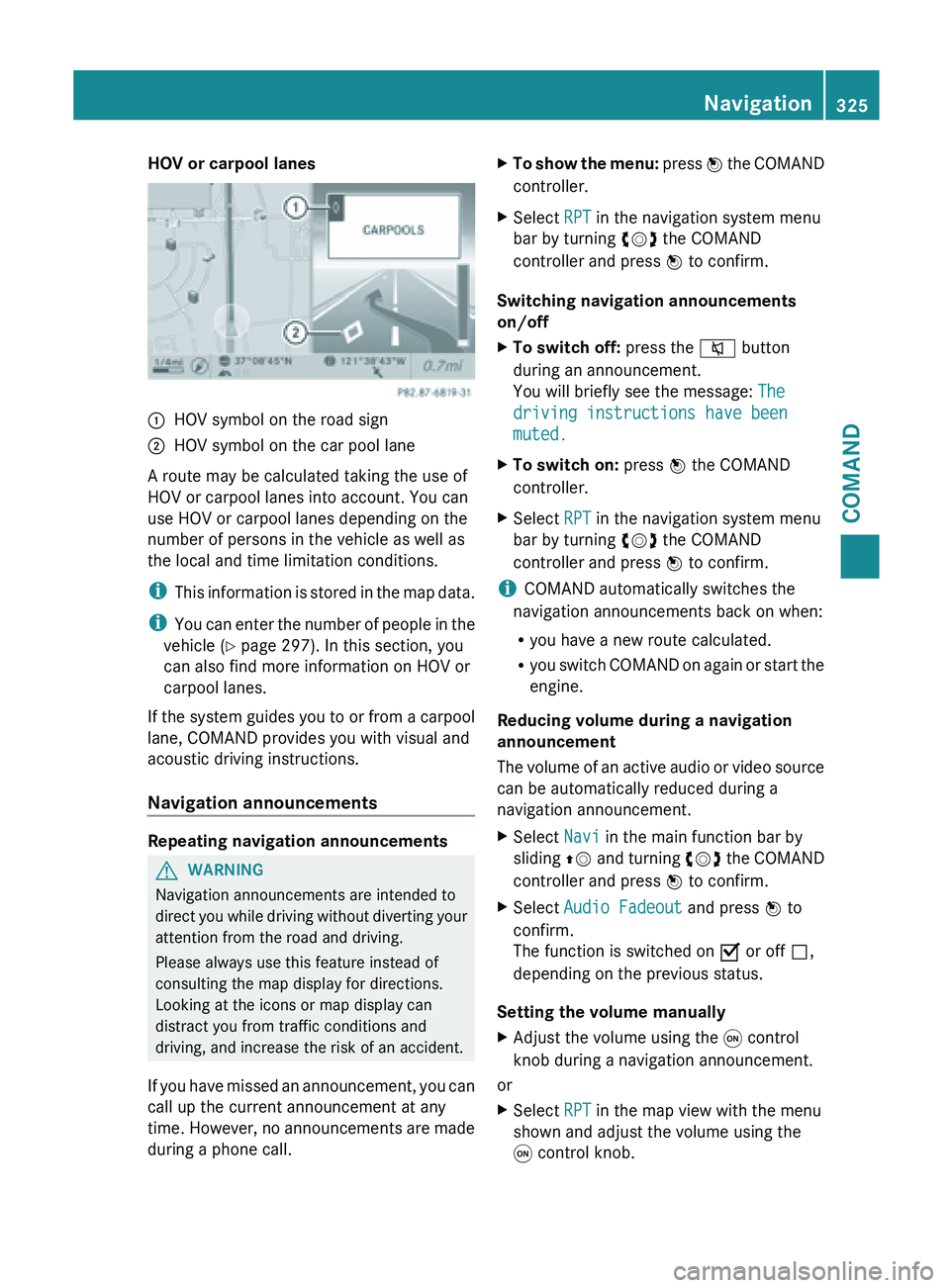
HOV or carpool lanes
:
HOV symbol on the road sign
; HOV symbol on the car pool lane
A route may be calculated taking the use of
HOV or carpool lanes into account. You can
use HOV or carpool lanes depending on the
number of persons in the vehicle as well as
the local and time limitation conditions.
i This information
is stored in the map data.
i You can enter the number of people in the
vehicle ( Y page 297). In this section, you
can also find more information on HOV or
carpool lanes.
If the system guides you to or from a carpool
lane, COMAND provides you with visual and
acoustic driving instructions.
Navigation announcements Repeating navigation announcements
G
WARNING
Navigation announcements are intended to
direct you
while driving without diverting your
attention from the road and driving.
Please always use this feature instead of
consulting the map display for directions.
Looking at the icons or map display can
distract you from traffic conditions and
driving, and increase the risk of an accident.
If you have missed an announcement, you can
call up the current announcement at any
time. However, no announcements are made
during a phone call. X
To show the menu: press W
the COMAND
controller.
X Select RPT in the navigation system menu
bar by turning cVd the COMAND
controller and press W to confirm.
Switching navigation announcements
on/off
X To switch off: press the 8 button
during an announcement.
You will briefly see the message: The
driving instructions have been
muted.
X To switch on: press W the COMAND
controller.
X Select RPT in the navigation system menu
bar by turning cVd the COMAND
controller and press W to confirm.
i COMAND automatically switches the
navigation announcements back on when:
R you have a new route calculated.
R you switch
COMAND on again or start the
engine.
Reducing volume during a navigation
announcement
The volume of an active audio or video source
can be automatically reduced during a
navigation announcement.
X Select Navi in the main function bar by
sliding ZV and
turning cVd the COMAND
controller and press W to confirm.
X Select Audio Fadeout and press W to
confirm.
The function is switched on O or off ª,
depending on the previous status.
Setting the volume manually
X Adjust the volume using the q control
knob during a navigation announcement.
or
X Select RPT in the map view with the menu
shown and adjust the volume using the
q control knob. Navigation
325
COMAND Z
Page 328 of 572
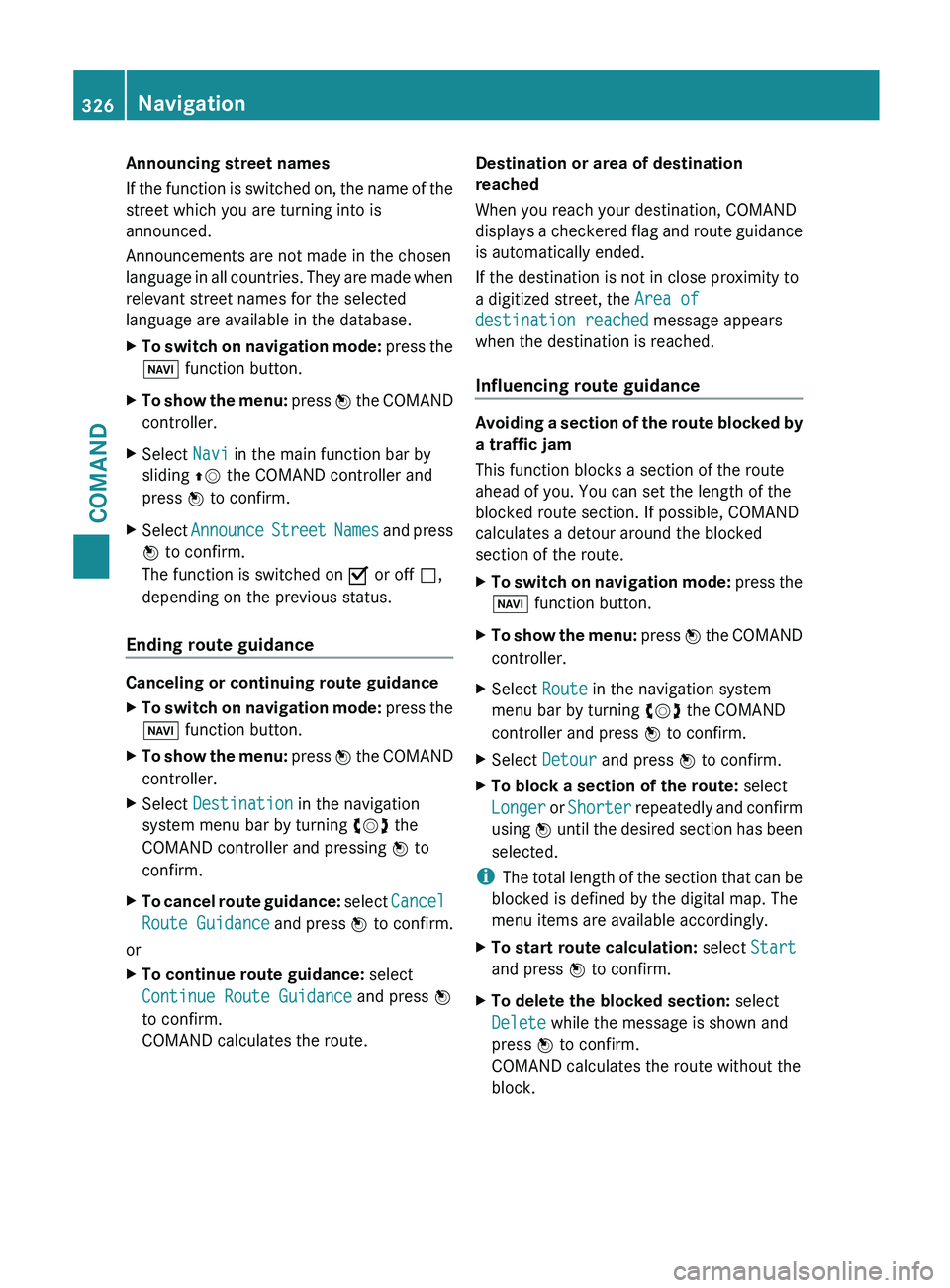
Announcing street names
If
the
function is switched on, the name of the
street which you are turning into is
announced.
Announcements are not made in the chosen
language in all countries. They are made when
relevant street names for the selected
language are available in the database.
X To switch on navigation mode: press
the
Ø function button.
X To show the menu:
press W
the COMAND
controller.
X Select Navi in the main function bar by
sliding ZV the COMAND controller and
press W to confirm.
X Select Announce Street
Names and press
W to confirm.
The function is switched on O or off ª,
depending on the previous status.
Ending route guidance Canceling or continuing route guidance
X
To switch on navigation mode: press
the
Ø function button.
X To show the menu: press W
the COMAND
controller.
X Select Destination in the navigation
system menu bar by turning cVd the
COMAND controller and pressing W to
confirm.
X To cancel route guidance: select
Cancel
Route Guidance
and press W to confirm.
or
X To continue route guidance: select
Continue Route Guidance and press W
to confirm.
COMAND calculates the route. Destination or area of destination
reached
When you reach your destination, COMAND
displays
a
checkered flag and route guidance
is automatically ended.
If the destination is not in close proximity to
a digitized street, the Area of
destination reached message appears
when the destination is reached.
Influencing route guidance Avoiding a section of the route blocked by
a traffic jam
This function blocks a section of the route
ahead of you. You can set the length of the
blocked route section. If possible, COMAND
calculates a detour around the blocked
section of the route.
X
To switch on navigation mode: press
the
Ø function button.
X To show the menu:
press W
the COMAND
controller.
X Select Route in the navigation system
menu bar by turning cVd the COMAND
controller and press W to confirm.
X Select Detour and press W to confirm.
X To block a section of the route: select
Longer or
Shorter
repeatedly and confirm
using W until the desired section has been
selected.
i The total
length of the section that can be
blocked is defined by the digital map. The
menu items are available accordingly.
X To start route calculation: select Start
and press W to confirm.
X To delete the blocked section: select
Delete while the message is shown and
press W to confirm.
COMAND calculates the route without the
block. 326
Navigation
COMAND
Page 329 of 572
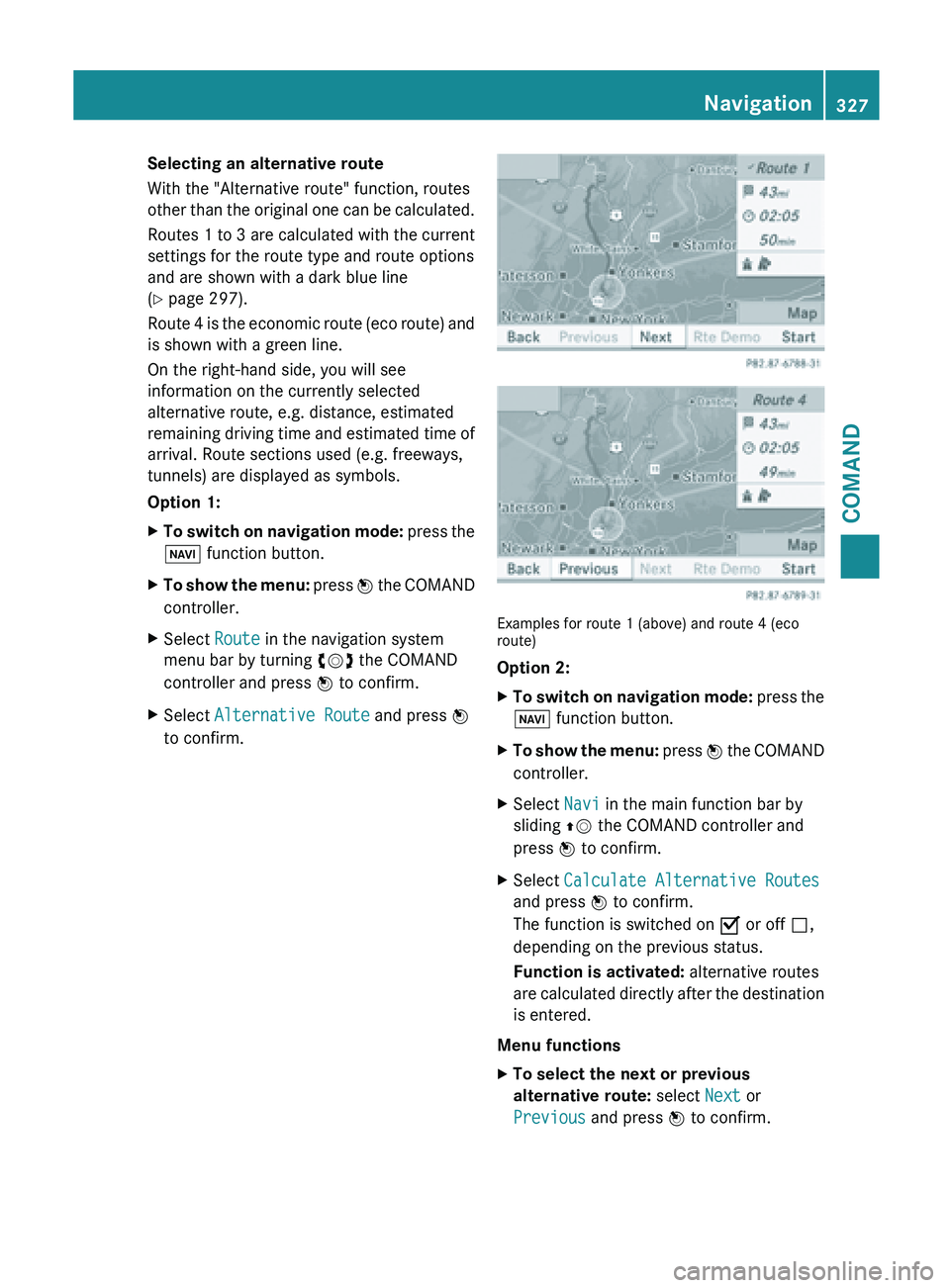
Selecting an alternative route
With the "Alternative route" function, routes
other
than
the original one can be calculated.
Routes 1 to 3 are calculated with the current
settings for the route type and route options
and are shown with a dark blue line
(Y page 297).
Route 4 is the economic route (eco route) and
is shown with a green line.
On the right-hand side, you will see
information on the currently selected
alternative route, e.g. distance, estimated
remaining driving time and estimated time of
arrival. Route sections used (e.g. freeways,
tunnels) are displayed as symbols.
Option 1:
X To switch on navigation mode: press
the
Ø function button.
X To show the menu:
press W
the COMAND
controller.
X Select Route in the navigation system
menu bar by turning cVd the COMAND
controller and press W to confirm.
X Select Alternative Route and press W
to confirm. Examples for route 1 (above) and route 4 (eco
route)
Option 2:
X
To switch on navigation mode: press
the
Ø function button.
X To show the menu:
press W
the COMAND
controller.
X Select Navi in the main function bar by
sliding ZV the COMAND controller and
press W to confirm.
X Select Calculate Alternative Routes
and press W to confirm.
The function is switched on O or off ª,
depending on the previous status.
Function is activated: alternative routes
are calculated
directly after the destination
is entered.
Menu functions
X To select the next or previous
alternative route: select Next or
Previous and press W to confirm. Navigation
327
COMAND Z
Page 330 of 572
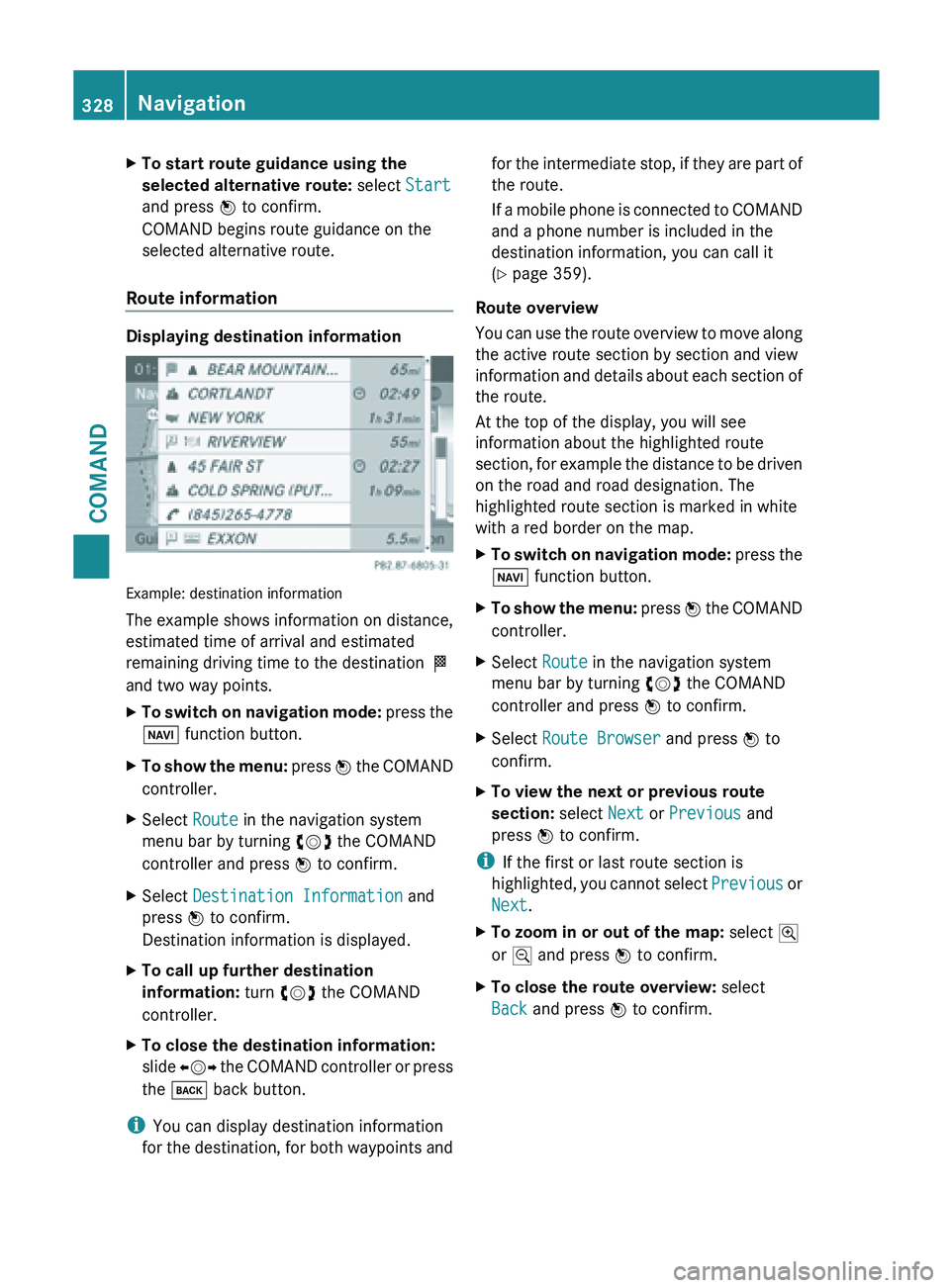
X
To start route guidance using the
selected alternative route: select Start
and press W to confirm.
COMAND begins route guidance on the
selected alternative route.
Route information Displaying destination information
Example: destination information
The example shows information on distance,
estimated time of arrival and estimated
remaining driving time to the destination
O
and two way points.
X To switch on navigation mode: press
the
Ø function button.
X To show the menu:
press W
the COMAND
controller.
X Select Route in the navigation system
menu bar by turning cVd the COMAND
controller and press W to confirm.
X Select Destination Information and
press W to confirm.
Destination information is displayed.
X To call up further destination
information: turn cVd the COMAND
controller.
X To close the destination information:
slide XVY the
COMAND controller or press
the k back button.
i You can display destination information
for the
destination, for both waypoints and for the intermediate stop, if they are part of
the route.
If
a
mobile phone is connected to COMAND
and a phone number is included in the
destination information, you can call it
(Y page 359).
Route overview
You can use the route overview to move along
the active route section by section and view
information and details about each section of
the route.
At the top of the display, you will see
information about the highlighted route
section, for example the distance to be driven
on the road and road designation. The
highlighted route section is marked in white
with a red border on the map.
X To switch on navigation mode: press
the
Ø function button.
X To show the menu:
press W
the COMAND
controller.
X Select Route in the navigation system
menu bar by turning cVd the COMAND
controller and press W to confirm.
X Select Route Browser and press W to
confirm.
X To view the next or previous route
section: select Next or Previous and
press W to confirm.
i If the first or last route section is
highlighted, you
cannot select Previous or
Next.
X To zoom in or out of the map: select N
or M and press W to confirm.
X To close the route overview: select
Back and press W to confirm. 328
Navigation
COMAND
Page 331 of 572
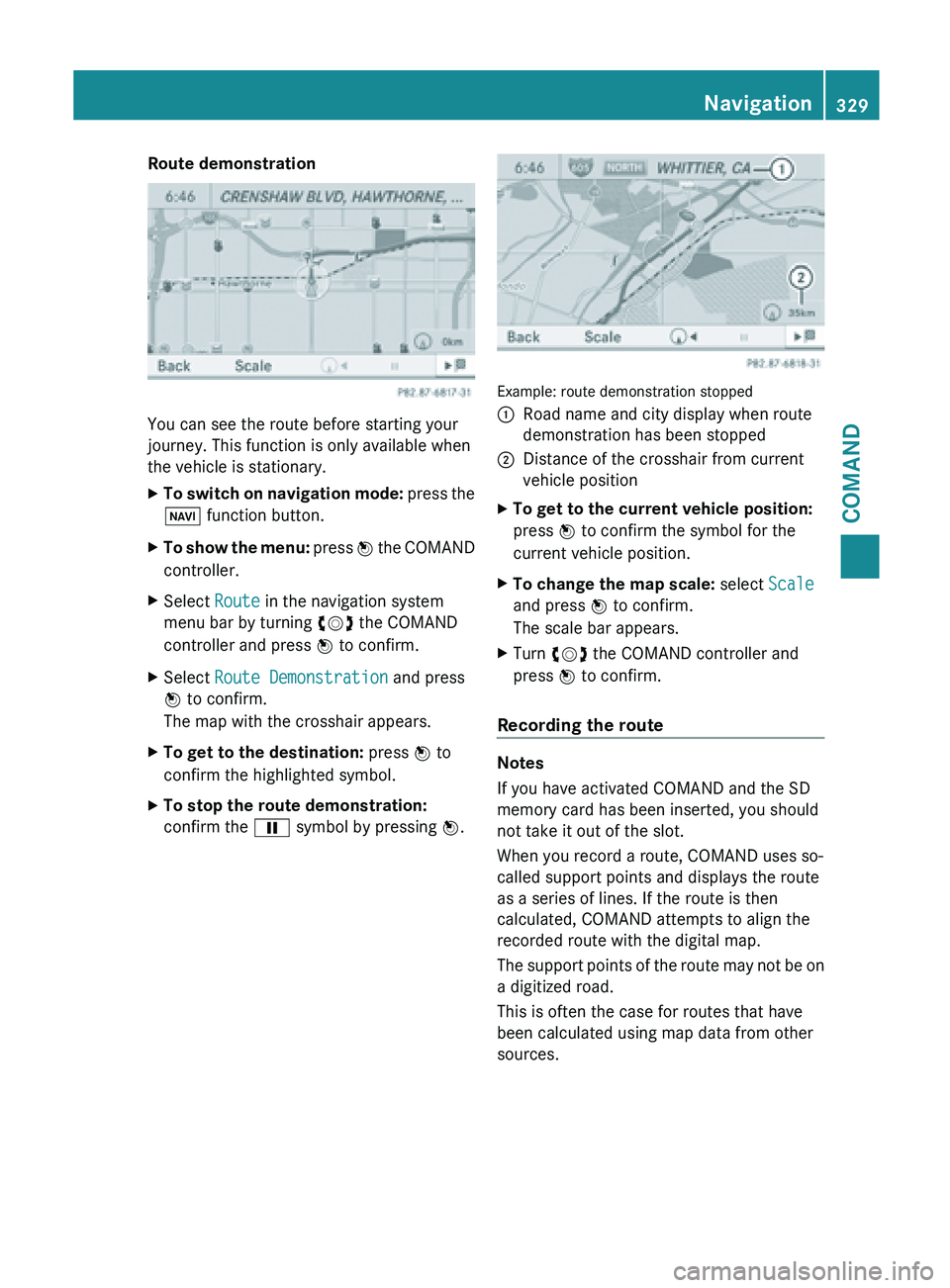
Route demonstration
You can see the route before starting your
journey. This function is only available when
the vehicle is stationary.
X
To switch on navigation mode: press the
Ø function button.
X To show the menu:
press W
the COMAND
controller.
X Select Route in the navigation system
menu bar by turning cVd the COMAND
controller and press W to confirm.
X Select Route Demonstration and press
W to confirm.
The map with the crosshair appears.
X To get to the destination: press W to
confirm the highlighted symbol.
X To stop the route demonstration:
confirm the Ë symbol by pressing W. Example: route demonstration stopped
:
Road name and city display when route
demonstration has been stopped
; Distance of the crosshair from current
vehicle position
X To get to the current vehicle position:
press W to confirm the symbol for the
current vehicle position.
X To change the map scale: select Scale
and press W to confirm.
The scale bar appears.
X Turn cVd the COMAND controller and
press W to confirm.
Recording the route Notes
If you have activated COMAND and the SD
memory card has been inserted, you should
not take it out of the slot.
When you record a route, COMAND uses so-
called support points and displays the route
as a series of lines. If the route is then
calculated, COMAND attempts to align the
recorded route with the digital map.
The
support
points of the route may not be on
a digitized road.
This is often the case for routes that have
been calculated using map data from other
sources. Navigation
329
COMAND Z
Page 332 of 572
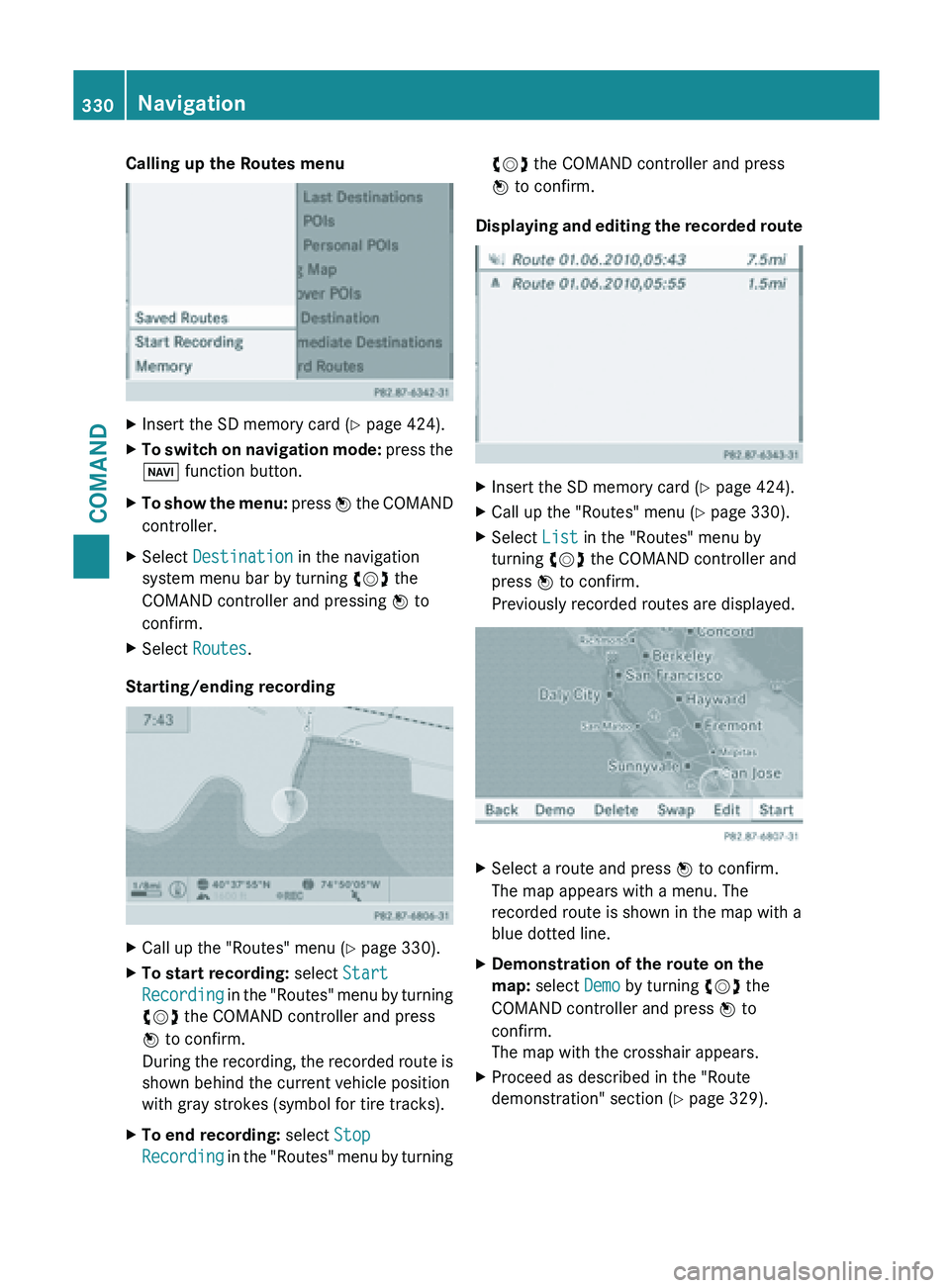
Calling up the Routes menu
X
Insert the SD memory card (Y page 424).
X To switch on navigation mode: press the
Ø function button.
X To show the menu:
press W
the COMAND
controller.
X Select Destination in the navigation
system menu bar by turning cVd the
COMAND controller and pressing W to
confirm.
X Select Routes.
Starting/ending recording X
Call up the "Routes" menu ( Y page 330).
X To start recording: select Start
Recording in
the "Routes" menu by turning
cVd the COMAND controller and press
W to confirm.
During the recording, the recorded route is
shown behind the current vehicle position
with gray strokes (symbol for tire tracks).
X To end recording: select Stop
Recording in
the "Routes" menu by turning cVd the COMAND controller and press
W to confirm.
Displaying and editing the recorded route X
Insert the SD memory card (Y page 424).
X Call up the "Routes" menu ( Y page 330).
X Select List in the "Routes" menu by
turning cVd the COMAND controller and
press W to confirm.
Previously recorded routes are displayed. X
Select a route and press W to confirm.
The map appears with a menu. The
recorded route is shown in the map with a
blue dotted line.
X Demonstration of the route on the
map: select Demo by turning cVd the
COMAND controller and press W to
confirm.
The map with the crosshair appears.
X Proceed as described in the "Route
demonstration" section (
Y page 329).330
Navigation
COMAND
Page 333 of 572
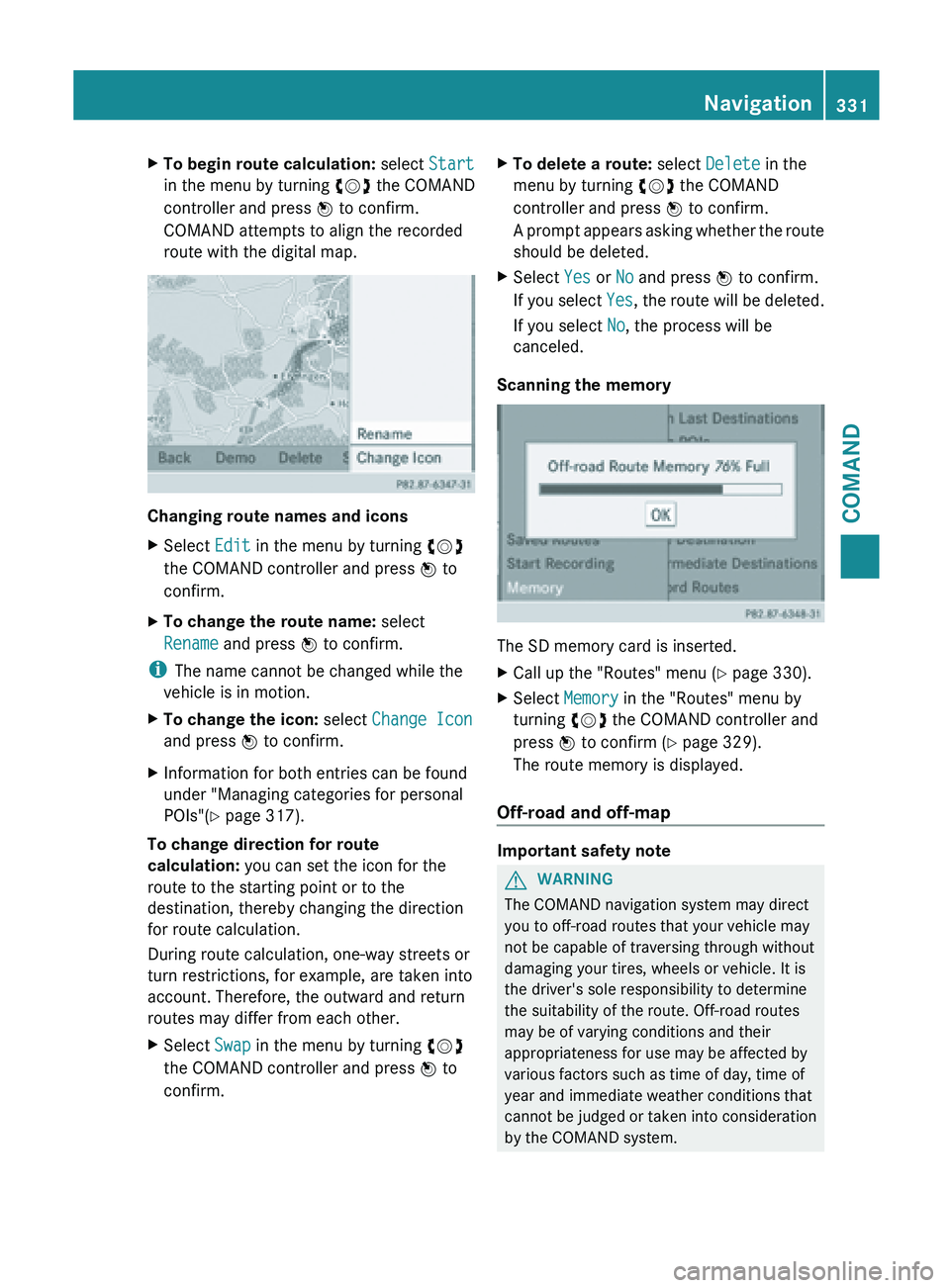
X
To begin route calculation: select Start
in the menu by turning cVd the COMAND
controller and press W to confirm.
COMAND attempts to align the recorded
route with the digital map. Changing route names and icons
X
Select Edit in the menu by turning cVd
the COMAND controller and press W to
confirm.
X To change the route name: select
Rename and press W to confirm.
i The name cannot be changed while the
vehicle is in motion.
X To change the icon: select Change Icon
and press W to confirm.
X Information for both entries can be found
under "Managing categories for personal
POIs"( Y page 317).
To change direction for route
calculation: you can set the icon for the
route to the starting point or to the
destination, thereby changing the direction
for route calculation.
During route calculation, one-way streets or
turn restrictions, for example, are taken into
account. Therefore, the outward and return
routes may differ from each other.
X Select Swap in the menu by turning cVd
the COMAND controller and press W to
confirm. X
To delete a route: select Delete in the
menu by turning cVd the COMAND
controller and press W to confirm.
A prompt
appears asking whether the route
should be deleted.
X Select Yes or No and press W to confirm.
If you
select Yes, the route will be deleted.
If you select No, the process will be
canceled.
Scanning the memory The SD memory card is inserted.
X
Call up the "Routes" menu ( Y page 330).
X Select Memory in the "Routes" menu by
turning cVd the COMAND controller and
press W to confirm (
Y page 329).
The route memory is displayed.
Off-road and off-map Important safety note
G
WARNING
The COMAND navigation system may direct
you to off-road routes that your vehicle may
not be capable of traversing through without
damaging your tires, wheels or vehicle. It is
the driver's sole responsibility to determine
the suitability of the route. Off-road routes
may be of varying conditions and their
appropriateness for use may be affected by
various factors such as time of day, time of
year and immediate weather conditions that
cannot be
judged or taken into consideration
by the COMAND system. Navigation
331
COMAND Z