2013 MERCEDES-BENZ SL-CLASS ROADSTER display
[x] Cancel search: displayPage 275 of 572
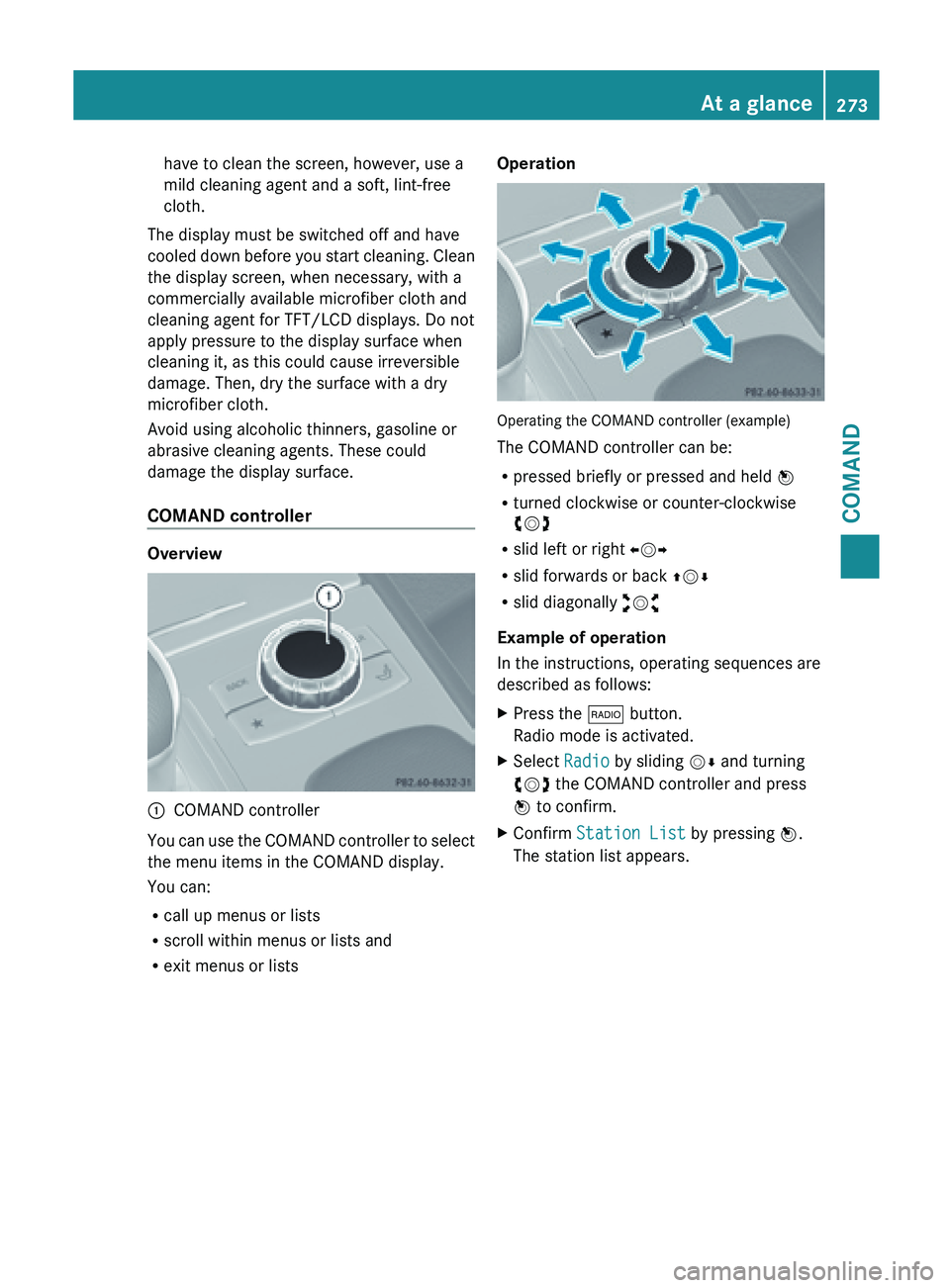
have to clean the screen, however, use a
mild cleaning agent and a soft, lint-free
cloth.
The display must be switched off and have
cooled down
before you start cleaning. Clean
the display screen, when necessary, with a
commercially available microfiber cloth and
cleaning agent for TFT/LCD displays. Do not
apply pressure to the display surface when
cleaning it, as this could cause irreversible
damage. Then, dry the surface with a dry
microfiber cloth.
Avoid using alcoholic thinners, gasoline or
abrasive cleaning agents. These could
damage the display surface.
COMAND controller Overview
:
COMAND controller
You can use the COMAND controller to select
the menu items in the COMAND display.
You can:
R call up menus or lists
R scroll within menus or lists and
R exit menus or lists Operation
Operating the COMAND controller (example)
The COMAND controller can be:
R
pressed briefly or pressed and held W
R turned clockwise or counter-clockwise
cVd
R slid left or right XVY
R slid forwards or back ZVÆ
R slid diagonally aVb
Example of operation
In the instructions, operating sequences are
described as follows:
X Press the $ button.
Radio mode is activated.
X Select Radio by sliding VÆ and turning
cVd the COMAND controller and press
W to confirm.
X Confirm Station List by pressing W.
The station list appears. At a glance
273
COMAND Z
Page 276 of 572
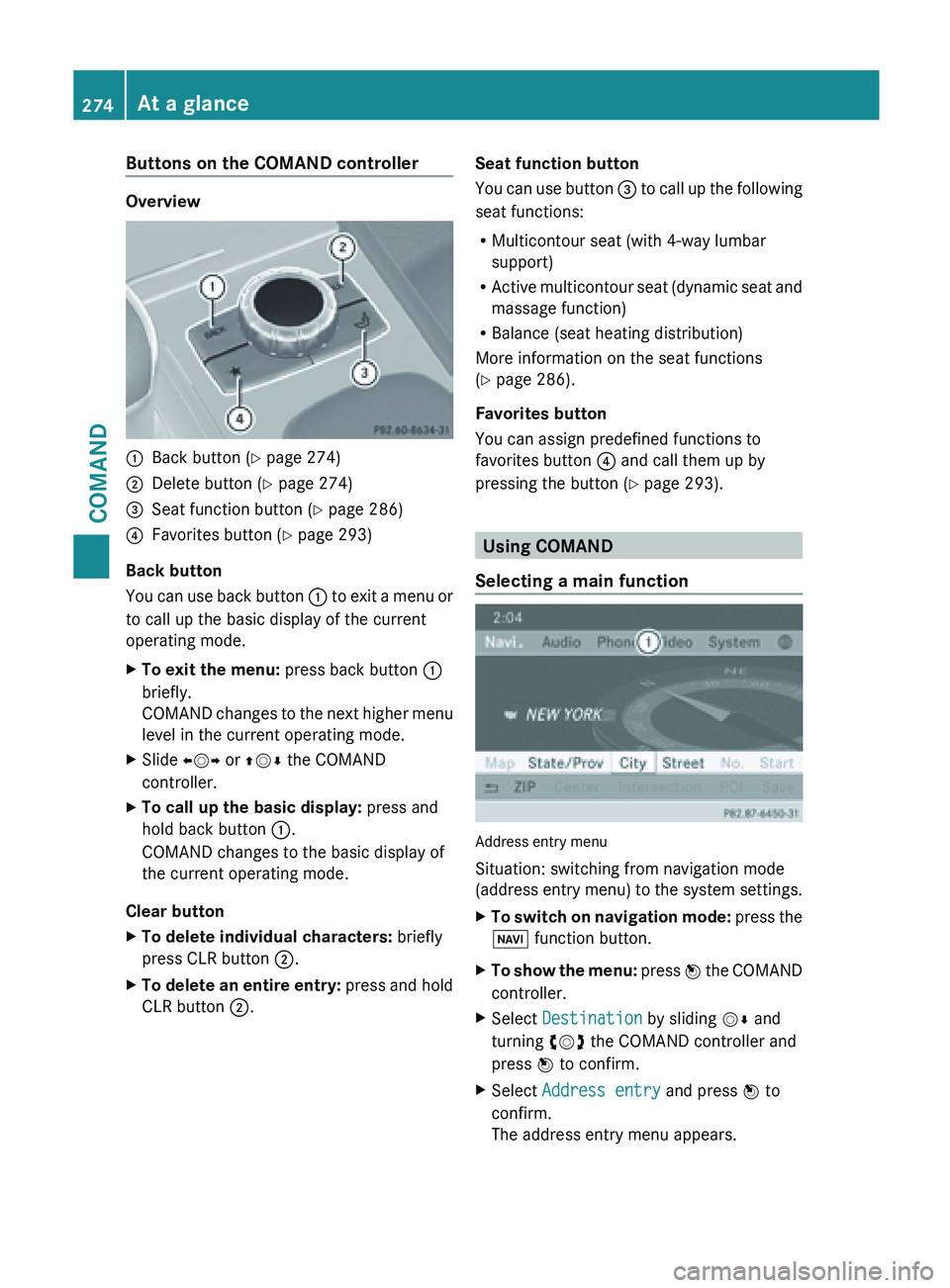
Buttons on the COMAND controller
Overview
:
Back button (Y page 274)
; Delete button ( Y page 274)
= Seat function button ( Y page 286)
? Favorites button ( Y page 293)
Back button
You can
use back button : to exit a menu or
to call up the basic display of the current
operating mode.
X To exit the menu: press back button :
briefly.
COMAND changes
to the next higher menu
level in the current operating mode.
X Slide XVY or ZVÆ the COMAND
controller.
X To call up the basic display: press and
hold back button :.
COMAND changes to the basic display of
the current operating mode.
Clear button
X To delete individual characters: briefly
press CLR button ;.
X To delete an entire entry: press
and hold
CLR button ;. Seat function button
You
can
use button = to call up the following
seat functions:
R Multicontour seat (with 4-way lumbar
support)
R Active multicontour seat (dynamic seat and
massage function)
R Balance (seat heating distribution)
More information on the seat functions
(Y page 286).
Favorites button
You can assign predefined functions to
favorites button ? and call them up by
pressing the button ( Y page 293). Using COMAND
Selecting a main function Address entry menu
Situation: switching from navigation mode
(address
entry
menu) to the system settings.
X To switch on navigation mode: press
the
Ø function button.
X To show the menu:
press W
the COMAND
controller.
X Select Destination by sliding VÆ and
turning cVd the COMAND controller and
press W to confirm.
X Select Address entry and press W to
confirm.
The address entry menu appears. 274
At a glance
COMAND
Page 277 of 572
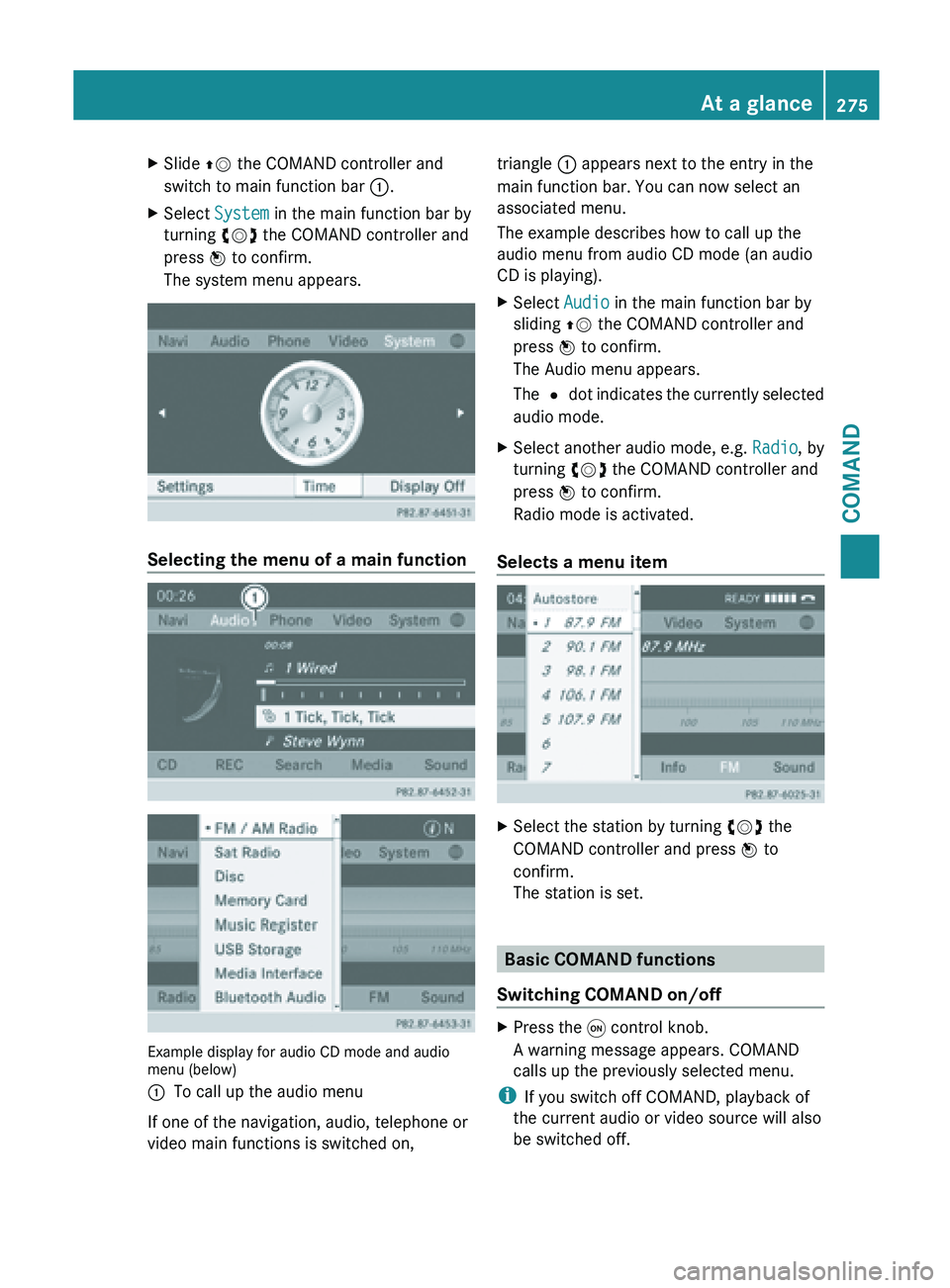
X
Slide ZV the COMAND controller and
switch to main function bar :.
X Select System in the main function bar by
turning cVd the COMAND controller and
press W to confirm.
The system menu appears. Selecting the menu of a main function
Example display for audio CD mode and audio
menu (below)
:
To call up the audio menu
If one of the navigation, audio, telephone or
video main functions is switched on, triangle : appears next to the entry in the
main function bar. You can now select an
associated menu.
The example describes how to call up the
audio menu from audio CD mode (an audio
CD is playing).
X
Select Audio in the main function bar by
sliding ZV the COMAND controller and
press W to confirm.
The Audio menu appears.
The # dot
indicates the currently selected
audio mode.
X Select another audio mode, e.g. Radio, by
turning cVd the COMAND controller and
press W to confirm.
Radio mode is activated.
Selects a menu item X
Select the station by turning cVd the
COMAND controller and press W to
confirm.
The station is set. Basic COMAND functions
Switching COMAND on/off X
Press the q control knob.
A warning message appears. COMAND
calls up the previously selected menu.
i If you switch off COMAND, playback of
the current audio or video source will also
be switched off. At a glance
275
COMAND Z
Page 278 of 572

Climate control status display
The climate status display in the COMAND display
(example)
If you change the settings of the climate
control system, the climate status display
appears for three seconds at the bottom of
the screen in the COMAND display. You will
see
the
current settings of the various climate
control functions.
Overview of climate control systems
(Y page 122).
The climate status display appears when:
X You turn one of the two temperature
controls and
set the temperature to the left
or right.
or
X You press one of the following buttons:
K Increases air flow
I Decreases air flow
¿ Switches climate control on/off
á Switches the ZONE function on/off
à Controls the air conditioning
automatically
ñ Sets the climate control style in
automatic mode (FOCUS/MEDIUM/
DIFFUSE)
_ Sets the air distribution
¬ Turns on the defrost function
Ù Turns on maximum cooling Example settings for the defrost function (top) and
for the climate mode in automatic mode
X
To hide the display: turn or press the
COMAND controller.
or
X Press one of the buttons on COMAND.
Displaying the image from the rear view
camera G
WARNING
The rear view camera is only an aid and may
show a distorted view of obstacles, show
them incorrectly or not at all.
Further information on the rear view camera
(Y page 190).
The image from the rear view camera is
shown in the COMAND display when reverse
gear is engaged if:
R your vehicle is equipped with a rear view
camera.
R COMAND is switched on
R the Activation by R gear function is
activated.
If the function is activated, the COMAND
display will automatically switch back to the
previously selected display as soon as you
shift out of reverse gear.
i Further information on the rear view
camera ( Y page 190).
X Press the W function button.
The system menu appears.
X Select Settings by turning cVd the
COMAND controller and press W to
confirm. 276
At a glance
COMAND
Page 279 of 572
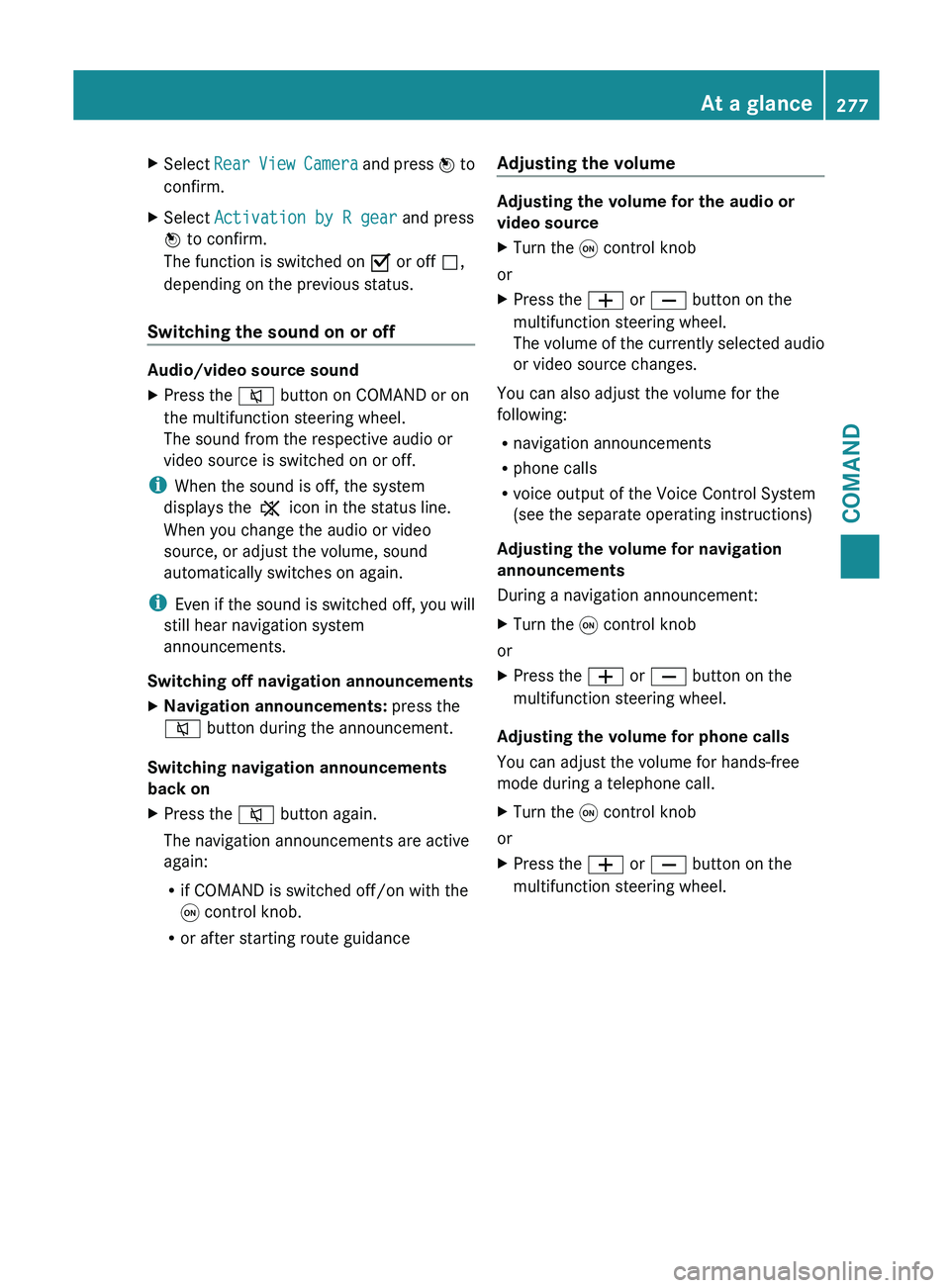
X
Select Rear View Camera and press W to
confirm.
X Select Activation by R gear and press
W to confirm.
The function is switched on O or off ª,
depending on the previous status.
Switching the sound on or off Audio/video source sound
X
Press the 8 button on COMAND or on
the multifunction steering wheel.
The sound from the respective audio or
video source is switched on or off.
i When the sound is off, the system
displays the , icon in the status line.
When you change the audio or video
source, or adjust the volume, sound
automatically switches on again.
i Even if
the sound is switched off, you will
still hear navigation system
announcements.
Switching off navigation announcements
X Navigation announcements: press the
8 button during the announcement.
Switching navigation announcements
back on
X Press the 8 button again.
The navigation announcements are active
again:
R
if COMAND is switched off/on with the
q control knob.
R or after starting route guidance Adjusting the volume Adjusting the volume for the audio or
video source
X
Turn the q control knob
or
X Press the W or X button on the
multifunction steering wheel.
The volume
of the currently selected audio
or video source changes.
You can also adjust the volume for the
following:
R navigation announcements
R phone calls
R voice output of the Voice Control System
(see the separate operating instructions)
Adjusting the volume for navigation
announcements
During a navigation announcement:
X Turn the q control knob
or
X Press the W or X button on the
multifunction steering wheel.
Adjusting the volume for phone calls
You can adjust the volume for hands-free
mode during a telephone call.
X Turn the q control knob
or
X Press the W or X button on the
multifunction steering wheel. At a glance
277
COMAND Z
Page 280 of 572
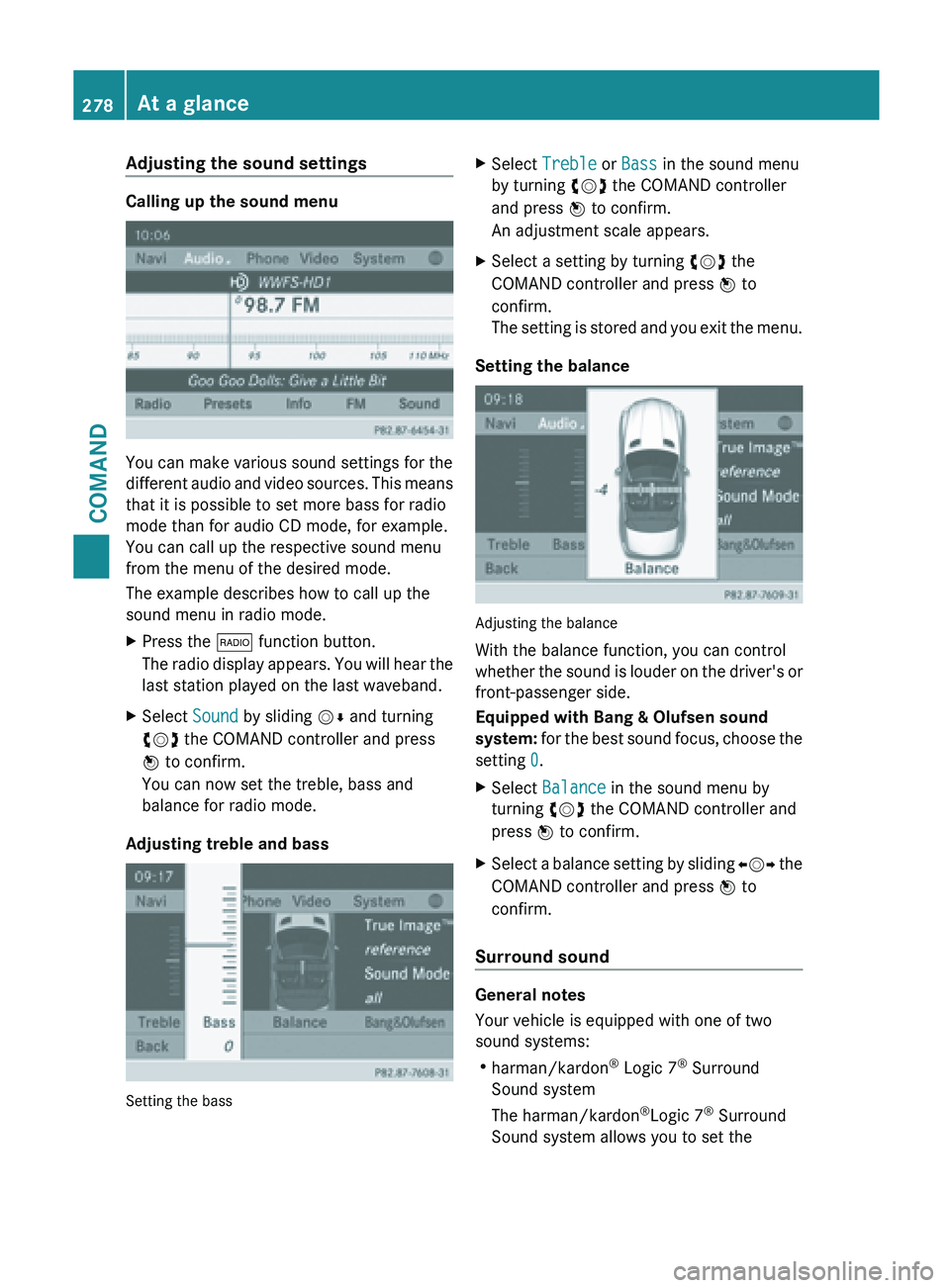
Adjusting the sound settings
Calling up the sound menu
You can make various sound settings for the
different
audio
and video sources. This means
that it is possible to set more bass for radio
mode than for audio CD mode, for example.
You can call up the respective sound menu
from the menu of the desired mode.
The example describes how to call up the
sound menu in radio mode.
X Press the $ function button.
The radio
display appears. You will hear the
last station played on the last waveband.
X Select Sound by sliding VÆ and turning
cVd the COMAND controller and press
W to confirm.
You can now set the treble, bass and
balance for radio mode.
Adjusting treble and bass Setting the bass X
Select Treble or Bass in the sound menu
by turning cVd the COMAND controller
and press W to confirm.
An adjustment scale appears.
X Select a setting by turning cVd the
COMAND controller and press W to
confirm.
The setting
is stored and you exit the menu.
Setting the balance Adjusting the balance
With the balance function, you can control
whether
the
sound is louder on the driver's or
front-passenger side.
Equipped with Bang & Olufsen sound
system: for the best sound focus, choose the
setting 0.
X Select Balance in the sound menu by
turning cVd the COMAND controller and
press W to confirm.
X Select a balance setting by sliding XVY the
COMAND controller and press W
to
confirm.
Surround sound General notes
Your vehicle is equipped with one of two
sound systems:
R
harman/kardon ®
Logic 7 ®
Surround
Sound system
The harman/kardon ®
Logic 7 ®
Surround
Sound system allows you to set the 278
At a glance
COMAND
Page 281 of 572
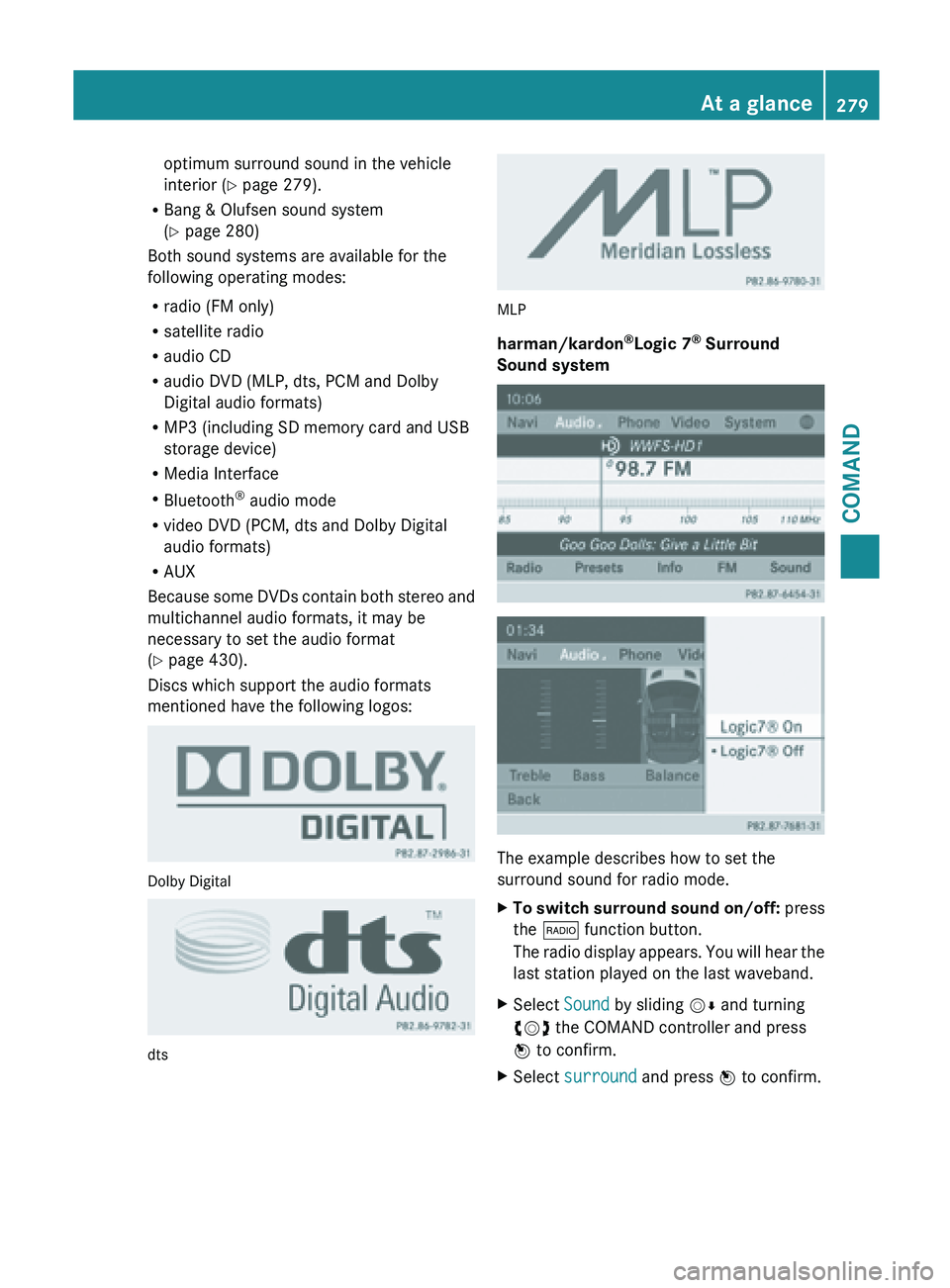
optimum surround sound in the vehicle
interior (Y page 279).
R Bang & Olufsen sound system
(Y page 280)
Both sound systems are available for the
following operating modes:
R radio (FM only)
R satellite radio
R audio CD
R audio DVD (MLP, dts, PCM and Dolby
Digital audio formats)
R MP3 (including SD memory card and USB
storage device)
R Media Interface
R Bluetooth ®
audio mode
R video DVD (PCM, dts and Dolby Digital
audio formats)
R AUX
Because some
DVDs contain both stereo and
multichannel audio formats, it may be
necessary to set the audio format
(Y page 430).
Discs which support the audio formats
mentioned have the following logos: Dolby Digital
dts MLP
harman/kardon
®
Logic 7 ®
Surround
Sound system The example describes how to set the
surround sound for radio mode.
X
To switch surround sound on/off: press
the $ function button.
The radio
display appears. You will hear the
last station played on the last waveband.
X Select Sound by sliding VÆ and turning
cVd the COMAND controller and press
W to confirm.
X Select surround and press W to confirm. At a glance
279
COMAND Z
Page 286 of 572
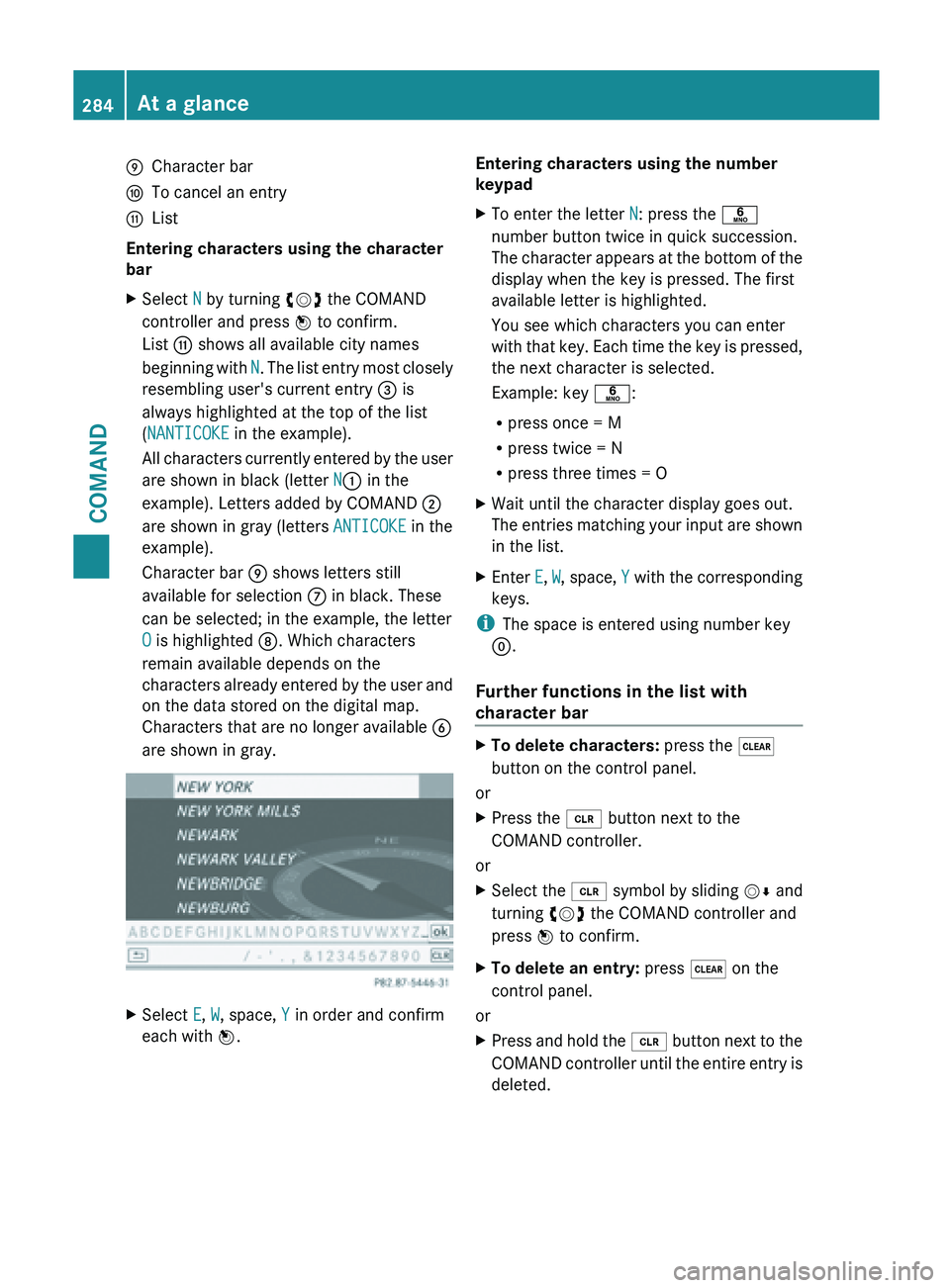
E
Character bar
F To cancel an entry
G List
Entering characters using the character
bar
X Select N by turning cVd the COMAND
controller and press W to confirm.
List G shows all available city names
beginning with
N
. The list entry most closely
resembling user's current entry = is
always highlighted at the top of the list
(NANTICOKE in the example).
All characters currently entered by the user
are shown in black (letter N: in the
example). Letters added by COMAND ;
are shown in gray (letters ANTICOKE in the
example).
Character bar E shows letters still
available for selection C in black. These
can be selected; in the example, the letter
O is highlighted D. Which characters
remain available depends on the
characters already entered by the user and
on the data stored on the digital map.
Characters that are no longer available B
are shown in gray. X
Select E, W, space, Y in order and confirm
each with W. Entering characters using the number
keypad
X
To enter the letter N: press the p
number button twice in quick succession.
The character
appears at the bottom of the
display when the key is pressed. The first
available letter is highlighted.
You see which characters you can enter
with that key. Each time the key is pressed,
the next character is selected.
Example: key p:
R press once = M
R press twice = N
R press three times = O
X Wait until the character display goes out.
The entries
matching your input are shown
in the list.
X Enter E, W, space, Y
with the corresponding
keys.
i The space is entered using number key
9.
Further functions in the list with
character bar X
To delete characters: press the $
button on the control panel.
or
X Press the 2 button next to the
COMAND controller.
or
X Select the 2 symbol
by sliding VÆ and
turning cVd the COMAND controller and
press W to confirm.
X To delete an entry: press $ on the
control panel.
or
X Press and hold the 2 button
next to the
COMAND controller until the entire entry is
deleted. 284
At a glance
COMAND