2013 MERCEDES-BENZ SL-CLASS ROADSTER display
[x] Cancel search: displayPage 411 of 572
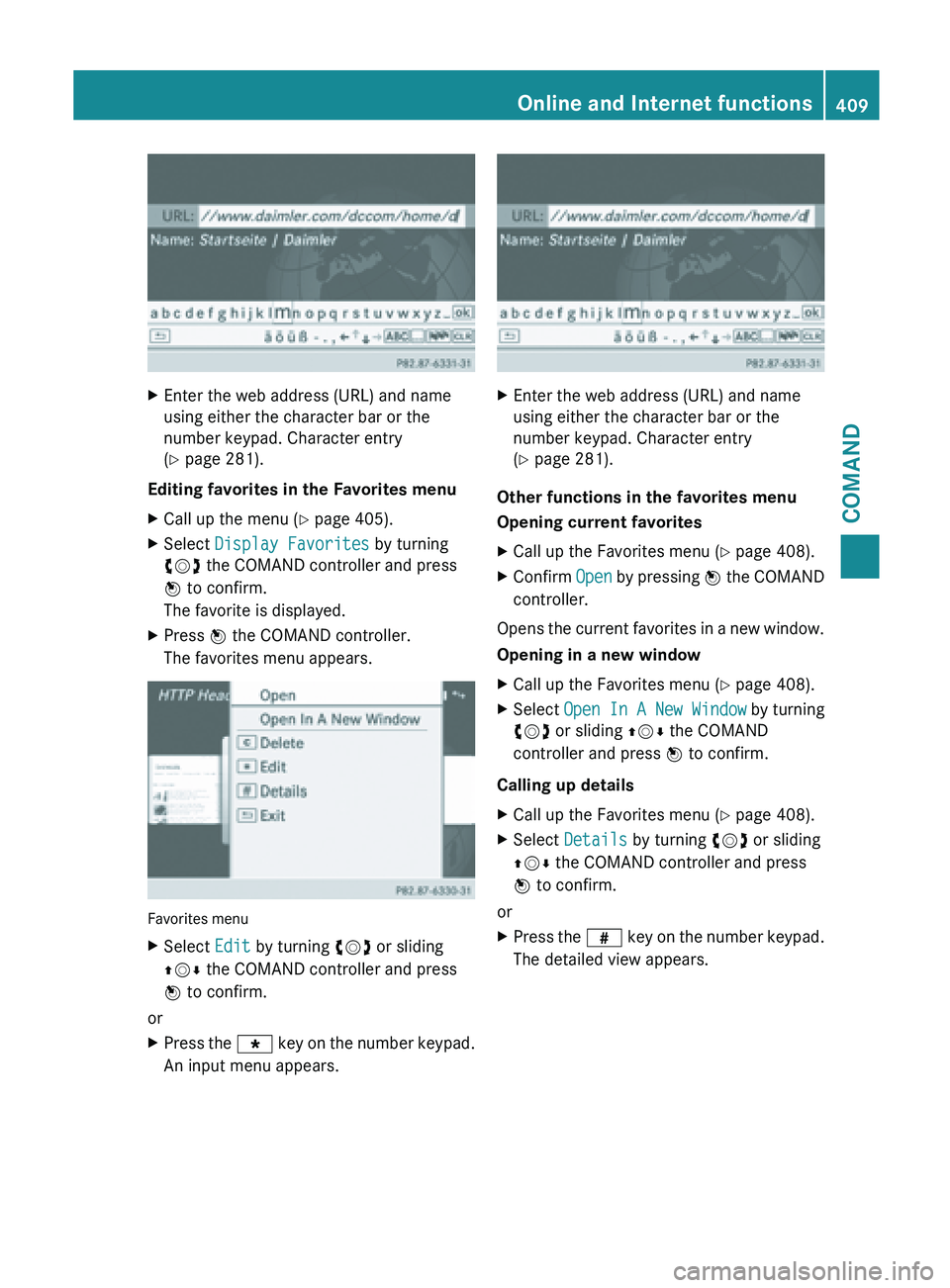
X
Enter the web address (URL) and name
using either the character bar or the
number keypad. Character entry
(Y page 281).
Editing favorites in the Favorites menu
X Call up the menu ( Y page 405).
X Select Display Favorites by turning
cVd the COMAND controller and press
W to confirm.
The favorite is displayed.
X Press W the COMAND controller.
The favorites menu appears. Favorites menu
X
Select Edit by turning cVd or sliding
ZVÆ the COMAND controller and press
W to confirm.
or
X Press the g key on the number keypad.
An input menu appears. X
Enter the web address (URL) and name
using either the character bar or the
number keypad. Character entry
(Y page 281).
Other functions in the favorites menu
Opening current favorites
X Call up the Favorites menu ( Y page 408).
X Confirm Open by
pressing W the COMAND
controller.
Opens the current favorites in a new window.
Opening in a new window
X Call up the Favorites menu ( Y page 408).
X Select Open In A New Window by turning
cVd or sliding ZVÆ the COMAND
controller and press W to confirm.
Calling up details
X Call up the Favorites menu ( Y page 408).
X Select Details by turning cVd or sliding
ZVÆ the COMAND controller and press
W to confirm.
or
X Press the z key
on the number keypad.
The detailed view appears. Online and Internet functions
409
COMAND Z
Page 412 of 572
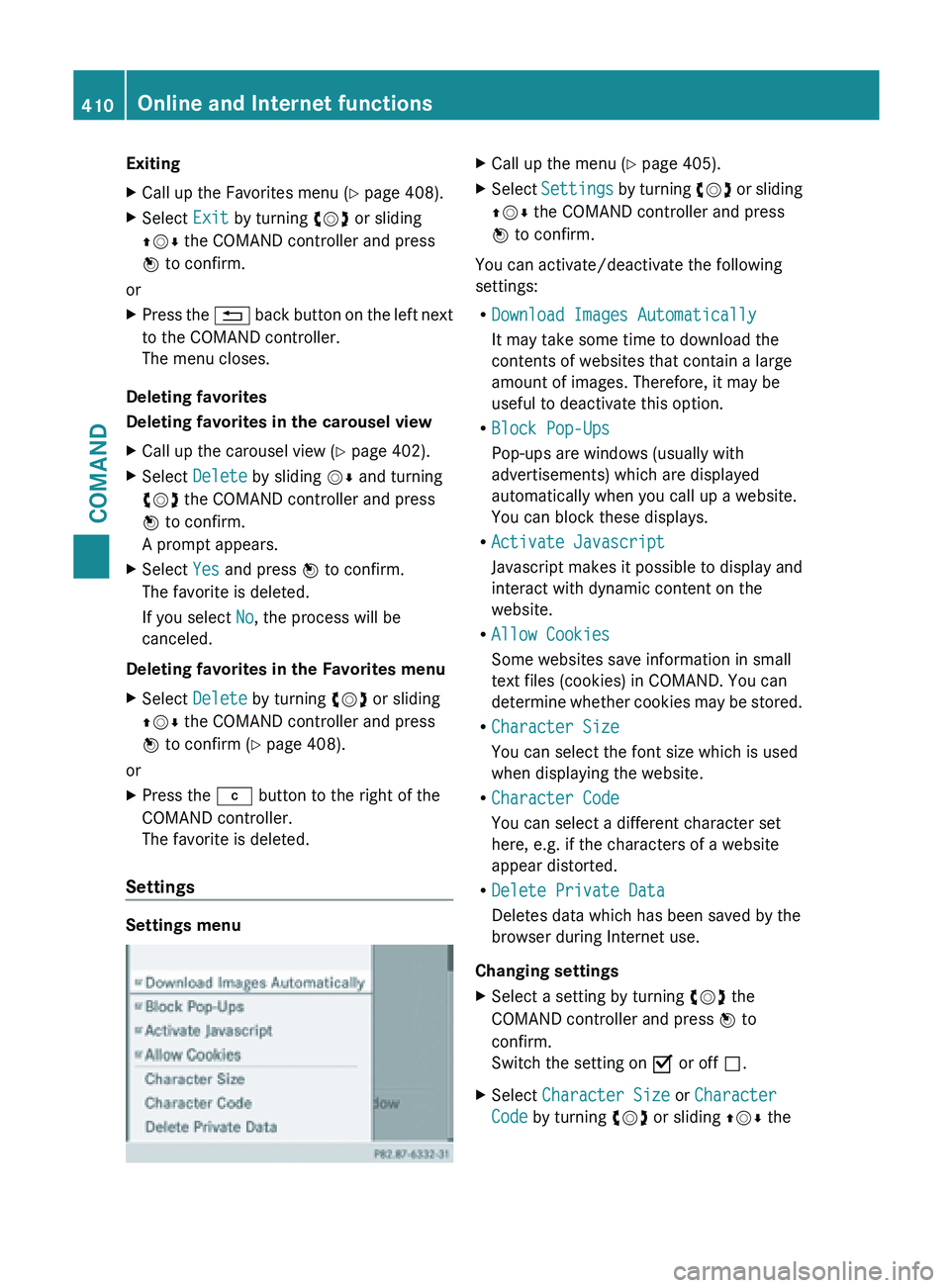
Exiting
X
Call up the Favorites menu ( Y page 408).
X Select Exit by turning cVd or sliding
ZVÆ the COMAND controller and press
W to confirm.
or
X Press the % back button on the left next
to the COMAND controller.
The menu closes.
Deleting favorites
Deleting favorites in the carousel view
X Call up the carousel view ( Y page 402).
X Select Delete by sliding VÆ and turning
cVd the COMAND controller and press
W to confirm.
A prompt appears.
X Select Yes and press W to confirm.
The favorite is deleted.
If you select No, the process will be
canceled.
Deleting favorites in the Favorites menu
X Select Delete by turning cVd or sliding
ZVÆ the COMAND controller and press
W to confirm (
Y page 408).
or
X Press the j button to the right of the
COMAND controller.
The favorite is deleted.
Settings Settings menu X
Call up the menu ( Y page 405).
X Select Settings by
turning cVd or sliding
ZVÆ the COMAND controller and press
W to confirm.
You can activate/deactivate the following
settings:
R Download Images Automatically
It may take some time to download the
contents of websites that contain a large
amount of images. Therefore, it may be
useful to deactivate this option.
R Block Pop-Ups
Pop-ups are windows (usually with
advertisements) which are displayed
automatically when you call up a website.
You can block these displays.
R Activate Javascript
Javascript makes
it possible to display and
interact with dynamic content on the
website.
R Allow Cookies
Some websites save information in small
text files (cookies) in COMAND. You can
determine whether cookies may be stored.
R Character Size
You can select the font size which is used
when displaying the website.
R Character Code
You can select a different character set
here, e.g. if the characters of a website
appear distorted.
R Delete Private Data
Deletes data which has been saved by the
browser during Internet use.
Changing settings
X Select a setting by turning cVd the
COMAND controller and press W to
confirm.
Switch the setting on O or off ª.
X Select Character Size or Character
Code by turning cVd or sliding ZVÆ the410
Online and Internet functions
COMAND
Page 413 of 572
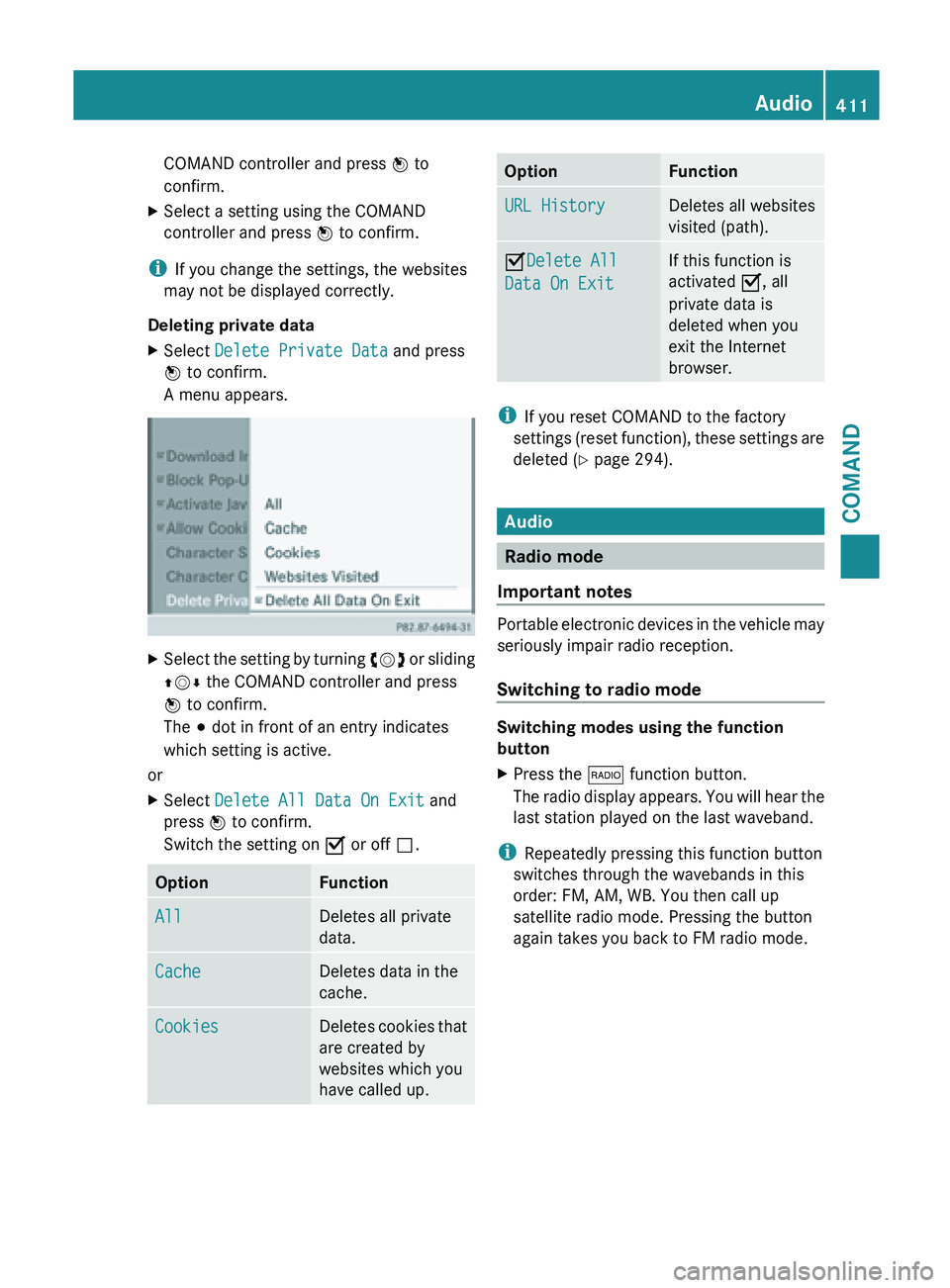
COMAND controller and press
W to
confirm.
X Select a setting using the COMAND
controller and press W to confirm.
i If you change the settings, the websites
may not be displayed correctly.
Deleting private data
X Select Delete Private Data and press
W to confirm.
A menu appears. X
Select the setting by turning cVd or sliding
ZVÆ the COMAND controller and press
W to confirm.
The # dot in front of an entry indicates
which setting is active.
or
X Select Delete All Data On Exit and
press W to confirm.
Switch the setting on O or off ª.Option Function
All Deletes all private
data.
Cache Deletes data in the
cache.
Cookies Deletes cookies that
are created by
websites which you
have called up. Option Function
URL History Deletes all websites
visited (path).
ODelete All
Data On Exit If this function is
activated O, all
private data is
deleted when you
exit the Internet
browser.
i
If you reset COMAND to the factory
settings (reset
function), these settings are
deleted ( Y page 294). Audio
Radio mode
Important notes Portable electronic devices in the vehicle may
seriously impair radio reception.
Switching to radio mode
Switching modes using the function
button
X
Press the $ function button.
The radio
display appears. You will hear the
last station played on the last waveband.
i Repeatedly pressing this function button
switches through the wavebands in this
order: FM, AM, WB. You then call up
satellite radio mode. Pressing the button
again takes you back to FM radio mode. Audio
411
COMAND Z
Page 414 of 572
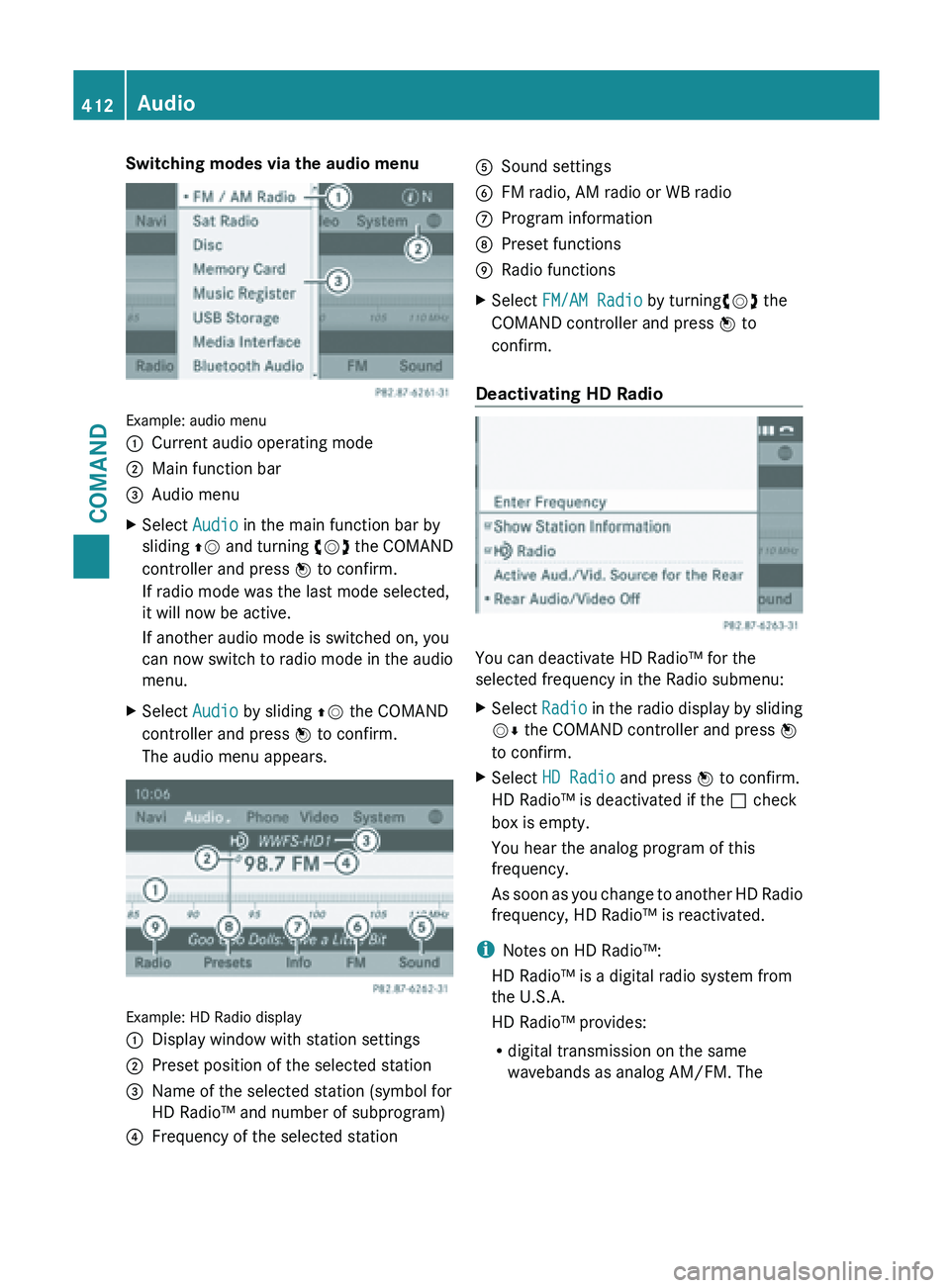
Switching modes via the audio menu
Example: audio menu
:
Current audio operating mode
; Main function bar
= Audio menu
X Select Audio in the main function bar by
sliding ZV and
turning cVd the COMAND
controller and press W to confirm.
If radio mode was the last mode selected,
it will now be active.
If another audio mode is switched on, you
can now switch to radio mode in the audio
menu.
X Select Audio by sliding ZV the COMAND
controller and press W to confirm.
The audio menu appears. Example: HD Radio display
:
Display window with station settings
; Preset position of the selected station
= Name of the selected station (symbol for
HD Radio™ and number of subprogram)
? Frequency of the selected station A
Sound settings
B FM radio, AM radio or WB radio
C Program information
D Preset functions
E Radio functions
X Select FM/AM Radio by turningcVd the
COMAND controller and press W to
confirm.
Deactivating HD Radio You can deactivate HD Radio™ for the
selected frequency in the Radio submenu:
X
Select Radio in
the radio display by sliding
VÆ the COMAND controller and press W
to confirm.
X Select HD Radio and press W to confirm.
HD Radio™ is deactivated if the ª check
box is empty.
You hear the analog program of this
frequency.
As soon
as you change to another HD Radio
frequency, HD Radio™ is reactivated.
i Notes on HD Radio™:
HD Radio™ is a digital radio system from
the U.S.A.
HD Radio™ provides:
R digital transmission on the same
wavebands as analog AM/FM. The412
Audio
COMAND
Page 415 of 572
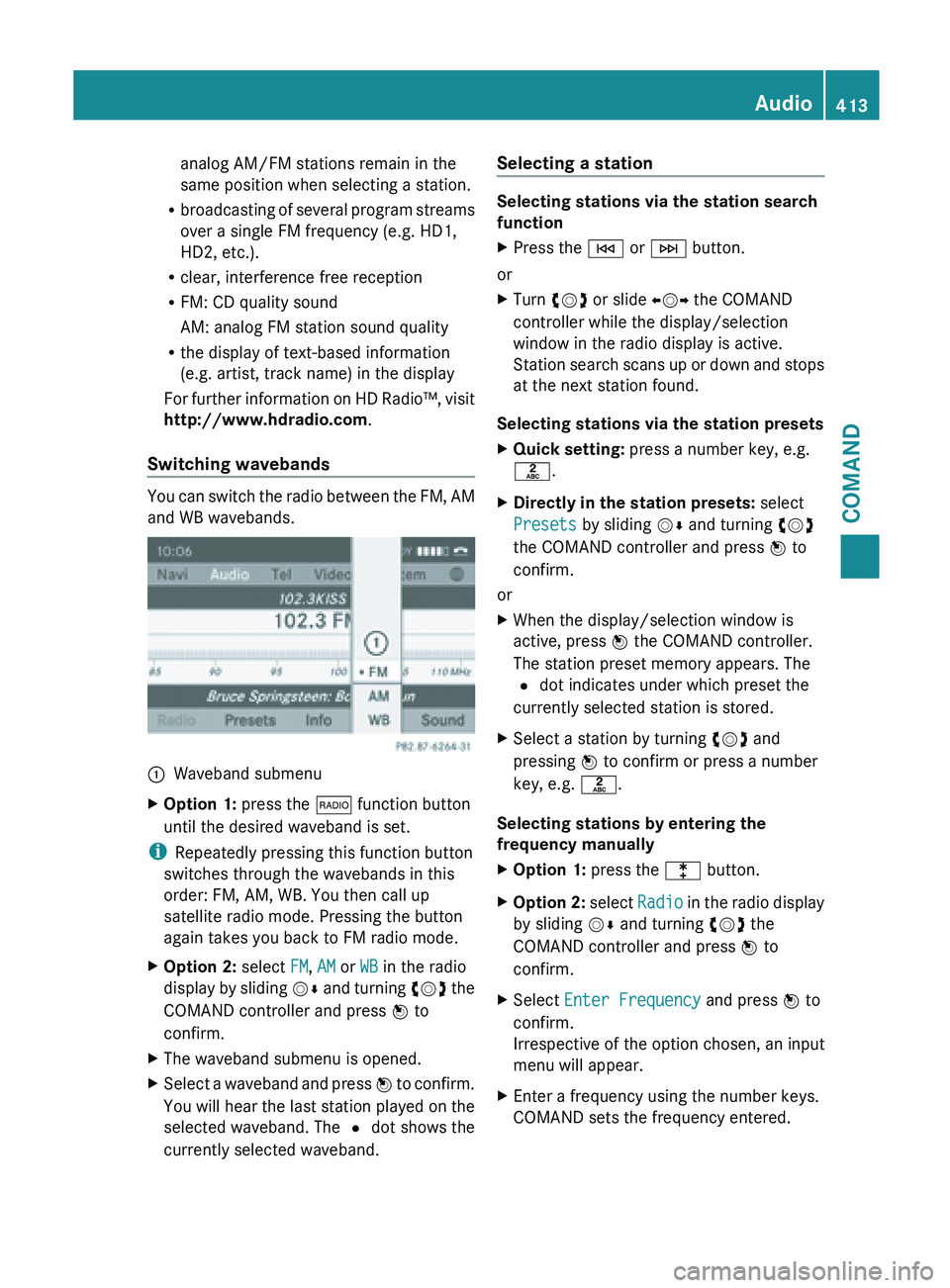
analog AM/FM stations remain in the
same position when selecting a station.
R broadcasting of
several program streams
over a single FM frequency (e.g. HD1,
HD2, etc.).
R clear, interference free reception
R FM: CD quality sound
AM: analog FM station sound quality
R the display of text-based information
(e.g. artist, track name) in the display
For further information on HD Radio™, visit
http://www.hdradio.com .
Switching wavebands You can switch the radio between the FM, AM
and WB wavebands.
:
Waveband submenu
X Option 1: press the $ function button
until the desired waveband is set.
i Repeatedly pressing this function button
switches through the wavebands in this
order: FM, AM, WB. You then call up
satellite radio mode. Pressing the button
again takes you back to FM radio mode.
X Option 2: select FM, AM or WB in the radio
display by
sliding VÆ and turning cVd the
COMAND controller and press W to
confirm.
X The waveband submenu is opened.
X Select a waveband and press W to
confirm.
You will hear the last station played on the
selected waveband. The # dot shows the
currently selected waveband. Selecting a station Selecting stations via the station search
function
X
Press the E or F button.
or
X Turn cVd or slide XVY the COMAND
controller while the display/selection
window in the radio display is active.
Station search
scans up or down and stops
at the next station found.
Selecting stations via the station presets
X Quick setting: press a number key, e.g.
l.
X Directly in the station presets: select
Presets by sliding VÆ and turning cVd
the COMAND controller and press W to
confirm.
or
X When the display/selection window is
active, press W the COMAND controller.
The station preset memory appears. The
# dot indicates under which preset the
currently selected station is stored.
X Select a station by turning cVd and
pressing W to confirm or press a number
key, e.g. l.
Selecting stations by entering the
frequency manually
X Option 1: press the l button.
X Option 2: select
Radio
in the radio display
by sliding VÆ and turning cVd the
COMAND controller and press W to
confirm.
X Select Enter Frequency and press W to
confirm.
Irrespective of the option chosen, an input
menu will appear.
X Enter a frequency using the number keys.
COMAND sets the frequency entered. Audio
413
COMAND Z
Page 416 of 572
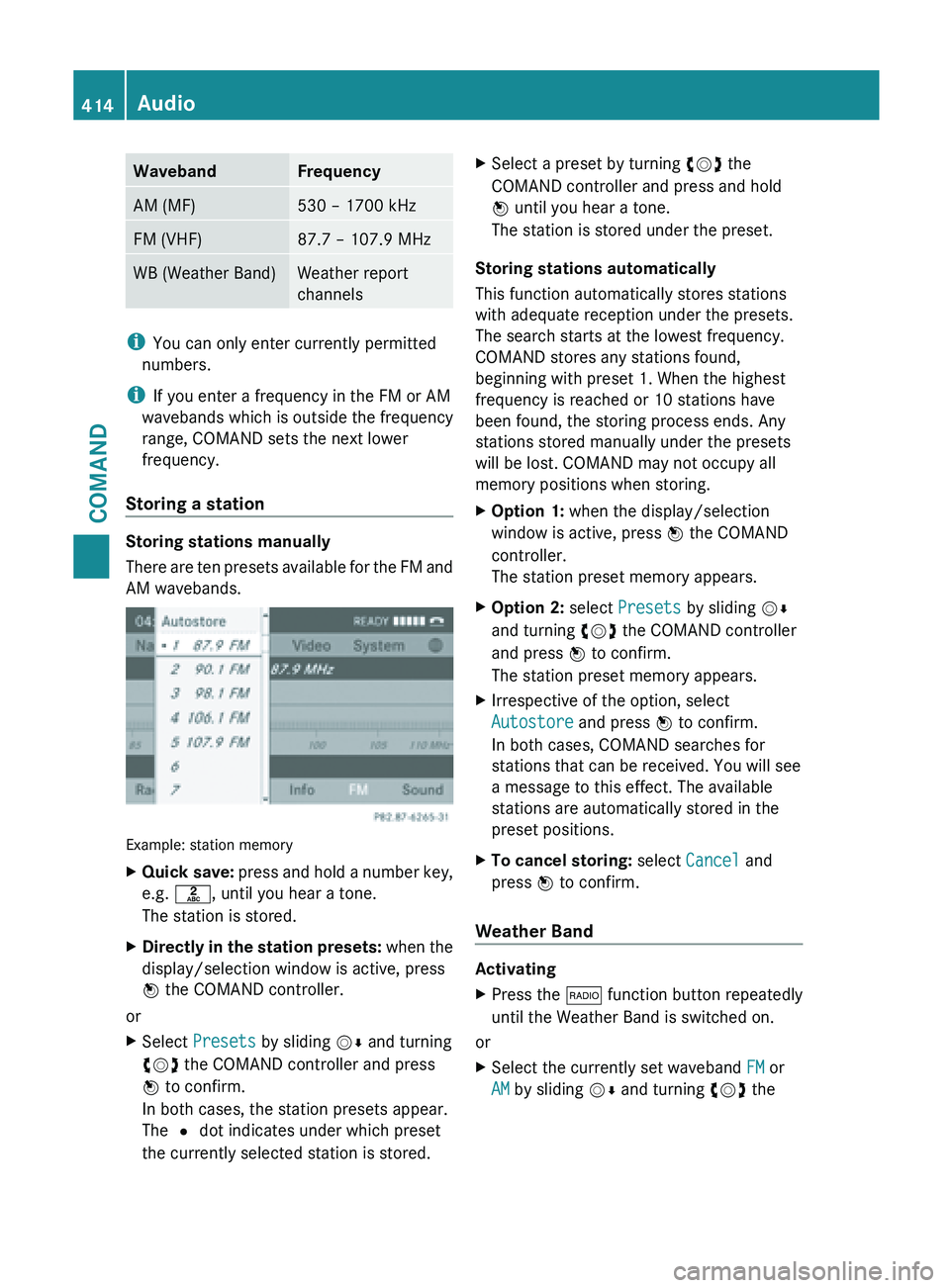
Waveband Frequency
AM (MF) 530 – 1700 kHz
FM (VHF) 87.7 – 107.9 MHz
WB (Weather Band) Weather report
channels
i
You can only enter currently permitted
numbers.
i If you enter a frequency in the FM or AM
wavebands which is outside the frequency
range, COMAND sets the next lower
frequency.
Storing a station Storing stations manually
There
are
ten presets available for the FM and
AM wavebands. Example: station memory
X
Quick save: press
and hold a number key,
e.g. l, until you hear a tone.
The station is stored.
X Directly in the station presets: when
the
display/selection window is active, press
W the COMAND controller.
or
X Select Presets by sliding VÆ and turning
cVd the COMAND controller and press
W to confirm.
In both cases, the station presets appear.
The # dot indicates under which preset
the currently selected station is stored. X
Select a preset by turning cVd the
COMAND controller and press and hold
W until you hear a tone.
The station is stored under the preset.
Storing stations automatically
This function automatically stores stations
with adequate reception under the presets.
The search starts at the lowest frequency.
COMAND stores any stations found,
beginning with preset 1. When the highest
frequency is reached or 10 stations have
been found, the storing process ends. Any
stations stored manually under the presets
will be lost. COMAND may not occupy all
memory positions when storing.
X Option 1: when the display/selection
window is active, press W the COMAND
controller.
The station preset memory appears.
X Option 2: select Presets by sliding VÆ
and turning cVd the COMAND controller
and press W to confirm.
The station preset memory appears.
X Irrespective of the option, select
Autostore and press W to confirm.
In both cases, COMAND searches for
stations that can be received. You will see
a message to this effect. The available
stations are automatically stored in the
preset positions.
X To cancel storing: select Cancel and
press W to confirm.
Weather Band Activating
X
Press the $ function button repeatedly
until the Weather Band is switched on.
or
X Select the currently set waveband FM or
AM by sliding VÆ and turning cVd the414
Audio
COMAND
Page 417 of 572

COMAND controller and press
W to
confirm.
X Select WB from the menu and press W to
confirm.
Searching for a channel
X Quick select: turn cVd or slide XVY the
COMAND controller while the display/
selection window is active.
or
X Press the E or F button.
Channel search scans up or down and
stops at the next channel found.
Selecting a channel from the channel list X
Select Channel by sliding VÆ and turning
cVd the COMAND controller and press
W to confirm.
The channel list appears.
X Select a channel by turning cVd the
COMAND controller and press W to
confirm.
or
X Press a number key on the control panel,
e.g. 4, at any time. Displaying station information
This function is only available for analog FM
programs and digital AM/FM programs (HD
Radio™).
Information relevant to the current station is
shown below the main function bar.
X
Select Show Station Information by
sliding VÆ and
turning cVd the COMAND
controller and press W to confirm.
Depending on the previous status, you
switch Show Station Information on
O or off ª.
Displaying program information This function is only available for analog FM
programs and digital AM/FM programs (HD
Radio™).
Information relevant to the current station is
shown in the display window. Audio
415
COMAND Z
Page 418 of 572
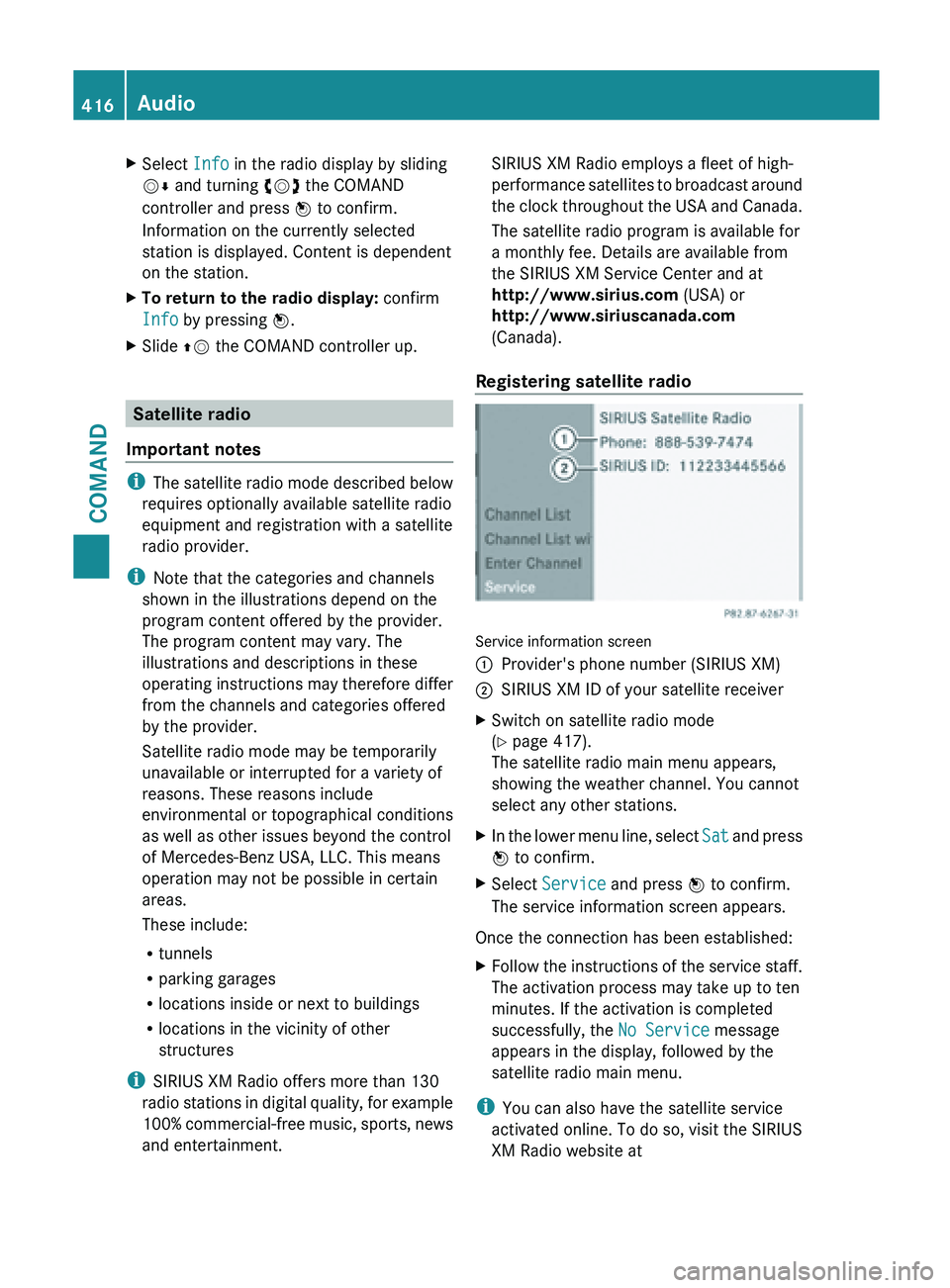
X
Select Info in the radio display by sliding
VÆ and turning cVd the COMAND
controller and press W to confirm.
Information on the currently selected
station is displayed. Content is dependent
on the station.
X To return to the radio display: confirm
Info by pressing W.
X Slide ZV the COMAND controller up. Satellite radio
Important notes i
The satellite
radio mode described below
requires optionally available satellite radio
equipment and registration with a satellite
radio provider.
i Note that the categories and channels
shown in the illustrations depend on the
program content offered by the provider.
The program content may vary. The
illustrations and descriptions in these
operating instructions may therefore differ
from the channels and categories offered
by the provider.
Satellite radio mode may be temporarily
unavailable or interrupted for a variety of
reasons. These reasons include
environmental or topographical conditions
as well as other issues beyond the control
of Mercedes-Benz USA, LLC. This means
operation may not be possible in certain
areas.
These include:
R tunnels
R parking garages
R locations inside or next to buildings
R locations in the vicinity of other
structures
i SIRIUS XM Radio offers more than 130
radio stations in digital quality, for example
100% commercial-free music, sports, news
and entertainment. SIRIUS XM Radio employs a fleet of high-
performance
satellites
to broadcast around
the clock throughout the USA and Canada.
The satellite radio program is available for
a monthly fee. Details are available from
the SIRIUS XM Service Center and at
http://www.sirius.com (USA) or
http://www.siriuscanada.com
(Canada).
Registering satellite radio Service information screen
:
Provider's phone number (SIRIUS XM)
; SIRIUS XM ID of your satellite receiver
X Switch on satellite radio mode
(Y page 417).
The satellite radio main menu appears,
showing the weather channel. You cannot
select any other stations.
X In the lower menu line, select Sat and
press
W to confirm.
X Select Service and press W to confirm.
The service information screen appears.
Once the connection has been established:
X Follow the instructions of the service staff.
The activation process may take up to ten
minutes. If the activation is completed
successfully, the No Service message
appears in the display, followed by the
satellite radio main menu.
i You can also have the satellite service
activated online. To do so, visit the SIRIUS
XM Radio website at 416
Audio
COMAND