2013 MERCEDES-BENZ SL-CLASS ROADSTER display
[x] Cancel search: displayPage 429 of 572
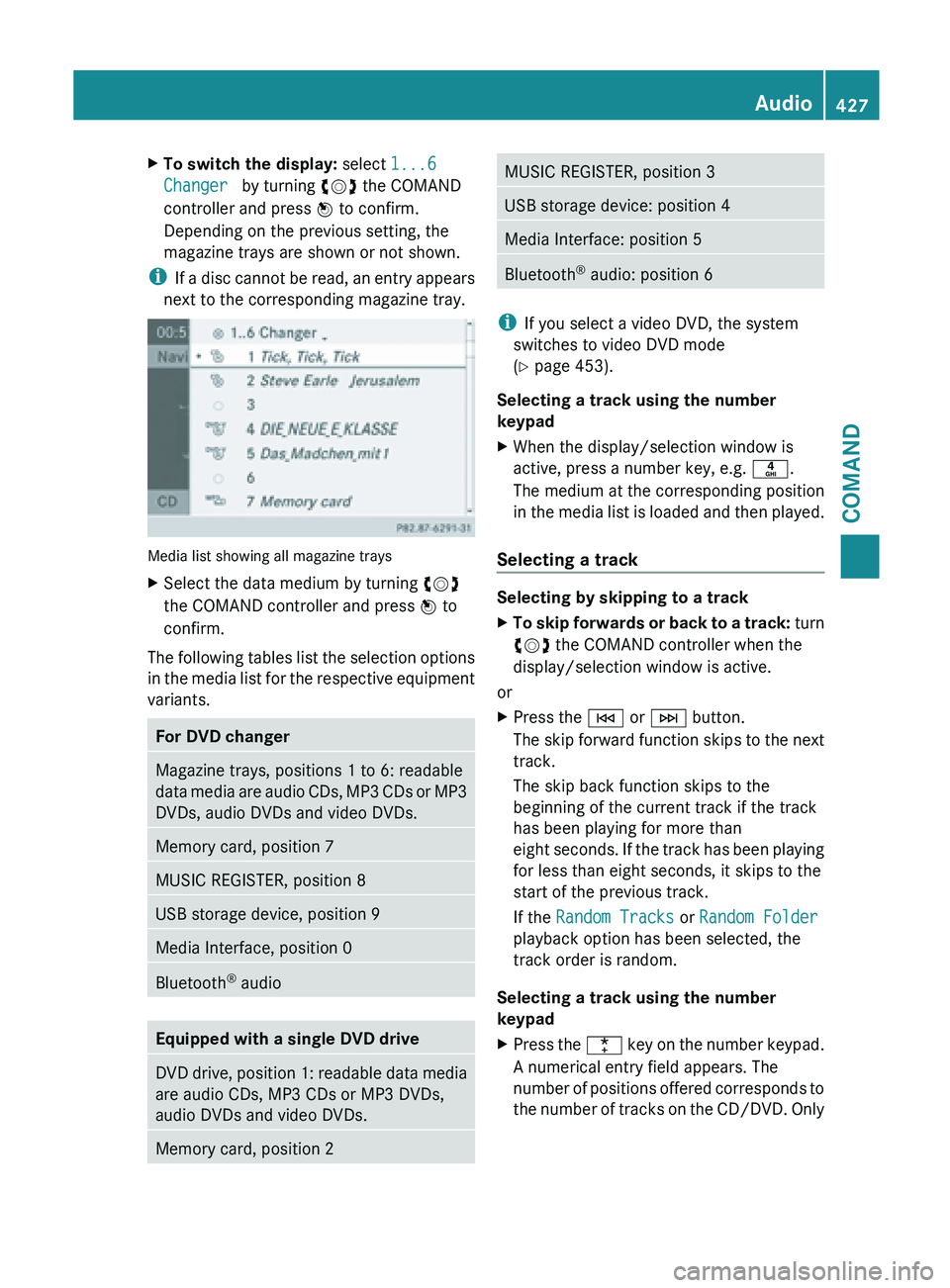
X
To switch the display: select 1...6
Changer by turning cVd the COMAND
controller and press W to confirm.
Depending on the previous setting, the
magazine trays are shown or not shown.
i If a
disc cannot be read, an entry appears
next to the corresponding magazine tray. Media list showing all magazine trays
X
Select the data medium by turning cVd
the COMAND controller and press W to
confirm.
The following tables list the selection options
in the
media list for the respective equipment
variants. For DVD changer
Magazine trays, positions 1 to 6: readable
data
media
are audio CDs, MP3 CDs or MP3
DVDs, audio DVDs and video DVDs. Memory card, position 7
MUSIC REGISTER, position 8
USB storage device, position 9
Media Interface, position 0
Bluetooth
®
audio Equipped with a single DVD drive
DVD drive, position 1: readable data media
are audio CDs, MP3 CDs or MP3 DVDs,
audio DVDs and video DVDs.
Memory card, position 2 MUSIC REGISTER, position 3
USB storage device: position 4
Media Interface: position 5
Bluetooth
®
audio: position 6 i
If you select a video DVD, the system
switches to video DVD mode
(Y page 453).
Selecting a track using the number
keypad
X When the display/selection window is
active, press a number key, e.g. n.
The medium at the corresponding position
in the
media list is loaded and then played.
Selecting a track Selecting by skipping to a track
X
To skip forwards or back to a track: turn
cVd
the COMAND controller when the
display/selection window is active.
or
X Press the E or F button.
The skip
forward function skips to the next
track.
The skip back function skips to the
beginning of the current track if the track
has been playing for more than
eight seconds. If the track has been playing
for less than eight seconds, it skips to the
start of the previous track.
If the Random Tracks or Random Folder
playback option has been selected, the
track order is random.
Selecting a track using the number
keypad
X Press the ¯ key
on the number keypad.
A numerical entry field appears. The
number of positions offered corresponds to
the number of tracks on the CD/DVD. Only Audio
427
COMAND Z
Page 430 of 572

numbers that correspond to a track
number on the CD/DVD can be entered.
X Enter the desired track number using the
number keys.
The track plays after the last possible
number is entered.
i Pressing and holding a number key for
more than two seconds completes the
entry, and the corresponding track is
played.
Selecting a track using music search X
Select Current Tracklist, Folder or a
category and press W to confirm.
Select music via categories (e.g. album,
artist) with the music search function.
If you select a category, COMAND starts a
search for track information if the following
conditions are fulfilled:
R the data
carriers are inserted or connected
R the track information from these data
carriers is not yet contained in the
COMAND music database
COMAND imports track information from the
following data carriers:
R disc (audio CD/DVD/MP3)
R memory card
R MUSIC REGISTER
R USB storage device
The Track information is complete.
message appears once the search is
completed. COMAND stores the music data
in its own database. You can now select the available music data within the desired
category.
You
will
find further information on searching
for music in the "Music search" section
(Y page 433).
X In audio CD/audio DVD mode/MP3 mode,
select Search by sliding VÆ and turning
cVd the COMAND controller and press
W to confirm.
The category list appears. Example: current track list
X
Select the track by turning cVd the
COMAND controller and press W to
confirm.
The basic display appears and the track is
played.
Fast forwarding/rewinding X
While the display/selection window is
active, slide XVY and hold the COMAND
controller until the desired position has
been reached.
or
X Press and hold the E or F button
until the desired position is reached.
Gracenote Media Database Introduction
This function is only available in audio CD
mode.428
Audio
COMAND
Page 431 of 572
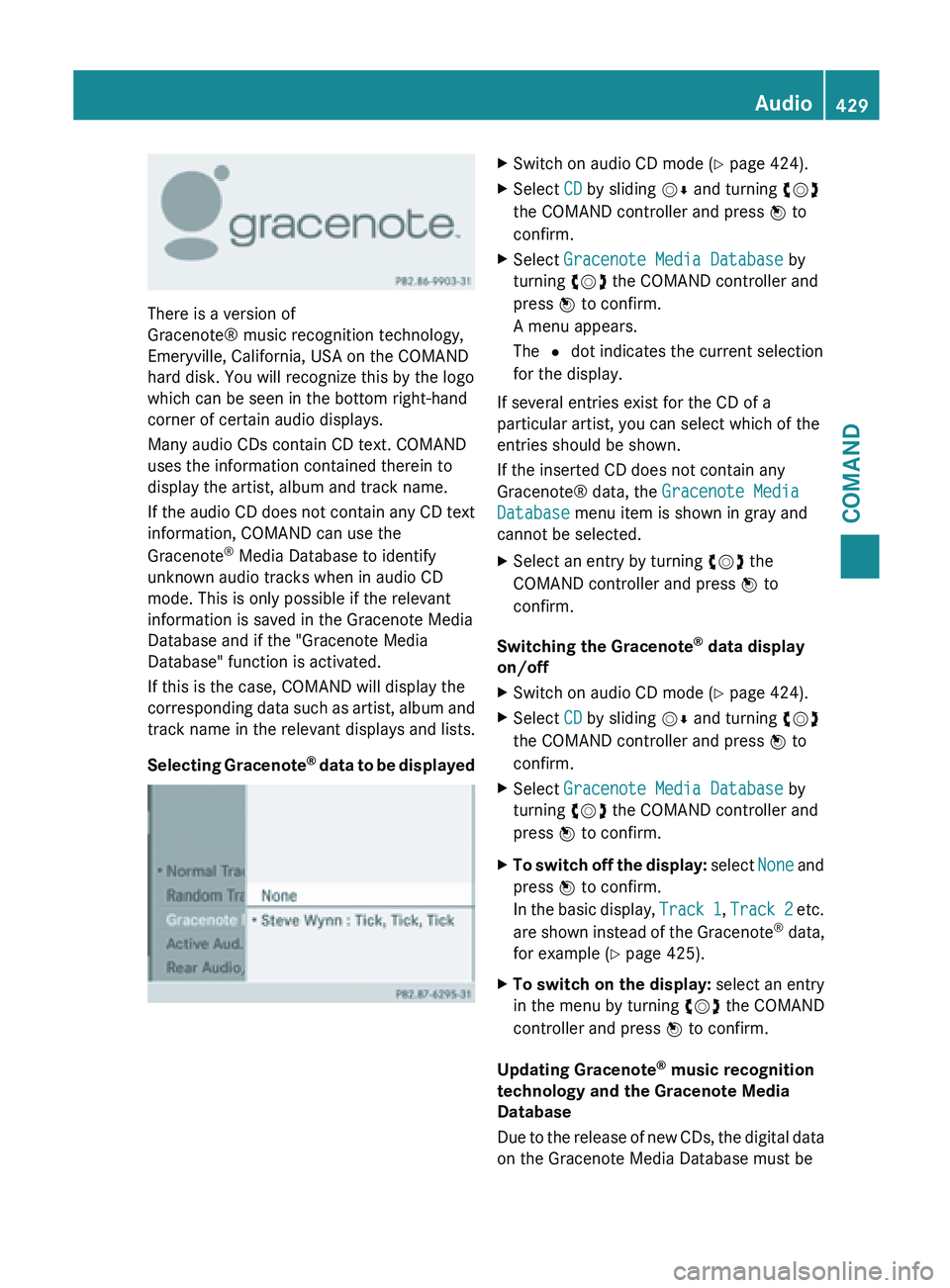
There is a version of
Gracenote® music recognition technology,
Emeryville, California, USA on the
COMAND
hard disk. You will recognize this by the logo
which can be seen in the bottom right-hand
corner of certain audio displays.
Many audio CDs contain CD text. COMAND
uses the information contained therein to
display the artist, album and track name.
If
the audio CD does not contain any CD text
information, COMAND can use the
Gracenote ®
Media Database to identify
unknown audio tracks when in audio CD
mode. This is only possible if the relevant
information is saved in the Gracenote Media
Database and if the "Gracenote Media
Database" function is activated.
If this is the case, COMAND will display the
corresponding data such as artist, album and
track name in the relevant displays and lists.
Selecting Gracenote ®
data to be displayed X
Switch on audio CD mode ( Y page 424).
X Select CD by sliding VÆ and turning cVd
the COMAND controller and press W to
confirm.
X Select Gracenote Media Database by
turning cVd the COMAND controller and
press W to confirm.
A menu appears.
The # dot indicates the current selection
for the display.
If several entries exist for the CD of a
particular artist, you can select which of the
entries should be shown.
If the inserted CD does not contain any
Gracenote® data, the Gracenote Media
Database menu item is shown in gray and
cannot be selected.
X Select an entry by turning cVd the
COMAND controller and press W to
confirm.
Switching the Gracenote ®
data display
on/off
X Switch on audio CD mode ( Y page 424).
X Select CD by sliding VÆ and turning cVd
the COMAND controller and press W to
confirm.
X Select Gracenote Media Database by
turning cVd the COMAND controller and
press W to confirm.
X To switch off the display: select
None
and
press W to confirm.
In the basic display, Track 1, Track 2 etc.
are shown instead of the Gracenote ®
data,
for example ( Y page 425).
X To switch on the display: select an entry
in the menu by turning cVd the COMAND
controller and press W to confirm.
Updating Gracenote ®
music recognition
technology and the Gracenote Media
Database
Due to
the release of new CDs, the digital data
on the Gracenote Media Database must be Audio
429
COMAND Z
Page 432 of 572

updated. Optimum functionality can only be
attained with up-to-date Gracenote
®
music
recognition technology. Information about
new versions can be obtained from an
authorized Mercedes-Benz Center.
You can have your music recognition
software updated there with a DVD, or you
can update it yourself.
i The Gracenote Media Database is
updated in
conjunction with the navigation
system's digital map ( Y page 353).
Displaying the track and album X
Press z.
The current track and album are displayed
in a window.
Displaying metadata (MP3 mode) COMAND can also display the album name
and artist (metadata) during playback if this
information has been entered into the
system.
For
all
media that contain MP3 data (e.g. MP3
CD, SD memory card, MUSIC REGISTER), you
can determine whether:
R the metadata contained in the tags of the
encoded music data should be displayed
R the file and directory names should be
displayed during playback
X To display the album and artist name:
select MP3 or USB in the basic display by
sliding VÆ and
turning cVd the COMAND
controller and press W to confirm.
X Select Display Track Information and
press W to confirm.
Selecting a group The content of an audio DVD can be divided
into up to 9 groups. The availability and type
of group depends on the respective DVD.
A
group
can contain music in different sound
qualities (stereo and multichannel formats,
for example), or bonus tracks. Each group can contain up to 99 tracks.
If an audio DVD only contains one audio
format, the Group menu item(s) cannot be
selected.
X
Switch on audio DVD mode (Y page 424).
X Select DVD-A by sliding VÆ and turning
cVd the COMAND controller and press
W to confirm.
X Select Group by turning cVd and press
W to confirm.
The # dot indicates the group currently
selected.
X Select the desired group by turning cVd
and press W to confirm.
X To exit the menu: slide
XVY
the COMAND
controller or press the % back button.
Selecting an active partition (USB mass
storage devices only) You can select this function for USB mass
storage devices when the storage device is
partitioned. Up to 9 partitions (primary or
logical; FAT and FAT32) are supported.
X
Select MP3 in the basic display by sliding
VÆ and turning cVd the COMAND
controller and press W to confirm.
X Select Select Active Partition and
press W to confirm.
Playback options X
To select options: switch on audio CD/
DVD or MP3 mode ( Y page 424).
X Select CD, DVD-A or MP3
by sliding VÆ and
turning cVd the COMAND controller and
press W to confirm.
The options list appears. The # dot
indicates the option selected.
X Select an option by turning cVd and
press
W to confirm.
The option is switched on. For all options
except Normal Track Sequence, you will
see a corresponding display in the display/ 430
Audio
COMAND
Page 433 of 572

selection window. See the example of the
display in audio CD mode
(Y
page 425).
The following options are available to you:
R Normal Track Sequence
The tracks are played in the normal order
(e.g. track 1, 2, 3, etc.).
In MP3
mode, the track order is determined
by the order in which the tracks are written
to the MP3 data carrier when it is created.
Alphabetical order is the most common.
Once all the tracks in a folder have been
played, the tracks in the next folder are
played.
R Random Medium
All the tracks on the medium are played in
random order (e.g. track 3, 8, 5 etc.).
R Random Track List (MP3 mode only)
You hear the tracks of the current track list
or the currently active folder (including all
subfolders) in random order.
i The Normal Track Sequence option is
automatically selected when you change
the disc you are currently listening to or
when you select a different medium. If an
option is selected, it remains selected after
COMAND is switched on or off.
Notes on MP3 mode General notes
Depending on the volume and format of the
MP3 data, the length of time required for
reading the data may increase.
Permissible data carriers
R
CD-R and CD-RW
R DVD-R and DVD-RW
R DVD+R and DVD+RW
R SD memory card
R USB storage device Permissible file systems
R
ISO 9660/Joliet standard for CDs
R UDF for audio and video DVDs
R FAT16 or FAT32 for SD memory cards and
USB storage media
Multisession CDs
For multisession
CDs, the content of the first
session determines how COMAND will
process the CD. COMAND plays only one
session and gives priority to the audio CD
session.
If possible, use COMAND to play only CDs
that have been written in one session.
File structure of a data carrier
When you create a disc with compressed
music files, the tracks can be organized in
folders. A folder may also contain subfolders.
The disc may contain no more than eight
directory levels. Files beyond the eighth level
will not be recognized by the system.
Track and file names
When you create a disc with compressed
music files, you can assign names to the
tracks and folders.
COMAND uses these names accordingly for
the display. Folders that contain data other
than MP3 or WMA tracks are not displayed by
COMAND.
If MP3 or WMA files are stored in the root
directory itself, the root directory will also be
treated as a folder. COMAND will then show
the name of the root directory as the folder
name.
You must observe the following when
assigning track names:
R track names must have at least one
character.
R track names must have the extension
"mp3" or "wma".
R there must be a dot between the track
name and the extension.
Example of a correct track name:
"Track1.mp3". Audio
431
COMAND Z
Page 435 of 572
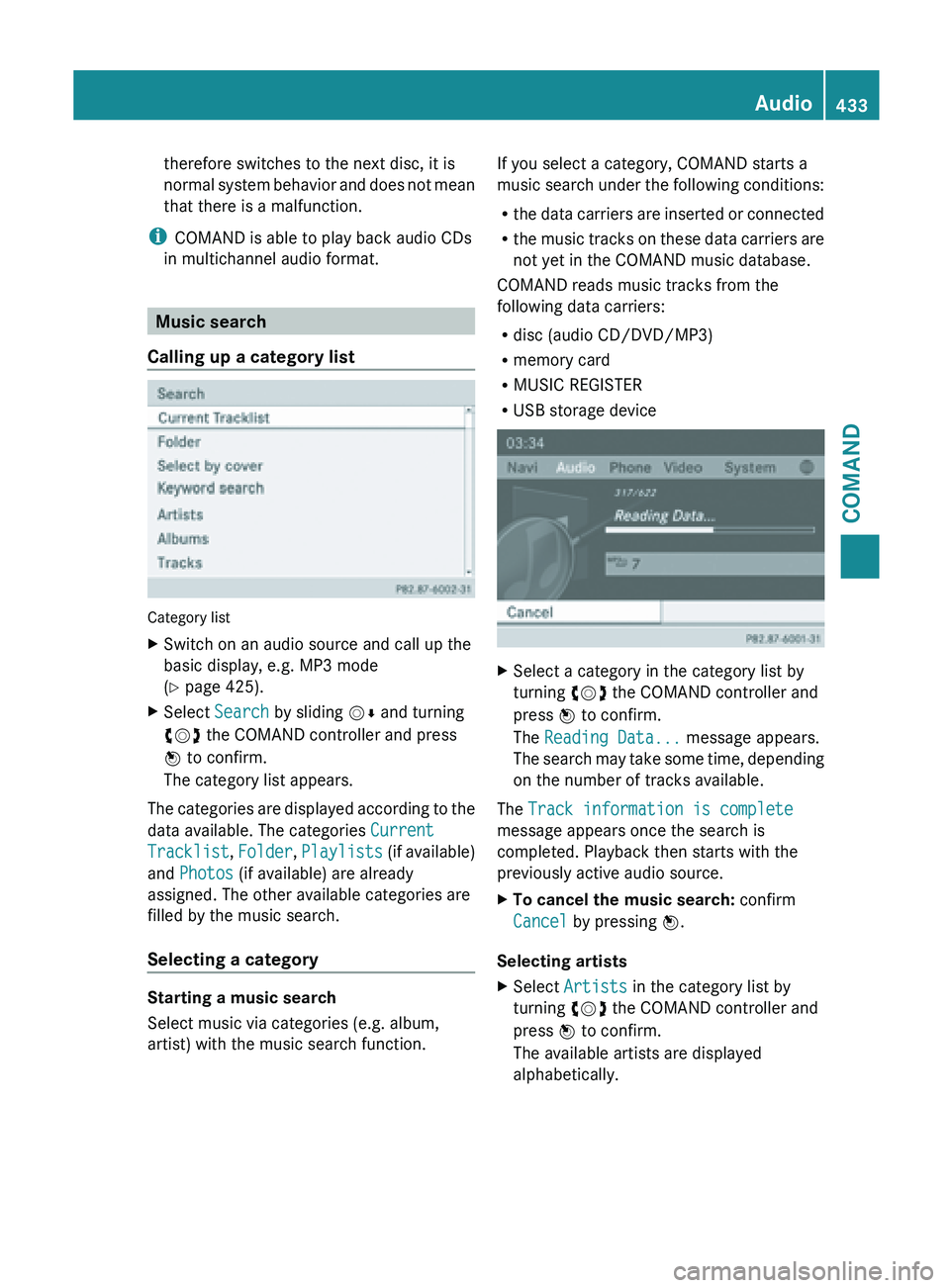
therefore switches to the next disc, it is
normal
system
behavior and does not mean
that there is a malfunction.
i COMAND is able to play back audio CDs
in multichannel audio format. Music search
Calling up a category list Category list
X
Switch on an audio source and call up the
basic display, e.g. MP3 mode
(Y page 425).
X Select Search by sliding VÆ and turning
cVd the COMAND controller and press
W to confirm.
The category list appears.
The categories are displayed according to the
data available. The categories Current
Tracklist, Folder, Playlists (if
available)
and Photos (if available) are already
assigned. The other available categories are
filled by the music search.
Selecting a category Starting a music search
Select music via categories (e.g. album,
artist) with the music search function. If you select a category, COMAND starts a
music
search
under the following conditions:
R the data carriers are inserted or connected
R the music tracks on these data carriers are
not yet in the COMAND music database.
COMAND reads music tracks from the
following data carriers:
R disc (audio CD/DVD/MP3)
R memory card
R MUSIC REGISTER
R USB storage device X
Select a category in the category list by
turning cVd the COMAND controller and
press W to confirm.
The Reading Data... message appears.
The search
may take some time, depending
on the number of tracks available.
The Track information is complete
message appears once the search is
completed. Playback then starts with the
previously active audio source.
X To cancel the music search: confirm
Cancel by pressing W.
Selecting artists
X Select Artists in the category list by
turning cVd the COMAND controller and
press W to confirm.
The available artists are displayed
alphabetically. Audio
433
COMAND Z
Page 436 of 572
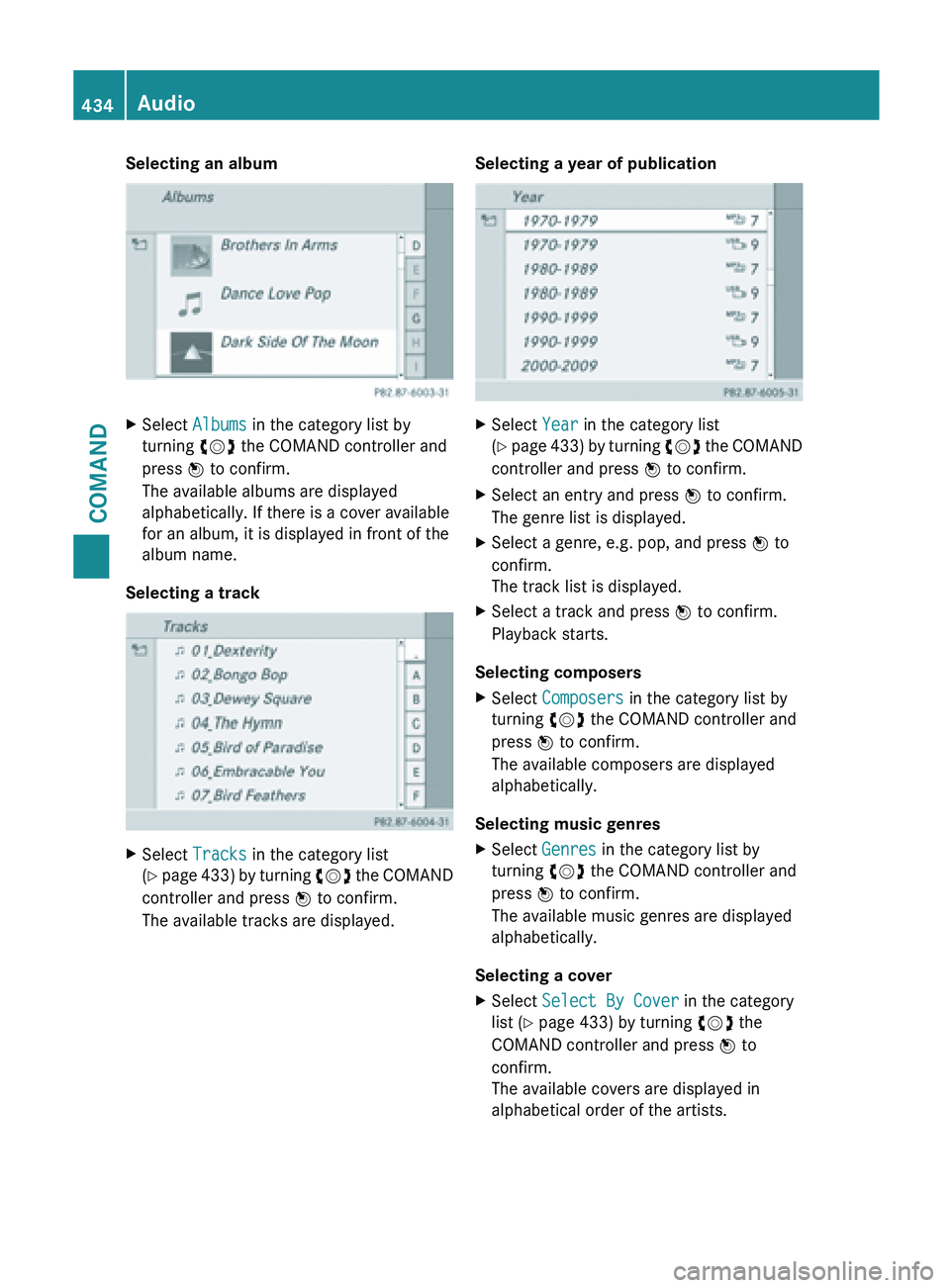
Selecting an album
X
Select Albums in the category list by
turning cVd the COMAND controller and
press W to confirm.
The available albums are displayed
alphabetically. If there is a cover available
for an album, it is displayed in front of the
album name.
Selecting a track X
Select Tracks in the category list
(Y page 433) by turning cVd the COMAND
controller and press W to confirm.
The available tracks are displayed. Selecting a year of publication X
Select Year in the category list
(Y page
433) by turning cVd the COMAND
controller and press W to confirm.
X Select an entry and press W to confirm.
The genre list is displayed.
X Select a genre, e.g. pop, and press W to
confirm.
The track list is displayed.
X Select a track and press W to confirm.
Playback starts.
Selecting composers
X Select Composers in the category list by
turning cVd the COMAND controller and
press W to confirm.
The available composers are displayed
alphabetically.
Selecting music genres
X Select Genres in the category list by
turning cVd the COMAND controller and
press W to confirm.
The available music genres are displayed
alphabetically.
Selecting a cover
X Select Select By Cover in the category
list (Y page 433) by turning cVd the
COMAND controller and press W to
confirm.
The available covers are displayed in
alphabetical order of the artists. 434
Audio
COMAND
Page 437 of 572
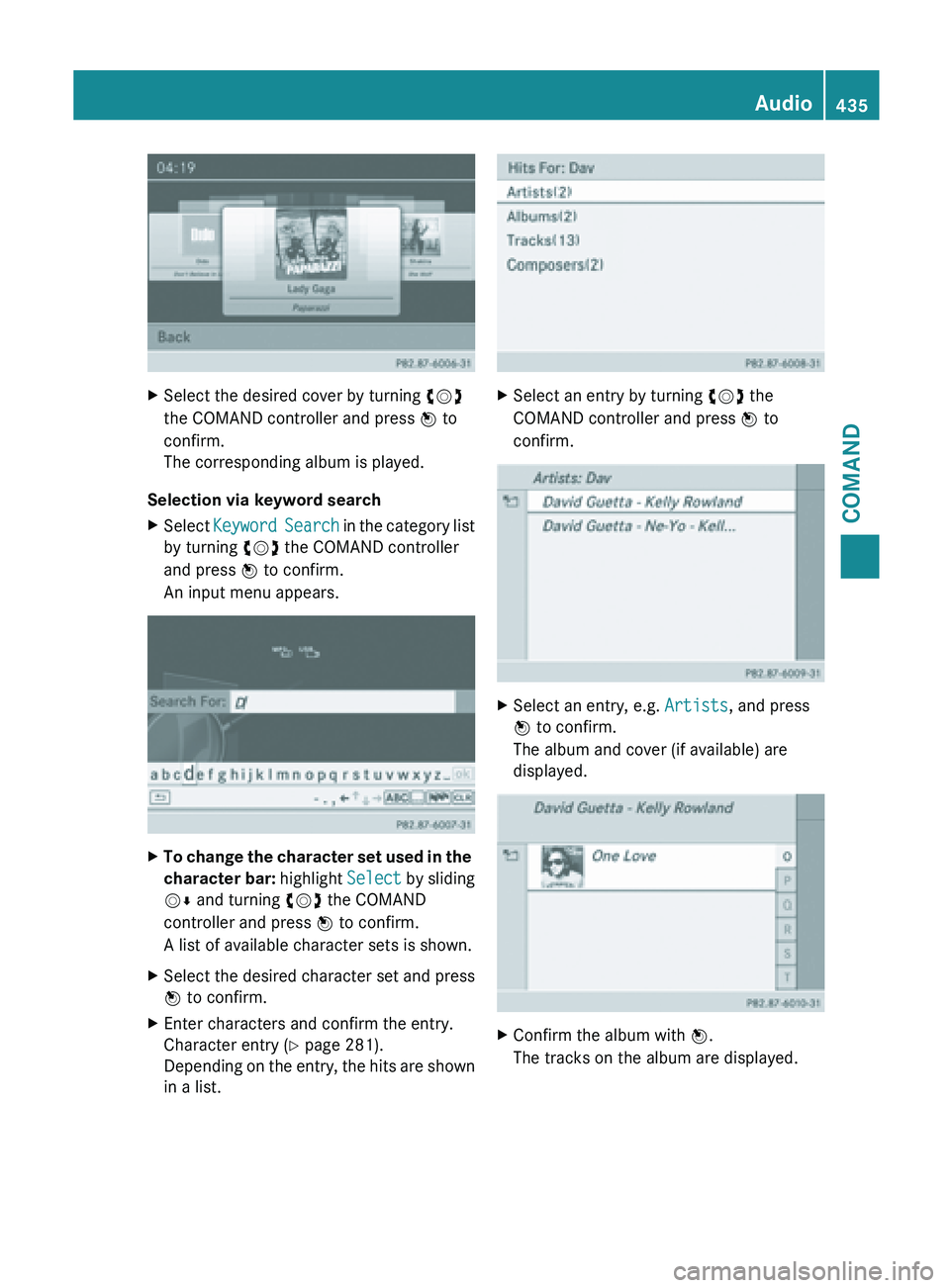
X
Select the desired cover by turning cVd
the COMAND controller and press W to
confirm.
The corresponding album is played.
Selection via keyword search
X Select Keyword Search
in the category list
by turning cVd the COMAND controller
and press W to confirm.
An input menu appears. X
To change the character set used in the
character bar: highlight Select
by sliding
VÆ and turning cVd the COMAND
controller and press W to confirm.
A list of available character sets is shown.
X Select the desired character set and press
W to confirm.
X Enter characters and confirm the entry.
Character entry (Y page 281).
Depending on
the entry, the hits are shown
in a list. X
Select an entry by turning cVd the
COMAND controller and press W to
confirm. X
Select an entry, e.g. Artists, and press
W to confirm.
The album and cover (if available) are
displayed. X
Confirm the album with W.
The tracks on the album are displayed. Audio
435
COMAND Z